This iPhone camera trick converts any currency instantly — try it now
Learn how to convert currency on the fly using the Live Text function on your iPhone camera.

Your iPhone has a built-in feature that lets you convert any currency quickly. And what’s more, it couldn’t be easier to use.
While there are several ways of converting cash and looking up exchange rates using your iPhone (from Spotlight Search to asking Siri), this nifty feature works faster and a little more discreetly.
If you’ve ever been travelling abroad and needed to translate foreign costs from a restaurant menu, price tag, or supermarket till, you’ll know how useful it can be to subtly convert prices on the fly.
The feature was first introduced by Apple with iOS 16. One of the best additions to the update was the expansion of its Live Text function, which enables iPhone users to identify text in an image, then copy, paste, share, search for, and even translate it. Your iPhone can do this by using something called Visual Look Up, which essentially performs searches on the contents of images and videos. It's one of our favorite iPhone features, and a big part of why we think iPhones are some of the best phones around.
Anyway, one of the clever new tricks added to the Live Text function included currency conversion. This means that by hovering over and zooming in on a price using your iPhone camera, you can get a real-time conversion in your own region’s currency within seconds.
So, next time you’re on holiday and you come across a price tag displaying a foreign currency, follow these easy steps to convert it.
How to convert currency quickly using Visual Look Up on your iPhone
- Open Settings > Camera
- Toggle on Show Detected Text
- Point your Camera at prices
- Tap Live Text
- View currency
Read on to see more detailed instructions for each step.
Get instant access to breaking news, the hottest reviews, great deals and helpful tips.
1. Go to Settings > Camera
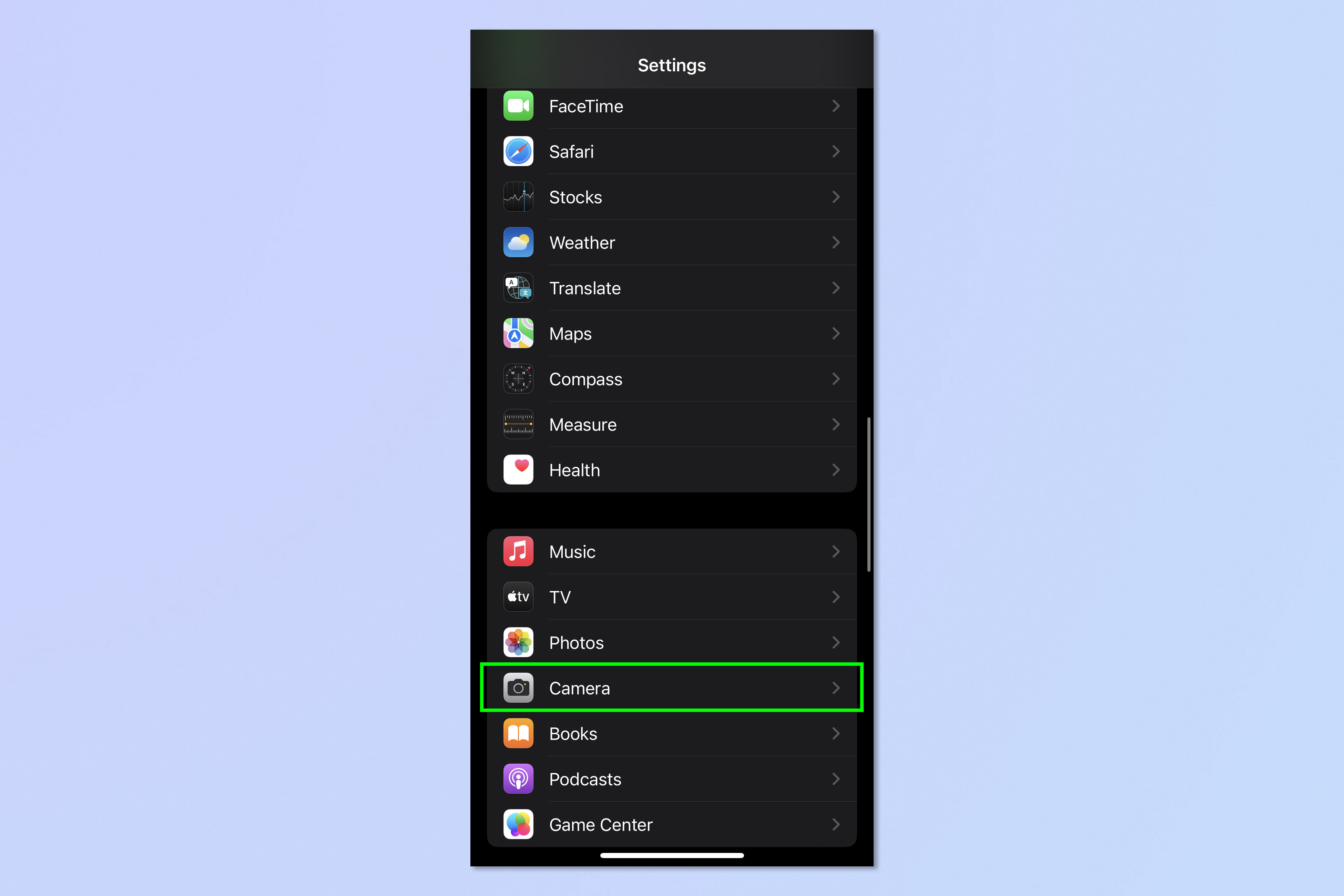
Open the Settings app, then scroll down and tap Camera.
2. Toggle on Show Detected Text
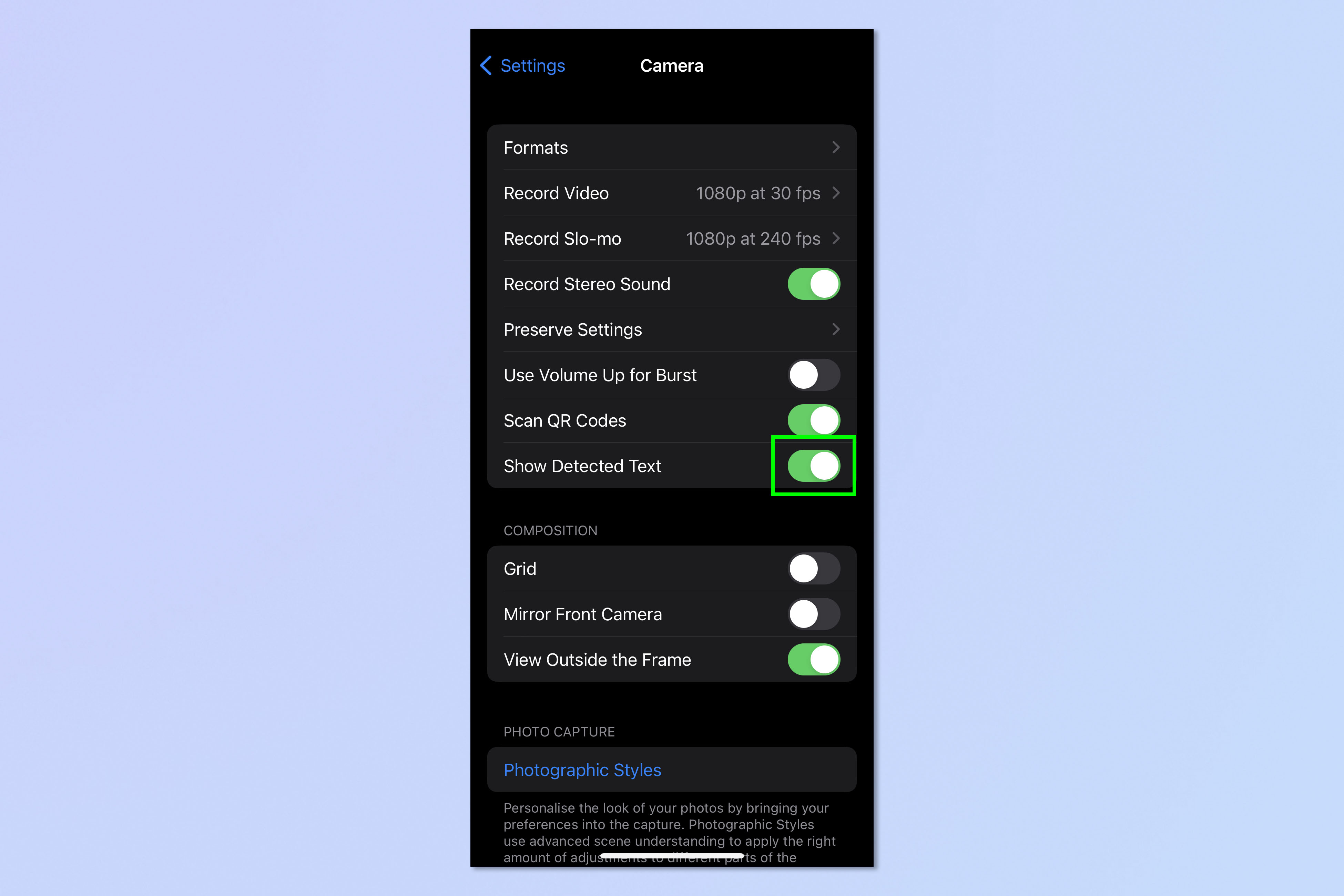
Now toggle on Show Detected Text.
3. Point your camera at prices
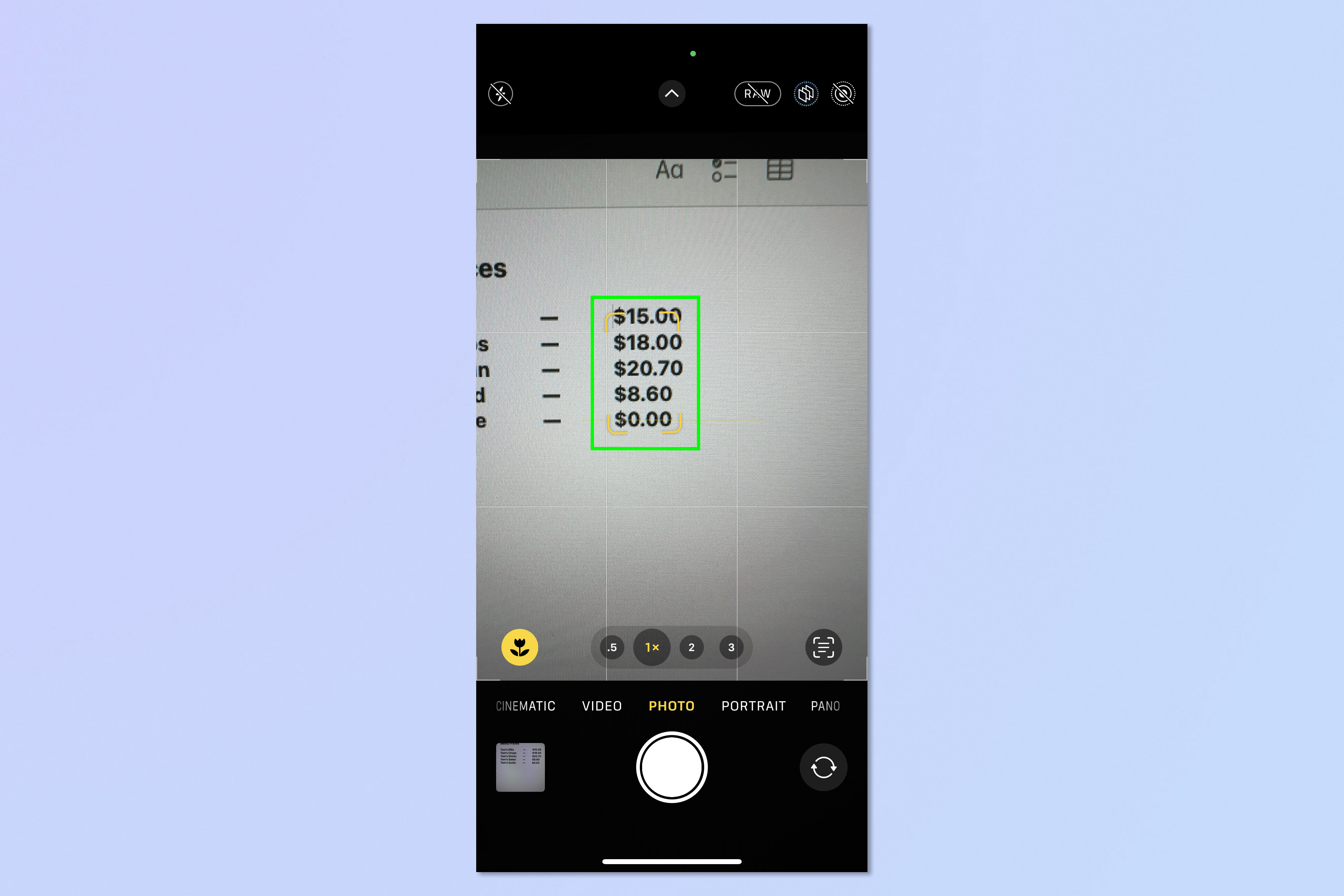
Open the Camera app and point the camera at the price you want to convert. For example, this could be a menu, a sign, or a price tag. Ensure the price is in focus, clear and within the yellow frame.
4. Tap Live Text
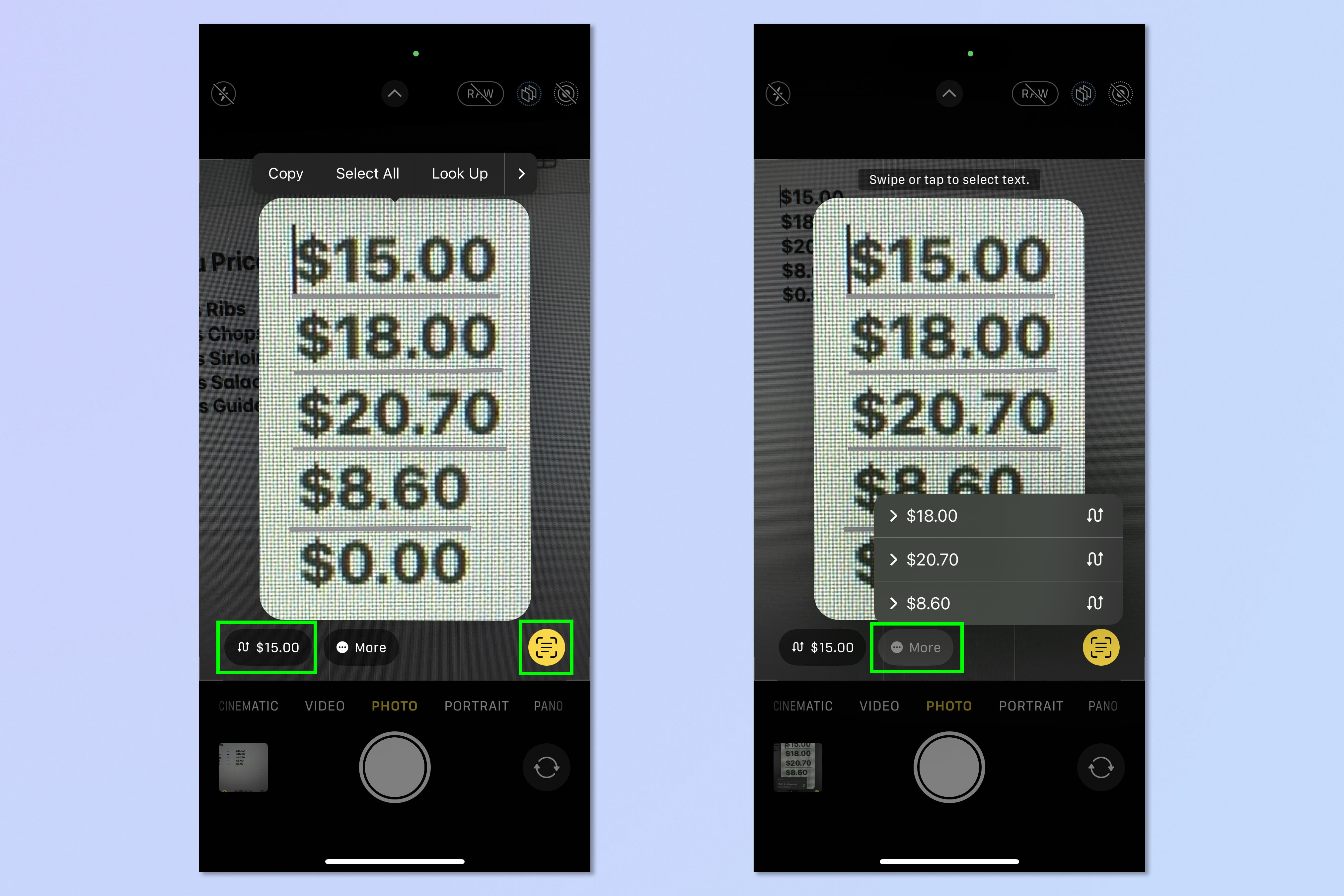
Tap the Live Text icon in the bottom right-hand corner of your screen. Notice that the price to be converted is showing in the bottom left. You can tap More to change the price to be converted, if there are multiple on screen.
5. View Currency
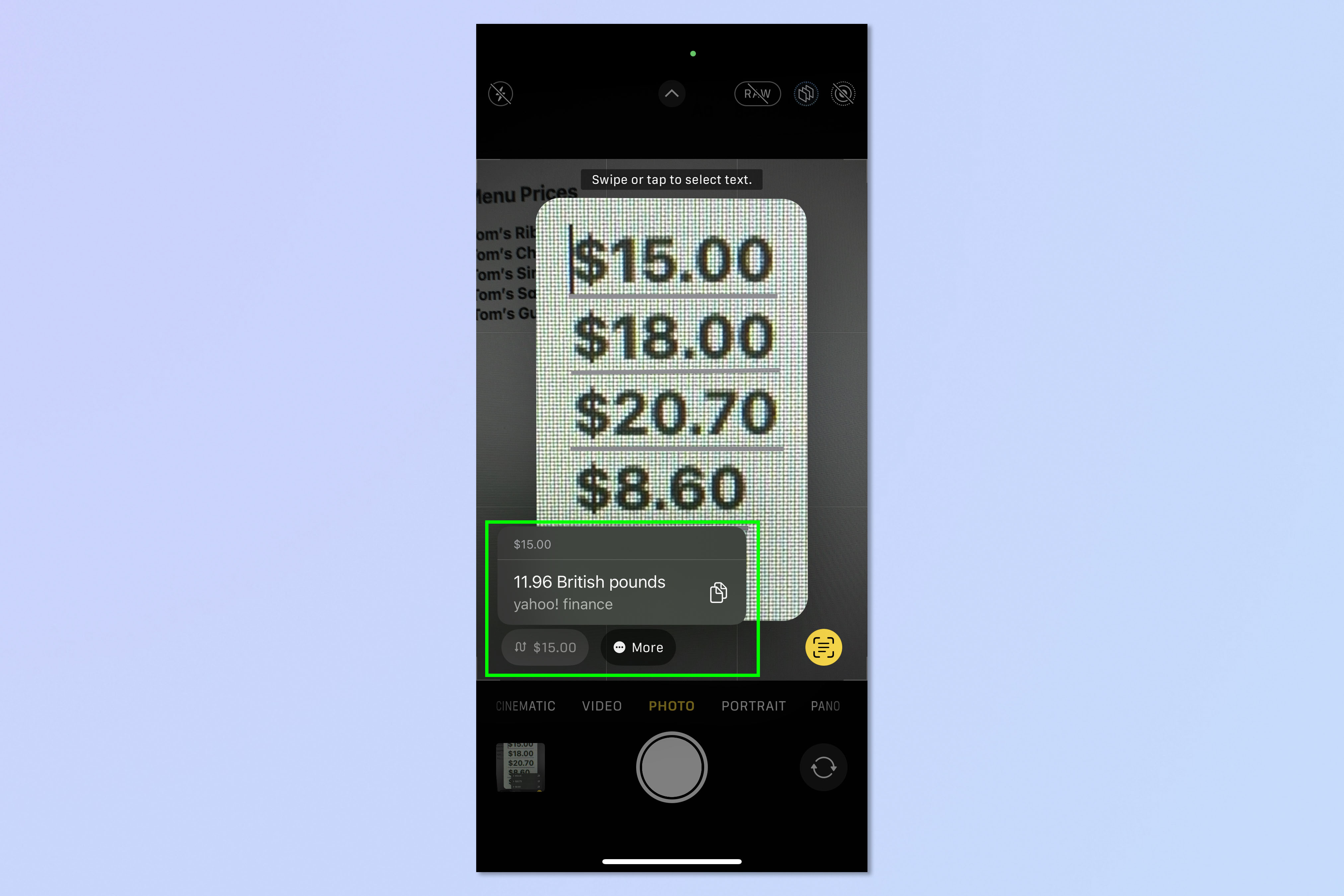
From here, a conversion option will appear in the lower left-hand corner where you can view the currency compatible with the region your iPhone is set to.
And there you go – now you know how to convert currency quickly using Visual Lookup on your iPhone camera!
While you’re here, why not dive into a few of our handy iPhone tutorials? Learn how to hide your number on iPhone if you’d like to make an anonymous call, how to take pro shots on your iPhone, how to stop your iPhone from draining its battery, as well as how to share your location in Messages with iOS 17 if you’re ever meeting up with friends and running late.
Speaking of nifty camera tricks, whether you’re a seasoned iPhone user or a newbie, I’d recommend checking out these 11 hidden iPhone camera tips everyone needs to know. Plus, it’s well worth getting yourself up to speed on this iPhone camera setting that recreates one of a DSLR’s best features.
iPhone users will also find this super simple guide to clearing RAM really useful, particularly if your phone seems to be slowing down lately.
Last but not least, if you’re a new Apple Watch user, follow this guide to learn how to set it up and sync it with your iPhone!

Elle is a freelance journalist specialising in tech, lifestyle, travel, wellbeing, and social change. In 2022, she moved from Wales to sunny Provence, France, to join the team at Voyage Privé as UK Content Editor, where she writes and edits luxury travel content and oversees the business’ social media platforms for the UK market. As a writer, her work has been published in various titles including Culture Trip, Breathe, Happiful, Planet Mindful, The Mirror, Western Mail and WalesOnline amongst others. Outside of work, you’ll usually find her travelling around, drinking copious cups of tea, and taking photos on her trusty old film camera.
