5 exclusive iPhone 15 features you need to know — and how to use them

When spending so much money on a new device, you’ll want to make the most of it, so discovering 5 iPhone 15 features you need to know about should help take you to the next level. Most of the features will work on an iPhone 15while others will only be possible on an iPhone 15 Proor iPhone 15 Pro Max. Each one will prove useful, however, and help to justify the upgrade.
Of course, there are many more head-turning features, some of which are also available on older models thanks to the availability of iOS 17. You should certainly learn how to download and install iOS 17 if you haven’t already done so. But Apple’s flagship device really comes into its own with the greater power of the iPhone 15 range and the addition of new hardware functions.
So let’s take a look at 5 iPhone 15 features you need to know about.
5 iPhone 15 features you need to know about
You must have an iPhone 15 or later in order to benefit from these entries.
1. Customize the Action button
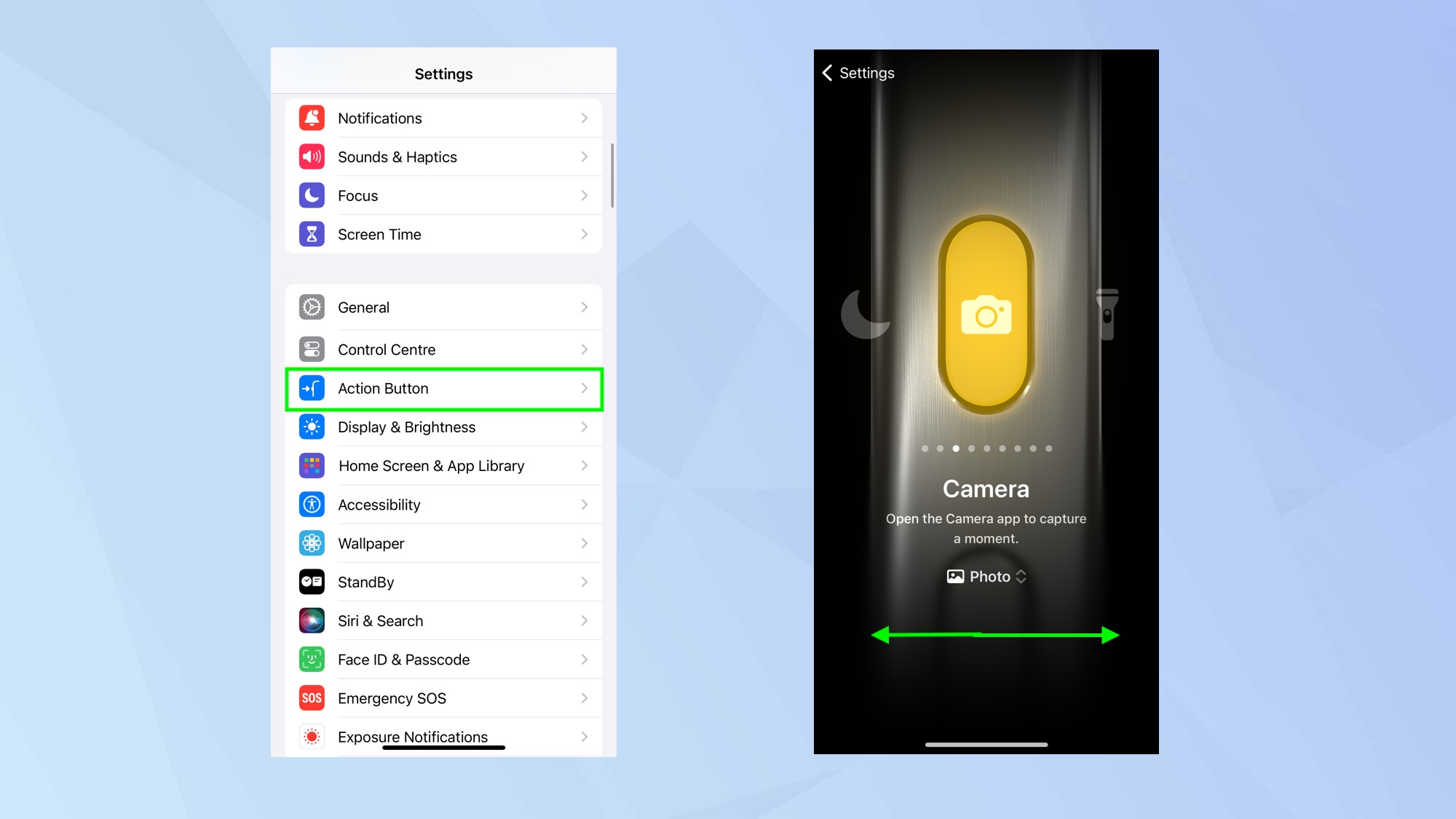
For those with an iPhone 15 Pro or iPhone 15 Pro Max, the new Action button is arguably the most exciting new feature. It replaces the ringer switch present on other models and it allows you to assign one of a wide range of functions. This function is then activated when you long press the Action button, meaning useful features can be just a fingertip away.
Check out the 25 coolest ways to use the iPhone 15 Pro’s Action Button and you’ll see what we mean. As well as being able to make use of one of Apple’s suggestions such as being able to press the button to activate the camera, launch the torch, record a voice memo and more, you can also assign an Accessibility function such as playing a background sound to help you concentrate. Best of all, you can make use of Shortcuts which makes the possibilities endless.
To start playing around with the Action button, tap Settings and select Action Button then swipe through the options.
2. Switch default camera lenses
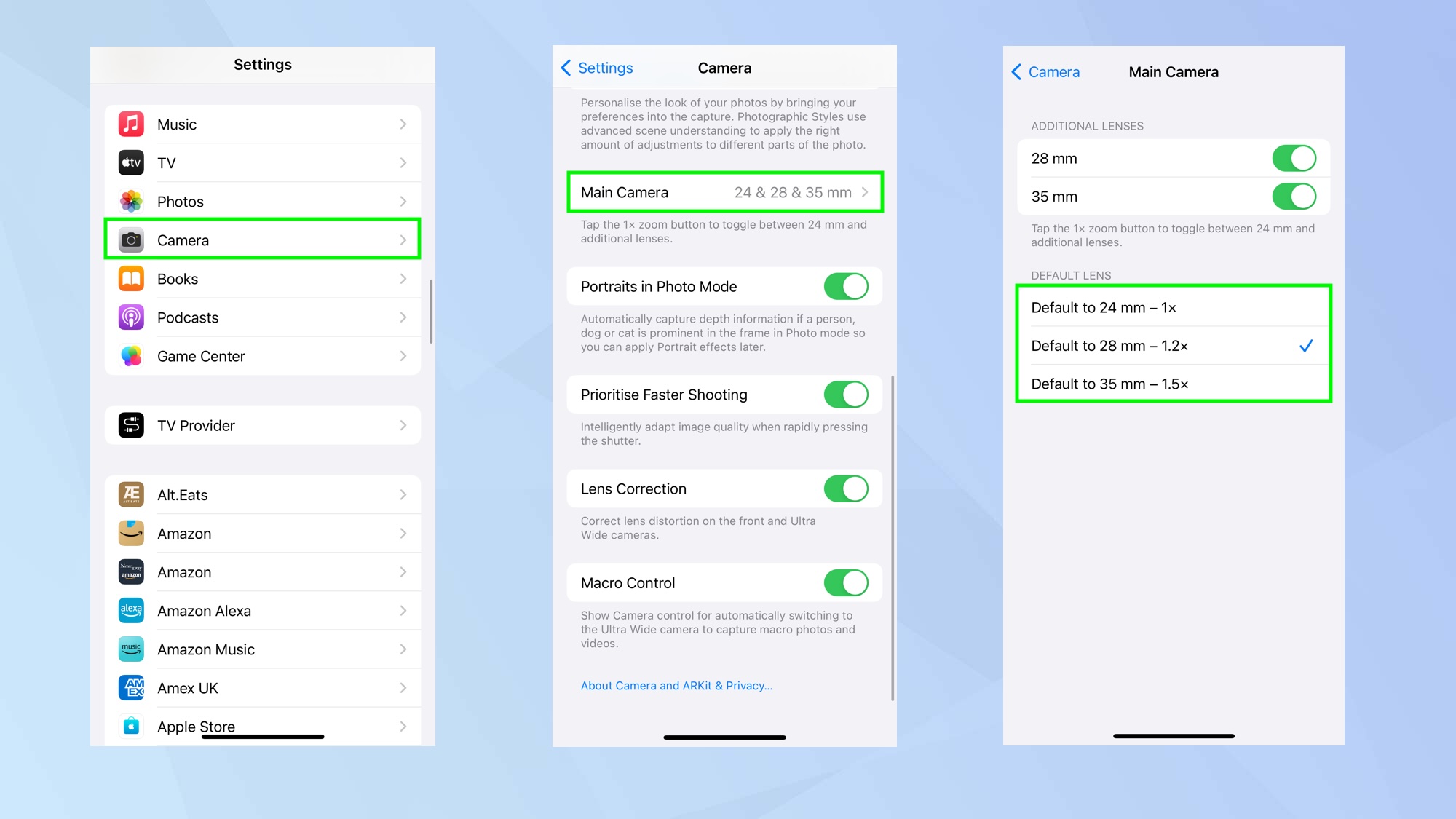
Again, a feature for iPhone 15 Pro and iPhone 15 Pro Max owners, the ability to customize the Main camera lens is super-useful. It allows you to set the focal length so you’re not always needing to zoom in when open the Camera app and get ready to take a shot. Instead of using the default 24mm lens – equivalent to 1x zoom – you can instead choose 28mm (1.2x) or 35mm (1.5x).
To do this, go to Settings and select Camera then tap Main Camera and choose a format: either 24mm, 28mm or 35mm. When you then open the Camera app, the lens you chose will be the default. You will still be able to adjust the camera lens within the app.
3. Limit your battery to 80%
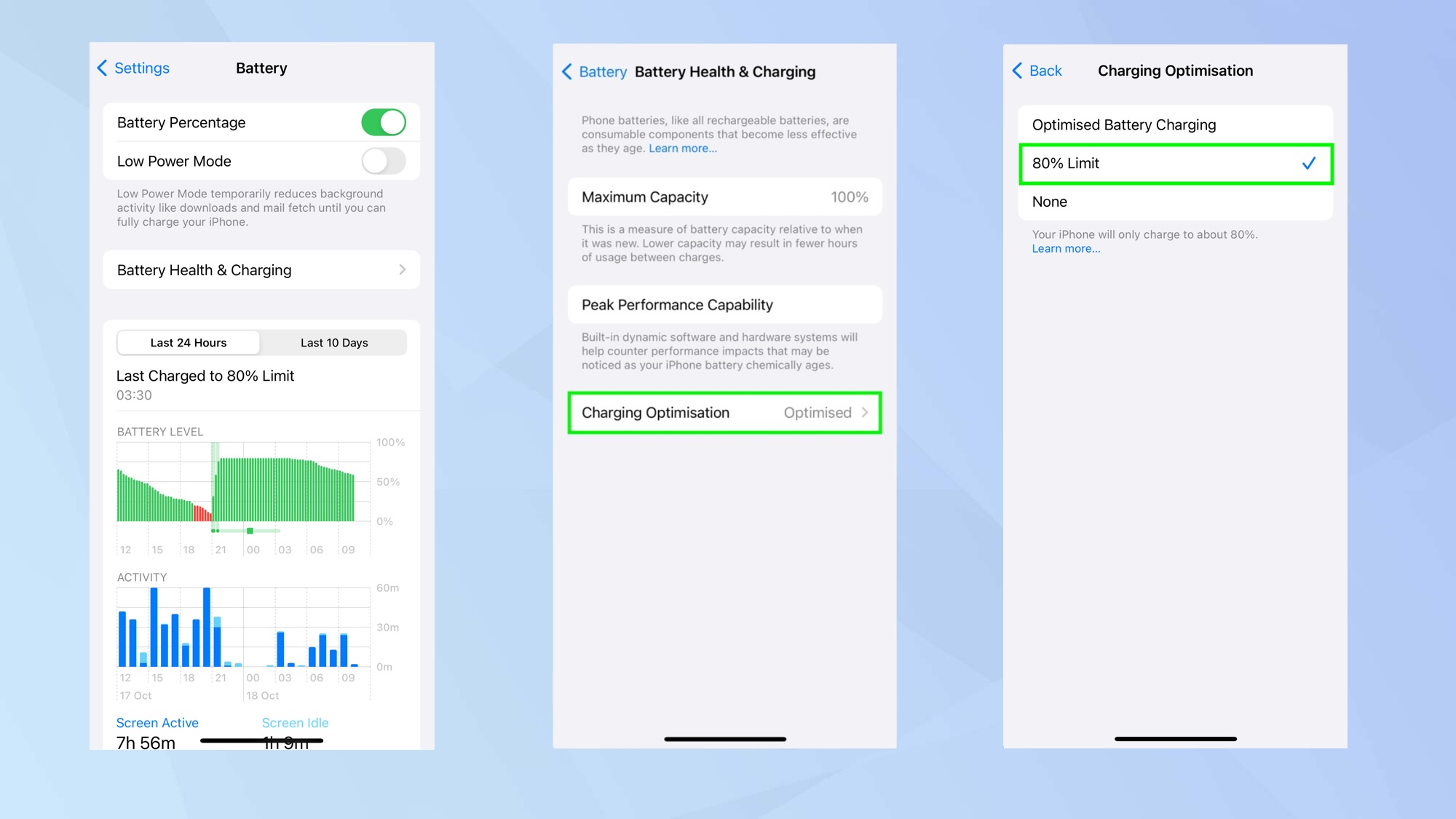
You’ve spent a lot of money on your iPhone so it’s reasonable to want to take good care of it. This extends to making sure the battery lasts as long as possible before needing to be replaced and, with any of the iPhone 15 range, you can limit your device to 80% charge. It means your lithium-ion battery is less likely to become worn or overheat.
Knowing how to limit your iPhone to 80 percent charge is easy enough. Open the Settings app and select Battery. Then choose Battery Health & Charging and tap Charging Optimization and select 80% Limit.
4. The addition of video log files
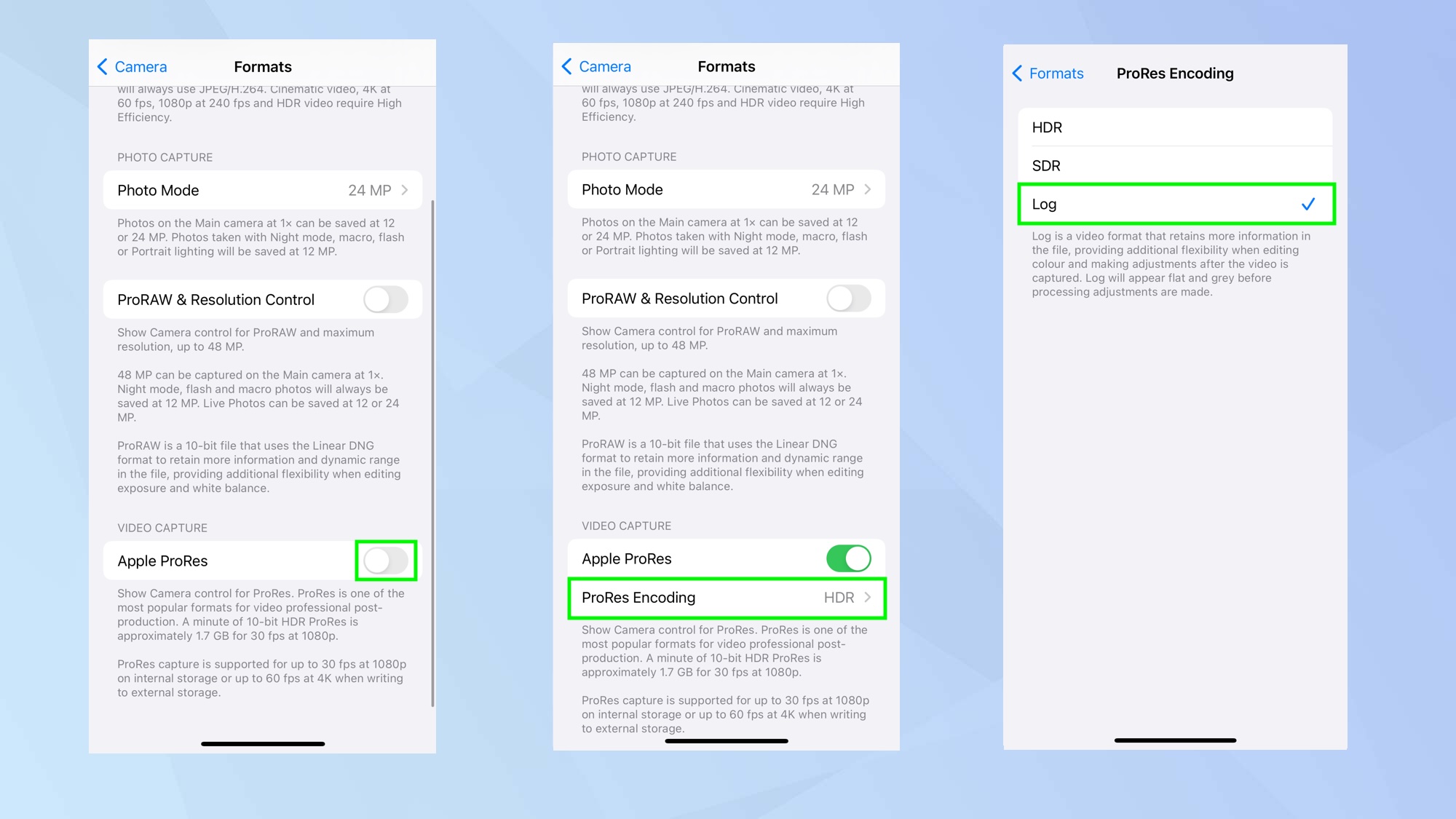
If you want to shoot professional videos, using a log profile will give you more flexibility and control. It increases the dynamic range that a camera sensor can record by squeezing more luminance data into a file through compression. And while you will need to carry out post-production work to correct the color and exposure, you will find your videos are more detailed.
You can discover more about how to shoot video in a log profile on an iPhone 15 Pro or iPhone 15 Pro Max but to set it up, go to Settings, tap Camera, select Formats and turn on Apple Pro Res. Then tap ProRes Encoding and select Log.
5. Reverse charging for smaller devices

The Lightning Cable is dead. Long live USB-C. But why the love for the latter – a move that was forced upon Apple by the European Union to reduce cable wastage? Well, with a USB-C to USB-C cable, you can use your iPhone 15 to charge your Apple Watch or your AirPods case since USB-C is capable of supporting up to 240W of charging power.
The USB-C port also increases transfer speeds which is great for sending large files between two iPhones, for example (the iPhone 15 Pro and iPhone 15 Pro Max supports USB 3.0 which offers 10Gbps speeds). In all cases, you just need to plug in your devices using the cable. Check out everything you need to know about the iPhone 15 USB-C port to discover more.
And there you go: 5 iPhone 15 features you need to know about. But there are other things you can check out such as 9 iOS 17 features to try and how to crop photos with just a pinch. You can also discover how to speed up haptic touch duration on iPhone and learn more about the iPhone 15 Dynamic Island, a feature first introduced in the more expensive iPhone 14 models.
Get instant access to breaking news, the hottest reviews, great deals and helpful tips.

David Crookes is a freelance writer, reporter, editor and author. He has written for technology and gaming magazines including Retro Gamer, Web User, Micro Mart, MagPi, Android, iCreate, Total PC Gaming, T3 and Macworld. He has also covered crime, history, politics, education, health, sport, film, music and more, and been a producer for BBC Radio 5 Live.
