Alexa can detect your baby crying and lull them back to sleep — how to set it up

As any parent will tell you, babies cry a lot. In times gone by, the solution was to interrupt your precious sleep (yet again), to go and sing them a lullaby.
Well, it's 2024 now, which means that tech is here to help. Specifically, Amazon Echo devices, which have a feature that will detect when your baby cries and automatically play soothing sounds like lullabies to send them back to sleep. That way, if it isn't serious (which as a parent, you'll know best) you can get back to your own vital rest.
This is very similar to Alexa's ability to detect your dog barking while you're out and play sounds to soothe them. Just like that feature, it's easy to set up baby crying detection, although there are quite a few steps which we'll guide you through here. It's features like these — designed to make your life easier — that help make Echo devices some of the best smart speakers around.
Without further ado, let's look at how to set up baby crying detection on your Amazon Echo device.
How to set up baby crying detection and automatic lullabies on Amazon Echo devices
This feature uses your Echo device's microphone, so it should work on pretty much all devices, from the Echo Pop to the very latest Echo Show 8.
1. In the Alexa app, tap More > Routines > '+'
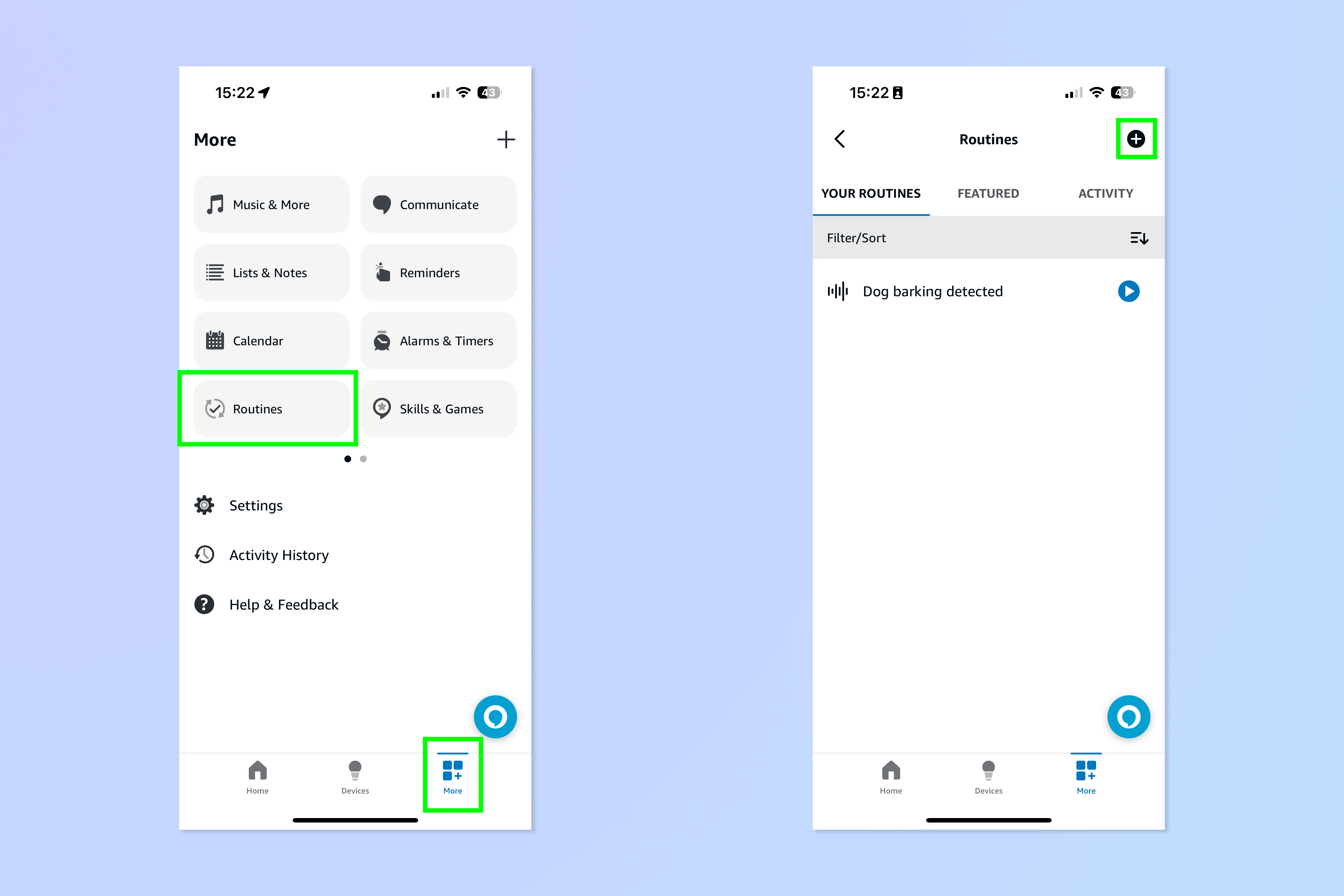
In the Alexa app, tap More in the bottom right hand corner, then tap Routines. On the Routines page, tap the + symbol.
2. Add an event and select Sound Detection
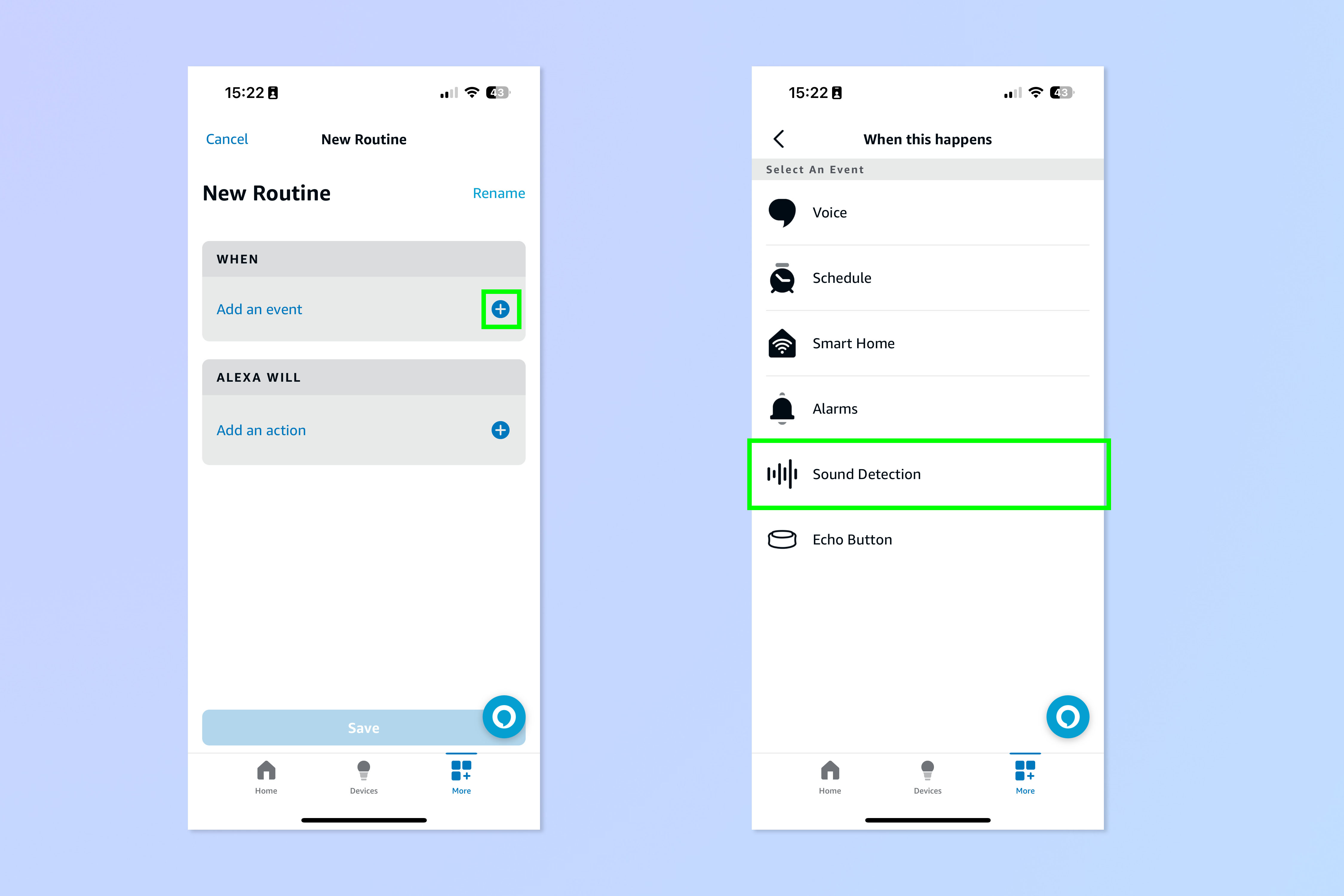
Hit the + symbol next to Add an event and select Sound Detection.
3. Select Baby Crying
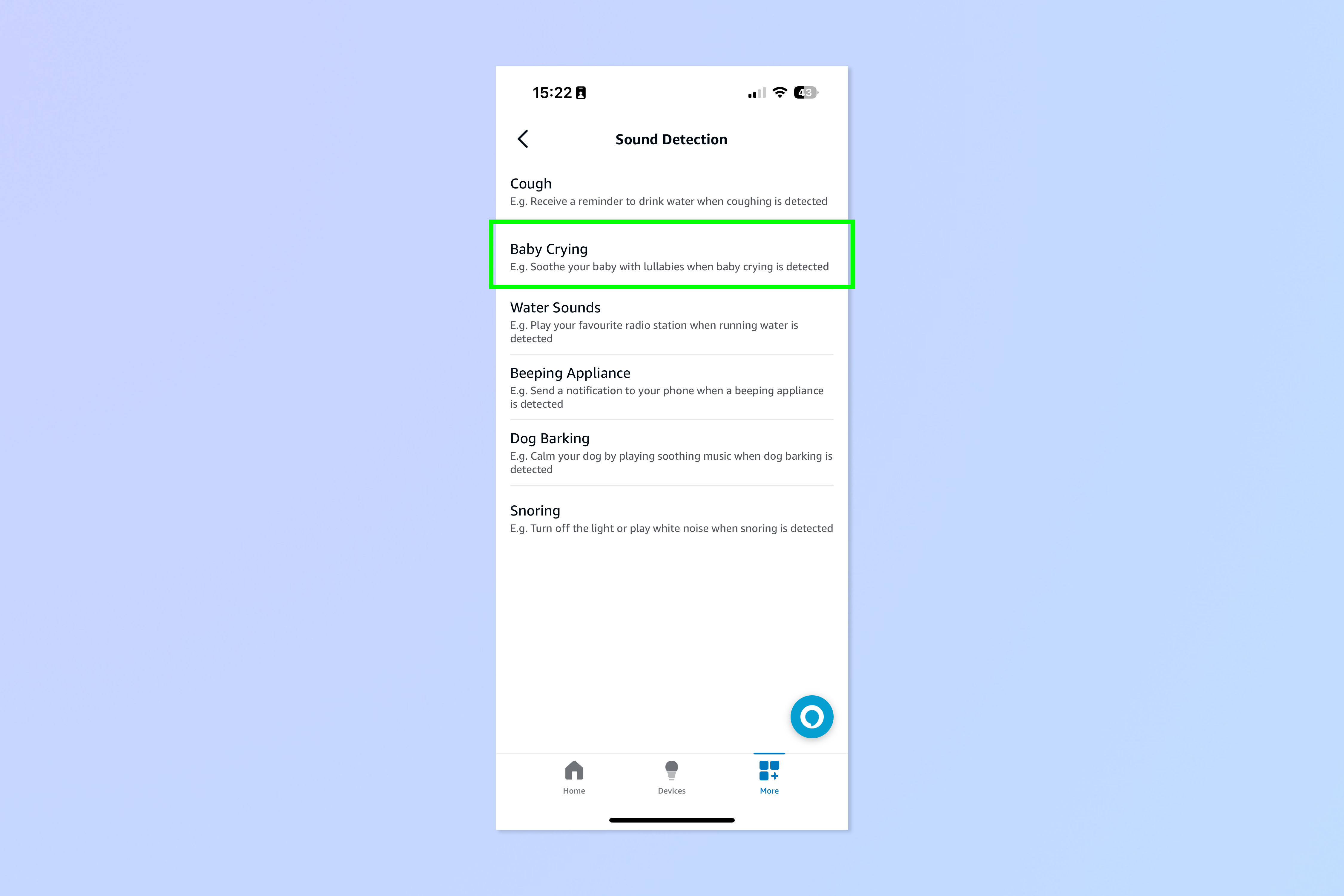
Select Baby Crying from the list.
4. Choose the detection device (the one which listens out for crying)
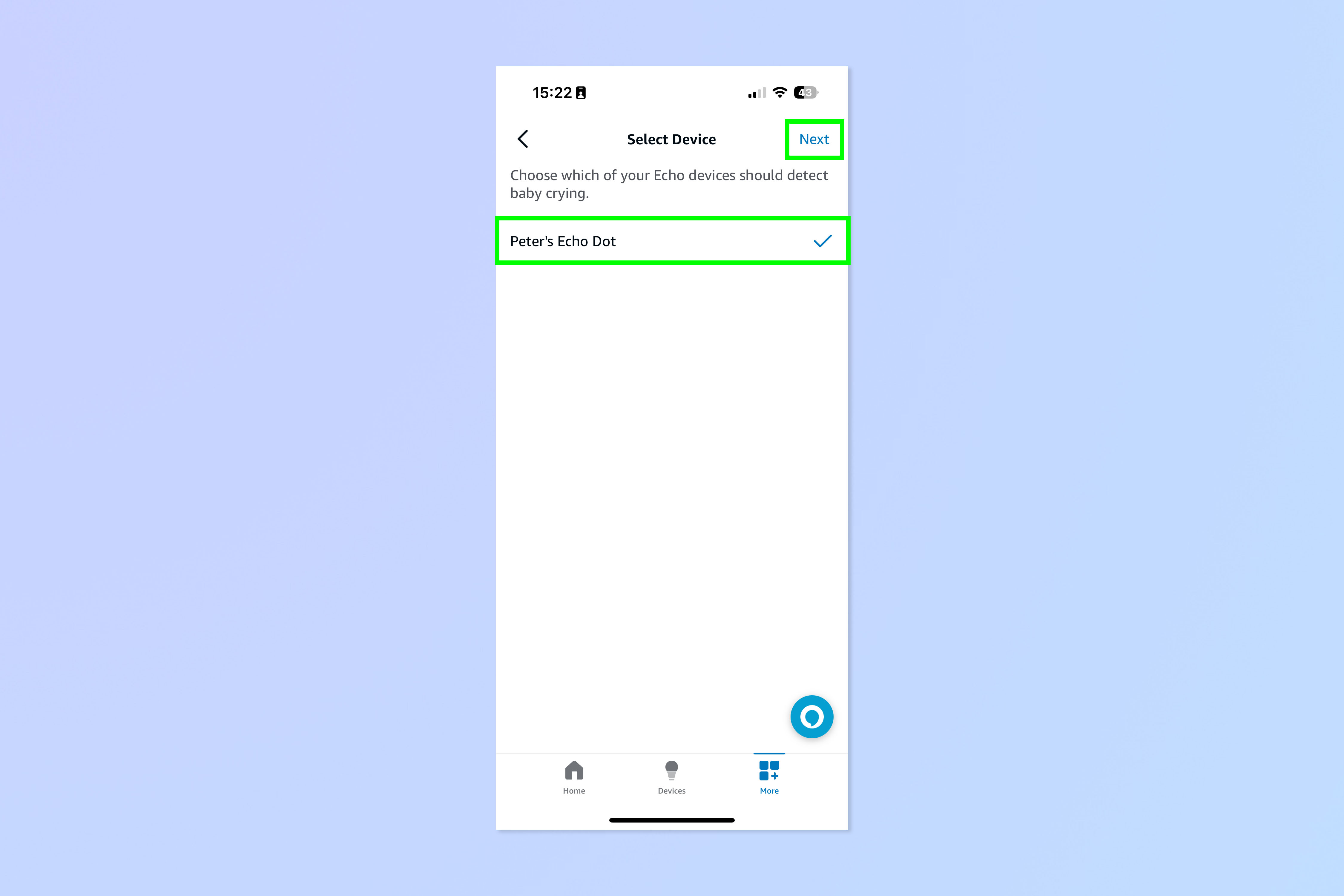
Now select the detection device — if you have multiple Echo devices, this should be the one you want to listen out for crying sounds. In all likelihood you'll want this to be the one located closest to your baby's crib. Hit Next when ready.
5. Choose runtimes then select an action
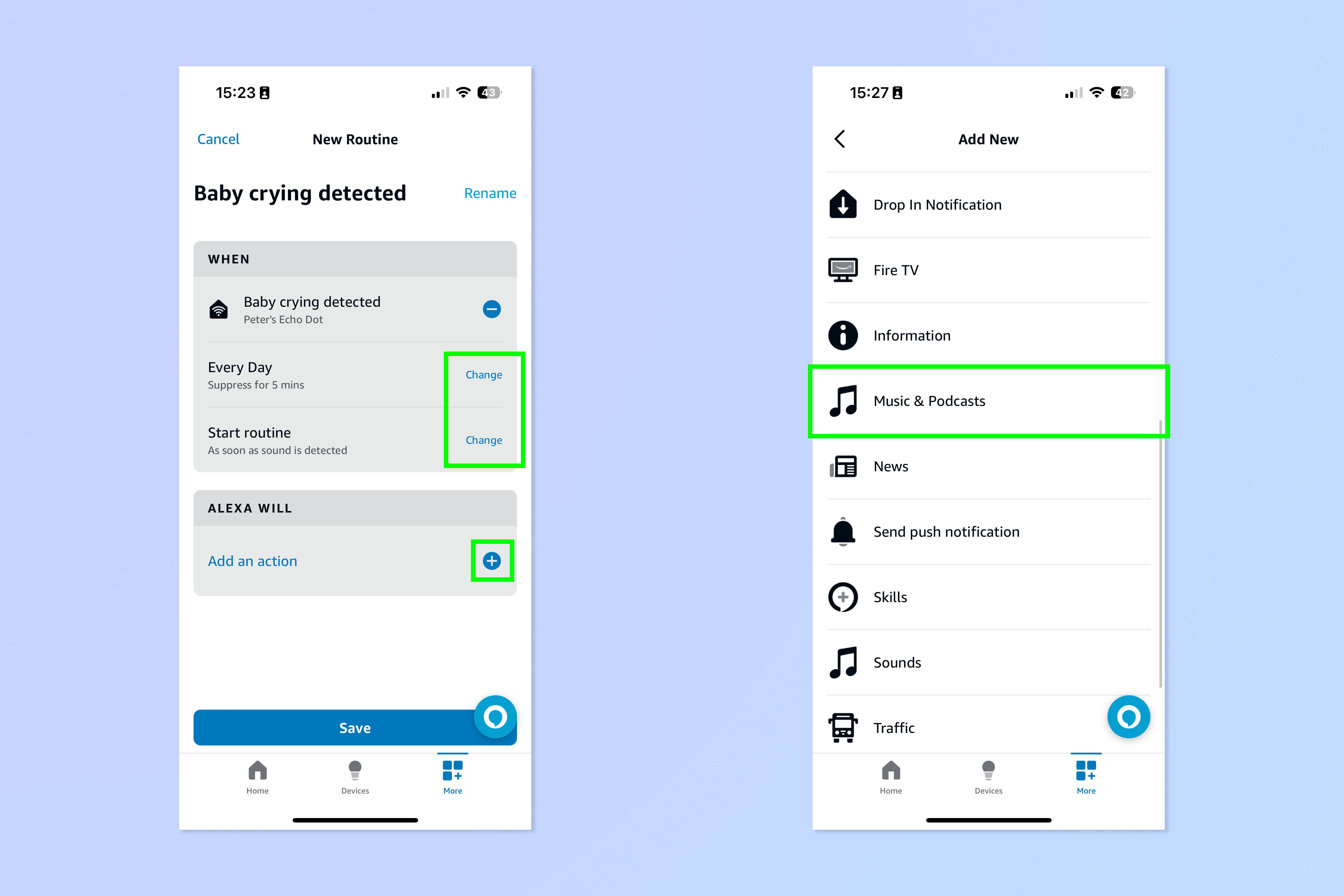
Now use the Change buttons to select how frequently this routine is active and whether it starts immediately upon Alexa detecting crying noises. When happy, we now need to tell Alexa what to do, so hit the + symbol next to Add an action. You can now choose what you want to happen — in this case, I've chosen Music & Podcasts as I want Alexa to play lullabies.
6. Specify what to play, the provider and a playback timer
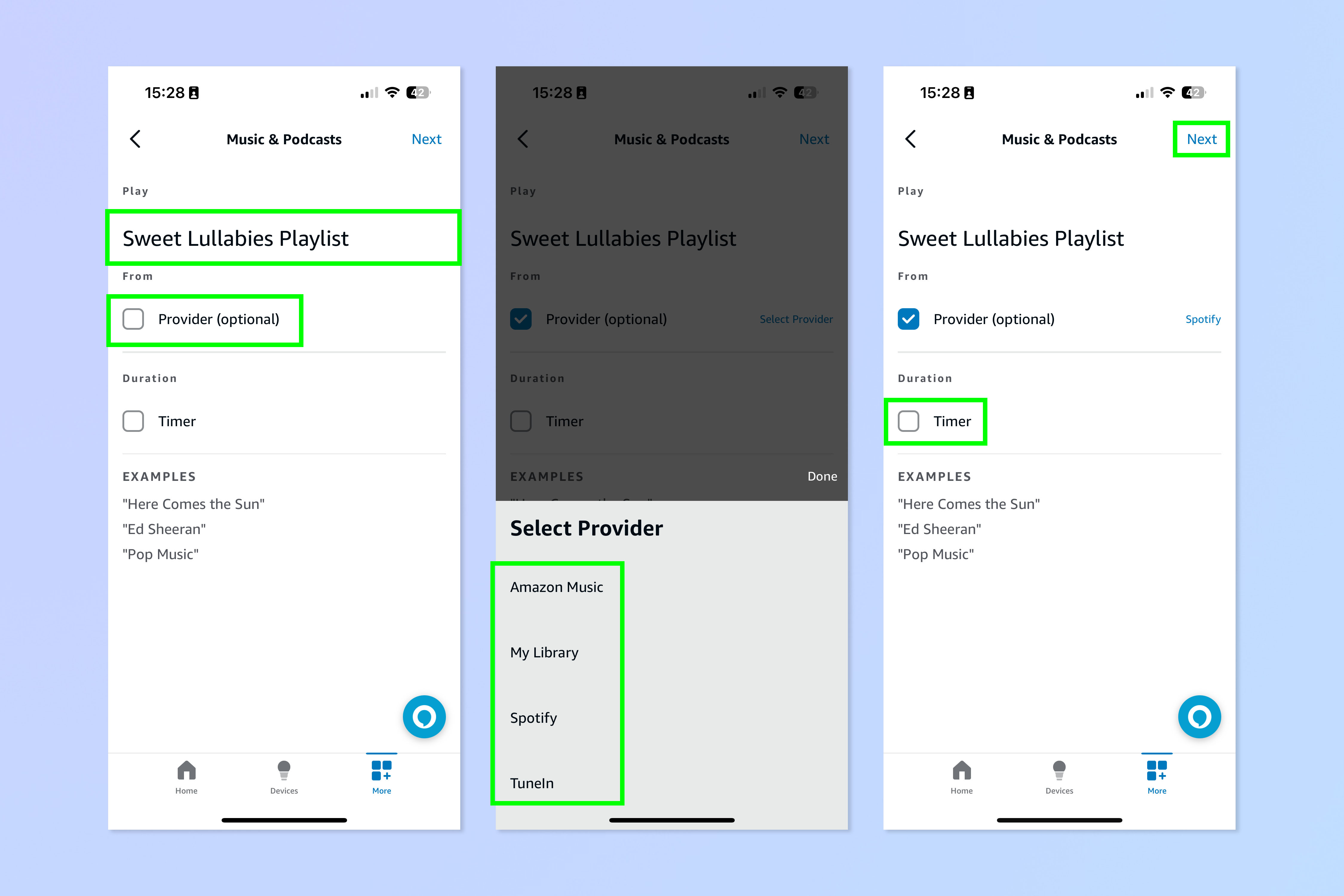
Now you need to specify exactly what you want Alexa to play — this needs to be down to the letter and it's a good idea to add "Playlist" if at the end if it's a playlist you want to play. Next, select Provider and choose from your music or podcast providers linked to Alexa. Finally, set up a timer if you want the media to end after a set amount of time. When you're happy with your choices, tap Next.
7. Review and tap Save
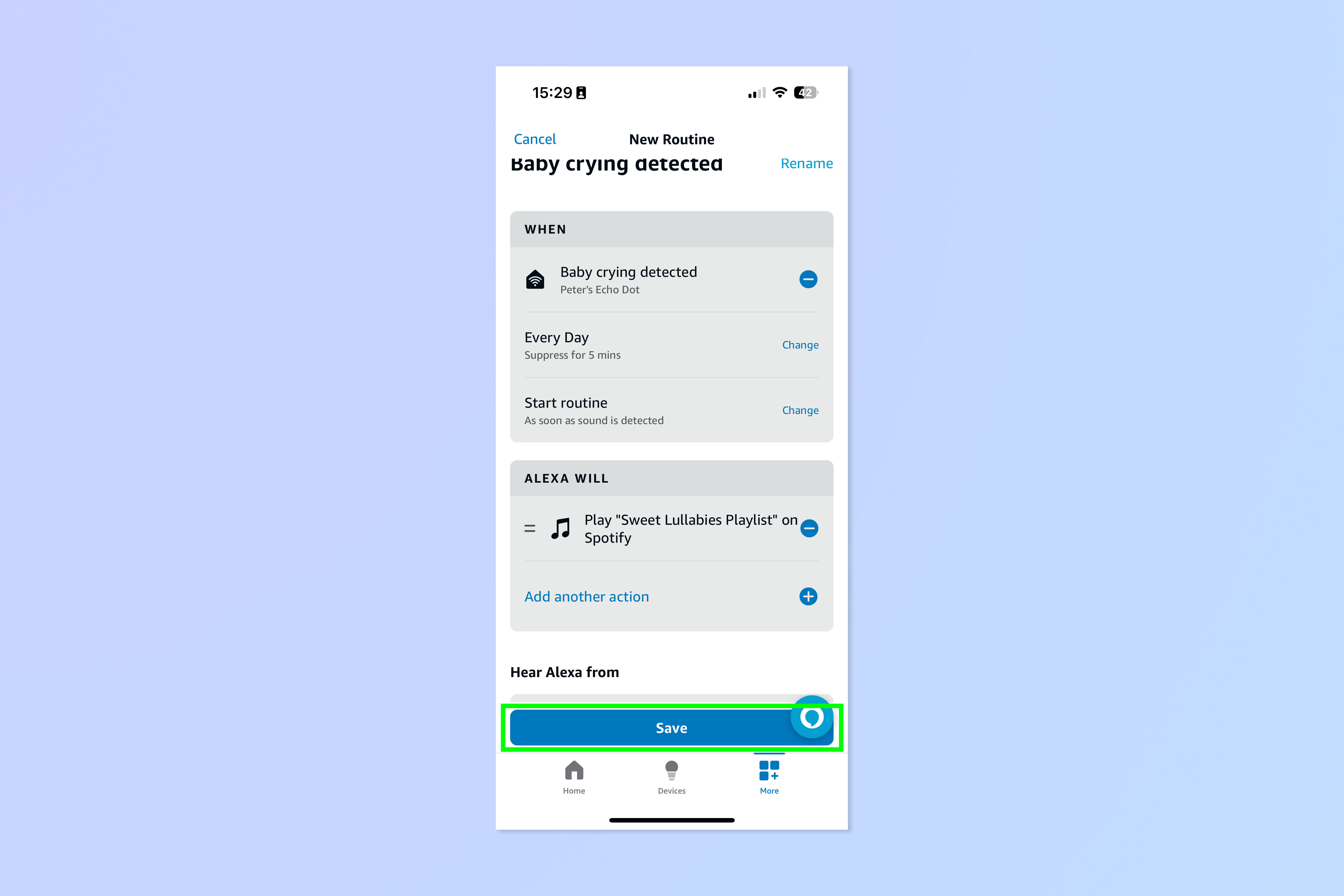
Now review your Routine setup and tap Save when happy.
8. Select the playback device
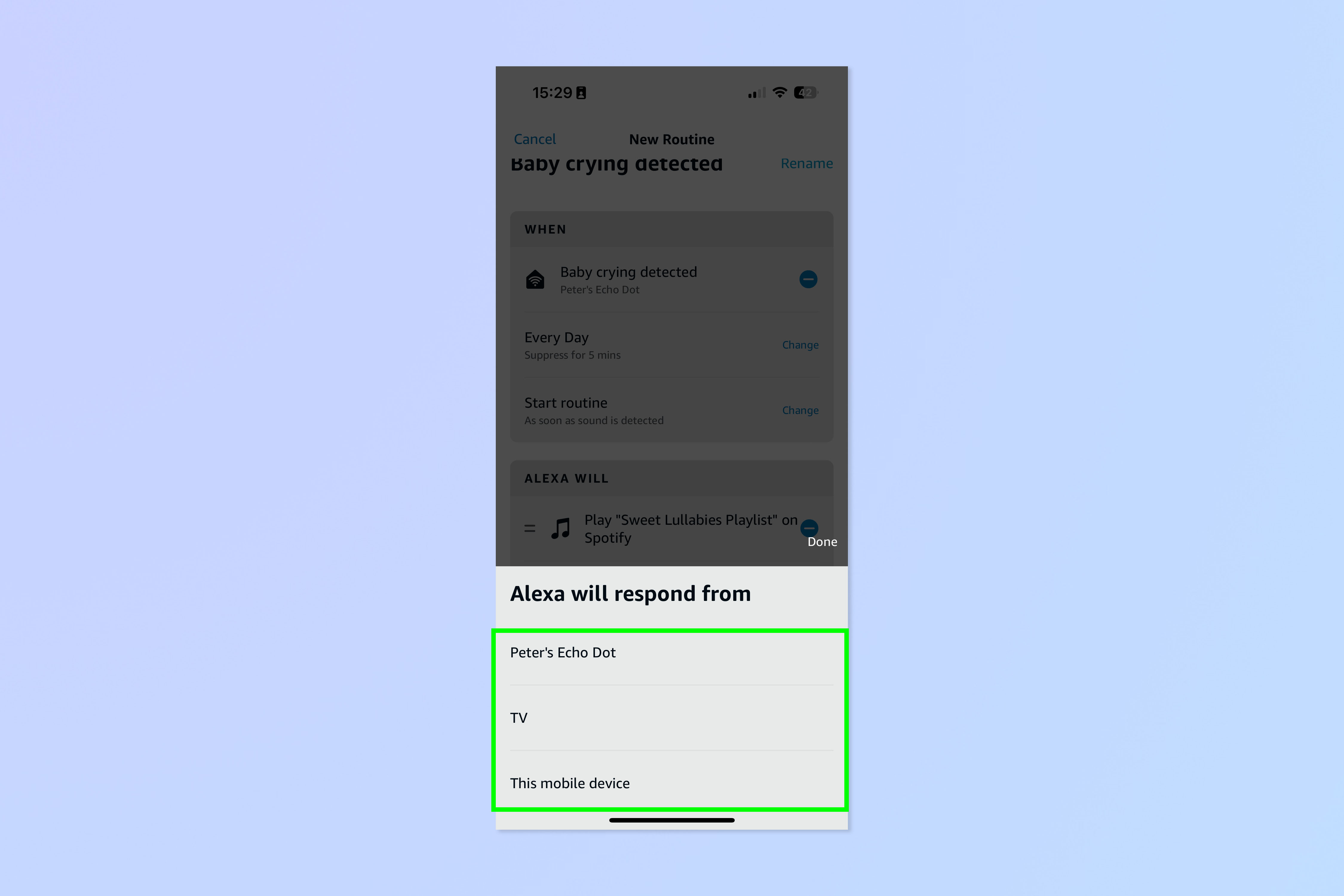
Now select the playback device from your list of Echo compatible devices. This is the device you want to play the media from.
If you want to read more Echo-themed tutorials, check out our guides on how to use Alexa as secret security camera, how to set up motion detection on your Echo device and how to see and delete your Alexa recordings.
Get instant access to breaking news, the hottest reviews, great deals and helpful tips.

Peter is a Senior Editor at Tom's Guide, heading up the site's Reviews team and Cameras section. As a writer, he covers topics including tech, photography, gaming, hardware, motoring and food & drink. Outside of work, he's an avid photographer, specialising in architectural and portrait photography. When he's not snapping away on his beloved Fujifilm camera, he can usually be found telling everyone about his greyhounds, riding his motorcycle, squeezing as many FPS as possible out of PC games, and perfecting his espresso shots.
