I lab tested the Legion Go S for a week — and now I want one for myself

As the New York-based lab tester at Future, I spend the bulk of my time benchmarking the latest gadgets. This includes the best laptops, the best monitors, and even the best phones. The newest thing to land at my desk? The Lenovo Legion Go S with SteamOS.
My colleague, Tony Polanco, recently posted his Lenovo Legion Go S hands-on preview and will have a full review soon. As is routine for Tom's Guide testing, I run a series of benchmark tests on devices before reviews are published.
Benchmarking the Legion Go S was an interesting experience, to say the least. Right now, it’s the most unique device I’ve tested this year. Here’s why.
The Lenovo Legion Go S is the first non-Valve handheld utilizing SteamOS. As such, it's an easier machine to use than a Windows 11 handheld. This entry-level model has an 8-inch 120Hz display, 16GB of RAM, 512GB of storage and an AMD Ryzen Z2 Go chip.
SteamOS is just so simple
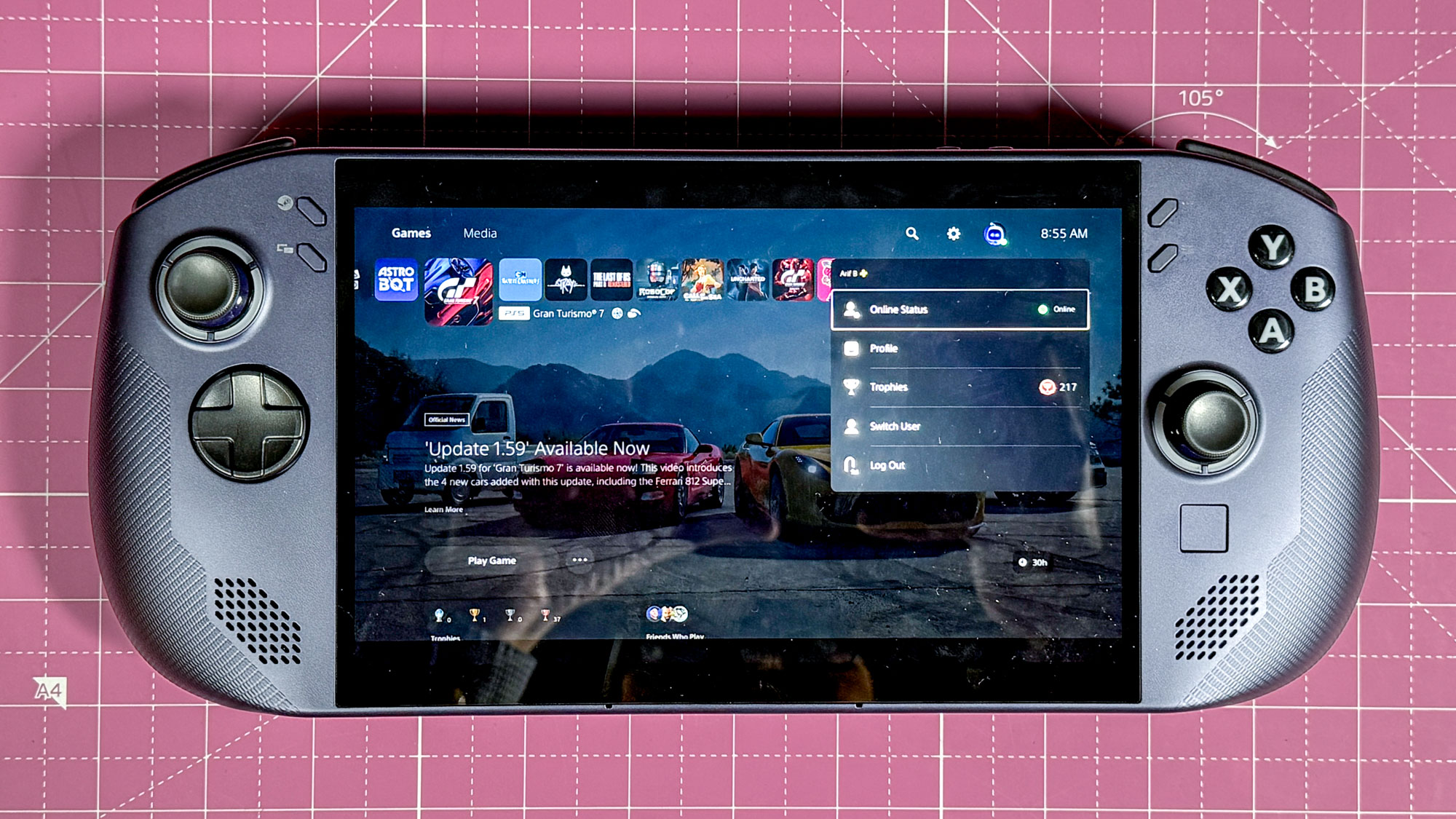
"Wow, that was fast!" That's what I said when I first started testing the Legion Go S.
You know the drill with Windows 11: connect to Wi-Fi, log in to a Microsoft account, download updates, and skip ads. These are the lengthy steps I typically face with Windows systems in the lab. Post-setup tasks, like updating graphics drivers and installing our benchmark software, add even more time.
Powered by Linux, the Legion Go S is a complete contrast. I just turned it on, selected my language and time zone, and applied a single update. It was ready in under three minutes! In my job, every minute counts, so such a quick setup was incredibly refreshing. I've never had such a seamless gaming handheld setup.
The SteamOS game launcher is also neat and makes the system easy to navigate thanks to the system's controller setup. This isn't always the case with Windows handhelds. For instance, testing the Legion Go S with Windows 11 required me to connect a keyboard and mouse just to navigate Windows and the Steam app on a small screen. I had to do the same when navigating menus in games like Grand Theft Auto V.
Get instant access to breaking news, the hottest reviews, great deals and helpful tips.
While SteamOS is certainly more user-friendly, it's not without its quirks.
Not all games work
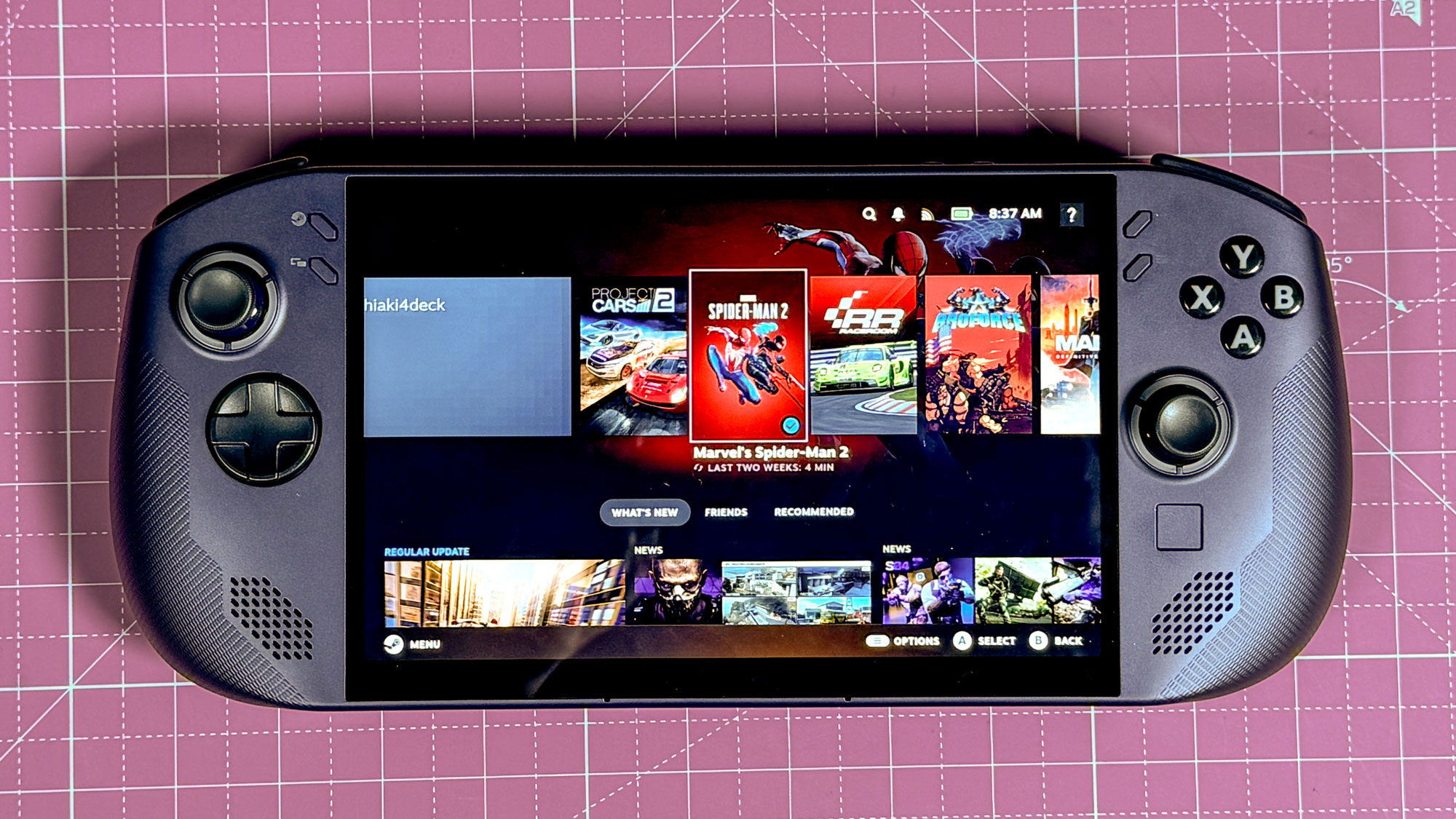
When testing the best gaming laptops and best handheld gaming consoles, Future Labs runs through a total of 14 games. We run them using their native launchers and services, including Steam, Ubisoft Connect, as well as Rockstar Games and Epic Games. Testing all of these services and games on the Legion Go S was a trip.
For Steam, we try out Cyberpunk 2077, DiRT 5, F1 23, Grand Theft Auto V, Monster Hunter Wilds, Shadow of the Tomb Raider, and Total War: Warhammer III. Running these games on the Legion Go S was pretty seamless; just download through the standard game mode, then run the native benchmarks. The results were quite good for this type of system, too. For example, we saw 32 frames per second (fps) in DiRT 5 at full resolution and 39 fps in Shadow of the Tomb Raider.
But the problem? SteamOS doesn't natively support the other gaming launchers we use. It is designed for running Steam games, in the same way that a Windows laptop doesn’t run macOS. Ubisoft Connect, Rockstar Games, and Epic Games all need to be side-loaded.
I had to add the .exe installer as a non-Steam game, launch the Linux desktop mode, and then change the compatibility layer for the game launcher to Proton (an emulation layer that mimics Windows). You can also use third-party programs like Lutris or Heroic Games, which utilize other layers like Wine, to help speed up this process, but I found that these can be hit or miss.
Going that manual route, I then navigated through a series of 13 Linux folders to change the target and launch in folder options for said game launchers.
Of the three services, only Ubisoft Games worked correctly, meaning I was able to test Assassin's Creed Mirage and Far Cry 6. When I tried Epic Games this way, nothing worked, and I resorted to using a third-party launcher. But when installing the games under that launcher, the system would just freeze or crash.
Coming fresh off testing a gaming laptop, which can be priced close to the Legion Go S, I expected things to work better on SteamOS. You really shouldn’t need technical Linux knowledge just to get non-Steam games working. In fact, I had to look up how to navigate Linux folders because a lot of these folders are hidden by default.
My colleague suggested buying the Steam version of Red Dead Redemption 2 and Assassin's Creed: Shadows to benchmark them, but that shouldn’t be an option if you already own these games, like we do. You’d be spending more money on games in addition to the handheld.
Just know that with this handheld, you won’t be able to easily play all the games in your library across services, and some you may not be able to play at all.
I love it as my new PlayStation Portal and desktop

Despite these problems, I really enjoyed the Legion Go S with SteamOS. It's a cool device, especially if you're used to Windows systems and handhelds. And while you might not be able to play all your games as you would on Windows, there are other uses for it outside of general gaming.
After I finished benchmarking, I turned my Legion Go S review unit into a desktop PC, just like you can with the Windows-powered Legion Go. I hooked up a portable monitor, keyboard and mouse over a dock, and slid the handheld into a stand. Next, I switched the system into Desktop Mode by tapping on the power button. I then downloaded Google Chrome and Slack from the Software Center and logged in with my work account. All of the lab’s spreadsheets from Google Drive were right at my fingertips, just like with Chrome on my MacBook. I was even able to download Telegram, so I could message my friends during my lunch break.
Outside of work, I found another useful app from the Software Center that lets me play my PS5 over the internet, similar to how the PlayStation Portal works. I was able to log into my PSN account, connect to my PS5 remotely while it was in rest mode, and play Gran Turismo 7. There was no lag, and everything was smooth, almost as if I were sitting in front of my TV at home.
As for the hardware, I loved the way the speakers output noises from the game. The Legion Go S has some powerful speakers. The haptics are great, too, with the handheld giving me some good feedback as I jumped over curbs in Gran Turismo 7.
I only wish Sony would allow access to streaming PlayStation Plus games through the web. Then I’d ditch the PlayStation Portal entirely for a Legion Go S.
Bottom line
I never thought the Legion Go S would be such a cool device. Going into my testing, I expected it to be yet another handheld, delivering the same boring experience as when I tested a similar product like the MSI Claw 8 AI+. Lenovo’s device was anything but that.
From the start, I learned how clean and efficient SteamOS is for gaming compared to Windows 11. And because of my issues with sideloading gaming launchers, I even learned how to use the Linux KDE desktop environment, which led me to a few cool ways to use my review unit for both work and play.
There’s no hiding it. I haven’t had this much fun playing with a system in a long time. After I benchmarked the Legion Go S, I could barely put it down. I might just have to buy one for myself.
More from Tom's Guide
- Xbox handheld reportedly arriving this year
- MSI Claw A8 packs an AMD Ryzen Z2 Extreme
- Xbox's Switch 2 competitor may have hit the wall
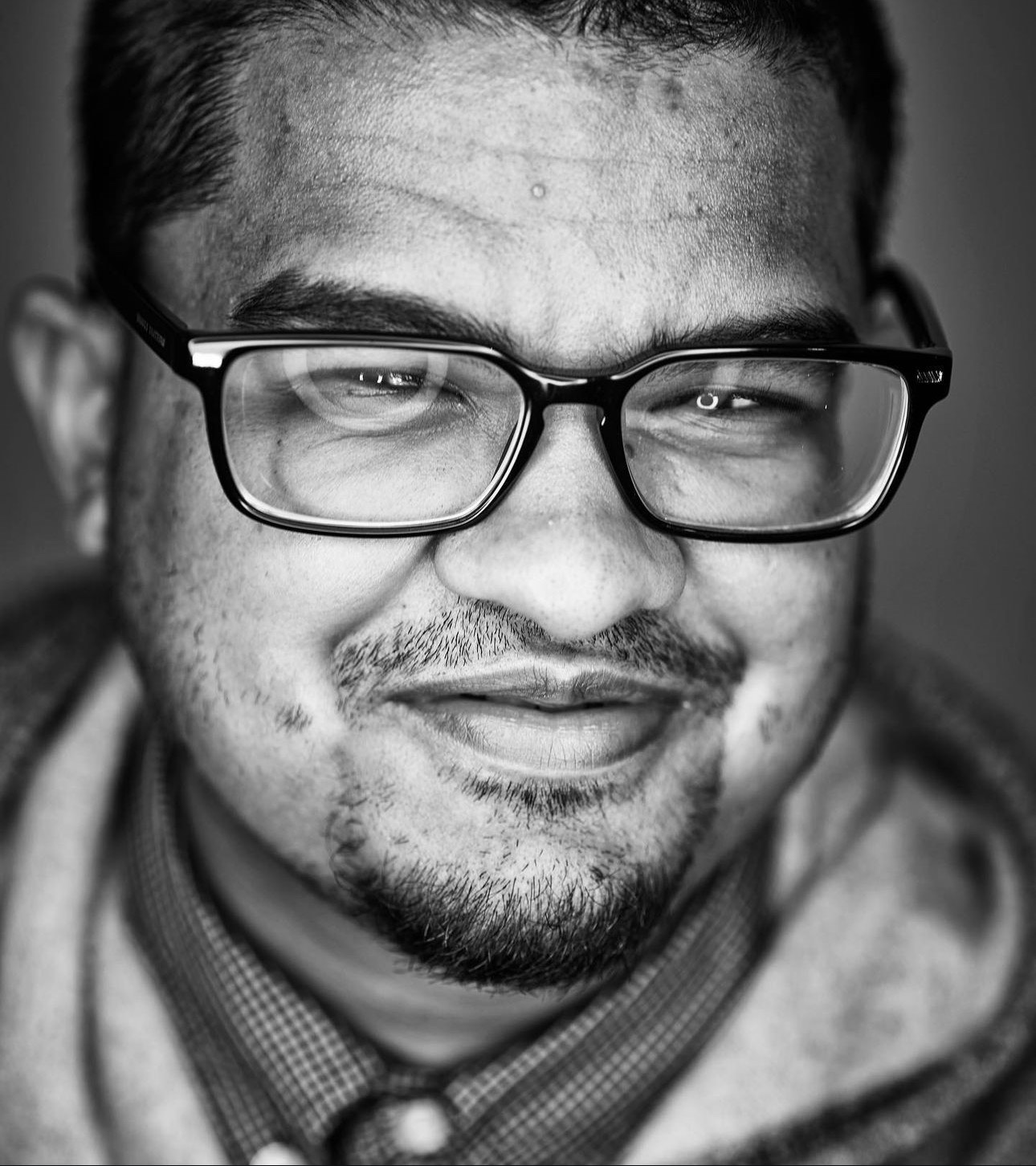
Arif is the New York-based lab tester at Future Media, Tom's Guide's parent company. He works closely with the head of testing Matthew Murray. Everyday, Arif runs rounds of benchmarking tests on laptops, phones, tablets, and tech gadgets for Future's editorial brands, including Tom's Guide and sister websites like Laptop Magazine. Arif has over eight years of experience in the technology journalism field and is known to be a collector of Windows PCs and laptops.
You must confirm your public display name before commenting
Please logout and then login again, you will then be prompted to enter your display name.

