You can outsmart airline pricing with Google Gemini — here's how
Jet-set with Gemini

As artificial intelligence continues to integrate into our daily lives, the challenge is in finding ways it's actually useful to you. Google has gone above and beyond to make its Gemini AI assistant more accessible and versatile. It even stepped up the competition with ChatGPT Voice thanks to the launch of Google Gemini Live.
So, what is it that sets Gemini apart as one of the leading AI's right now? It's not just about answering queries or aiding research. Gemini's capabilities extend to more specific tasks, making it a versatile digital assistant. Need help planning a trip? It can search for competitive flight and accommodation prices. It can even plan your movie viewings for you.
This guide will walk you through using Gemini for travel planning, showcasing its practical applications. However, a word of caution: It's crucial to approach Gemini's suggestions critically — always verify information, especially when making important decisions.
Follow these steps to harness Gemini when it comes to planning your next trip.
1. Sign in to Google Gemini
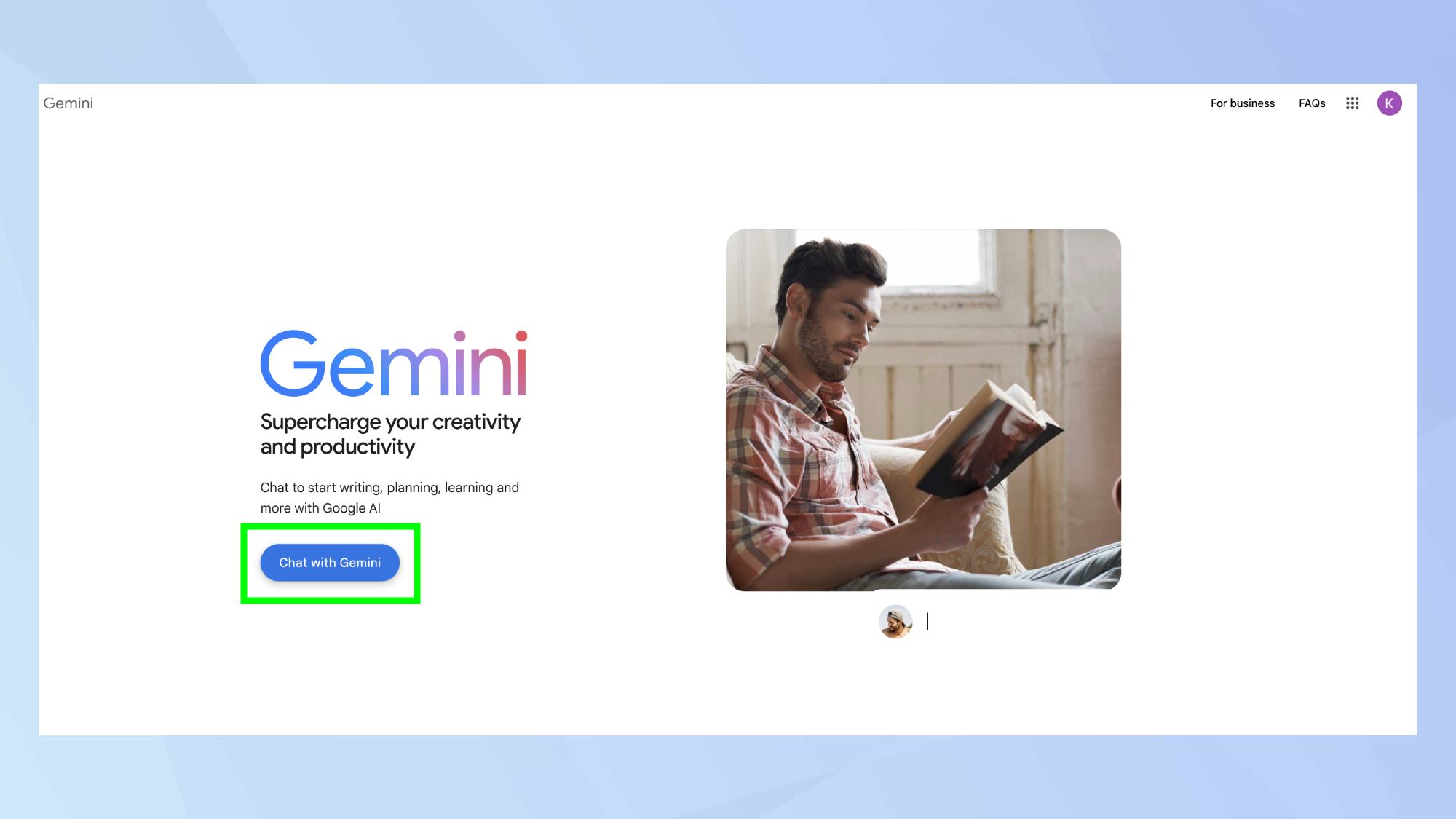
Open your web browser and navigate to Gemini. Then, click Chat with Gemini.
2. Go to Settings
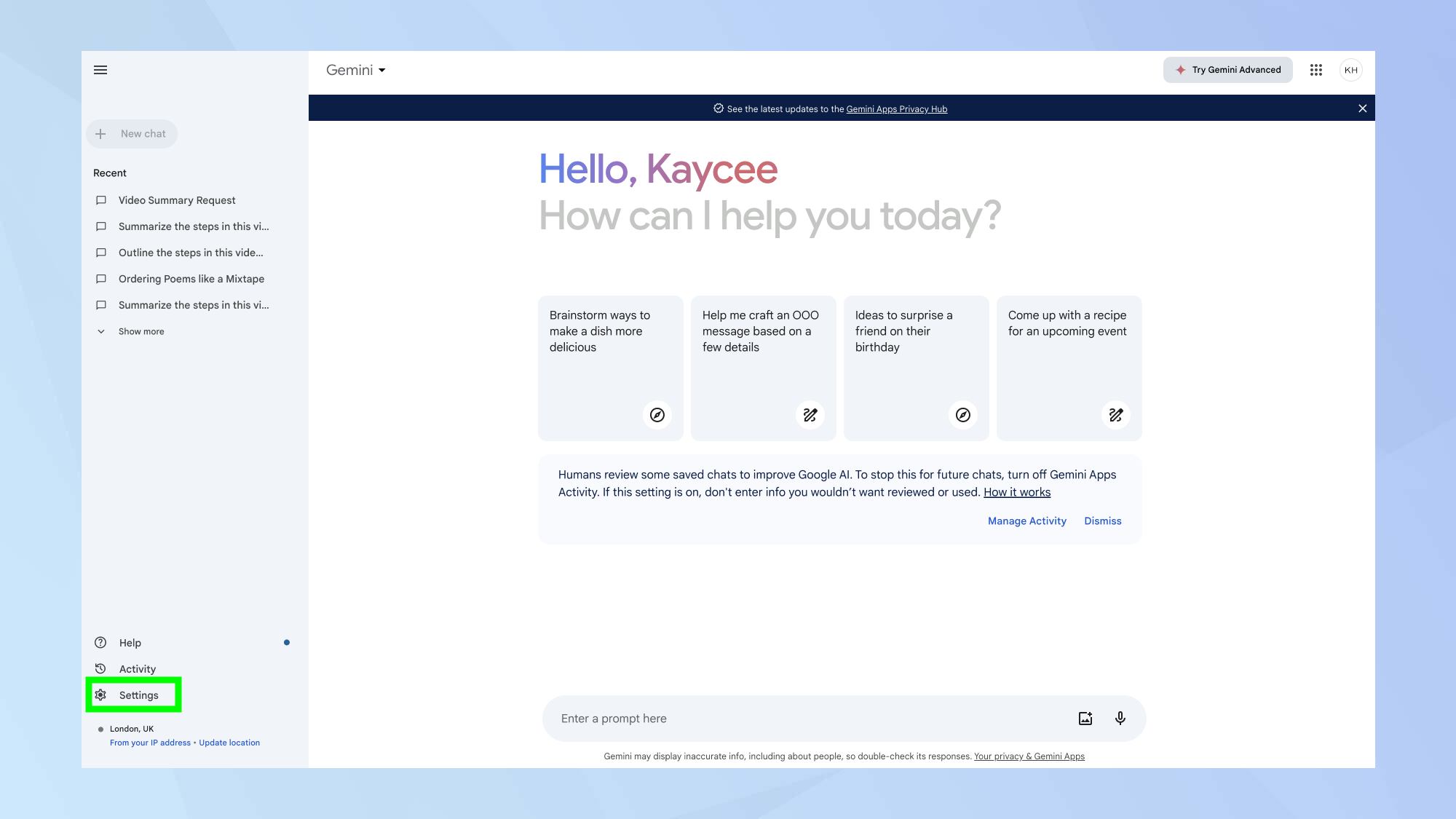
Once logged in, you'll be taken straight to the Gemini interface. Navigate to the left sidebar and click Settings. Then, select Extensions.
3. Enable Google Flights
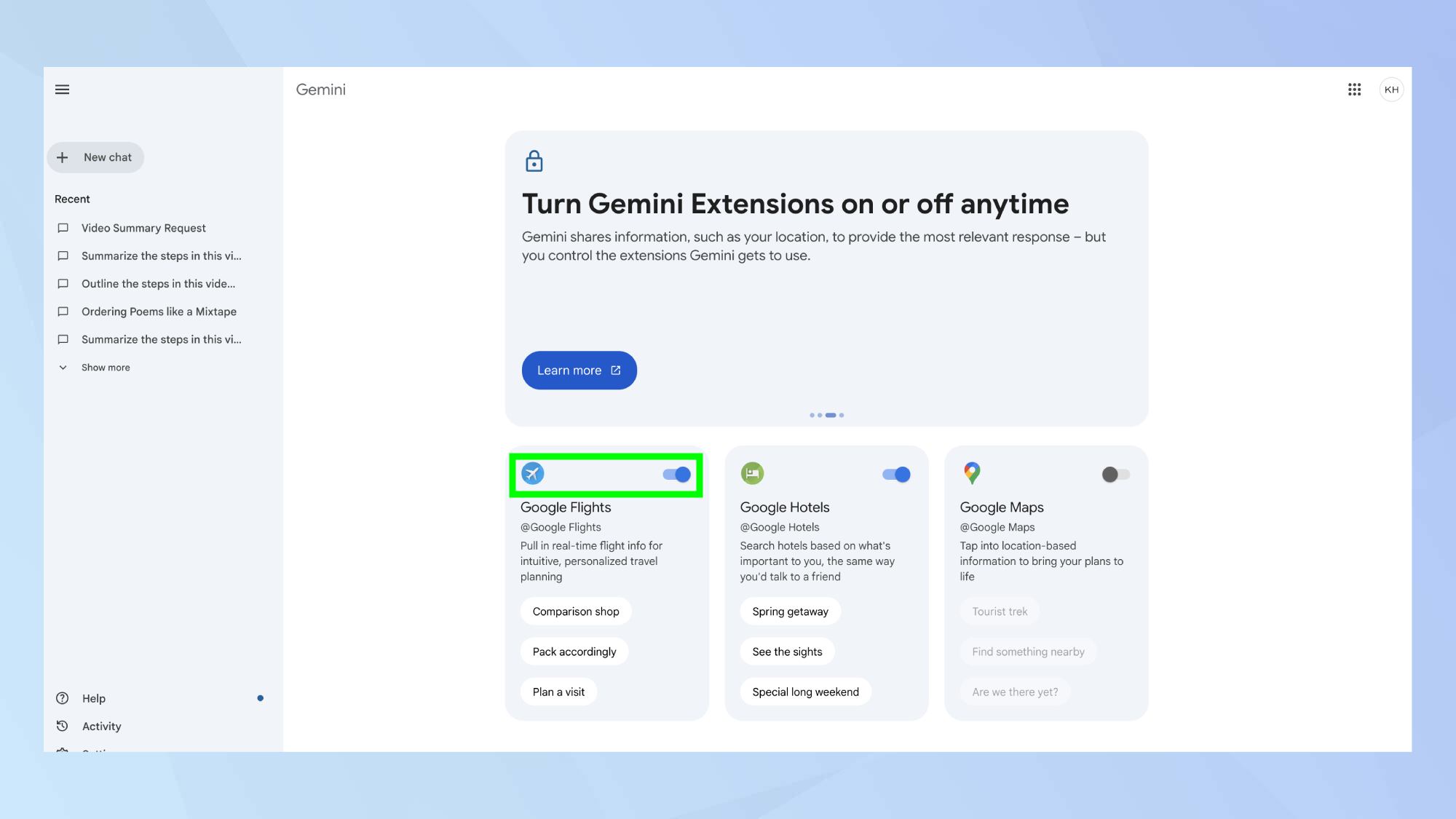
In the Extensions menu, make sure that the Google Flights extension is toggled on. This will allow Gemini to access the flights information you're looking for you.
While you're here, its a good idea to toggle on the Google Hotels extension — as the two tend to come hand in hand.
4. Ask Gemini for cheapest flights
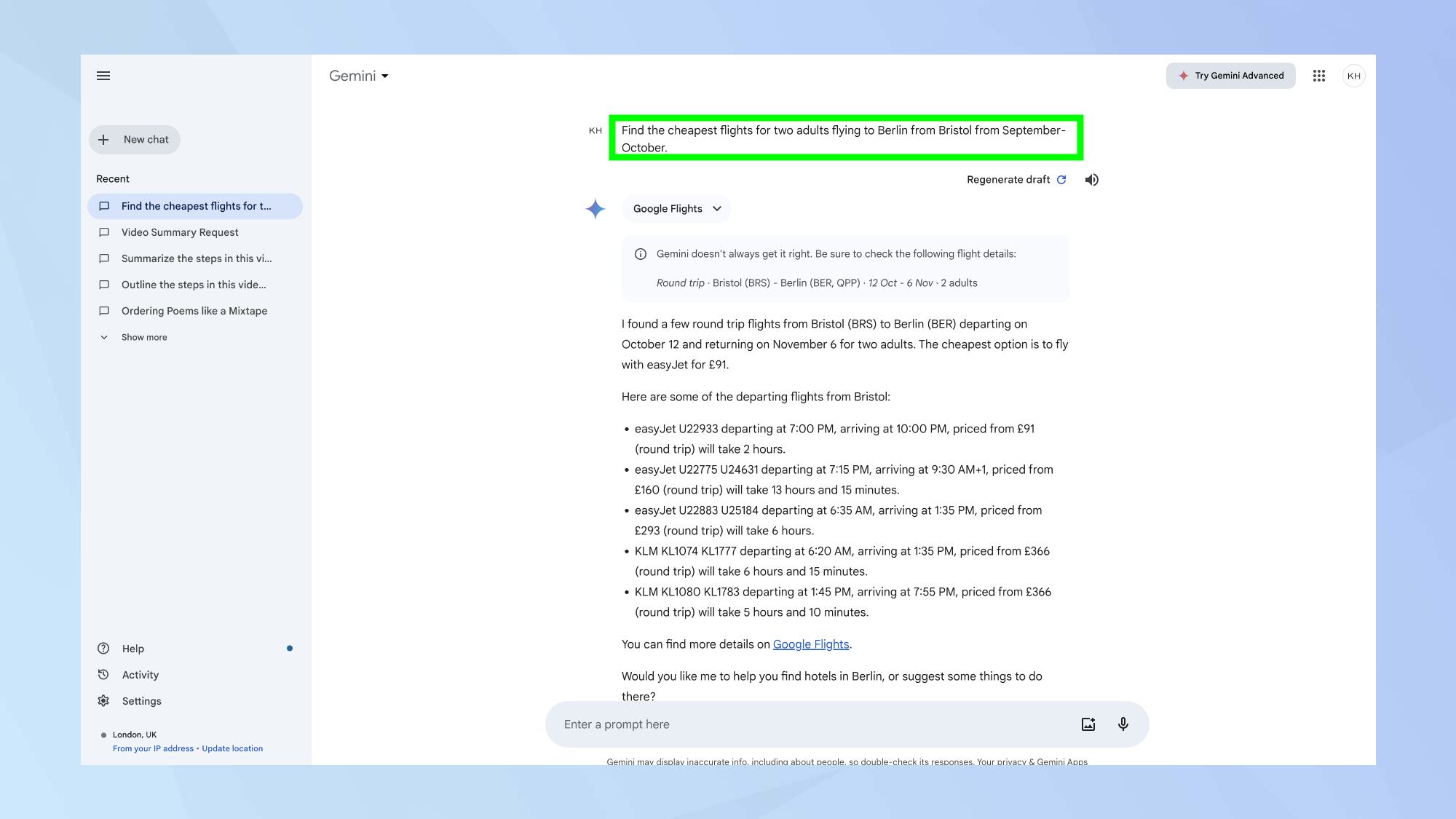
Now, exit the Extensions menu by clicking New Chat. In the prompt box, ask Gemini a query like: 'Find the cheapest flights for two adults flying to Berlin from Bristol from September-October.'
Be as specific as possible about your travel requirements to get the most accurate results. Then, hit Enter to generate Gemini's response.
5. Review the results
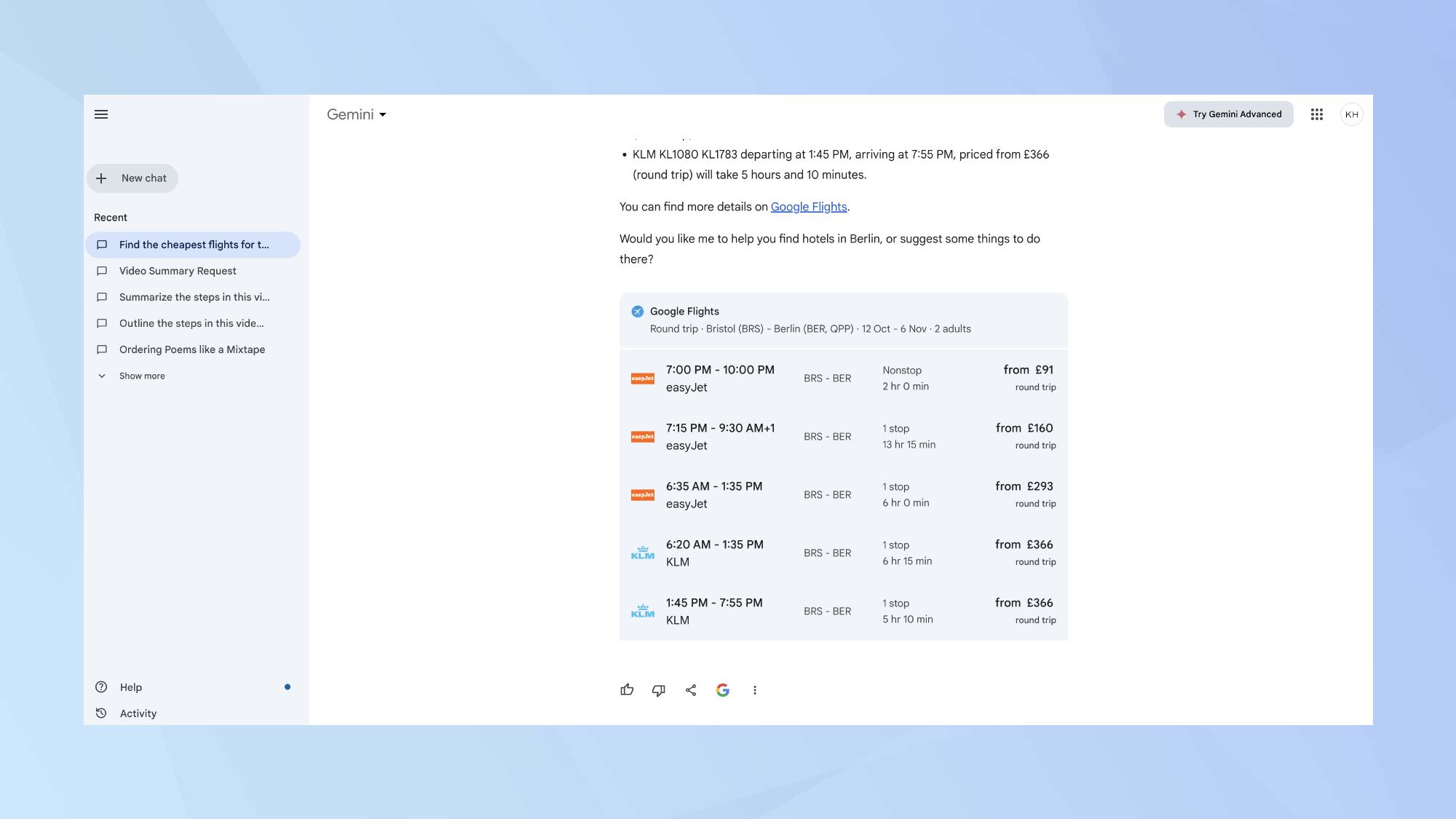
Gemini will provide you with a list of options based on your criteria. Take your time to review the different flight information. Consider factors such as price, layovers and airline preferences.
6. Check out hotels
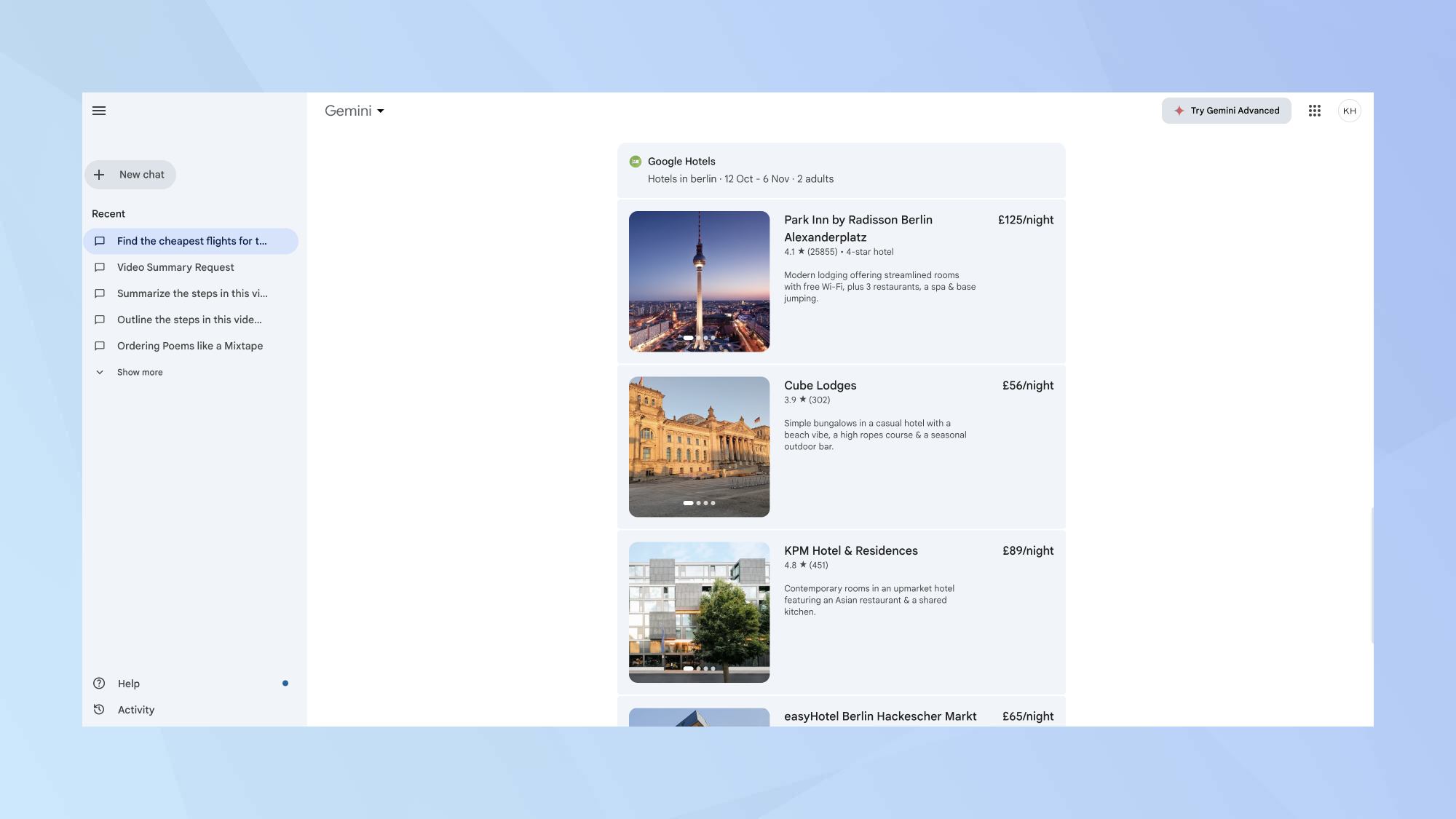
You'll notice in the generated response, Gemini asks if you'd like to help finding hotels. If you want Gemini to take hotels into consideration, type into the prompt box something like 'help me find hotels that align with my flight requirements'.
You'll receive the hotel information in list and picture form, making it easier to check out the relevant websites.
7. Export the information
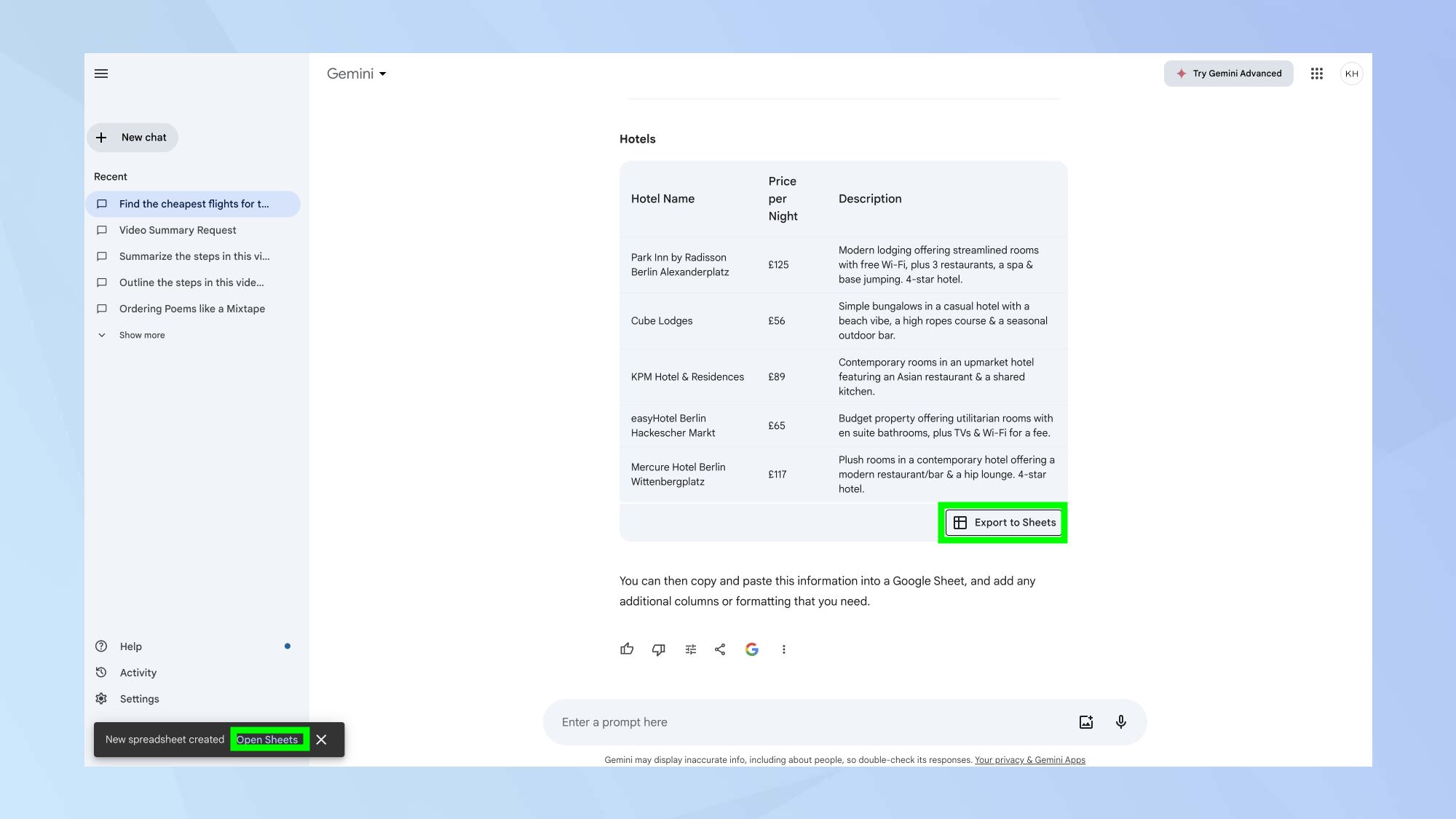
For easy sharing and comparison, ask Gemini to structure the information so you can easily copy and paste it into a Google sheet. Simply type something like: 'Structure the format so I can easily paste it into a Google sheet.'
Once generated, click Export to Sheets and a pop up in the bottom-left corner will let you know its being created. Finally, click Open Sheet to view.
If you're interested in comparing the best AI image generators out there, check out Flux vs Midjourney: which AI image generator wins? Recently, OpenAI confirmed ChatGPT got a secret upgrade, potentially enhancing its capabilities. And if you're a fan of Grok, its new update is a significant step up.
Get instant access to breaking news, the hottest reviews, great deals and helpful tips.

Kaycee is Tom's Guide's How-To Editor, known for tutorials that skip the fluff and get straight to what works. She writes across AI, homes, phones, and everything in between — because life doesn't stick to categories and neither should good advice. With years of experience in tech and content creation, she's built her reputation on turning complicated subjects into straightforward solutions. Kaycee is also an award-winning poet and co-editor at Fox and Star Books. Her debut collection is published by Bloodaxe, with a second book in the works.
