Samsung Galaxy S6 User Guide
Here’s everything you need to know about your Samsung Galaxy S6 including tips, tricks and hacks for beginners and advanced Android users.
Switch and Close Apps
Your Samsung Galaxy S6 is capable of keeping dozens of apps running in the background as you go about your day, but you may find that you just want to jump between a few of your most used apps. A soft key on the front of the Galaxy S6 lets you do precisely that.

To bring up the app switcher, tap the soft key to the left of the home button.This soft key is invisible until you tap it, but will then illuminate and resembles two offset rectangles. You will now see all recently used apps displayed vertically with an image of the app as you last viewed it.
Here’s how to switch apps. — Sean Riley

1. Find the app you wish to useby scrolling through the images of your recently used apps.
2. Tap anywhere on the app image to select it.
One of the keys to keeping the app switcher (and your smartphone) fast and useful is to avoid having dozens of apps running needlessly on your smartphone. But it’s easy to close them in the app switcher, using one of three ways.
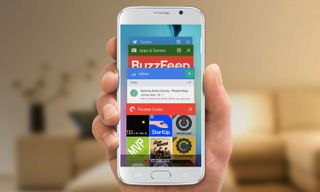
1. Tap on the “X” in the upper-right corner of the app that you wish to close.
Sign up to get the BEST of Tom's Guide direct to your inbox.
Get instant access to breaking news, the hottest reviews, great deals and helpful tips.

2. Swipe left or right on the app to close it.

3. Select Close All at the bottom of the screen to exit out of all currently running apps.
Current page: How to switch and close apps on the Galaxy S6
Prev Page How to Make Your Galaxy S6 Faster Next Page How to Make Mobile Payments with Your Galaxy S6Tom's Guide upgrades your life by helping you decide what products to buy, finding the best deals and showing you how to get the most out of them and solving problems as they arise. Tom's Guide is here to help you accomplish your goals, find great products without the hassle, get the best deals, discover things others don’t want you to know and save time when problems arise. Visit the About Tom's Guide page for more information and to find out how we test products.
-
Fathallah Yankalbe Theme Store is not available in my country. Help me please ! My model is G925W8Reply -
Desertwoman I'm still confused, I downloaded Newsstand and it does not show up in the app tray. How do I access it?Reply -
EbrahimDUROSIMI Hi, I just tried this now and I have a "Recovery is not seandoird enforcing" error. What should I do Please?Reply -
brunovd123 My S6 model is sm-g920i, however the build id showed in CF- Root site for this model doesn't match the build number of my device. Is this a problem?Reply -
MorganaRue Great intruduction, but for some reason not all your fixes work for me. For example, I want to disable the shutter sound on the camera. When I follow your instructions (allowing for the fact that I likely have a different version) I have no option to disable it. My only workaround is to mute my system sounds. Not a convenient option. Any suggestions?Reply
