Samsung Galaxy S6 User Guide
Here’s everything you need to know about your Samsung Galaxy S6 including tips, tricks and hacks for beginners and advanced Android users.
Change or Customize Themes
One of the Samsung Galaxy S6's best new features is its ability to use custom themes, which change the look and feel of the interface in interesting ways. With more than a dozen themes available as free downloads from Samsung's store that's found in the phone's Control Panel, you can make your wallpaper, icons and widgets fit your personality. For example, with the Hello Kitty theme, the notification / quick settings area is red and yellow, the icons for several major apps look like the famous cat and even the phone dialer is styled like the popular cartoon. Here's how to change the theme on your Galaxy S6 or Galaxy S6 Edge.—Avram Piltch
1. Navigate to Settings.
2. Tap Themes. A list of preloaded themes appears.

3. Tap Store in the upper right corner unless you want to activate one of the three preloaded themes or one you downloaded already. If the theme you want is on this screen, tap on it and skip to step 7.

4. Select the theme you wish to download.

5. Hit the Download button.
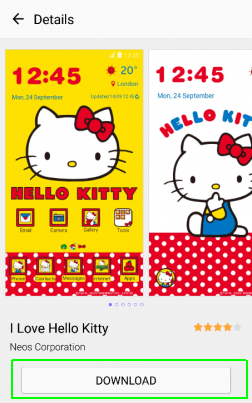
6. Tap Accept And Download.
Sign up to get the BEST of Tom's Guide direct to your inbox.
Get instant access to breaking news, the hottest reviews, great deals and helpful tips.

7. Tap Apply.

8. Confirm by tapping Apply in the dialog box.

Current page: How to Change Themes on the Galaxy S6
Prev Page The Best Cases for the Samsung Galaxy S6 Next Page How to Take a Screenshot on Your Samsung Galaxy S6Tom's Guide upgrades your life by helping you decide what products to buy, finding the best deals and showing you how to get the most out of them and solving problems as they arise. Tom's Guide is here to help you accomplish your goals, find great products without the hassle, get the best deals, discover things others don’t want you to know and save time when problems arise. Visit the About Tom's Guide page for more information and to find out how we test products.
-
Fathallah Yankalbe Theme Store is not available in my country. Help me please ! My model is G925W8Reply -
Desertwoman I'm still confused, I downloaded Newsstand and it does not show up in the app tray. How do I access it?Reply -
EbrahimDUROSIMI Hi, I just tried this now and I have a "Recovery is not seandoird enforcing" error. What should I do Please?Reply -
brunovd123 My S6 model is sm-g920i, however the build id showed in CF- Root site for this model doesn't match the build number of my device. Is this a problem?Reply -
MorganaRue Great intruduction, but for some reason not all your fixes work for me. For example, I want to disable the shutter sound on the camera. When I follow your instructions (allowing for the fact that I likely have a different version) I have no option to disable it. My only workaround is to mute my system sounds. Not a convenient option. Any suggestions?Reply
