LG TV 2018 Settings Guide: What to Enable, Disable and Tweak
Don't get lost in the many menus on LG's webOS 4.0 smart TVs. Use our handy guide instead.
How to adjust the audio settings on your 2018 LG TV
Just as important as the display is the sound, and you'll want to get your audio settings just right to hear the dialogue, music and sound effects of your favorite movies as the director intended. There are two ways to access the audio settings for the TV: through the Quick Settings menu or the full Settings menu.

1. Open the Quick Settings. The third option offered in the Quick Settings menu is Sound Mode, which lets you cycle through a number of audio presets.
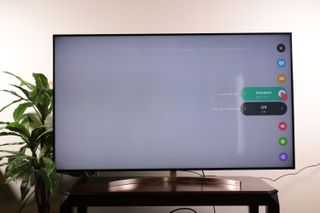
2. Sound Mode options.There are several sound modes to choose from on LG smart TVs, with presets optimized for specific content, like movies or games.
Here's the full list of presets:
- Standard: the default option, which offers OK sound for a variety of content.
- Cinema: optimized for movies.
- Clear Voice: emphasizes dialogue for clearer speech in movies and shows.
- Sports: simulates an arena setting, with a roaring crowd for more lifelike games.
- Music: optimized for "full-bodied music."
- Game: optimized for gaming.
- Dolby Surround: allows you to turn Dolby Surround sound on or off.

3. Open full Sound Settings. The other method is to go into the full Settings menu, where you'll be offered more granular control. This lets you adjust everything from the sound modes, to the syncing of dialogue, to the display.

4. Activate Dolby Atmos. You can also enable or disable Dolby Atmos sound support, which delivers immersive sound that has simulated verticality as well as the right/left horizontal sound that other surround-sound options deliver.
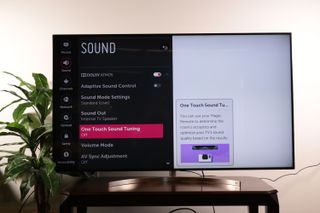
5. Customize audio for your living room. Using the mic on the smart remote, you can get your TV to tune itself to the room it's in, sensing and adjusting based on how far the remote (and, presumably, the couch) is from the TV, and whether the TV is wall-mounted or on a stand.
Sign up to get the BEST of Tom's Guide direct to your inbox.
Get instant access to breaking news, the hottest reviews, great deals and helpful tips.
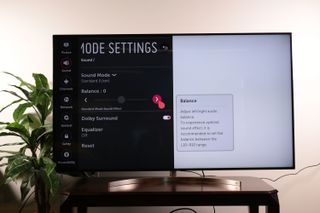
6. Adjust audio balance. In the Sound Mode settings, you can also adjust the audio balance, shifting audio slightly left or right.

7. Use the audio equalizer. If you want truly granular audio controls, the Sound Mode settings also offer a full equalizer, letting you adjust specific frequency volume to bring out just the audio you want.
Current page: How to adjust the audio settings on your 2018 LG TV
Prev Page How to turn HDR on and off on your 2018 LG TV Next Page How to connect devices to your 2018 LG TVBrian Westover is currently Lead Analyst, PCs and Hardware at PCMag. Until recently, however, he was Senior Editor at Tom's Guide, where he led the site's TV coverage for several years, reviewing scores of sets and writing about everything from 8K to HDR to HDMI 2.1. He also put his computing knowledge to good use by reviewing many PCs and Mac devices, and also led our router and home networking coverage. Prior to joining Tom's Guide, he wrote for TopTenReviews and PCMag.
