LG TV 2018 Settings Guide: What to Enable, Disable and Tweak
Don't get lost in the many menus on LG's webOS 4.0 smart TVs. Use our handy guide instead.
How to find the Audio Guidance feature on 2018 LG TVs
For the visually impaired, a smart TV's highly visual collection of features and menus can be difficult to navigate. Enter the Audio Guidance feature, which narrates on-screen menus and text. It's a handy feature when it's needed, but it can be infuriating when it's not. Whether you'd like a helpful voice or really need to make your TV stop talking to you, it's easy to enable or disable Audio Guidance right from the settings.
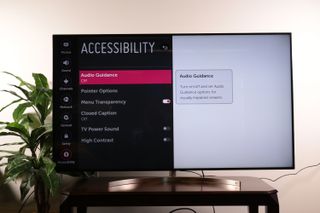
1. Open Accessibility Settings. In the main Settings menu, open Accessibility Settings. Other settings offered in this menu include pointer settings for the gesture control cursor, closed captioning and contrast settings for menu readability.
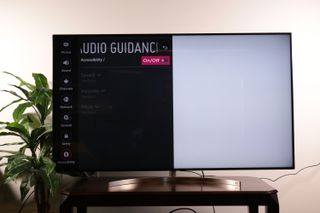
2. Open Audio Guidance. The first option in the Accessibility Settings is for Audio Guidance. In this menu, you can turn the feature on and off, or adjust specific settings.
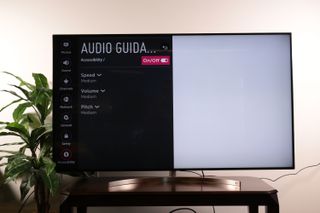
3. Turn Audio Guidance on or off. Using the toggle switch in the Audio Guidance settings, you can enable or disable the on-screen narration for your LG TV.
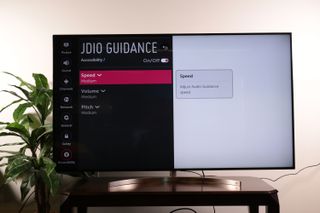
4. Adjust Audio Guidance settings. If you need to use the Audio Guidance feature, adjust the settings. In this menu, you can adjust the speed, volume and pitch of the on-screen narration.
Sign up to get the BEST of Tom's Guide direct to your inbox.
Get instant access to breaking news, the hottest reviews, great deals and helpful tips.
Current page: How to find the Audio Guidance feature on 2018 LG TVs
Prev Page How to activate motion/gesture controls on 2018 LG TVsBrian Westover is currently Lead Analyst, PCs and Hardware at PCMag. Until recently, however, he was Senior Editor at Tom's Guide, where he led the site's TV coverage for several years, reviewing scores of sets and writing about everything from 8K to HDR to HDMI 2.1. He also put his computing knowledge to good use by reviewing many PCs and Mac devices, and also led our router and home networking coverage. Prior to joining Tom's Guide, he wrote for TopTenReviews and PCMag.
