LG TV 2018 Settings Guide: What to Enable, Disable and Tweak
Don't get lost in the many menus on LG's webOS 4.0 smart TVs. Use our handy guide instead.
How to turn off the soap-opera effect on 2018 LG TVs
If your new TV is making everything look like an episode of The Bold and the Beautiful, you've probably fallen victim to the dreaded "soap-opera effect." Today's TVs use a technique called motion interpolation to smooth out fast-moving action presented at lower frame rates.
While every TV manufacturer has this feature, it can be hard to find in the settings, since each brand calls it something different. In LG's case, it's called TruMotion, and thankfully, it's easy to disable.
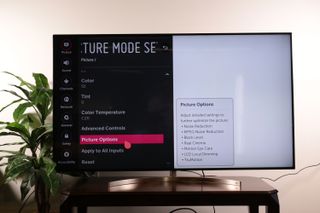
1. Open Picture Options. Found in the Picture Settings menu, Picture Options include a number of image-processing features that can be adjusted or disabled, including TruMotion.
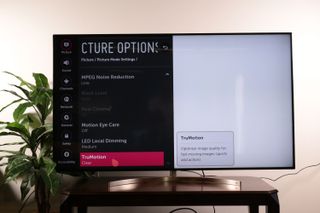
2. Open TruMotion settings. At the bottom of the menu, you'll find the TruMotion settings menu. Open it to make adjustments.
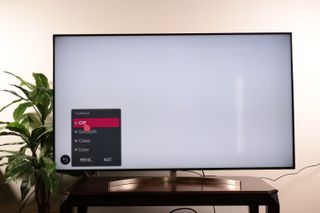
3. Disable TruMotion. In the TruMotion settings, you can disable TruMotion, use an existing preset or set your own custom profile.

4. Adjust user settings. If you keep TruMotion enabled, you can adjust the settings to your liking.
De-Blur cuts down on the smearing that happens when fast-moving objects move across the screen at low frame rates, boosting the frame rate by estimating what image would come in between two frames of content, and adding the interstitial frames. This is the biggest offender in the soap-opera effect, so pull back on this slider first.
Sign up to get the BEST of Tom's Guide direct to your inbox.
Get instant access to breaking news, the hottest reviews, great deals and helpful tips.
De-Judder is the other offender. It's designed to smoothly display 24-Hz content (such as a cinema film) on displays with higher frame rates. That introduces some choppiness, which De-Judder aims to reduce. As with De-Blur, if you're still seeing the soap-opera effect, turn down or disable this feature entirely.
Current page: How to turn off the soap-opera effect on your 2018 LG TV
Prev Page How to adjust the picture settings on your 2018 LG TV Next Page How to turn HDR on and off on your 2018 LG TVBrian Westover is currently Lead Analyst, PCs and Hardware at PCMag. Until recently, however, he was Senior Editor at Tom's Guide, where he led the site's TV coverage for several years, reviewing scores of sets and writing about everything from 8K to HDR to HDMI 2.1. He also put his computing knowledge to good use by reviewing many PCs and Mac devices, and also led our router and home networking coverage. Prior to joining Tom's Guide, he wrote for TopTenReviews and PCMag.
