LG TV 2018 Settings Guide: What to Enable, Disable and Tweak
Don't get lost in the many menus on LG's webOS 4.0 smart TVs. Use our handy guide instead.
How to activate motion/gesture controls on 2018 LG TVs
LG smart TVs have an additional and intuitive method for interacting with on-screen menus and content: a motion-sensing Magic Remote and on-screen cursor. This lets you point the remote at the TV and wave it back and forth like a Nintendo Wii remote.
1. Re-register the Magic Remote. You should pair the remote with the television during the initial setup, but if you need to pair the remote again, it's as simple as pressing and holding the Back and Guide buttons.
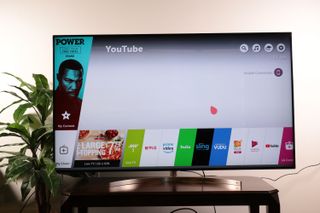
2. Point and click. Once the remote is paired with the TV, you should see an on-screen cursor. Move the remote, and this cursor should follow.
Sign up to get the BEST of Tom's Guide direct to your inbox.
Get instant access to breaking news, the hottest reviews, great deals and helpful tips.
Current page: How to activate motion/gesture controls on 2018 LG TVs
Prev Page How to turn on captions on your 2018 LG TV Next Page How to find the Audio Guidance feature on 2018 LG TVsBrian Westover is currently Lead Analyst, PCs and Hardware at PCMag. Until recently, however, he was Senior Editor at Tom's Guide, where he led the site's TV coverage for several years, reviewing scores of sets and writing about everything from 8K to HDR to HDMI 2.1. He also put his computing knowledge to good use by reviewing many PCs and Mac devices, and also led our router and home networking coverage. Prior to joining Tom's Guide, he wrote for TopTenReviews and PCMag.
