LG TV 2018 Settings Guide: What to Enable, Disable and Tweak
Don't get lost in the many menus on LG's webOS 4.0 smart TVs. Use our handy guide instead.
How to set up ThinQ AI on your 2018 LG TV
One of the smartest features on your LG Smart TV is called ThinQ AI. A combination of LG's voice interaction, content search and Google Assistant, this built-in voice assistant lets you control basic functions, search for content you want to watch and find helpful information, all from the comfort of your couch and without the hassle of using the on-screen keyboard.

1. Hold the mic button. To begin using the voice assistant, simply press and hold the microphone button on the remote control.
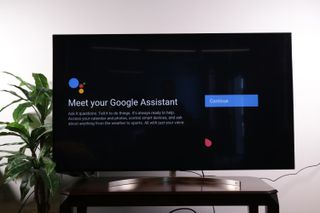
2. Meet Google Assistant. Because LG's voice-control options have Google Assistant integration, you will need to go through the introductory screen and privacy agreement for Google Assistant.
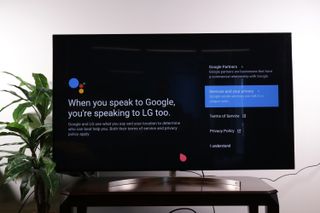
3. Agree to the Google privacy agreement. If you've used Google Assistant on your phone, or through a Google Home or similar device, or any other connected voice assistant, you'll find that the privacy agreement is fairly standard. The voice-based nature of the service does mean that your voice will be recorded and that potentially sensitive information may be captured.
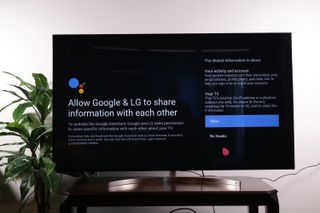
4. Agree to information sharing. To enjoy some of the most helpful features of Google Assistant, you will also need to agree to share information between this service and others, allowing Google Assistant to access your other apps and to communicate with your devices, such as your smart TV and smartphone.
Use Google Assistant to…
Once connected, you can use Google Assistant for a variety of functions. These can range from basic functions — such as changing the channel, adjusting the volume and tweaking the picture and audio settings — complex ones such as the following:
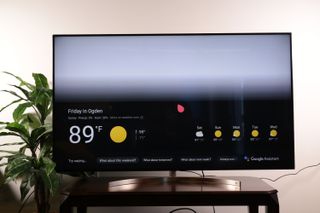
Check the weather. By simply asking, "What's the weather?" you can get an on-screen display that shows you the current temperature, conditions and five-day forecast for your location. If you ask, "What's the weather in Las Vegas?" you'll get the same information for that location.
Sign up to get the BEST of Tom's Guide direct to your inbox.
Get instant access to breaking news, the hottest reviews, great deals and helpful tips.
If you follow up with "What's the weather on Thursday?” the system contextually understands that you still want the forecast for the location you already asked about, whether it's your immediate locale or another city.
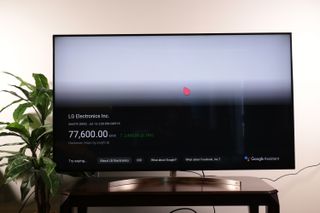
Check stock prices. Asking for "LG stock price" pulled up the ticker information for LG Electronics on a handy on-screen display.
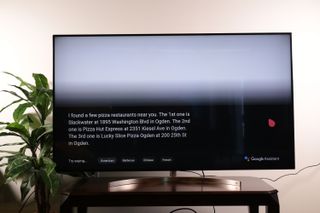
Search locally. When I asked for pizza near me, Google Assistant came right back with information about the three nearest pizza places.
Current page: How to set up ThinQ AI on your 2018 LG TV
Prev Page How to edit the channel list on your 2018 LG TV Next Page How to adjust the picture settings on your 2018 LG TVBrian Westover is currently Lead Analyst, PCs and Hardware at PCMag. Until recently, however, he was Senior Editor at Tom's Guide, where he led the site's TV coverage for several years, reviewing scores of sets and writing about everything from 8K to HDR to HDMI 2.1. He also put his computing knowledge to good use by reviewing many PCs and Mac devices, and also led our router and home networking coverage. Prior to joining Tom's Guide, he wrote for TopTenReviews and PCMag.
