How to use AirPods, AirPods Pro and AirPods Max: Tips and general instructions
Learn how to use and customize the AirPods, AirPods Pro and AirPods Max with this collection of tips, tricks and tutorials
Checking Your AirPods' Battery Life
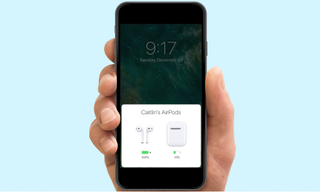
Nobody wants to get caught in the middle of a commute or stuck on a plane journey with a set of dead AirPods. Here’s how to check the battery on AirPods and the AirPods Pro so you never get caught out by dry cells.
1. Open the AirPods case.
2. Look at your phone or iPad.
After 2 or 3 seconds, you should see a prompt at the bottom of the device displaying the status of the AirPods and the charging case.
If you're using a MacBook.
1. Open the AirPods case.
2. Mouse over the Bluetooth symbol in the top-right navigation bar.
3. Position the mouse over the AirPods with charging case listing in the menu.
Sign up to get the BEST of Tom's Guide direct to your inbox.
Get instant access to breaking news, the hottest reviews, great deals and helpful tips.
4. Check the battery life status.
You can also check how much life your AirPods and case have left with the Batteries widget on your iOS device. Unfortunately for Android users, there's currently no native way to check the AirPods' battery life. Savvy users have found a workaround with the third-party BatOn app.
Checking the AirPods Max battery life

If the AirPods Max are connected to an iPhone or iPad, you can check the battery either through the Batteries widget or by holding the two devices together; this will produce an on-screen prompt showing you how much charge is left.
You can also get an approximation of remaining charge when the AirPods Max aren't connected to anything, though this is only really useful when it's running low. Press the noise power while the headphones aren't recharging or inside the Smart Case, and the status LED will turn green if there's at least 15% battery left or amber if there isn't.
Current page: How to Check Your AirPods’ Battery Life (or See If They’re Charging)
Prev Page How to connect Airpods to Android phones Next Page How to Charge AirPods (Plus Charge Times)Sherri L. Smith has been cranking out product reviews for Laptopmag.com since 2011. In that time, she's reviewed more than her share of laptops, tablets, smartphones and everything in between. The resident gamer and audio junkie, Sherri was previously a managing editor for Black Web 2.0 and contributed to BET.Com and Popgadget.
