How to Use Google's Scribble-Fixing Autodraw Tool
Google is experimenting with a predictive drawing tool that lets you draw pictures to share with your friends.
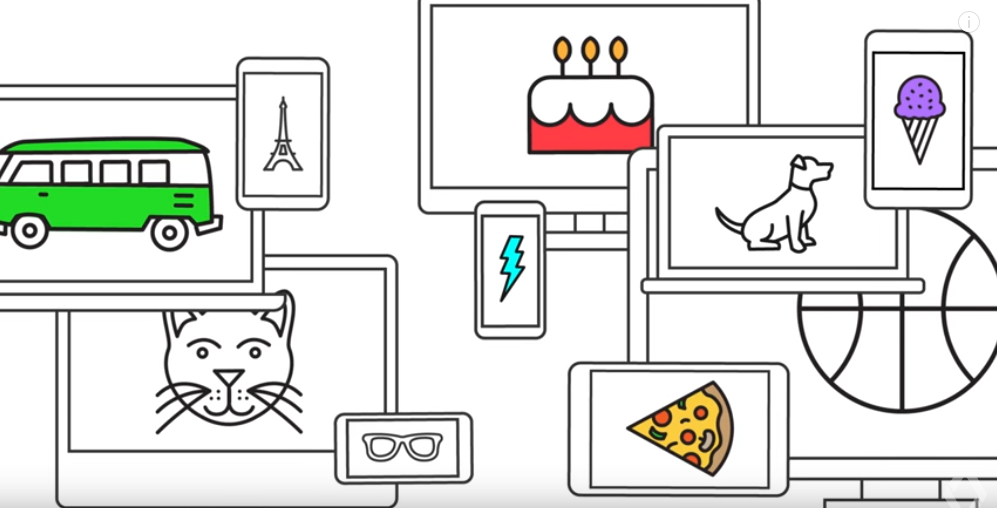
Forget about composing long strings of emojis. Google is developing a way for its users to make their own detailed compositions that let you non-verbally communicate with friends while having some fun doodling.
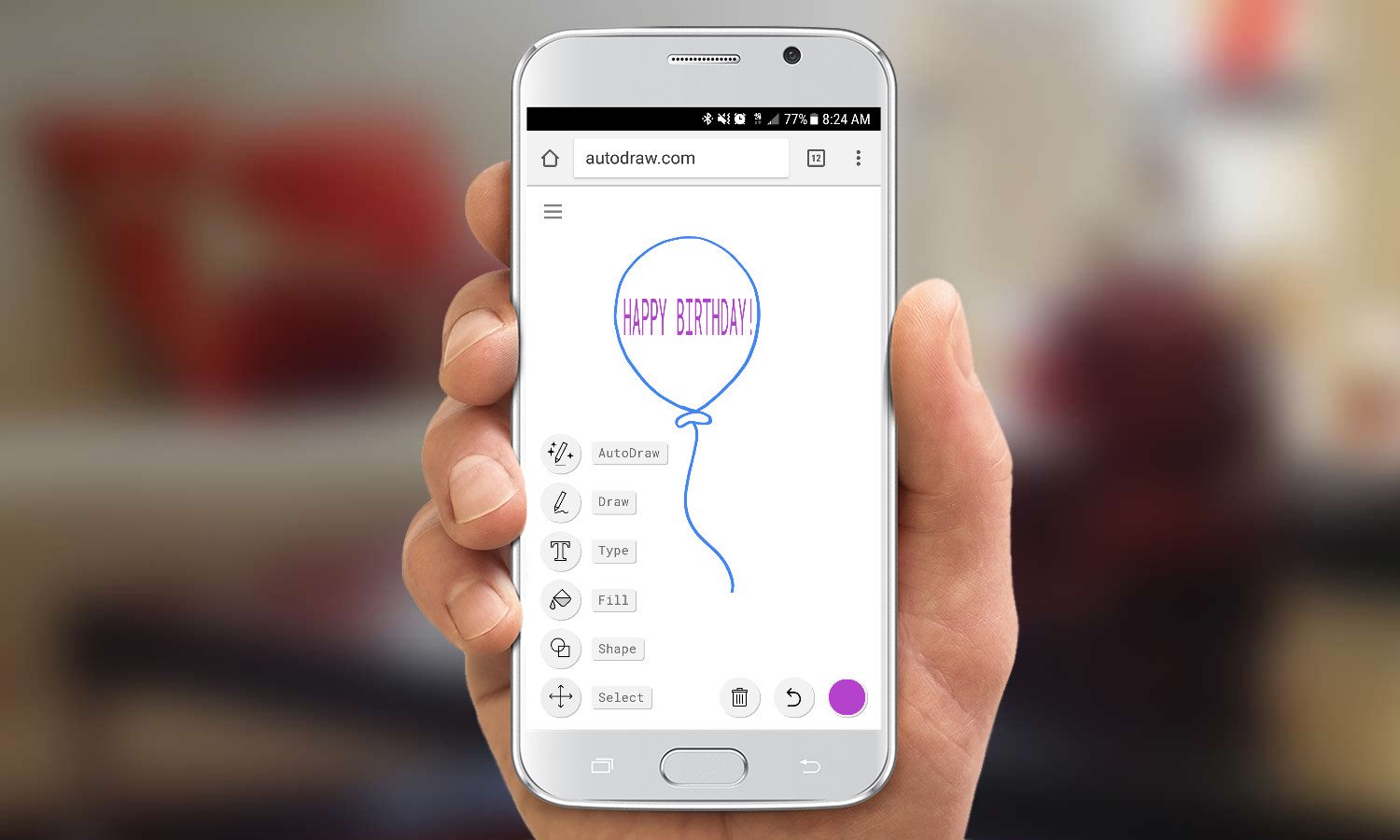
As soon as you start drawing using Google AutoDraw in your mobile or desktop browser, Google will guess what you're trying to sketch and give you options to choose from, explains Dan Motzenbecker, the Chief Creative Technologist at Google Creative Lab in a blog post. You can add multiple drawings on one page, draw simpler shapes, type in text, fill in your drawings with different colors and move everything around on the page.
Here's a step-by-step guide:
- To create a drawing in a mobile browser, you'll go to AutoDraw.com.
- On a blank page, you'll see a pencil with stars around it. Tap on that button and you'll get a list of options.
- Pick AutoDraw to doodle by hand and you'll automatically see pictures that the system thinks you're trying draw.
- Tap on the image that you were trying to draw. If the item you were trying to draw doesn't appear, you can hit the back arrow to try again.
- Once your image is on the page, you can tap on the AutoDraw button again, the tap Select to select and move the drawing.
- You can also resize the drawing by selecting it and moving the squares on the outer corners of the drawing.
For now, AutoDraw is just a web-based tool that you can use on your computer, phone or tablet to draw a picture and share it via Twitter, Facebook, Google+ or with a link.
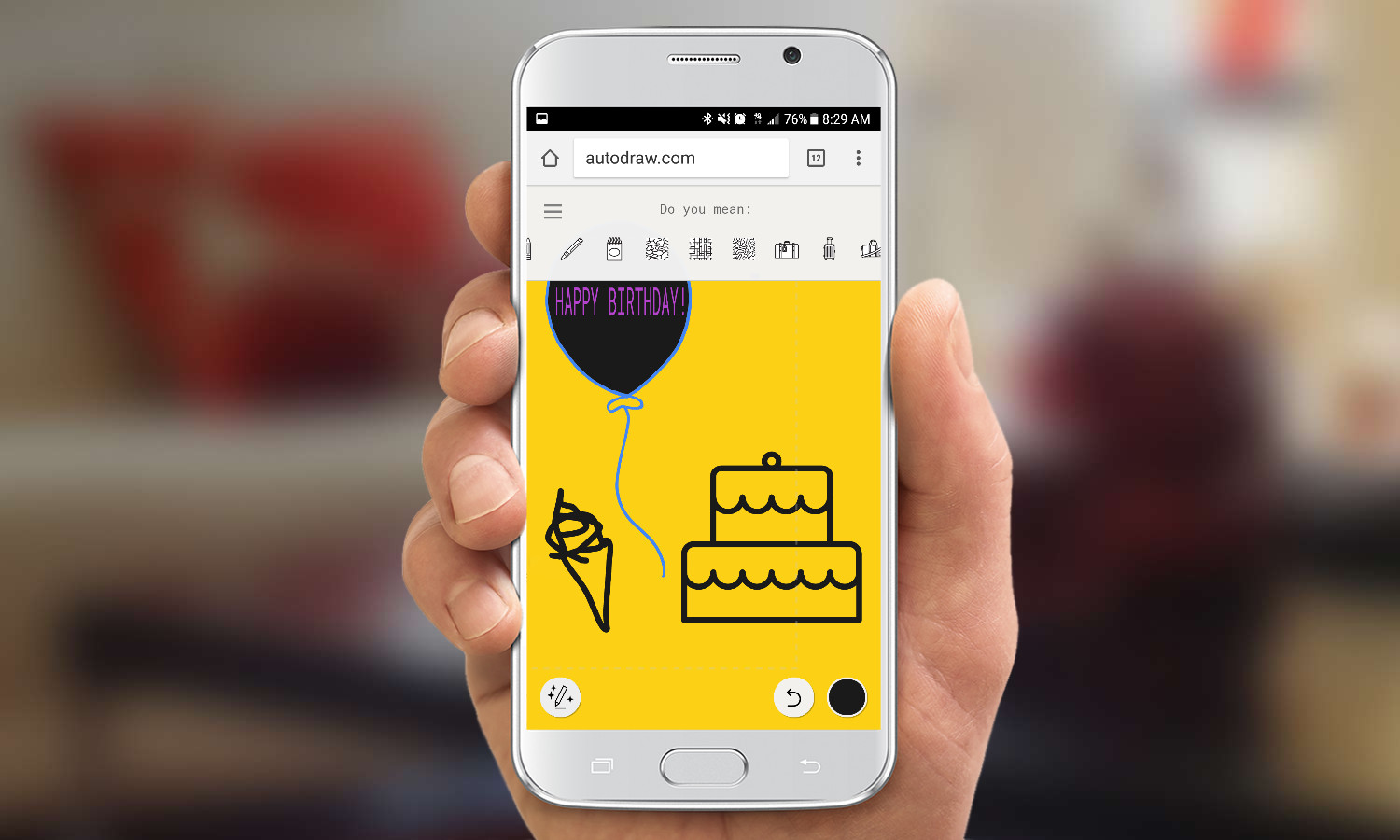
AutoDraw is one of Google's machine learning experiments, and so far, it's not quite perfect. On my first try, it failed to recognize and ice cream cone I drew, and one option it gave me was a picture of a crayon.
Get instant access to breaking news, the hottest reviews, great deals and helpful tips.
Althea Chang is Associate Director of Content Development for Consumer Reports and was previously a Senior Writer for Tom's Guide, covering mobile devices, health and fitness gadgets and car tech.
