How to Download All Your Personal Info From Apple
Apple now lets you download all the personal information its stored about your activity. Here's how to access that new privacy tool.
Ever wonder what kind of information Apple has on you? Starting today (Oct. 17), the company is letting you find out.

Apple's Data and Privacy page now includes a tool that allows you to download a copy of your personal data that Apple's apps and services have logged. Apple customers in Europe have had that capability since May, as part of the European Union's General Data Protection Regulation requirements. Now Apple's bringing it to the U.S.
It's not a surprise that Apple would open up the personal data download tool to more users. Apple's been touting its privacy bona fides as of late, with Apple CEO Time Cook telling Vice News earlier this month that he sees "privacy as central to liberty."
So what kind of personal data can you expect to find in Apple's logs? Quite a bit, going by the amount you can request from Apple. The list of options includes:
- Activity in the Apps Store, iTunes Store, iBooks Store and Apple Music
- Apple ID account and device information
- Activity in Apple's online and retail stores
- Your AppleCare support history
- Game Center activity
- Any bookmarks, calendars, reminders, contacts and notes you've stashed in iCloud
- Any issues you've report using Maps
- Marketing subscriptions, downloads and other activity
- Any mail, photos, files and documents stored in iCloud.
Information about app usage and activity is available in JSON, CSV, XML or PDF formats, while your contacts, calendars and bookmarks will be made available in either VCF, ICS or HTML. Dcouments, photos and videos you pull from iCloud will come in their original format.
Here's how to download your information from Apple.
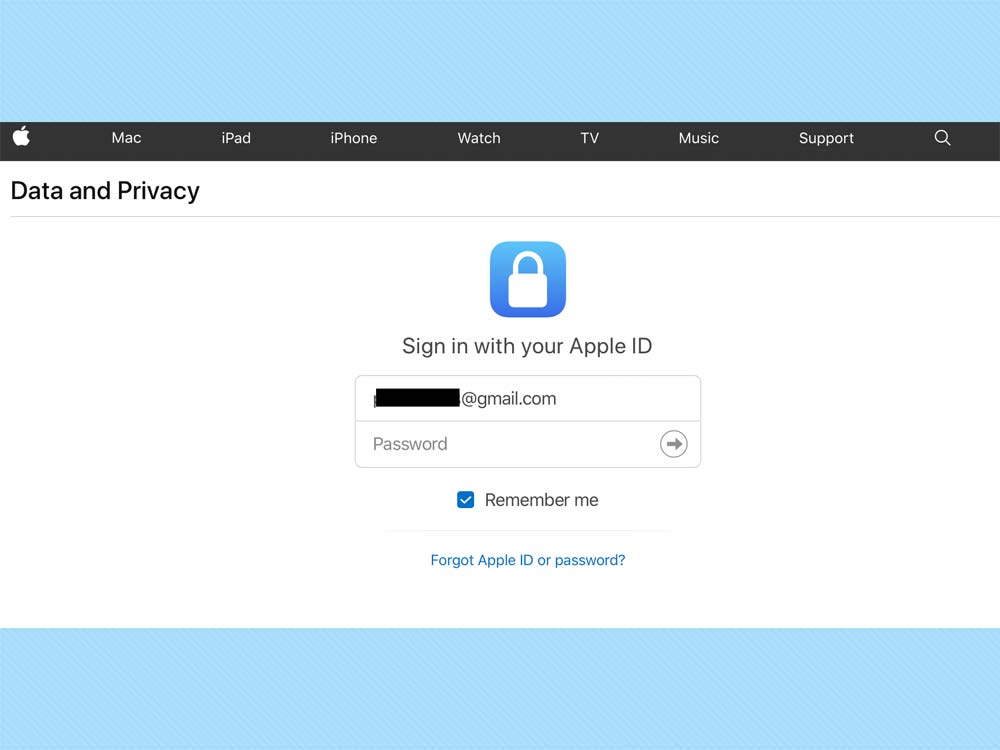
1. Go to Apple's Privacy Page and sign in using your Apple ID (if you're not already logged in).
Get instant access to breaking news, the hottest reviews, great deals and helpful tips.
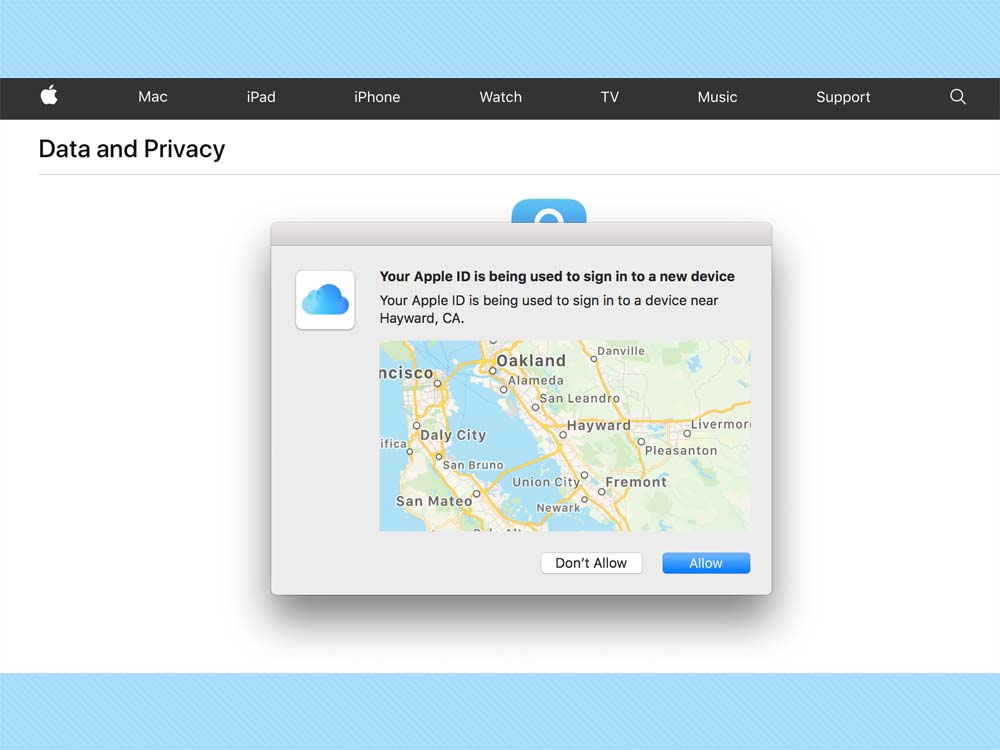
2. If you've enabled two-factor authentication with your Apple ID, you'll be sent a six-digit code that you'll be prompted to enter.
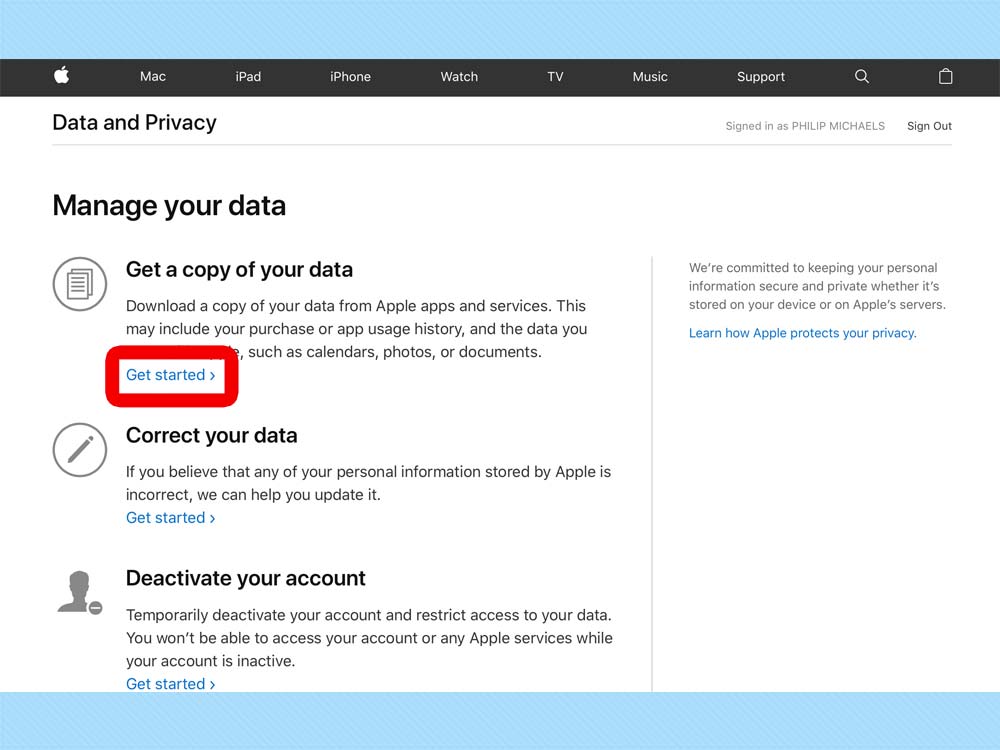
3. You're now on Apple's data management page where you can get a copy of your data, correct any personal data you believe is in error, temporarily deactivate your Apple account or permanently delete your account. If you deactive your account, you won't be able to access of Apple's services, while deleting your account removes all of your associated data for good.
We're just here to get a copy of our data, which is the option at the top of the screen. Click Get Started.
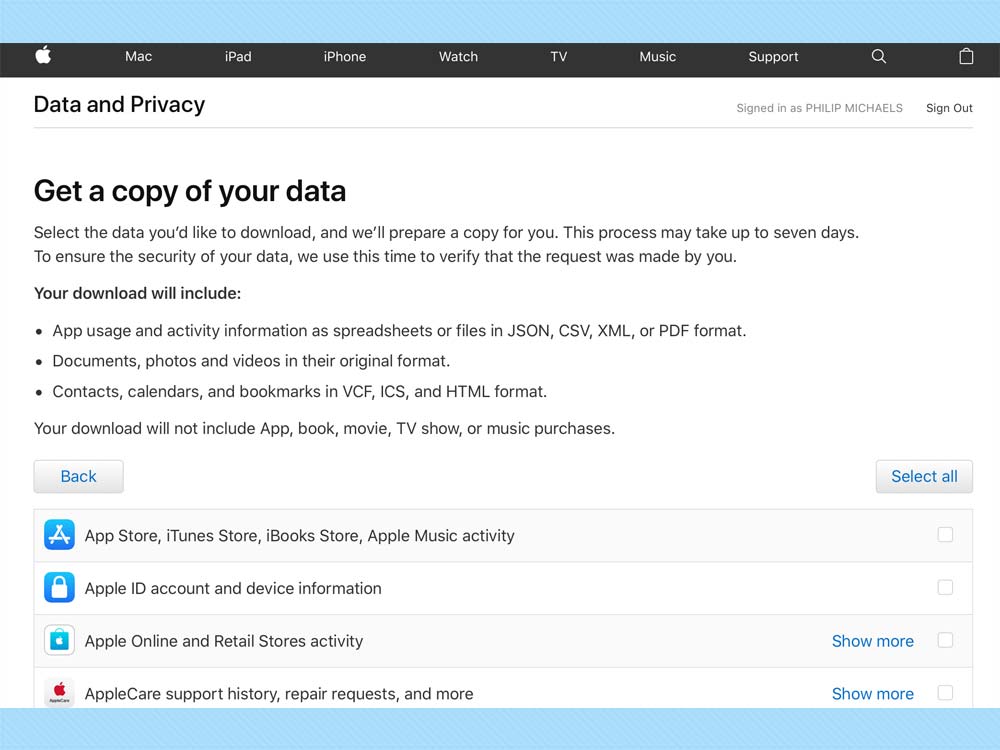
4. You can now select the data you want to download by checking the box next to the categories you want. If you want a copy of everything, click Select All. Once you've made your selections, click the Continue button at the bottom of the page.
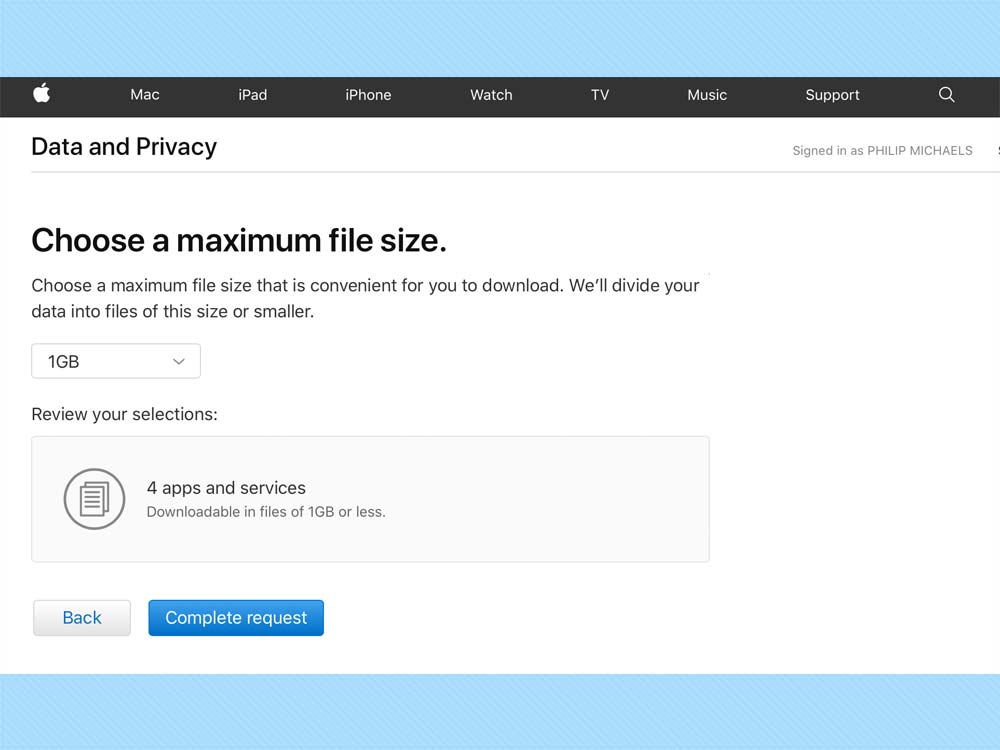
5.Choose the file size you want your data come in. Apple will break up your dowload into file size you specify. By default, files will come in 1GB chunks, but you can increase the file size to a maximum of 25GB. When you've made your selection, tap the Complete Request button.
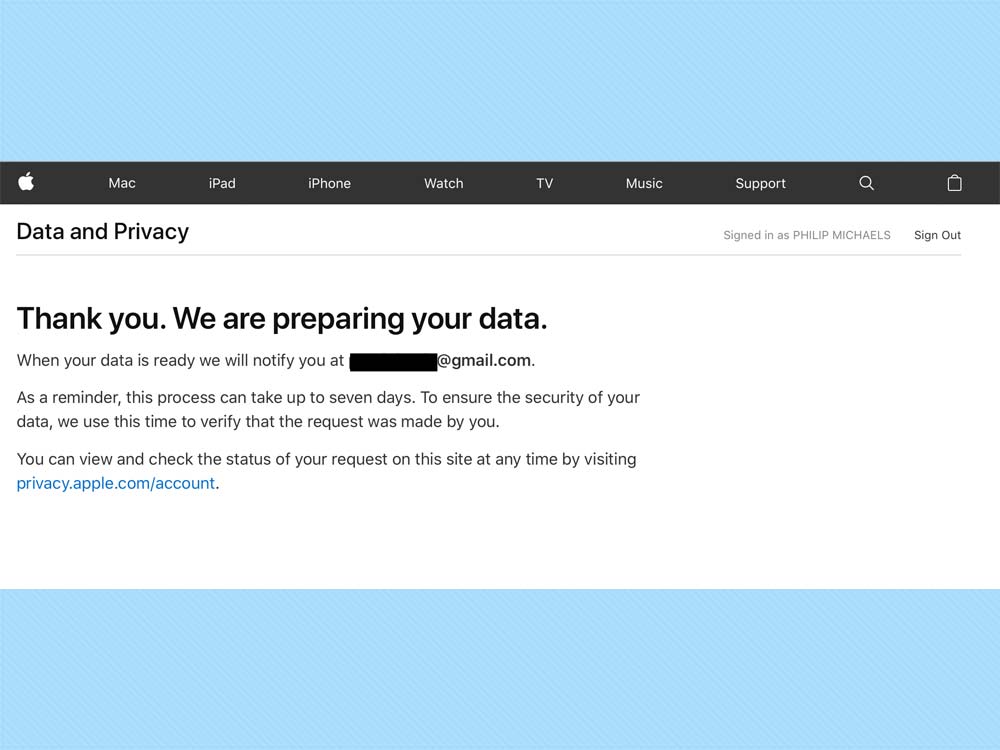
6. You're not going to get your data right away. Apple says it could take up to seven days to complete your request. You'll get an email at the address associated with your Apple account confirming your request; a second email will arrive once your data's ready to download.
Once you've made a request to download data, you can check its status from within Apple's Privacy section.
Philip Michaels is a Managing Editor at Tom's Guide. He's been covering personal technology since 1999 and was in the building when Steve Jobs showed off the iPhone for the first time. He's been evaluating smartphones since that first iPhone debuted in 2007, and he's been following phone carriers and smartphone plans since 2015. He has strong opinions about Apple, the Oakland Athletics, old movies and proper butchery techniques. Follow him at @PhilipMichaels.

