How to Use Chrome Safe Browsing on Android
Google's mobile version of Chrome now offers the same Safe Browsing feature as its desktop counterpart. Here's how to make sure it's watching out for you.

Often times, users can be tricked into opening potentially dangerous websites that drop malware onto devices. While the desktop version of Chrome has long come equipped with Safe Browsing, a tool that protects your system from such sites, Google has finally added this safeguard to mobile devices.
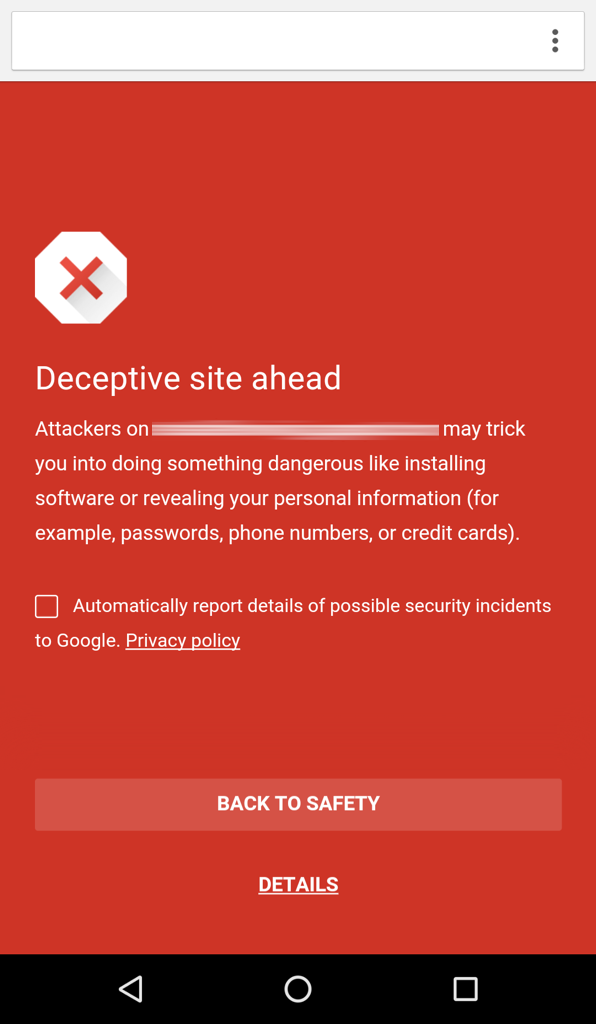
In a blog post, Google announced that Chrome is the first Android app to receive this layer of protection, and that it's been automatically enabled in the mobile browser since version 46. When Chrome detects that the user is trying to open a potentially dangerous site, the page does not open, and the browser is filled with a red splash screen that warns "Deceptive site ahead."
MORE: 10 Android Tips to Unlock Your Phone's Full Potential
If you're sure you want to open the website, select Details and follow the instructions to open the page you want to access. You'll already have Safe Browsing if you have the latest version of Chrome; to ensure you get the update, open the Play Store app, click on the three lines button in the upper-left corner, select Settings, tap on Auto-update apps and select "Auto-update apps over Wi-Fi only."
How To Check If Safe Browsing is Enabled
1.Open Chrome.
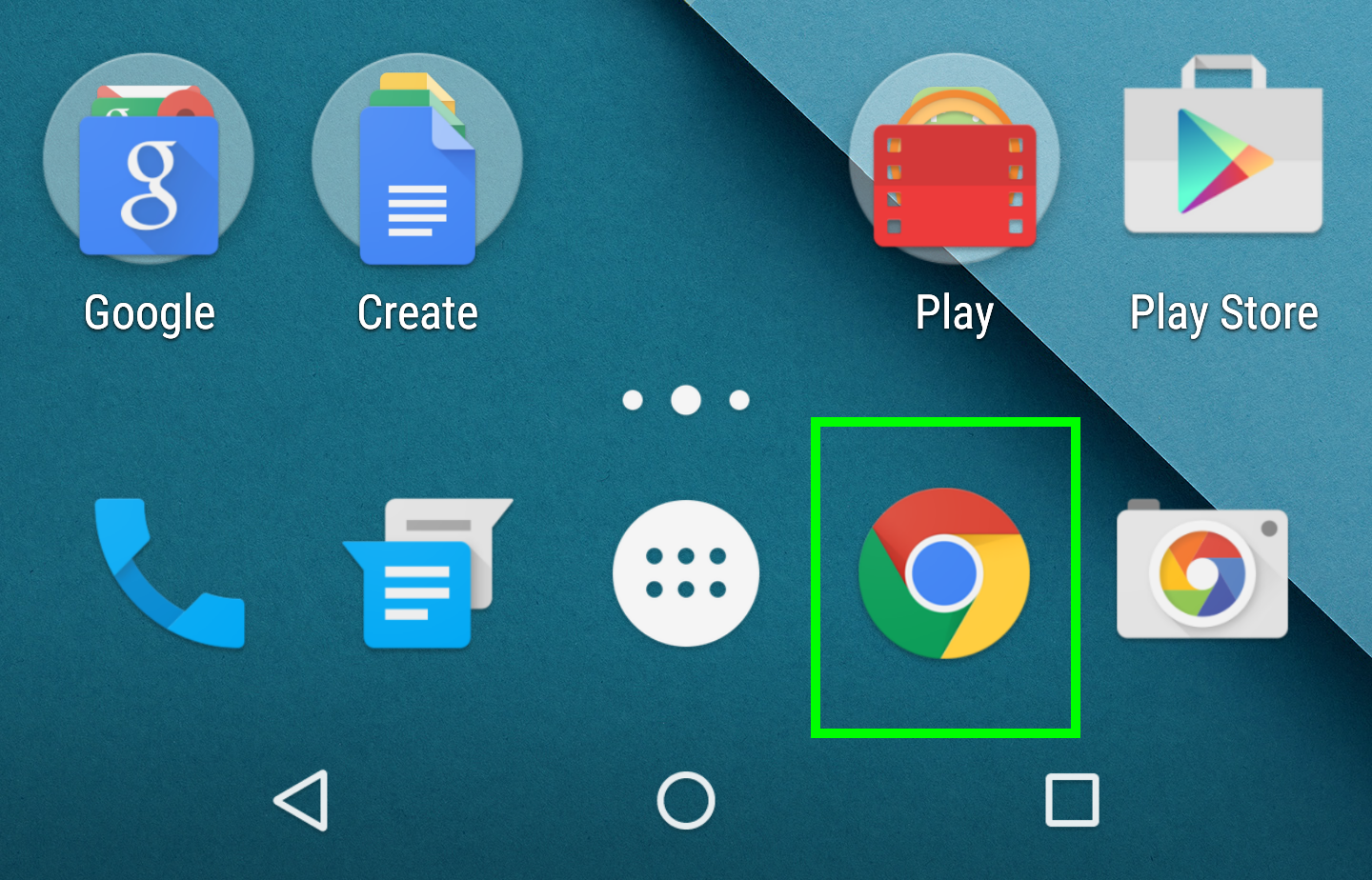
2. Tap the 3 dots icon.
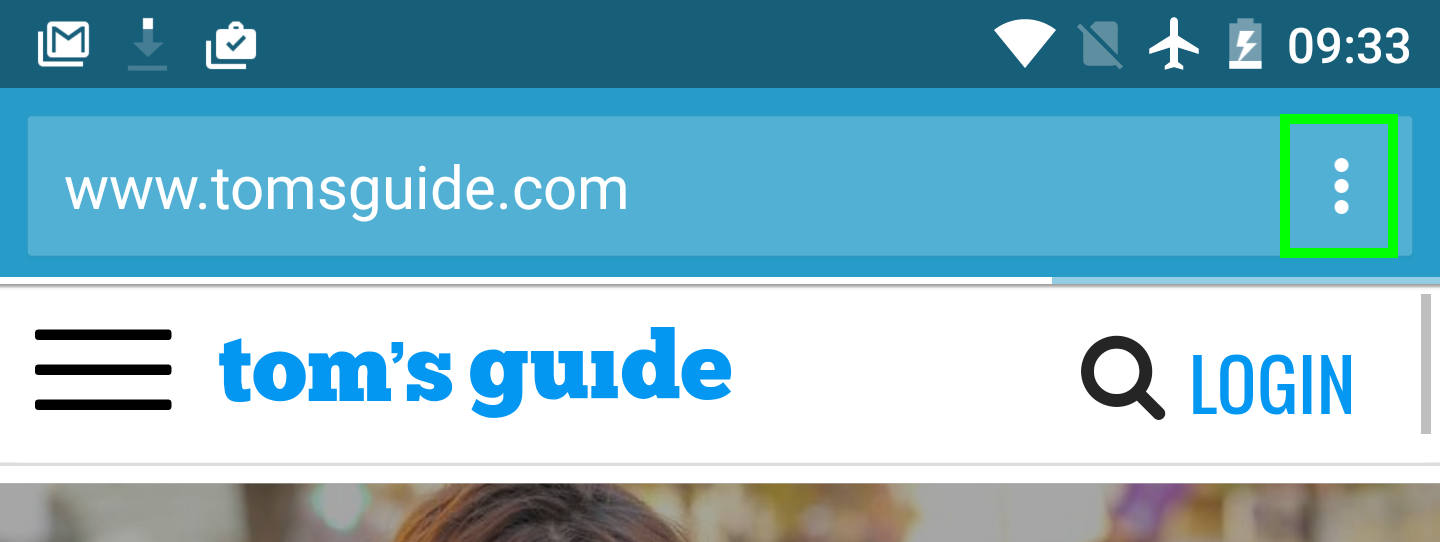
3. Select Settings.
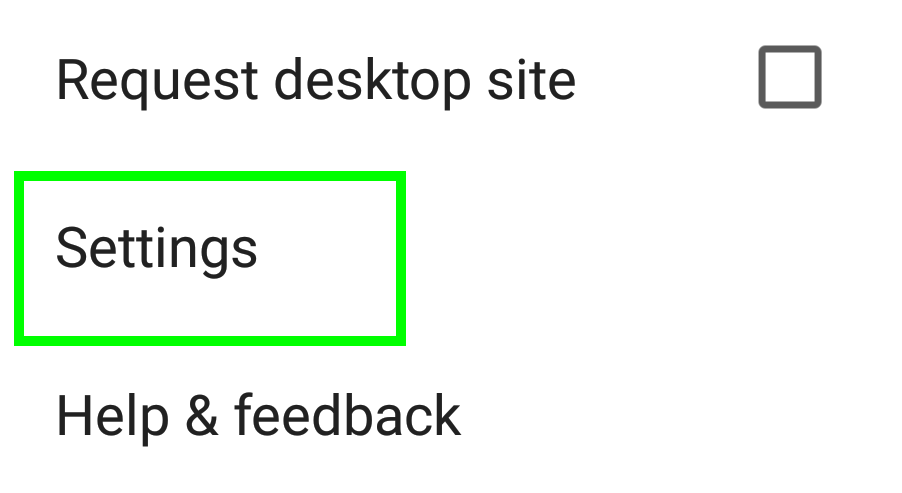
4. Under Advanced, select Privacy.
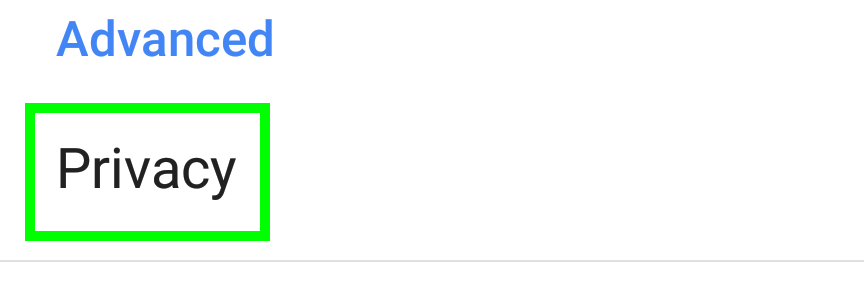
The box next to Safe Browsing should already be checked.
Get instant access to breaking news, the hottest reviews, great deals and helpful tips.


Henry was a managing editor at Tom’s Guide covering streaming media, laptops and all things Apple, reviewing devices and services for the past seven years. Prior to joining Tom's Guide, he reviewed software and hardware for TechRadar Pro, and interviewed artists for Patek Philippe International Magazine. He's also covered the wild world of professional wrestling for Cageside Seats, interviewing athletes and other industry veterans.
