Basic Excel Keyboard Shortcuts
Use these shortcuts to better navigate Microsoft Excel and be more productive in the use of the spreadsheet program.
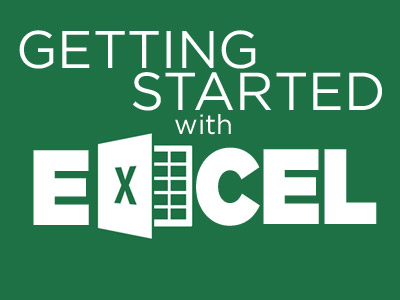
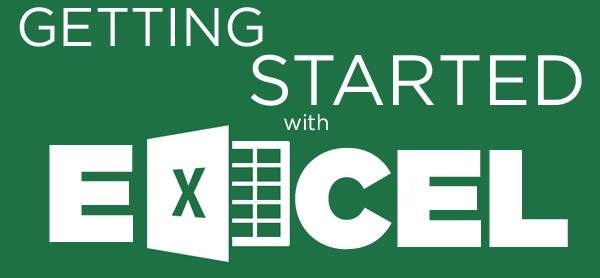
Microsoft Excel is an expansive program that allows for the organization of data in many capacities. The spreadsheets are useful for a wide range of applications, but navigating within them can be a daunting task. Use the shortcuts below to better navigate the program and be more productive in the use of Excel.
Note that in Excel 2010, there are no longer screen reminders of ALT+ menu shortcuts, and some shortcuts may not work. However, all of the CTRL+ keyboard shortcuts will work.
MORE: 14 Windows 8 Tips and Tricks
Selecting data
WINDOWS
| Shift + Space | Select the entire row. |
| CTRL + Space | Select the entire column. |
| CTRL + Shift + * (asterisk) | Select the current region around the active cell. |
| CTRL + A (or CTRL + Shift + spacebar) | Select the entire worksheet or the data-containing area. Press CTRL + A twice to select entire worksheet. |
| CTRL + Shift + Page Up | Select the current and previous sheet in a workbook. |
| CTRL + Shift + O | Select all cells with comments |
| Shift + Arrow Keys | Extend the selection by one cell. |
| CTRL + Shift + Arrow Key | Extend the selection to the last cell with content in row or column. |
| Shift + Page Down | Extend the selection one screen down. |
| Shift + Page Up | Extend the selection one screen up. |
| Shift + Home | Extend the selection to the beginning of the row. |
| CTRL + Shift + Home | Extend the selection to the beginning of the worksheet |
| CTRL + Shift + End | Extend the selection to the last used cell on the worksheet (lower-right corner). |
Managing Active Selections
| F8 | Turn on extension of selection with arrow keys without having to keep pressing shift. |
| Shift + F8 | Add another (adjacent or non-adjacent) range of cells to the selection. Use arrow keys and shift+arrow keys to add to selection. |
| Shift + Backspace | Select only the active cell when multiple cells are selected. |
| CTRL + Backspace | Show active cell within selection. |
| CTRL + . (period) | Move clockwise to the next corner of the selection. |
| Enter | Move active cell down in a selection. |
| Shift + Enter | Move active cell up in a selection. |
| Tab | Move active cell right in a selection. |
| Shift + Tab | Move active cell left in a selection. |
| CTRL + Alt + Arrow Right | Move to the right between non-adjacent selections (with multiple ranges selected). |
| CTRL + Alt + Arrow Left | Move to the left between non-adjacent selections (with multiple ranges selected). |
| Esc | Cancel selection. |
Selecting inside cells
| Shift + Arrow Left | Select or unselect one character to the left. |
| Shift + Arrow Right | Select or unselect one character to the right. |
| CTRL + Shift + Arrow Left | Select or unselect one word to the left. |
| CTRL + Shift + Arrow Right | Select or unselect one word to the right. |
| Shift + Home | Select from the insertion point to the beginning of the cell. |
| Shift + End | Select from the insertion point to the end of the cell. |
MAC
Get instant access to breaking news, the hottest reviews, great deals and helpful tips.
| F8 | Turn on extend selection mode; use with arrow keys or cursor. |
| Shift + F8 | Add to the selection. |
| CTRL + Return | Fill the selected cell range with the text that you type. |
| Shift + Return | Complete a cell entry and move back in the selection. |
Inserting and editing data
Working with the data within an Excel spreadsheet often calls for the insertion and editing of the cells themselves. This can include using Clipboard to copy or cut cells, editing within specific cells, or hiding elements to make the spreadsheet easier to read.
WINDOWS
Work with Clipboard
| CTRL + C | Copy contents of selected cells. |
| CTRL + X | Cut contents of selected cells. |
| CTRL + V | Paste content from clipboard into selected cell. |
| CTRL + Alt + V | If data exists in clipboard: Display the Paste Special dialog box. |
| CTRL + Shift + (plus sign) | If data exists in clipboard: Display the Insert dialog box to insert blank cells. |
Edit Inside Cells
| F2 | Edit the active cell with cursor at end of the line. |
| Alt + Enter | Start a new line in the same cell. |
| Enter | Complete a cell entry and move down in the selection. With multiple cells selected: fill cell range with current cell. |
| Shift + Enter | Complete a cell entry and move up in the selection. |
| Tab | Complete a cell entry and move to the right in the selection. |
| Shift + Tab | Complete a cell entry and move to the left in the selection. |
| Esc | Cancel a cell entry. |
| Backspace | Delete the character to the left of the insertion point, or delete the selection. |
| Delete | Delete the character to the right of the insertion point, or delete the selection. |
| CTRL + Delete | Delete text to the end of the line. |
| CTRL + ; (semicolon) | Insert current date. |
| CTRL + Shift + : (colon) | Insert current time. |
Edit Active or Selected Cells
| CTRL + D | Fill complete cell down (Copy above cell). |
| CTRL + R | Fill complete cell to the right (Copy cell from the left). |
| CTRL + " (quotation marks) | Fill cell values down and edit (Copy above cell values). |
| CTRL + ' (apostrophe) | Fill cell formulas down and edit (Copy above cell formulas). |
| CTRL + L | Insert a table (display Create Table dialog box). |
| CTRL + - (minus sign) | Delete Cell/Row/Column Menu |
| CTRL + - (minus sign) with row or column selected | Delete row or column. |
| CTRL + Shift + + (plus sign) | Insert Cell/Row/Column Menu |
| CTRL + Shift + + (plus sign) with row or column selected | Insert row or column. |
| Shift+F2 | Insert / Edit a cell comment. |
| Shift + F10, then M | Delete comment. |
| Alt + F1 | Create and insert chart with data in current range as embedded Chart Object. |
| F11 | Create and insert chart with data in current range in a separate Chart sheet. |
| CTRL + K | Insert a hyperlink. |
| Enter (in a cell with a hyperlink) | Activate a hyperlink. |
Hide and Show Elements
| CTRL + 9 | Hide the selected rows. |
| CTRL + Shift + 9 | Unhide any hidden rows within the selection. |
| CTRL + 0 (zero) | Hide the selected columns. |
| CTRL + ` (grave accent) | Alternate between displaying cell values and displaying cell formulas. Accent grave /not a quotation mark. |
| Alt + Shift + Arrow Right | Group rows or columns. |
| Alt + Shift + Arrow Left | Ungroup rows or columns. |
| CTRL + 8 | Display or hides the outline symbols. |
| CTRL + 6 | Alternate between hiding objects, displaying objects, and displaying placeholders for objects. |
MAC
| F1 | Undo. |
| F2 | Cut text from the active cell. |
| Shift + F2 | Edit a cell comment. |
| F3 | Copy text from the active cell. |
| Shift + F3 | Open the Formula Builder. |
| F4 | Paste text into the active cell. |
| Esc | Cancel a cell entry. |
| Command + Y | Repeat the last action. |
| Shift + F2 | Edit a cell comment. |
| CTRL + D | Fill down. |
| CTRL + R | Fill to the right. |
| CTRL + L | Define a name. |

Tom's Guide upgrades your life by helping you decide what products to buy, finding the best deals and showing you how to get the most out of them and solving problems as they arise. Tom's Guide is here to help you accomplish your goals, find great products without the hassle, get the best deals, discover things others don’t want you to know and save time when problems arise. Visit the About Tom's Guide page for more information and to find out how we test products.
