How to update system software on your 2020 Samsung TV
Keep your Samsung TV performing its best by updating the system software.
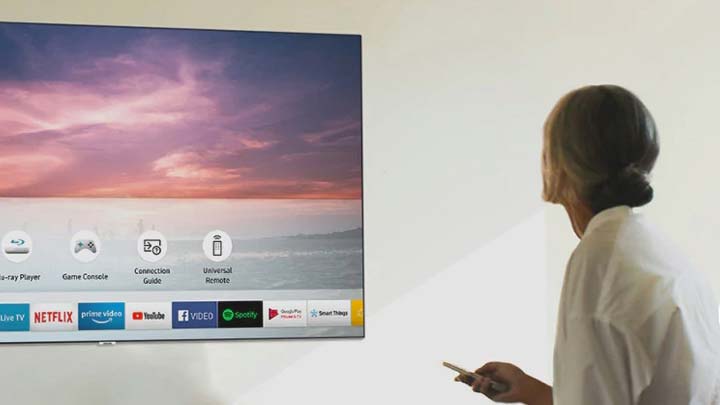
To keep your Samsung smart TV working its best, you should update the system software regularly. System software updates for Samsung TVs add news apps and fix bugs in the software. If your TV isn’t working right or there’s a new app you heard is available, it’s time to check if there’s a new version to download.
Thankfully, it's easy to update the software on your Samsung TV, and installing a Samsung TV update can be done in moments, without even leaving your couch. You can also have the TV automatically check for Samsung TV software updates regularly by enabling Auto Update.
Here’s how to update software on your 2020 Samsung smart TV.
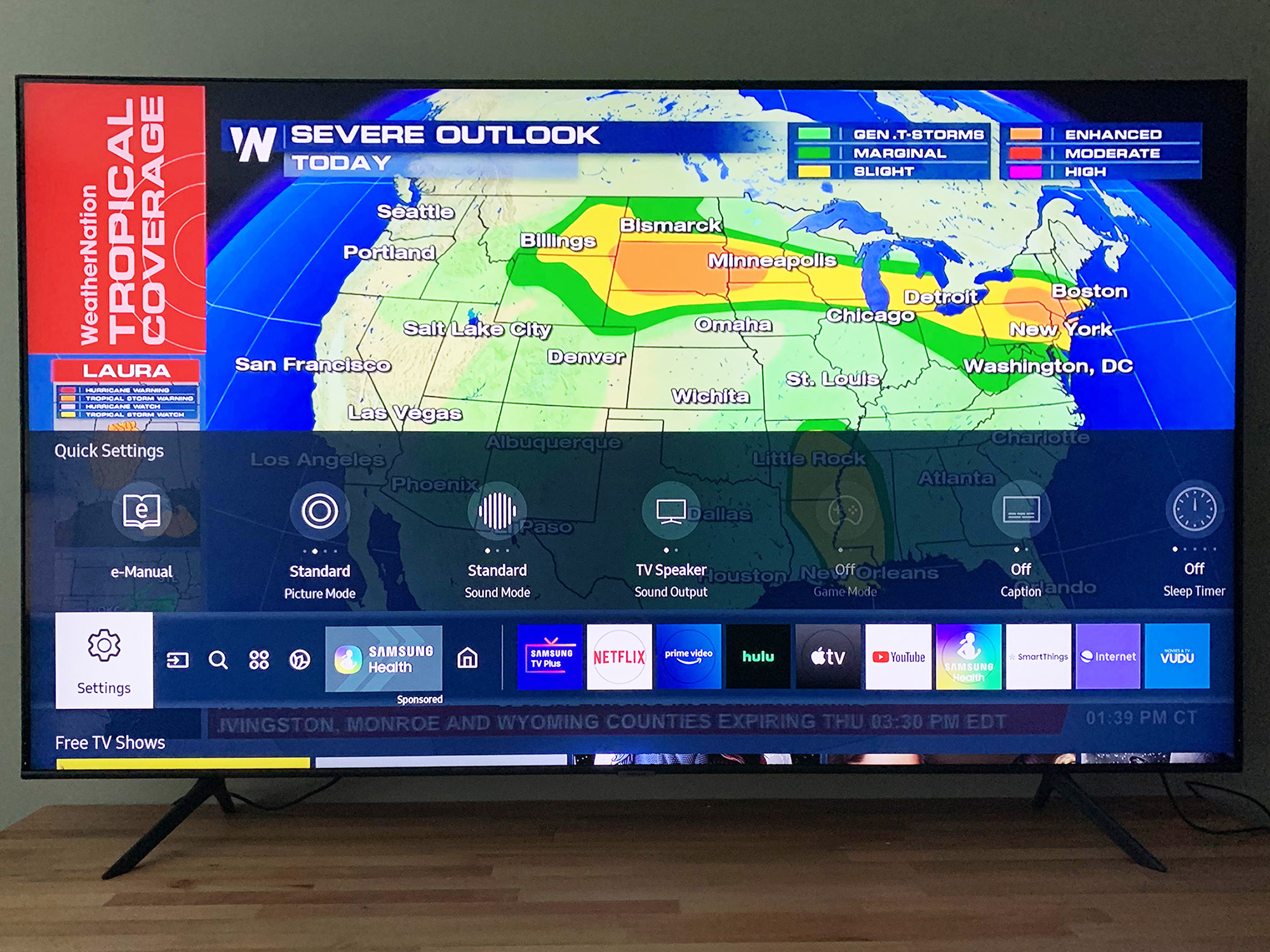
1. Access the Support menu
Click the Home button on your remote and scroll to the left until you see the gear icon for Settings.
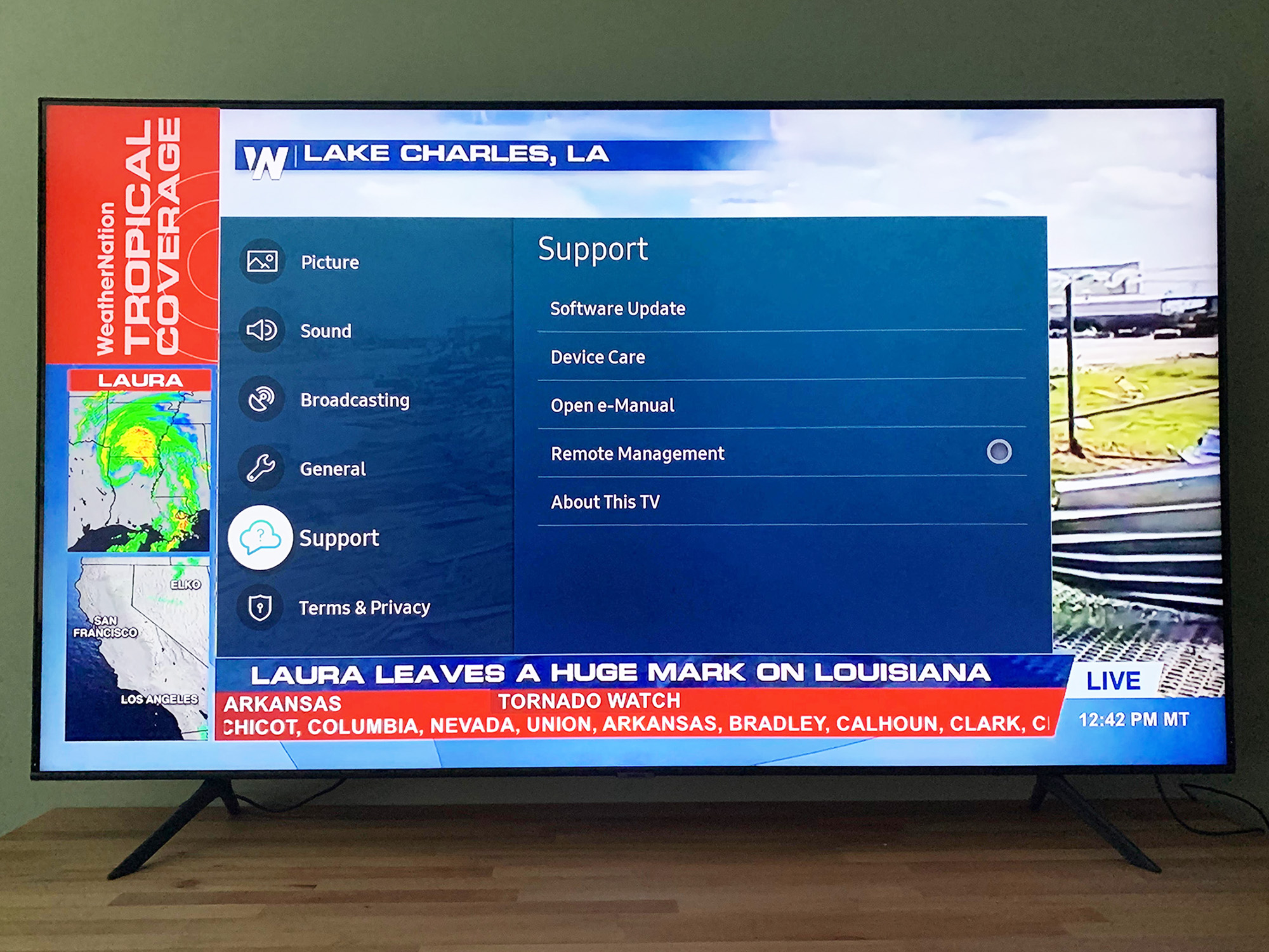
Select it and go to Support, the fifth menu item on the list.
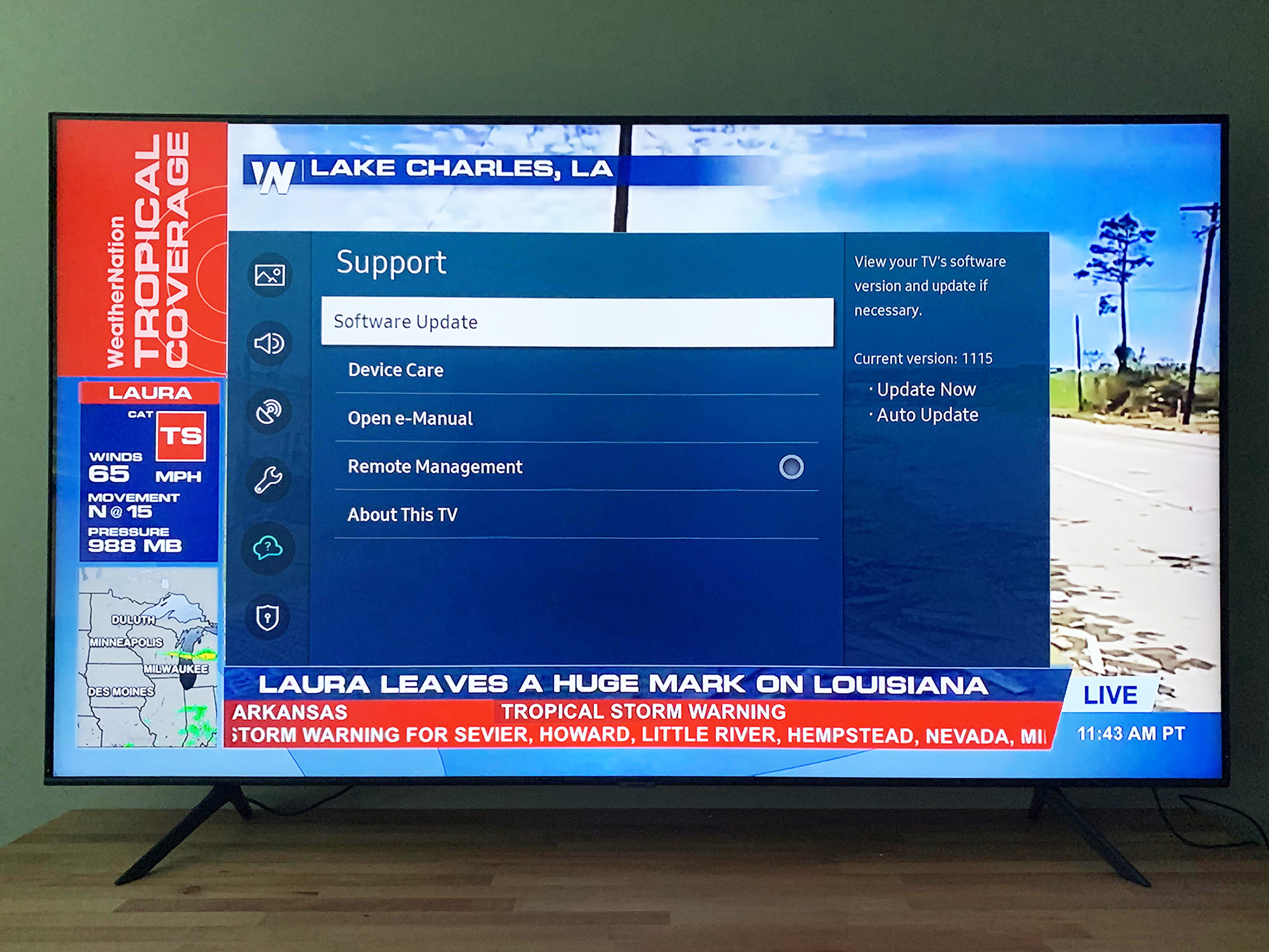
2. Select Software Update
The support menu has many options, but software update is the first. Unsurprisingly, this is the selection to get the latest Samsung TV software update.
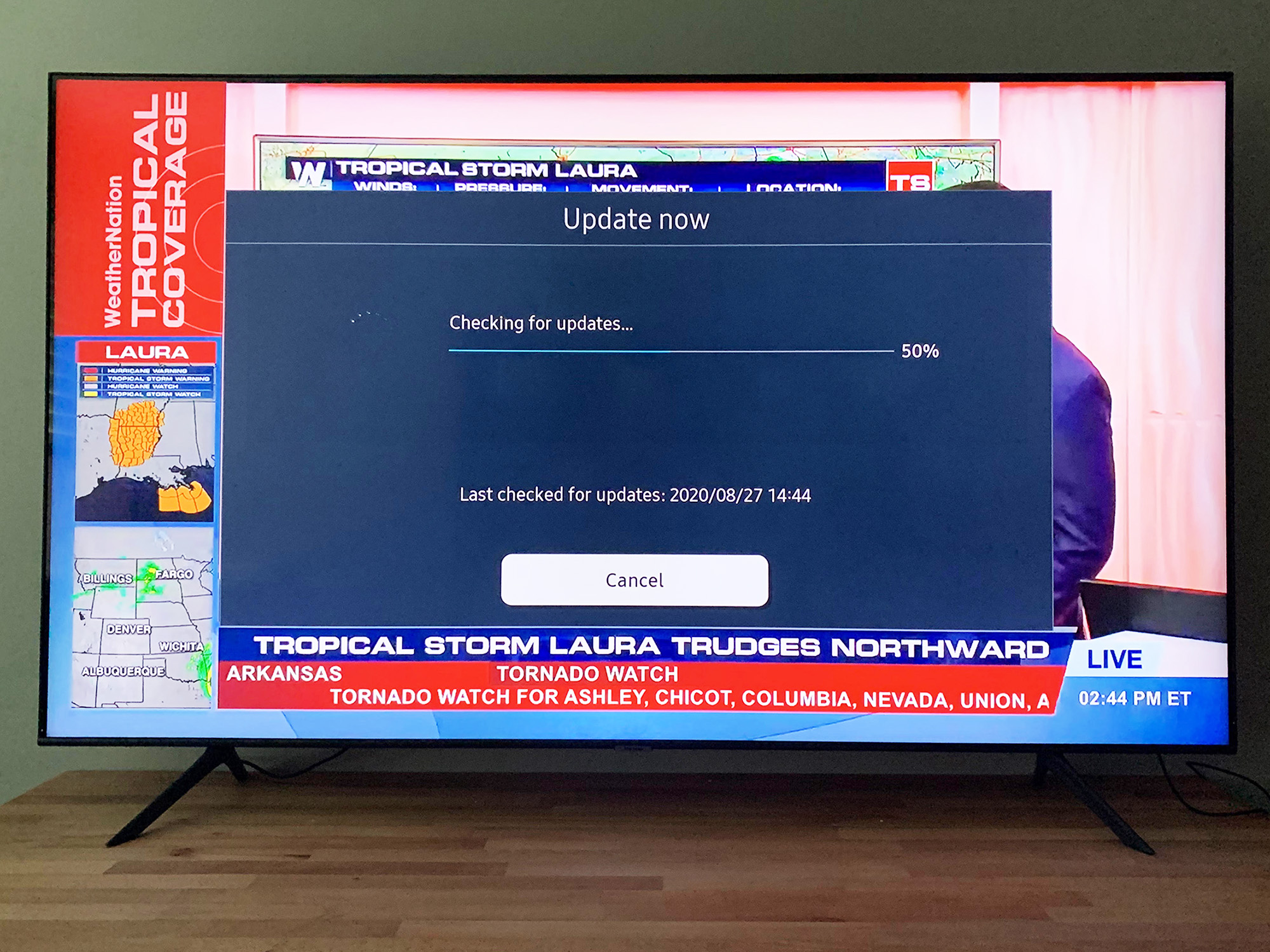
3. Select Update Now
If a new version is available, you’ll get an option to update the Samsung TV software.
Get instant access to breaking news, the hottest reviews, great deals and helpful tips.
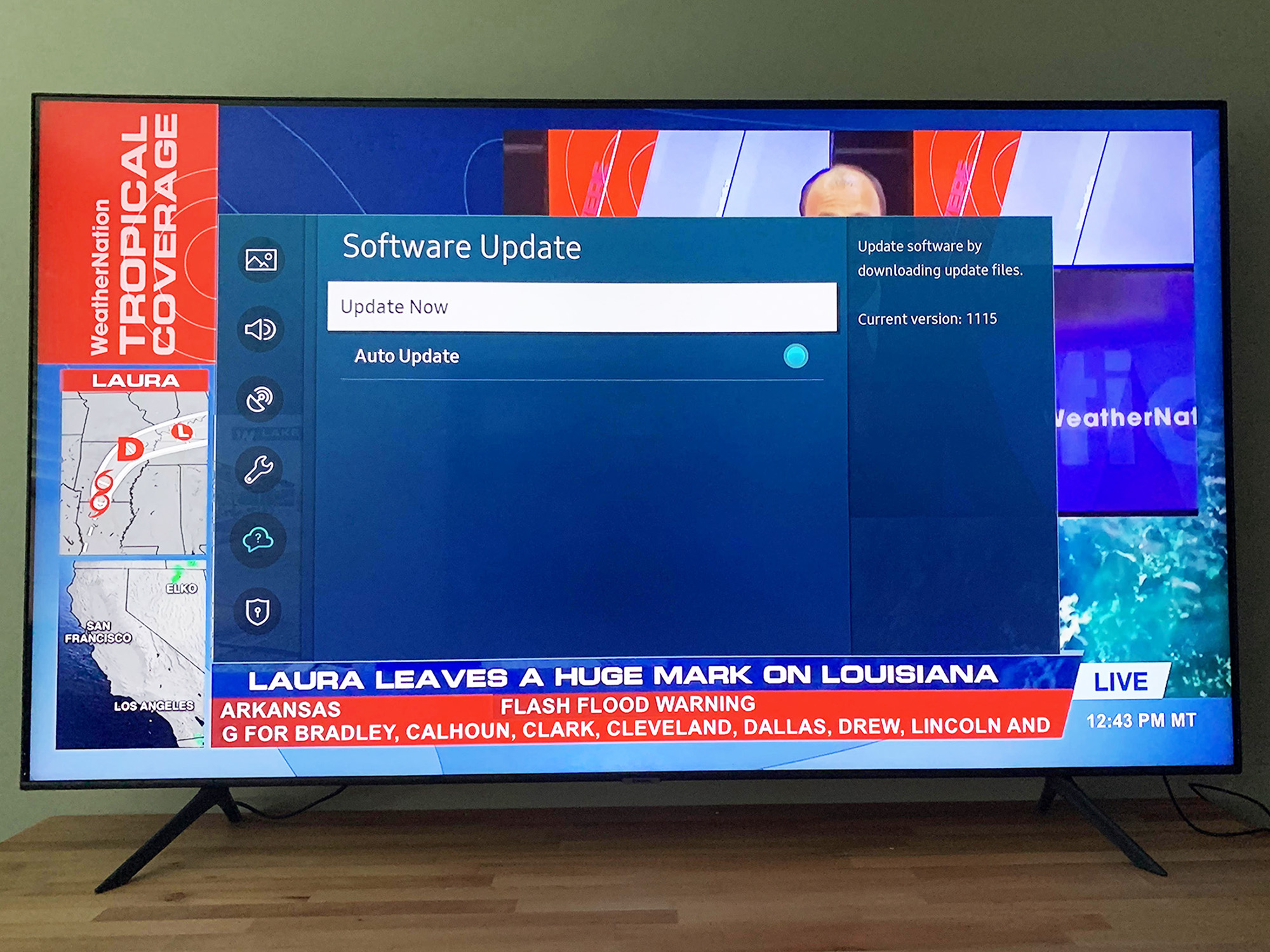
If you want the TV to keep itself updated in the future, make sure the Auto Update button is selected. Once selected, the set will periodically check for new Samsung TV updates, and download the latest package whenever it's available. Unless you have limited bandwidth or a metered internet connection, this is generally the most convenient option, and ensures that your Samsung TV always has the latest software.
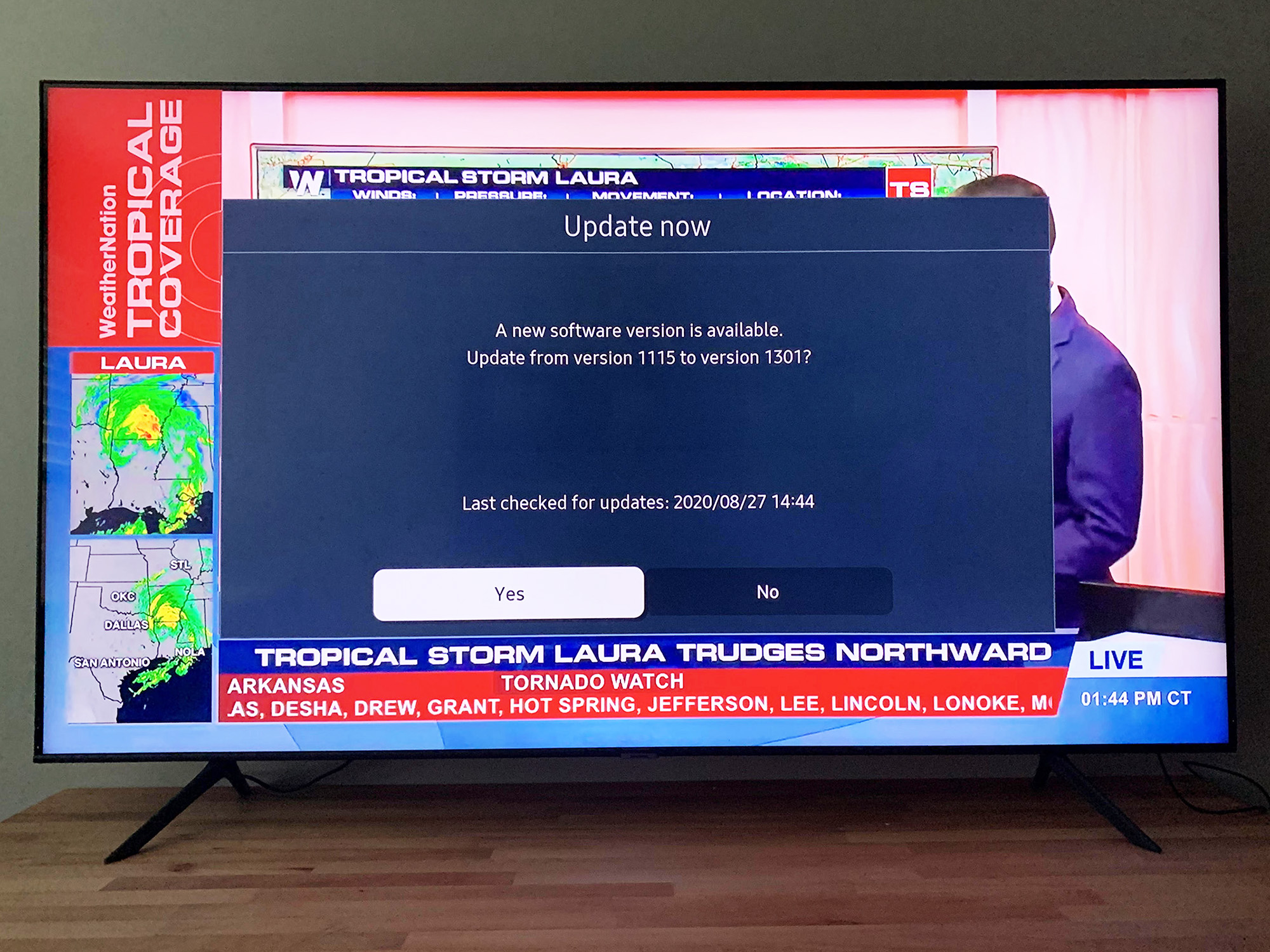
4. Download and install the update.
Click “Yes” when it asks if you want to install the update. The Samsung TV software update will take a few minutes to download, depending on the size of the file and your Internet speed.
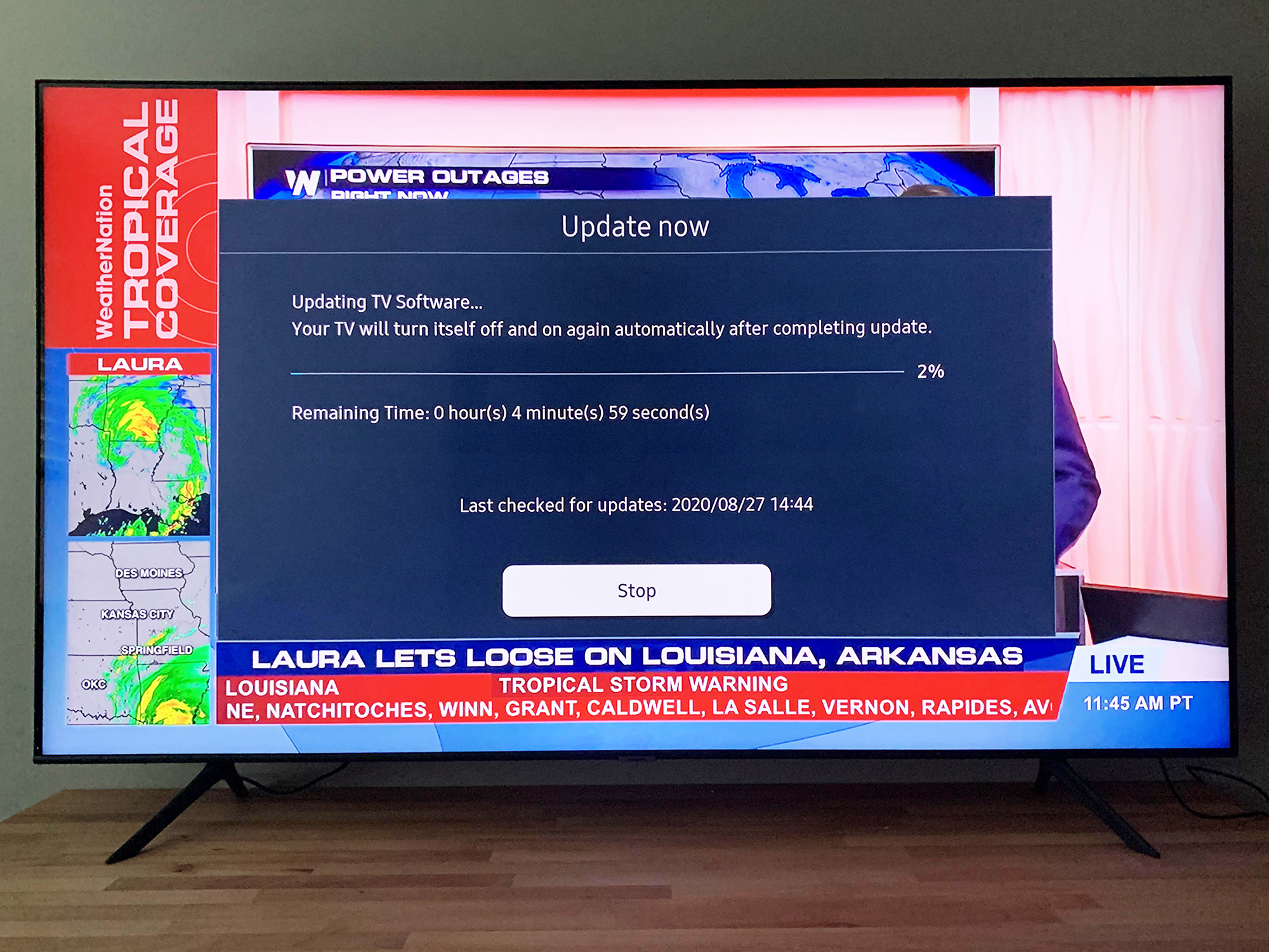
The TV will turn itself off and on after completing the download. Your Samsung TV update is done, and you've now got the latest and best version of Samsung's smart TV software.
- How to set up your Samsung smart TV
- How to set up Bixby and Alexa on your Samsung TV
- How to install and delete apps on your Samsung TV
- How to use your Samsung TV

Michael Gowan is a freelance technology journalist covering soundbars, TVs, and wireless speakers of all kinds of shapes and sizes for Tom’s Guide. He has written hundreds of product reviews, focusing on sound quality and value to help shoppers make informed buying decisions. Micheal has written about music and consumer technology for more than 25 years. His work has appeared in publications including CNN, Wired, Men’s Journal, PC World and Macworld. When Michael’s not reviewing speakers, he’s probably listening to one anyway.
