iPhone 15 Pro main camera has multiple 'lenses' — here's how to swap between them
A guide to toggling, defaulting or disabling the iPhone 15 Pro's 28mm and 35mm camera modes

Apple sells the iPhone 15 Pro as having seven different lenses on the back, but just a glance will tell you that there are only three actual cameras on the back of the phone. That's because four of the seven "lenses" are hidden in the main camera.
Obviously, only one of the lenses on the main camera is actually real, the other three being pre-set digital zoom levels that allow you to emulate a different focal length. But thanks to the main camera's 48MP sensor and 24MP default shot resolution, you don't lose detail when zooming in like this, which is why Apple can get away with making this claim.
Apple first tried this on the iPhone 14 Pro with a 2x in-sensor crop mode for the main camera. On the iPhone 15 Pro, however, there are 1.2x and 1.5x zoom options on top of that.
If you'd rather go back to the good old days, when your iPhone's main camera took 1x photos and that was it, Apple will let you disable these built-in zoom levels. If you in fact end up liking these new magnifications more than 1x, you can set one as your new default that will be ready any time you open the camera app. Or if you're undecided, there's a simple way to swap between the different modes while in the Camera app. And we'll show you them all below.
How to swap main camera lens modes on iPhone 15 Pro
1. In Settings open the Camera section
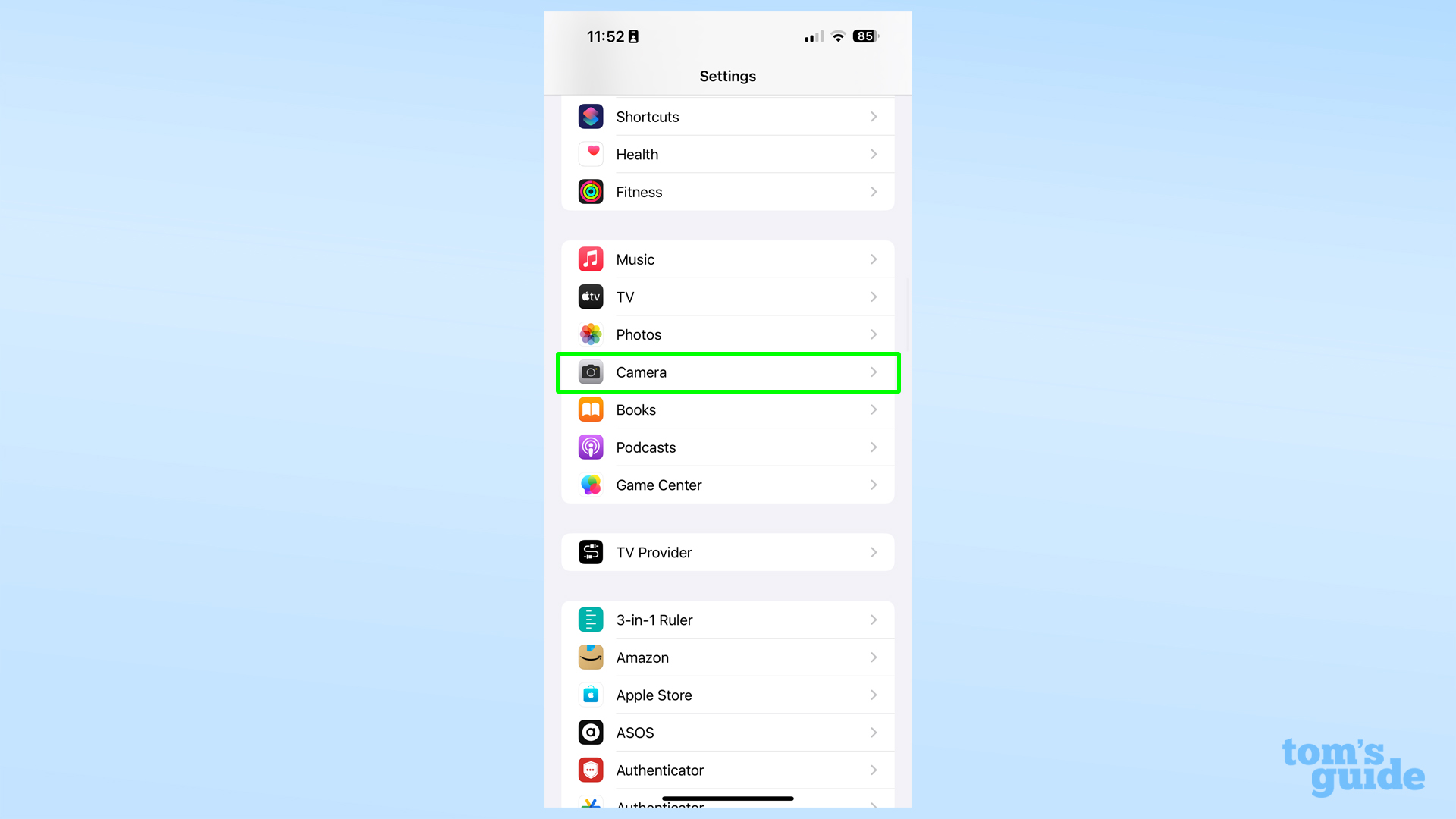
There's no way to change this in the Camera app itself, so we need to go through the main Settings app.
2. Next, open Main Camera
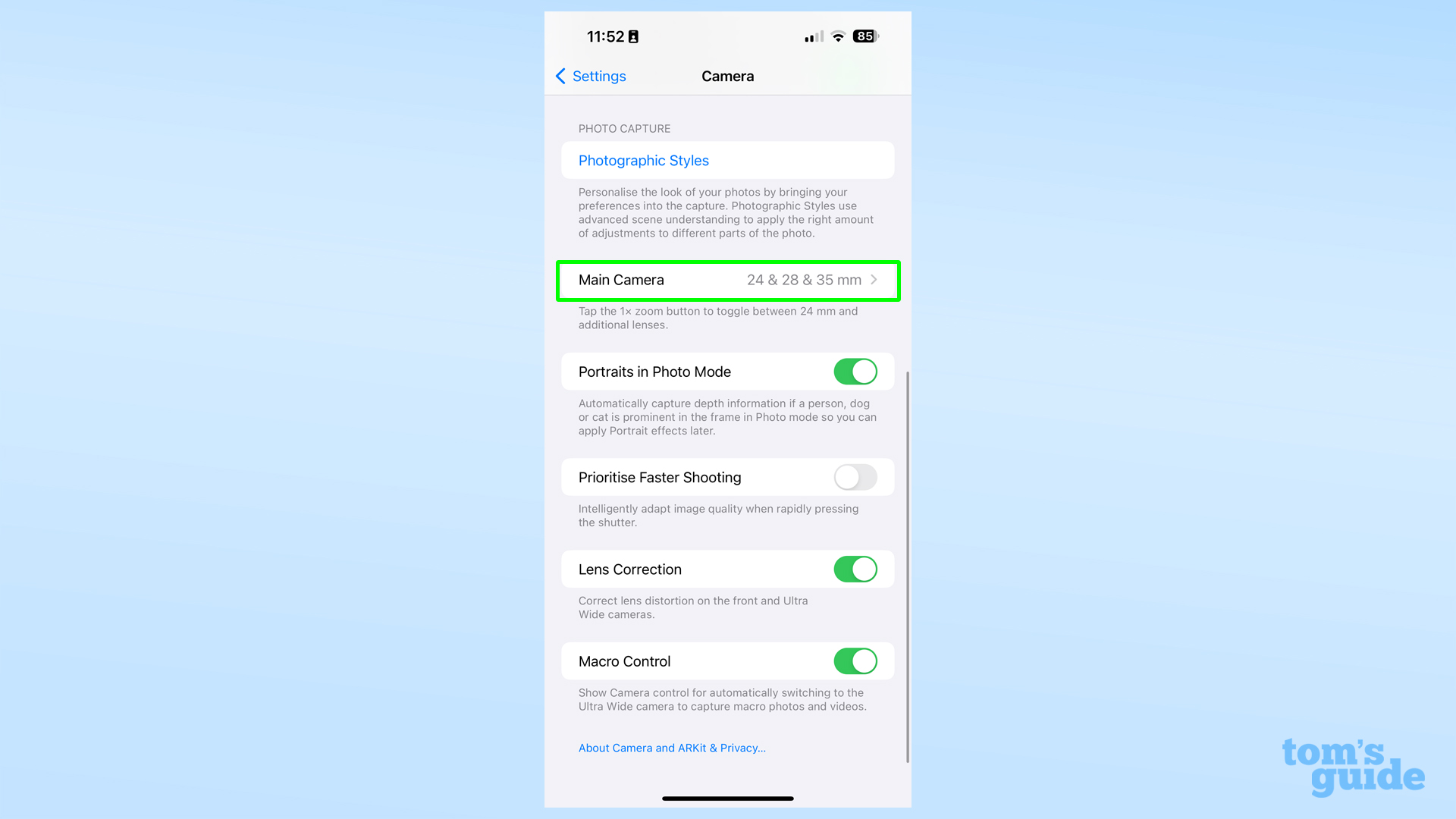
Scroll to the bottom of this page and you should see it near the top of your screen.
3. Enable additional lenses and set your default
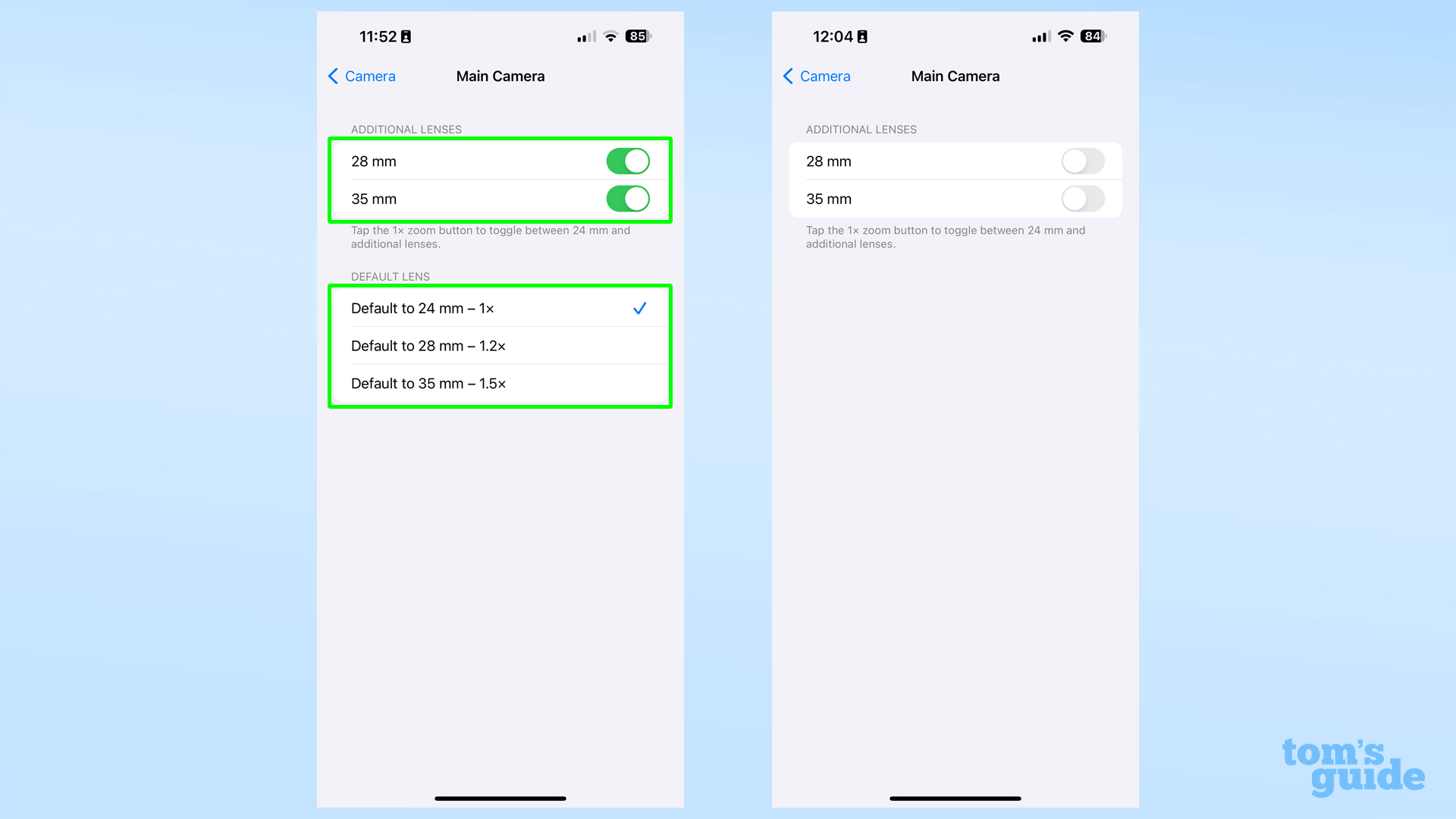
Toggle 28mm (1.2x zoom) and 35mm (1.5x zoom) on and off to change which are available in the Camera app.
Choose a default lens option from the bottom set of options. You can only set a lens as default if you've got it enabled, meaning that with both additional lenses switched off, you'll be stuck with 1x.
Sadly for 2x zoom fans/haters, there's no way to disable or default to the 2x option.
4. Swap lenses by tapping or holding the 1x button in the Camera app

Tapping will swap quickly between the standard 1x main camera mode and your enabled extra lenses. The 2x mode remains in its own separate circle between the 1x and 3x/5x cameras.

Tapping and holding will bring up a zoom wheel, which will have the additional lenses marked on it. You can navigate to them easily by using the thick white lines as a visual indicator, or stopping when you feel a haptic buzz to indicate you've reached a pre-set zoom level.
We've got more iPhone 15 tips for you if you're lucky enough to have one of these brand-new devices. For instance, we can show you how to use iPhone 15 Pro Action Button for more than one thing, how to turn regular photos into portraits on iPhone 15, and how to take 48MP photos on iPhone 15.
For more general Apple phone tips, perhaps consider looking at how to activate an eSIM on iPhone, or how to control your iPhone with head movements.
More from Tom's Guide
- 5 exclusive iPhone 15 features you need to know — and how to use them
- Forget iPhone 15 — the upgrade you really want is coming with iPhone 17
- This hidden iPhone 15 feature will save your battery from dying early — how to find it
Get instant access to breaking news, the hottest reviews, great deals and helpful tips.

Richard is based in London, covering news, reviews and how-tos for phones, tablets, gaming, and whatever else people need advice on. Following on from his MA in Magazine Journalism at the University of Sheffield, he's also written for WIRED U.K., The Register and Creative Bloq. When not at work, he's likely thinking about how to brew the perfect cup of specialty coffee.
