This iOS 17 setting lets you take 48MP photos on your iPhone 15 — how to enable it

Many of us love having the ability to take super-detailed photos with the device in our pockets, and if that sounds like you, then you definitely need to know how to enable HEIF Max/JPEG Max photos on iPhone.
Max resolution photos are a big new feature for the iPhone 15 series, allowing users to make the most of their 48MP main cameras. But if you have an iPhone 14 Pro, you can also benefit from knowing how to set this up.
Once you've tweaked your default settings in the Settings app, you can adjust most things on the fly when you find a shot worthy of the full-resolution treatment. So before you miss your chance at the photo of a lifetime, read on to find out how to enable HEIF Max/JPEG Max photos on iPhone.
How to enable HEIF Max/JPEG Max photos on iPhone
You'll need iOS 17 to use this feature. We can show you how to download and install iOS 17 if you need to upgrade your iPhone software.
1. Open the Camera Formats menu
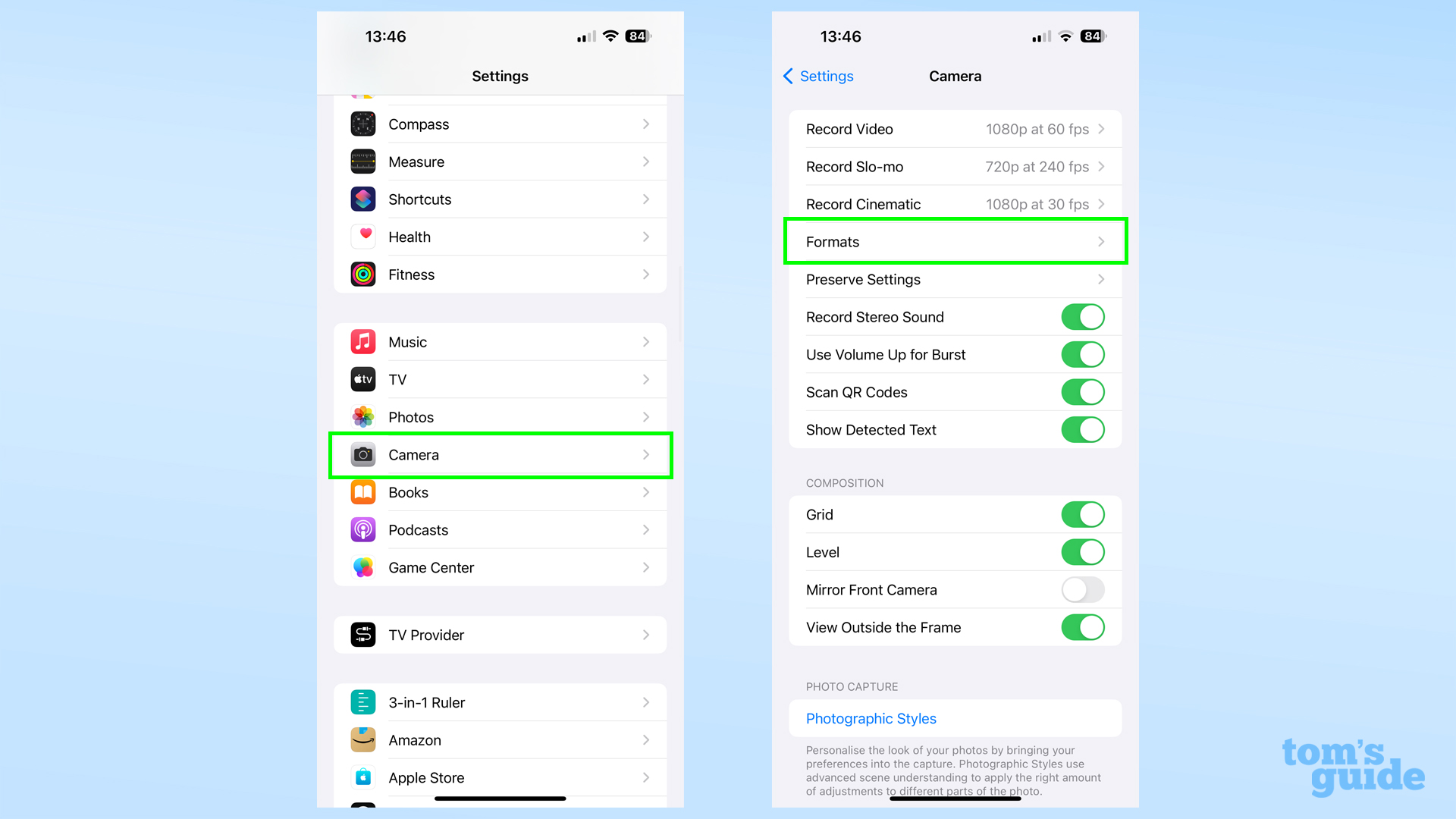
Open the Settings app and tap Camera, then tap Formats on the following screen.
2. Select JPEG or HEIF, and set Max mode as default if needed.
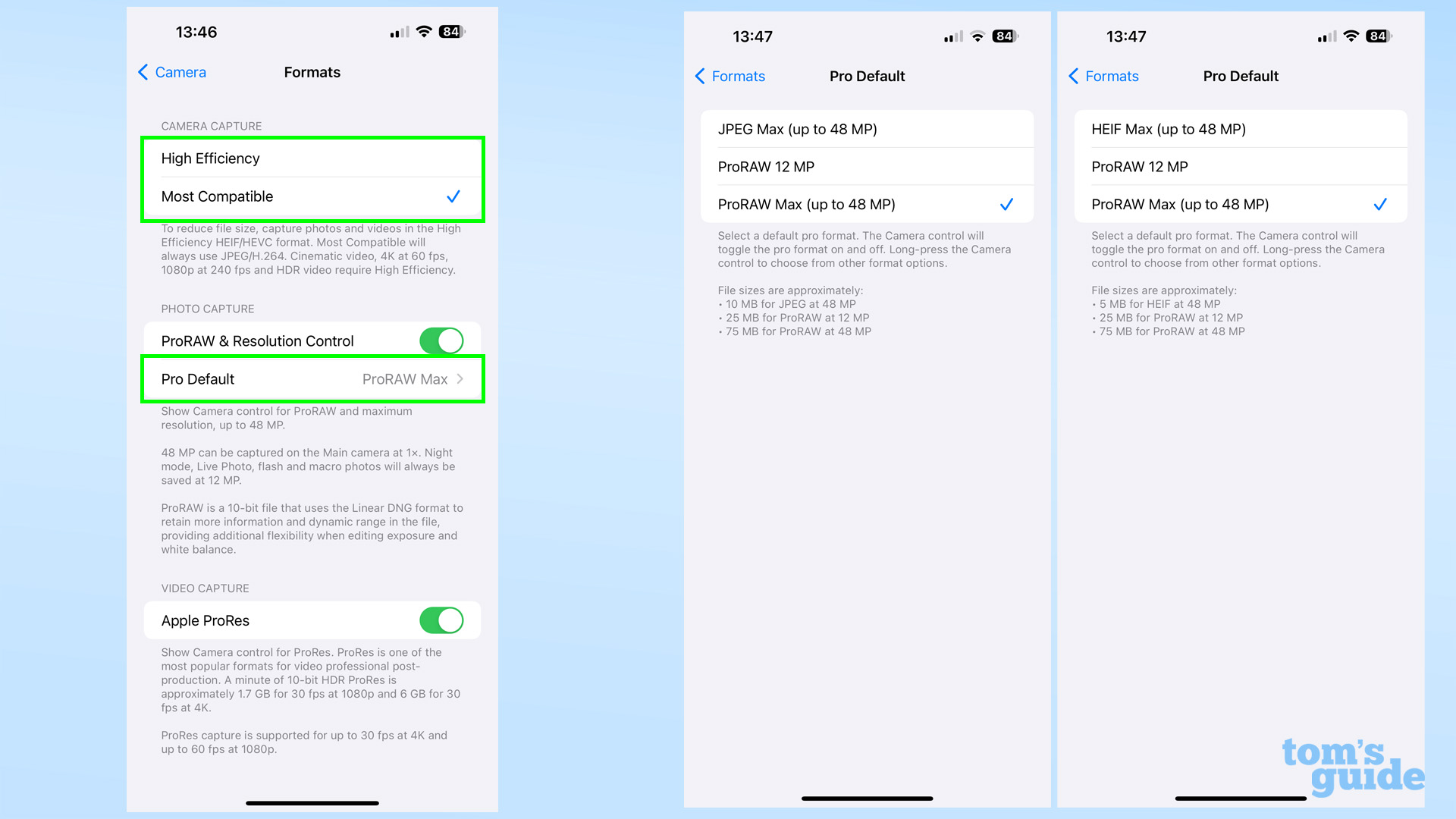
At the top of this screen, you can choose between High Efficiency and Most Compatible. This translates to HEIF and JPEG respectively. JPEGs are easier to share with other devices, but take up roughly twice the amount of storage space as HEIF files do. So choose wisely.
If you want to have JPEG Max or HEIF Max available at the press of a single button when in the Camera app, you can set it as default by opening the Pro Default settings, then selecting the top option.
3. In Camera, enable Max or ProRAW images
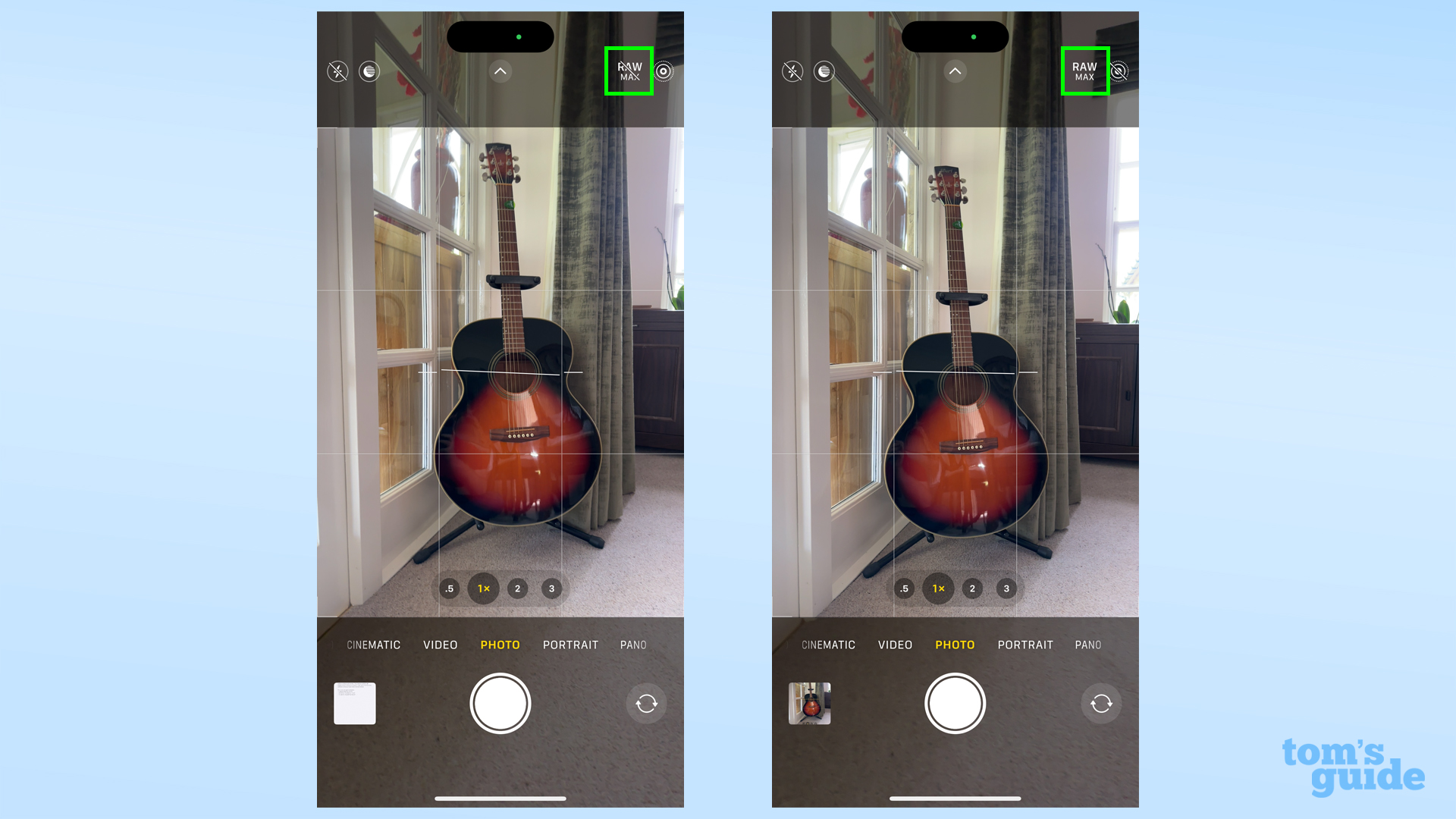
Now open the Camera app, where you'll see the MAX icon at the top. Tap once to enable or disable the default you set in step 2.
4. Tap and hold the Pro mode button to select from all available Pro options
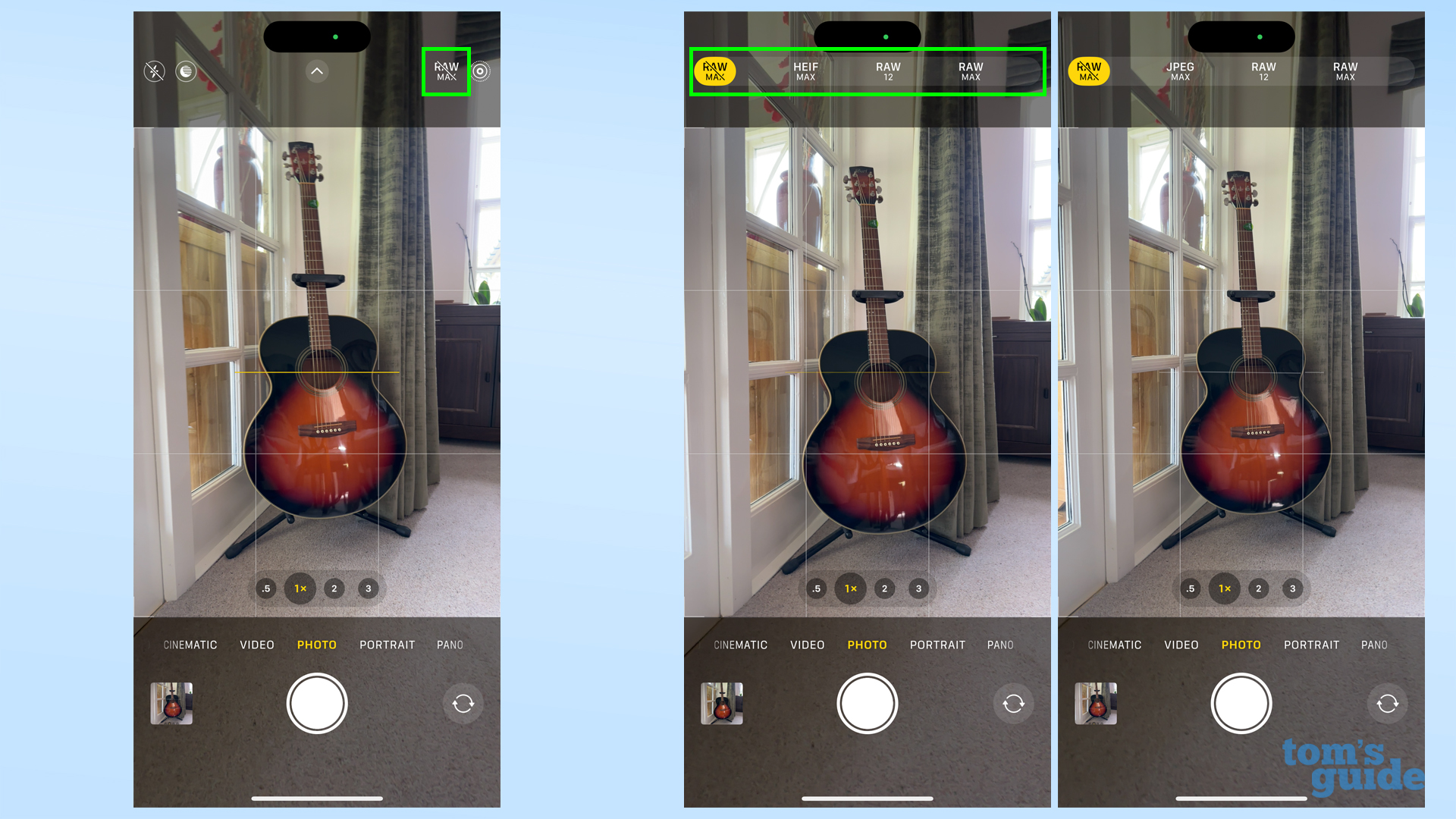
Tap and hold the button to switch between HEIF/JPEG Max, 12MP ProRAW or 48MP ProRAW images. If you want to swap between HEIF and JPEG however, you'll need to return to the Formats menu and change your settings like we did in Steps 1 and 2.
Now, you'll have the option to shoot in 48MP without enabling ProRAW mode on any iPhone 15 model, and also the iPhone 14 Pro (which I used to take these screenshots). Just bear in mind that max resolution photos take up more space on your iPhone, so you want to be careful when you use it, unless you've got plenty of storage room to spare on your device.
Between the iPhone 15 and iOS 17 launches, we've got plenty to show you how to do with your new or updated iPhone. To get a head-start on the new features, perhaps you should take a look at 11 hidden iOS 17 features you might have missed but need to know.
Want something more specific? Then we recommend How to set up Screen Distance in iOS 17 to protect you or a love one's vision from possible damage, how to mute phone calls with your AirPods to shut off your microphone quickly when needed, and how to enable the iPhone camera level to ensure your photos are always dead-on.
More from Tom's Guide
- iPhone 15 battery life tested — here's how long all four models last
- All iPhone 15 models compared: Which is right for you?
- iPhone 15 looks great — but it’s not enough to make me ditch Android
Get instant access to breaking news, the hottest reviews, great deals and helpful tips.

Richard is based in London, covering news, reviews and how-tos for phones, tablets, gaming, and whatever else people need advice on. Following on from his MA in Magazine Journalism at the University of Sheffield, he's also written for WIRED U.K., The Register and Creative Bloq. When not at work, he's likely thinking about how to brew the perfect cup of specialty coffee.
