This new Google Pixel 8 Pro feature lets you capture stunning videos every time — here’s how to use it
Unlock the power of Pixel 8 Pro Video boost with our guide to Google's new video enhancement feature.
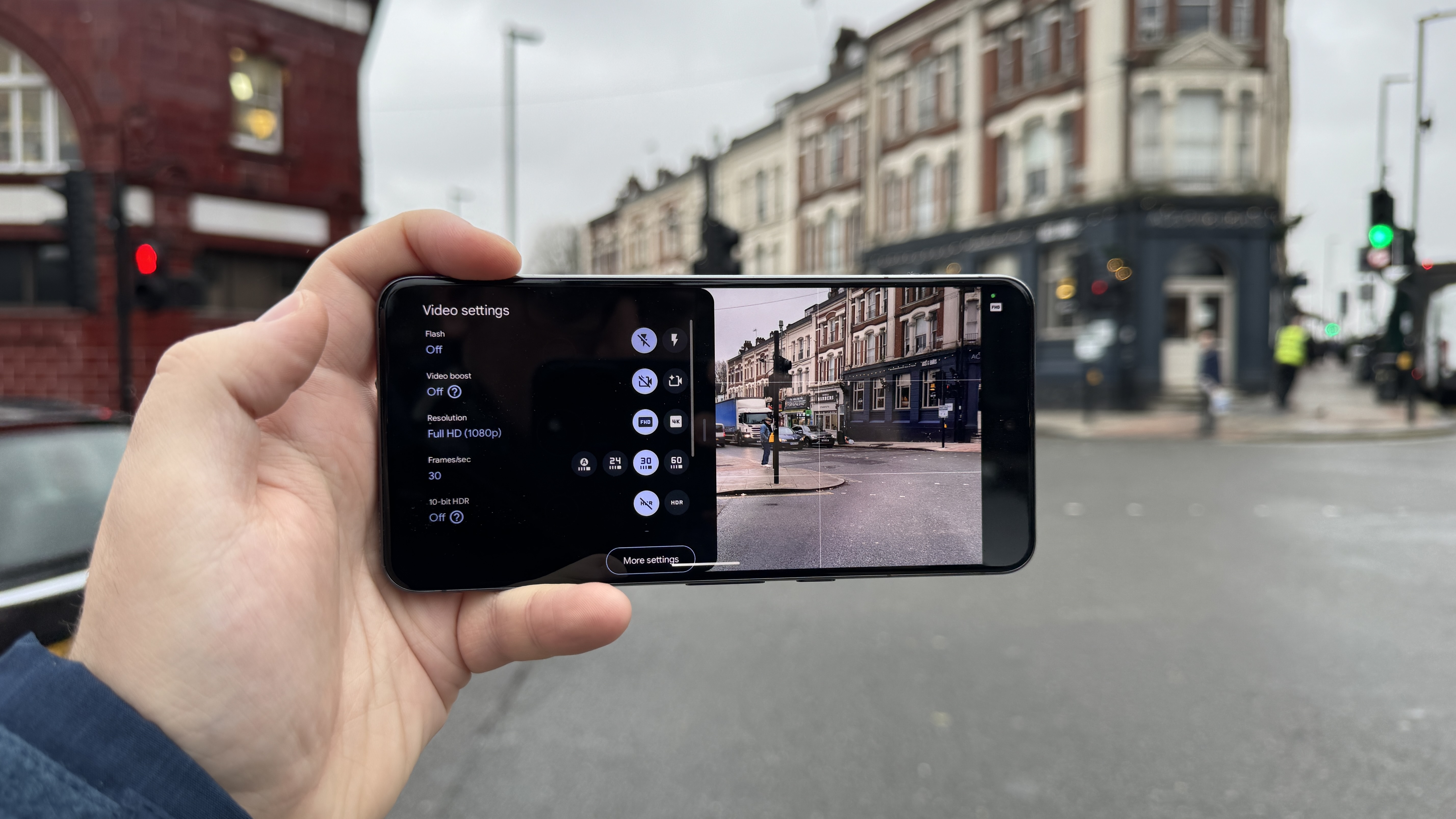
Google has introduced its post-processing feature, Video Boost, which is currently only available on Google Pixel 8 Pro. It does for your videos what Google’s existing image processing is already doing for your photos.
Video Boost optimizes video files by transmitting them to Google's data centers. Once there, a computational photography model engages in a thorough analysis, adjusting color, stabilization, grain reduction, and lighting. This process takes place in the cloud, utilizing Google's HDR+ image pipeline, meaning you'll need a Google account to use it. The results are sharper, better videos that work particularly well in low-lighting conditions.
To find out how to use Video Boost on your Pixel 8 Pro, read our step-by-step guide below.
How to use Pixel 8 Pro Video Boost
Google's latest video update brings brand-new functionality to Google Pixel 8 Pro users. Our steps below take you through how to use it.
1. Open the Camera > Video > Settings
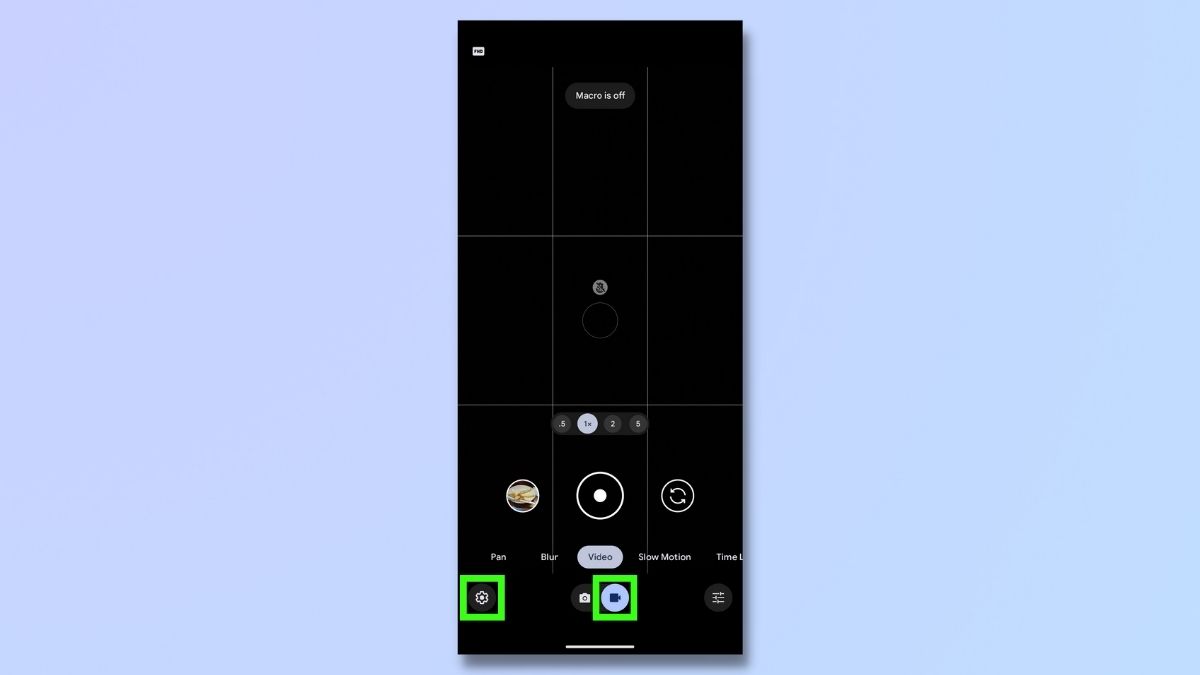
Open your Camera app and switch to video mode. Then tap the Settings icon in the bottom left of the screen.
2. Turn on Video Boost
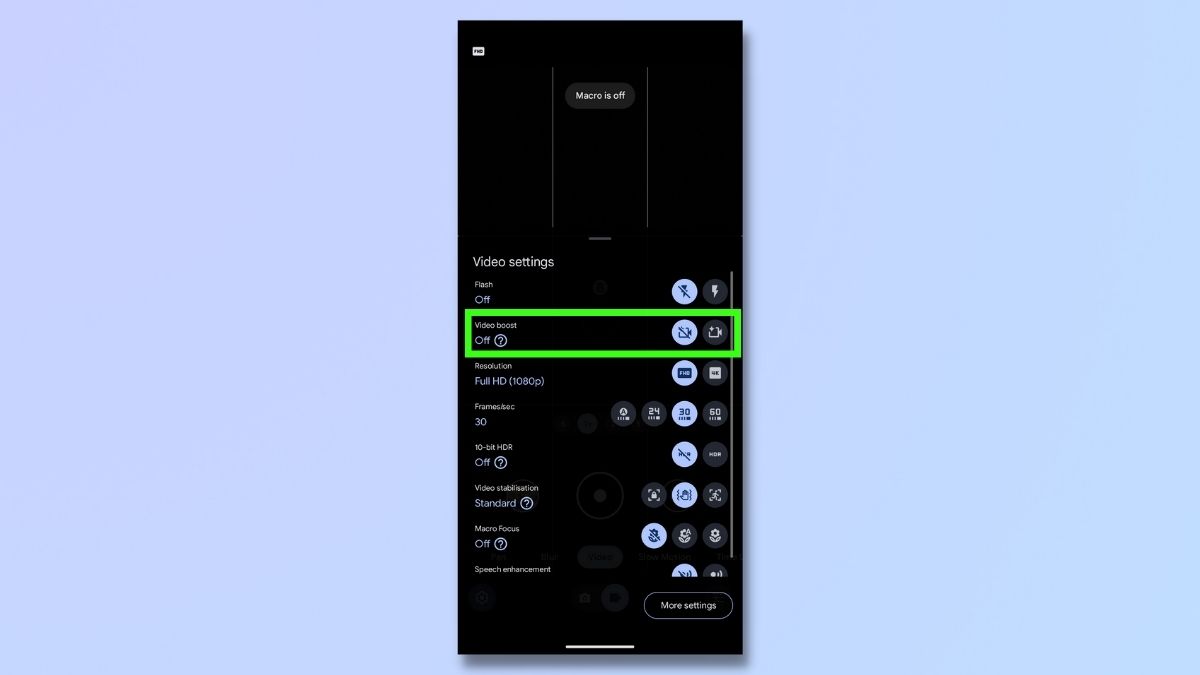
In settings, switch Video Boost to the on position. You'll need to do this every time you want to use Video Boost, as it will revert to off after each time.
Once Video Boost is enabled, a little camera icon with a sparkle will appear in the top right.
3. Capture video
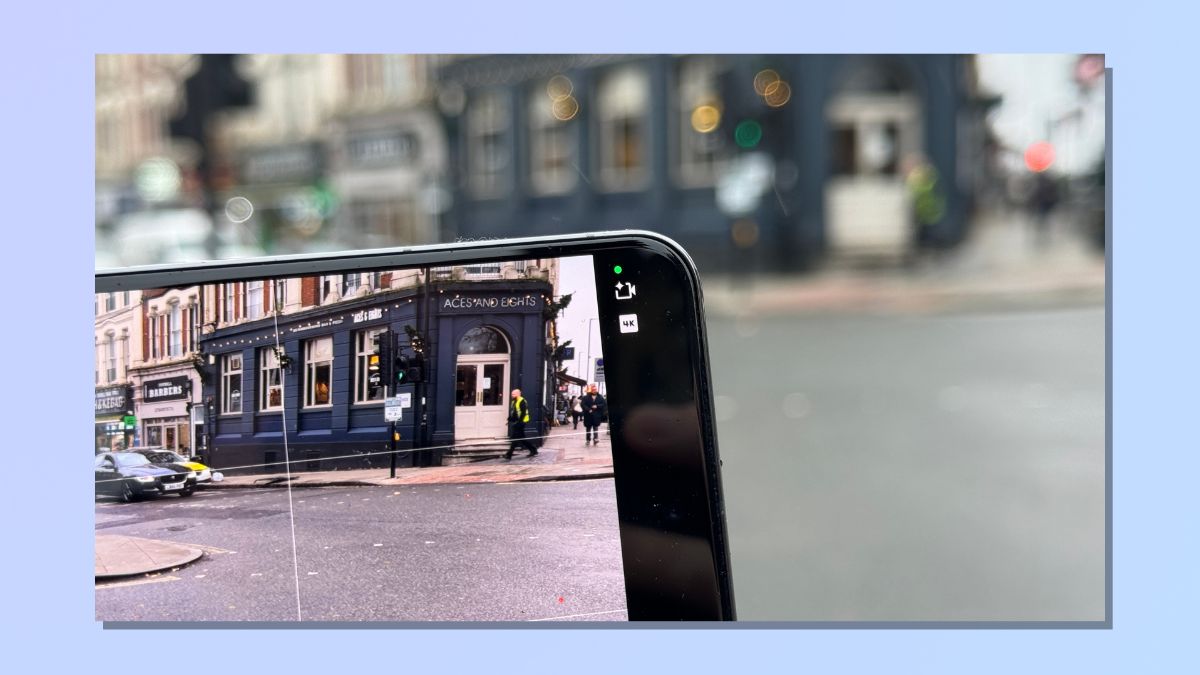
Record your video as normal. Before you start recording, make sure your subject is in the frame. You can tap on the screen to focus on a specific area.
Currently, Video Boost only works with the Pixel 8 Pro's primary 50MP camera at 1x or 2x zoom, excluding other sensors and features.
Tap the record button. The recording duration will be displayed on the screen.
To stop recording, tap the stop button.
4. Watch preview
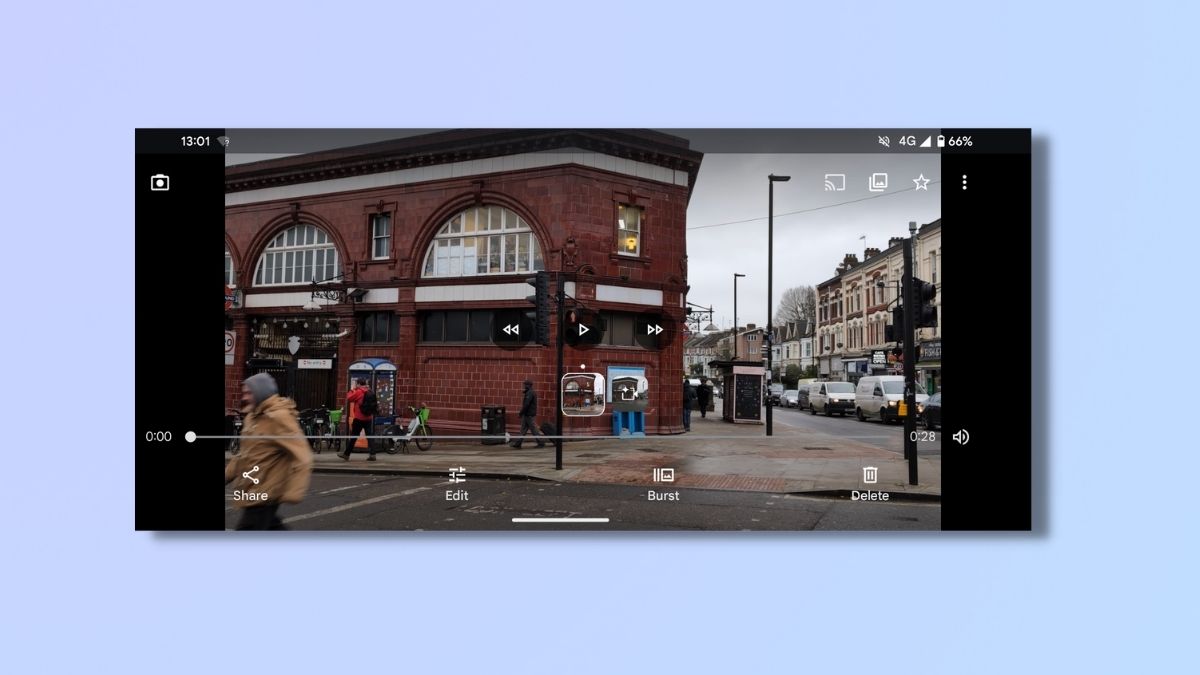
You can watch a preview of your recording straightaway, but this won't be the Video Boost version, which takes a while to process.
5. Back up video
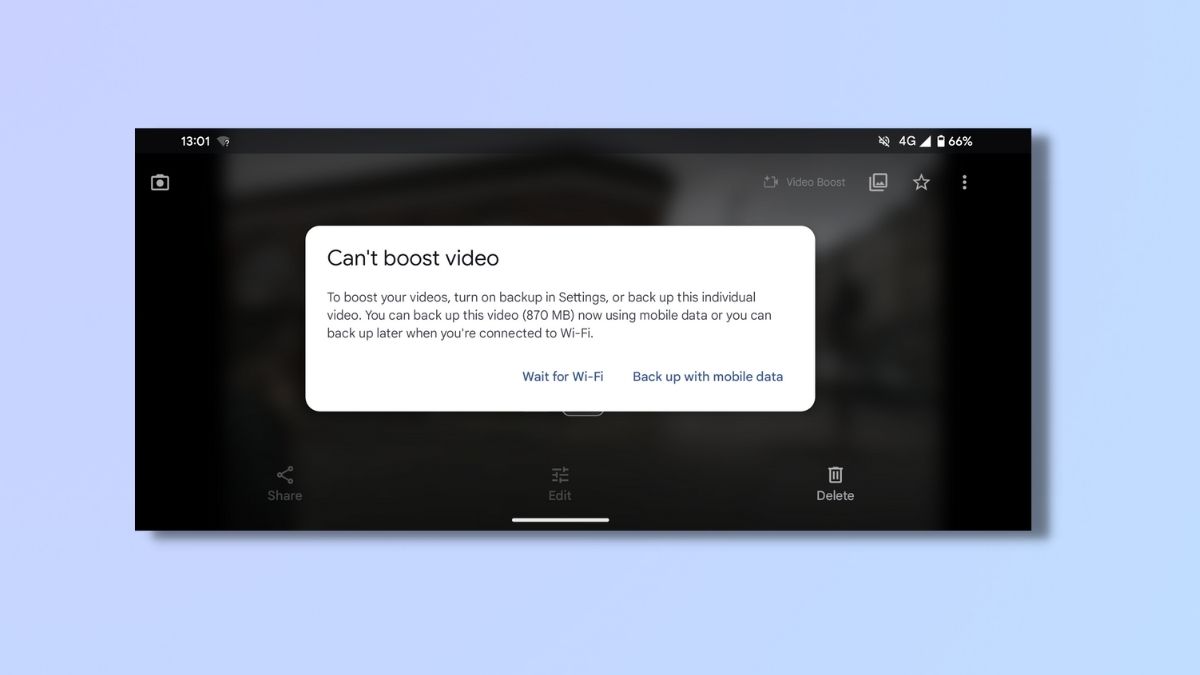
You will need to back up the video to Google Photos for full processing. This is a lengthy procedure that took almost 3 hours for the 30-second clip we used here, so bear that in mind with regard to data usage. A pop-up will appear warning you of this. You may wish to wait for Wi-Fi, although if you're on an unlimited data plan you can choose to back up using cell data.
6. Watch boosted clip
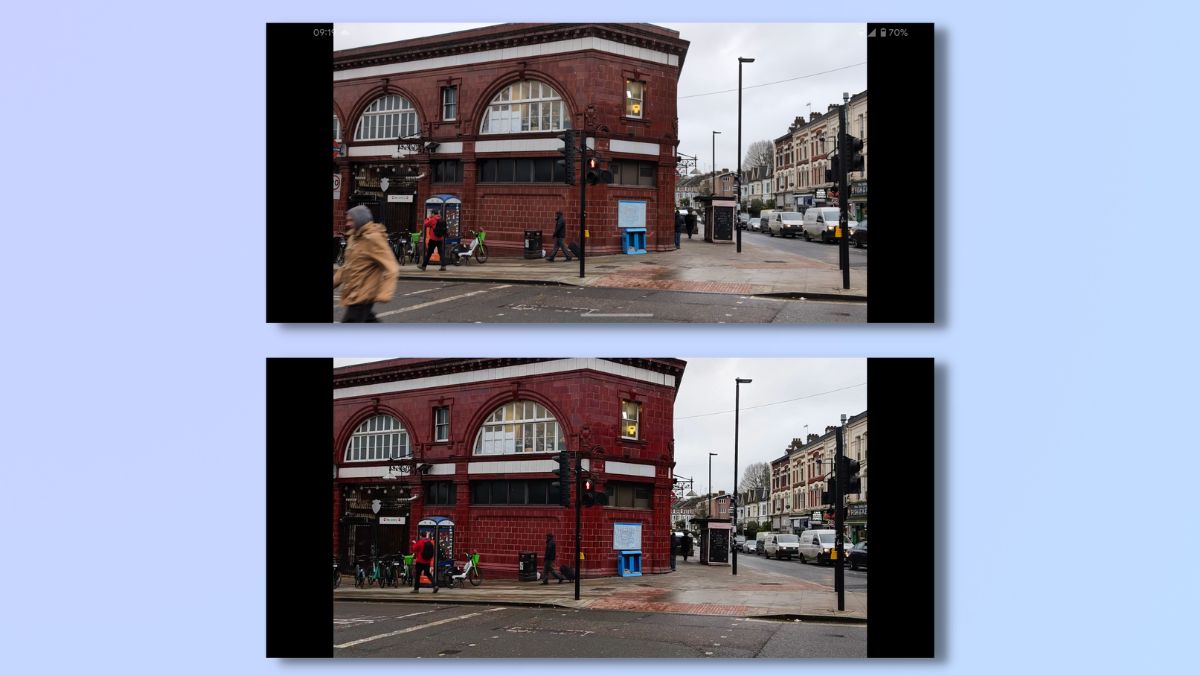
When the Video Boost has finished processing, you can watch the boosted clip.
As you can see from the screenshots above, there's a noticeable improvement in quality and color between the regular video (top) and boosted video (bottom)
Google's Video Boost on the Pixel 8 Pro brings significant improvements to video quality, especially in well-lit conditions. While the feature is not without its limitations, such as cloud dependency and the inability to use other lenses, it marks a promising first step.
This is only the first iteration of Video Boost, so there's potential for future enhancements, like faster processing times and expanded device compatibility. And while Video Boost is currently exclusive to the Pixel 8 Pro, Google might explore broader device compatibility in the future. However, as the decision to limit use is based on the Google cloud capacity, any increase in users could lead to even longer waits for your boosted videos to be processed.
Overall, though, the enhanced colors, contrast, details, and dynamic range make it a feature worth exploring.
Get instant access to breaking news, the hottest reviews, great deals and helpful tips.
To find out what other features you should be using on your Google Pixel phone, check out our how-to-guides to taking long exposure photos, using Action Pan camera effects, and mirroring your selfie snaps.

Emma Street is a freelance content writer who contributes technology and finance articles to a range of websites, including Tom's Guide, Top10.com, and BestMoney. She has over 15 years of experience working in technical development within the fintech industry. When not writing about tech, Emma can be found writing romantic fiction, reviewing films, and updating her tea blog.
