How to turn off 5G on Samsung Galaxy S22
If you want to save battery life, here's how to turn off 5G on the Galaxy S22

Turning off the Samsung Galaxy S22’s 5G can be a life-saver. Literally. While it’s true that 5G provides more efficient service and upload speeds, it does so at the cost of your battery life. In addition, if you don’t live in a city that has a 5G network, you won’t be able to take advantage of the service anyway.
Keep in mind that this isn’t quite like putting your phone on airplane/flight mode. When 5G is off, you will still be able to connect to LTE networks. If you’re satisfied with all of the basic functions your device provides without the increased battery drain, disabling 5G is a great option.
If you want to forgo 5G on your Galaxy S22, here's how to turn it off.
How to turn off 5G on Samsung Galaxy S22
1. Open Settings from either your app drawer or from the Quick Settings shortcut.
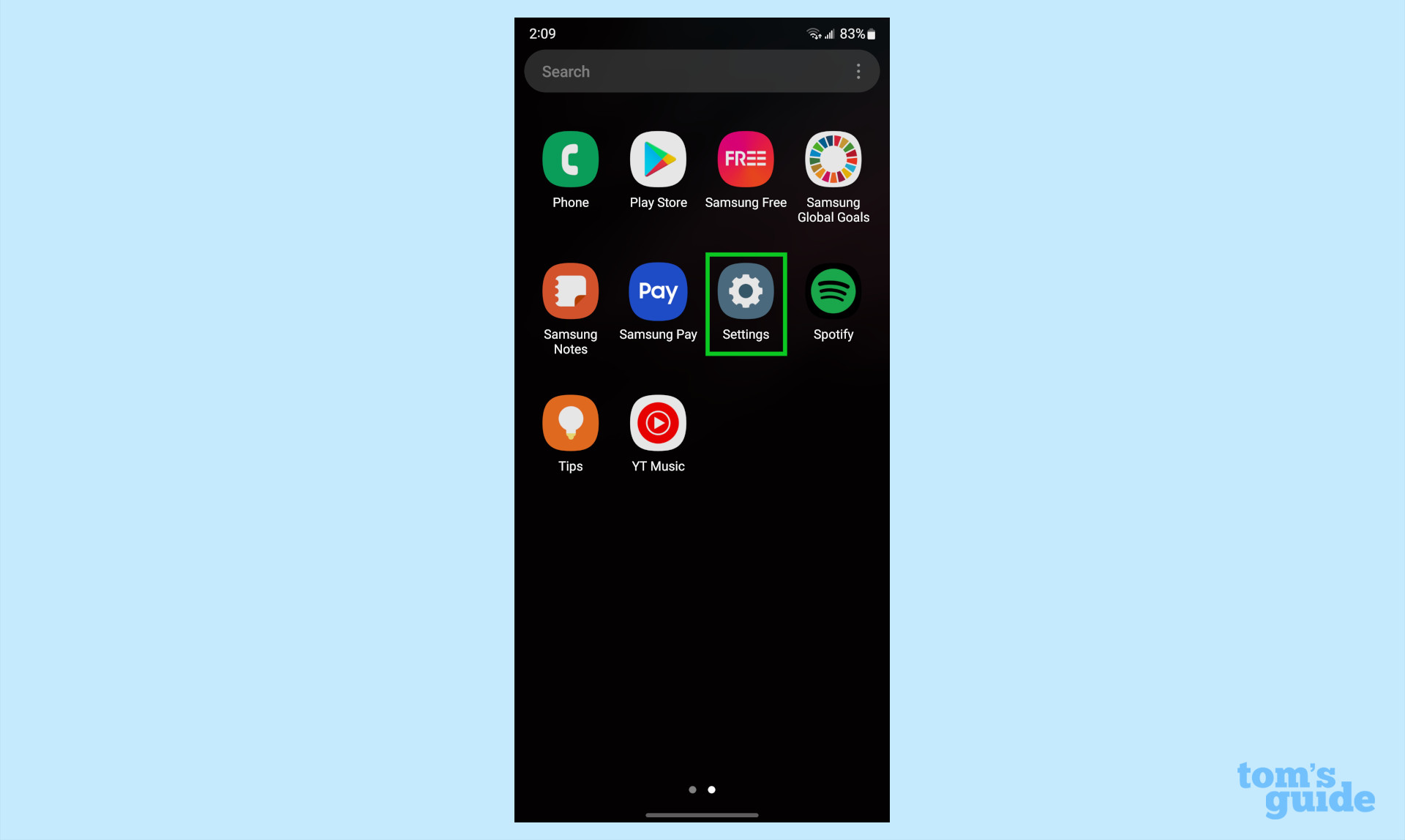
2. Tap on Connections.
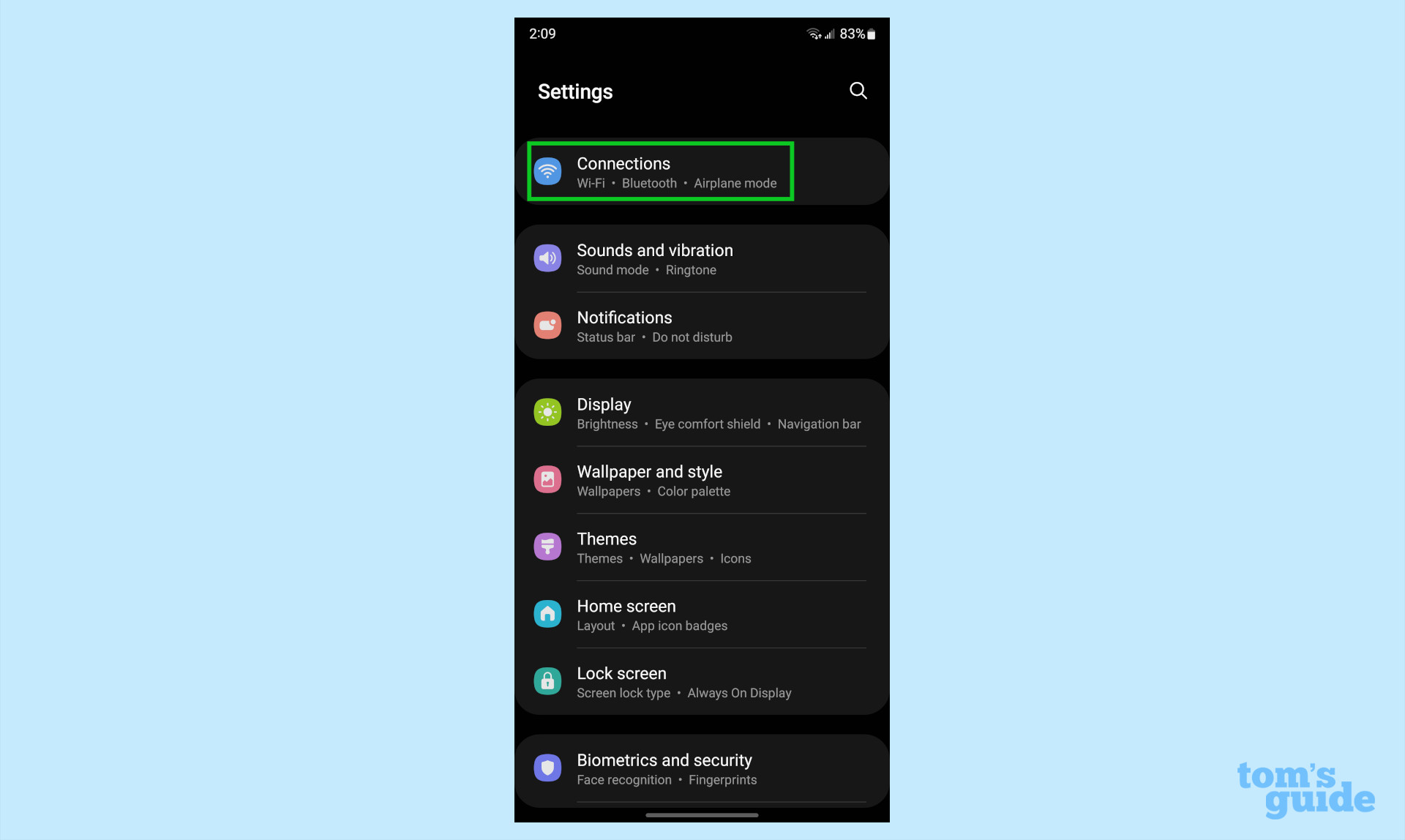
3. Scroll down and tap on the Mobile networks option.
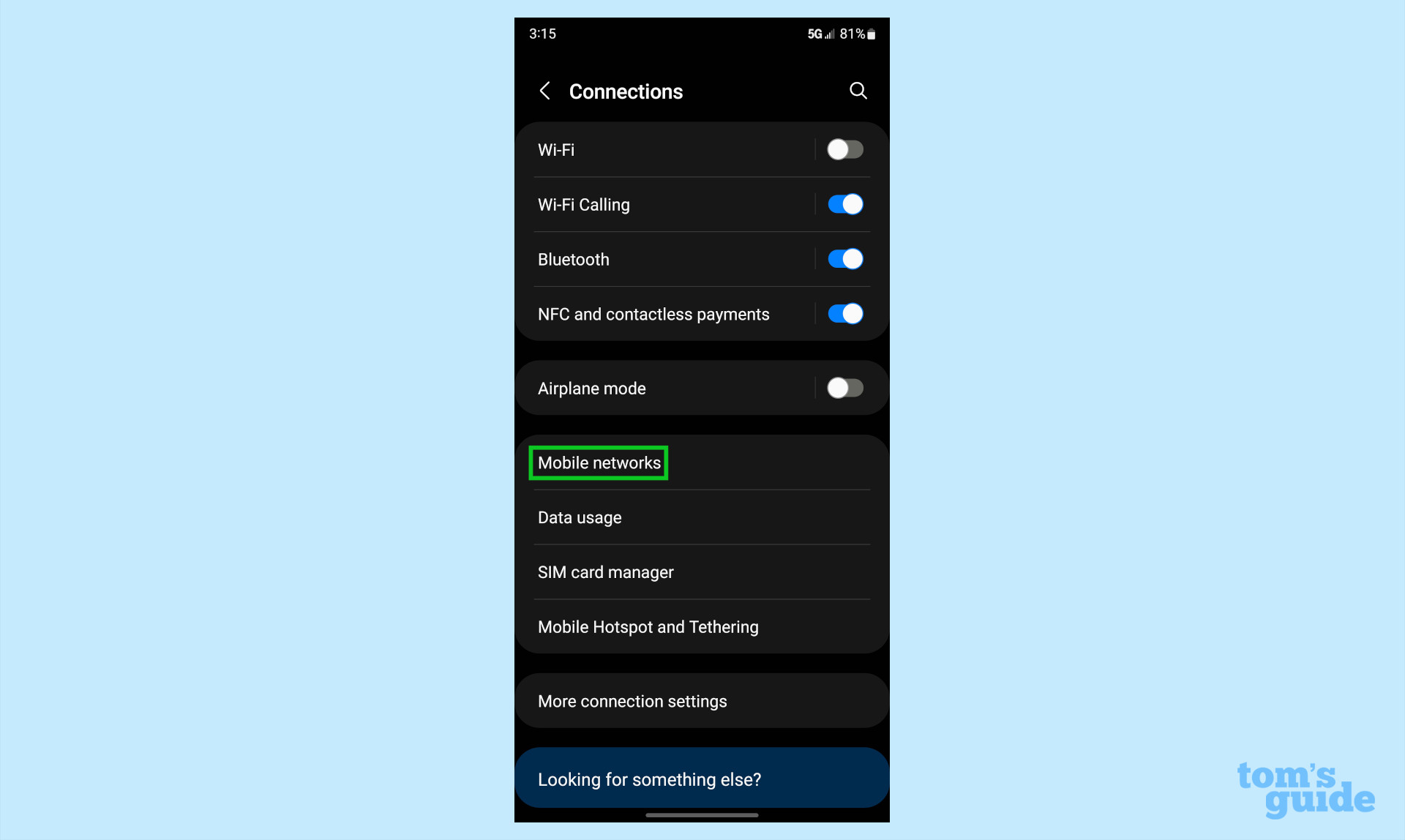
4. Here, you will tap on Network mode and see several choices from a pop up menu.
Get instant access to breaking news, the hottest reviews, great deals and helpful tips.
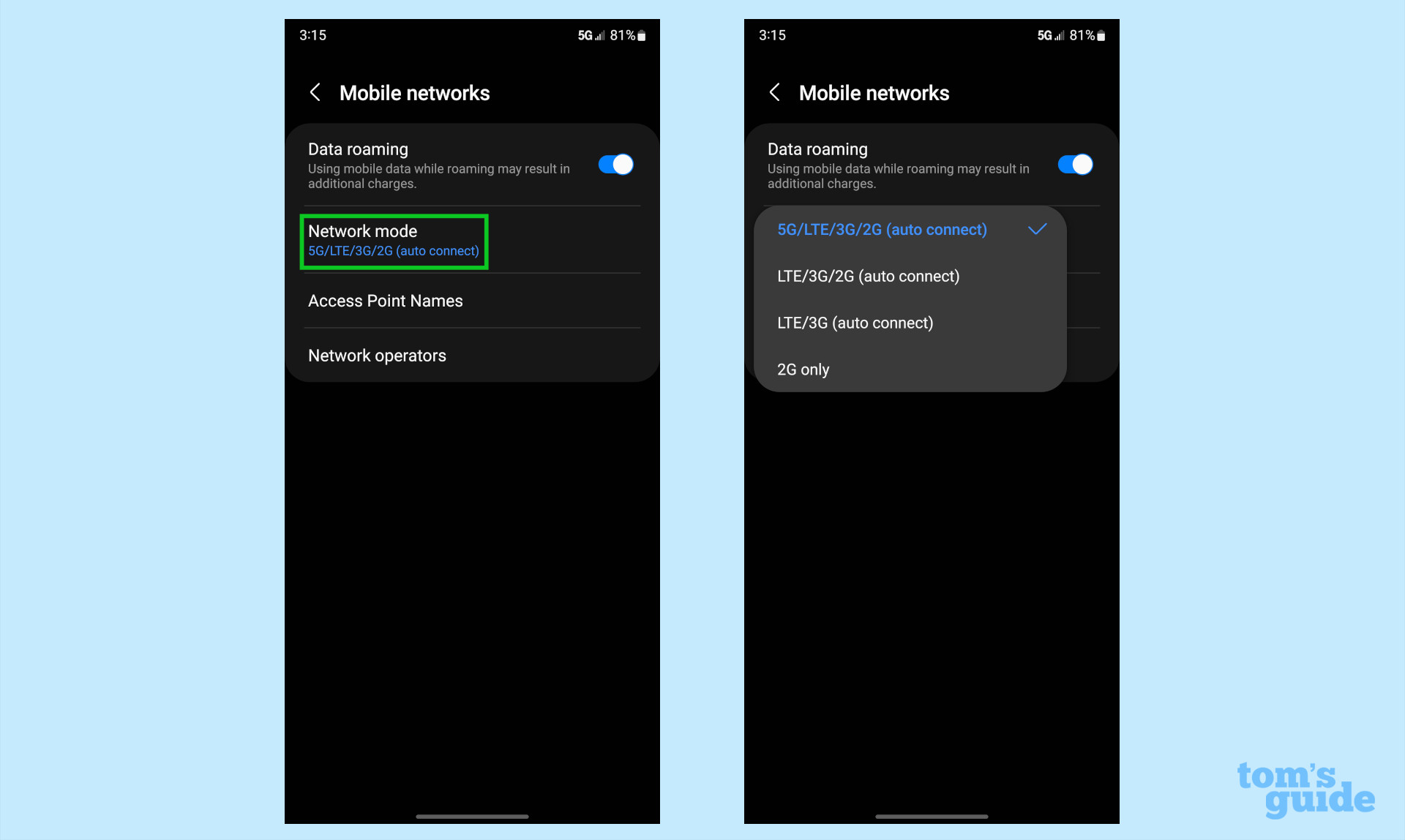
5G/LTE/3G/2G should be the current default. This means that your phone has access to all networks, including 5G.
LTE/3G/2G is a step down from 5G, and allows your device to automatically connect to any of those three types of networks.
LTE/3G will only allow your phone to access those two types of networks.
Finally, 2G only will limit your phone to only that type of network.
5. Select the network option you want and it should be instantly saved.
More Galaxy tips
Looking for more tips on how to use your Galaxy phone? We've got you covered. Whether you're wondering how to take a screenshot on your Galaxy S22, how to turn off Bixby on your Galaxy S22, or how to restart your Galaxy S22, you can rely on Tom's Guide to walk you through it all.
If you want some more general Android tips, we have how to change keyboard on Android. And on the apps front, we can show you how to delete apps on Android, and how to update Android apps, while how to clear Android cache could also be useful.
Other options include how to record a call on Android and how to scan a QR code on Android, while how to backup and restore text messages on Android should be of use to everyone.

Vee is a freelance writer with a passion for technology and gaming. Be it in-depth tutorials or quick how-to’s, Vee utilizes a background in communications to give readers clear and direct guidance to help navigate the newest technologies. When not working on articles, Vee enjoys playing video games, watching YouTube, and spending time outdoors.
