How to disable NameDrop on iPhone
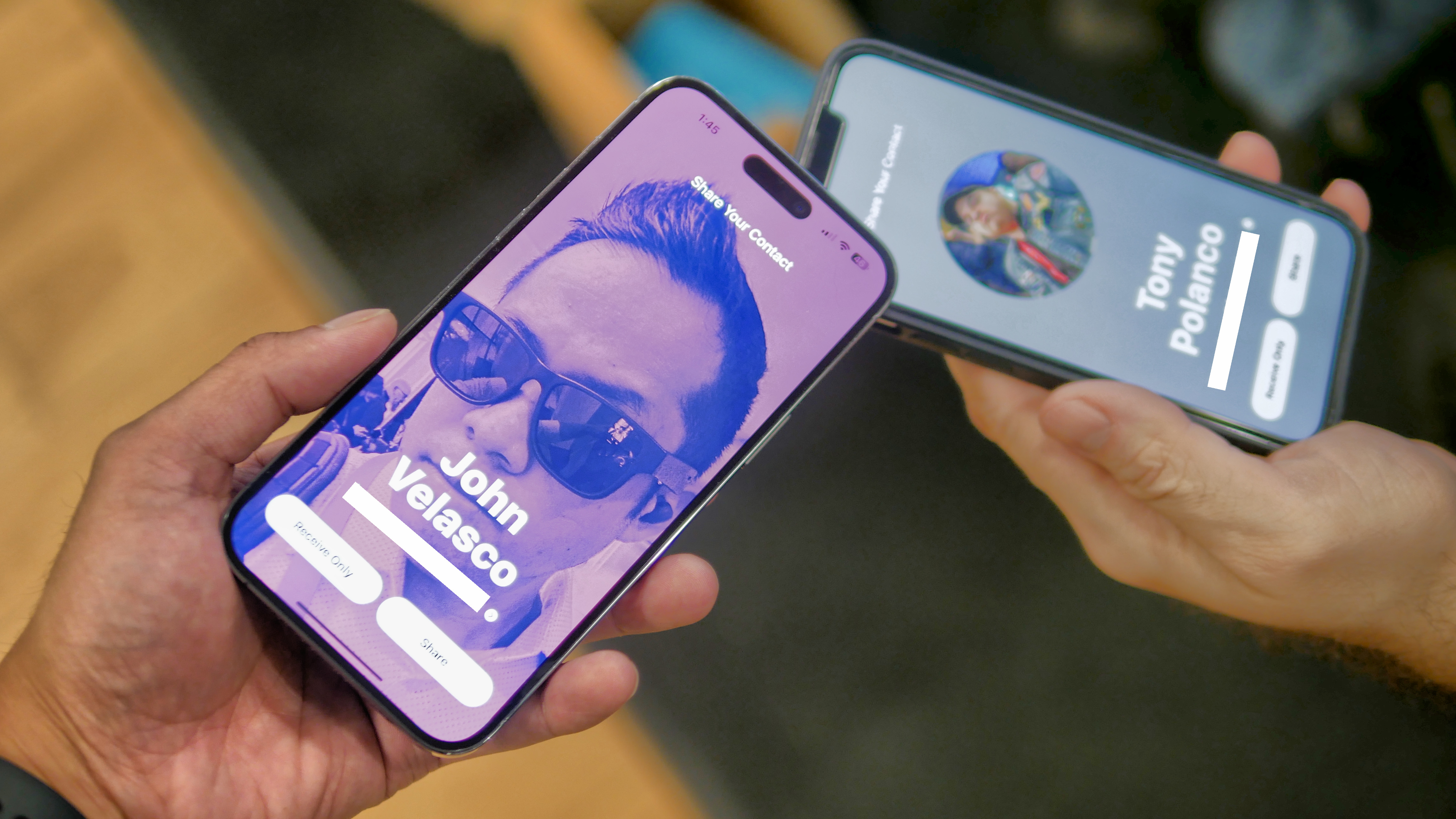
Despite the convenience it offers, it'll be helpful to know how to disable NameDrop on iPhone.
NameDrop is an iOS 17 feature that lets iPhone users swiftly share (or receive) contact information with other iPhones. The exchange process gets initiated only when both the devices are unlocked and the top of the phones are brought close enough to be touching each other. You then see a rippling effect followed by a prompt to Receive Only or Share your contact information, tapping either of which begins the contact transfer.
Before we get started, it's worth pointing out that the police warning and recent security concerns over NameDrop are unfounded, as both parties need to input confirmation on their device to accept contact sharing. What that means is that someone can't just send or receive contact info from your device simply by being near you.
However, you may still feel that the ease with which NameDrop can share personal info is still a little uncomfortable. If so, simply follow these simple steps to disable it.
Here's how to disable NameDrop on iPhone.
How to disable NameDrop on iPhone
Note: NameDrop is only available on devices running iOS 17.1 or watchOS 10.1 and above. For NameDrop to work, both you and the recipient have to be signed into iCloud.
1. Go to Settings > General
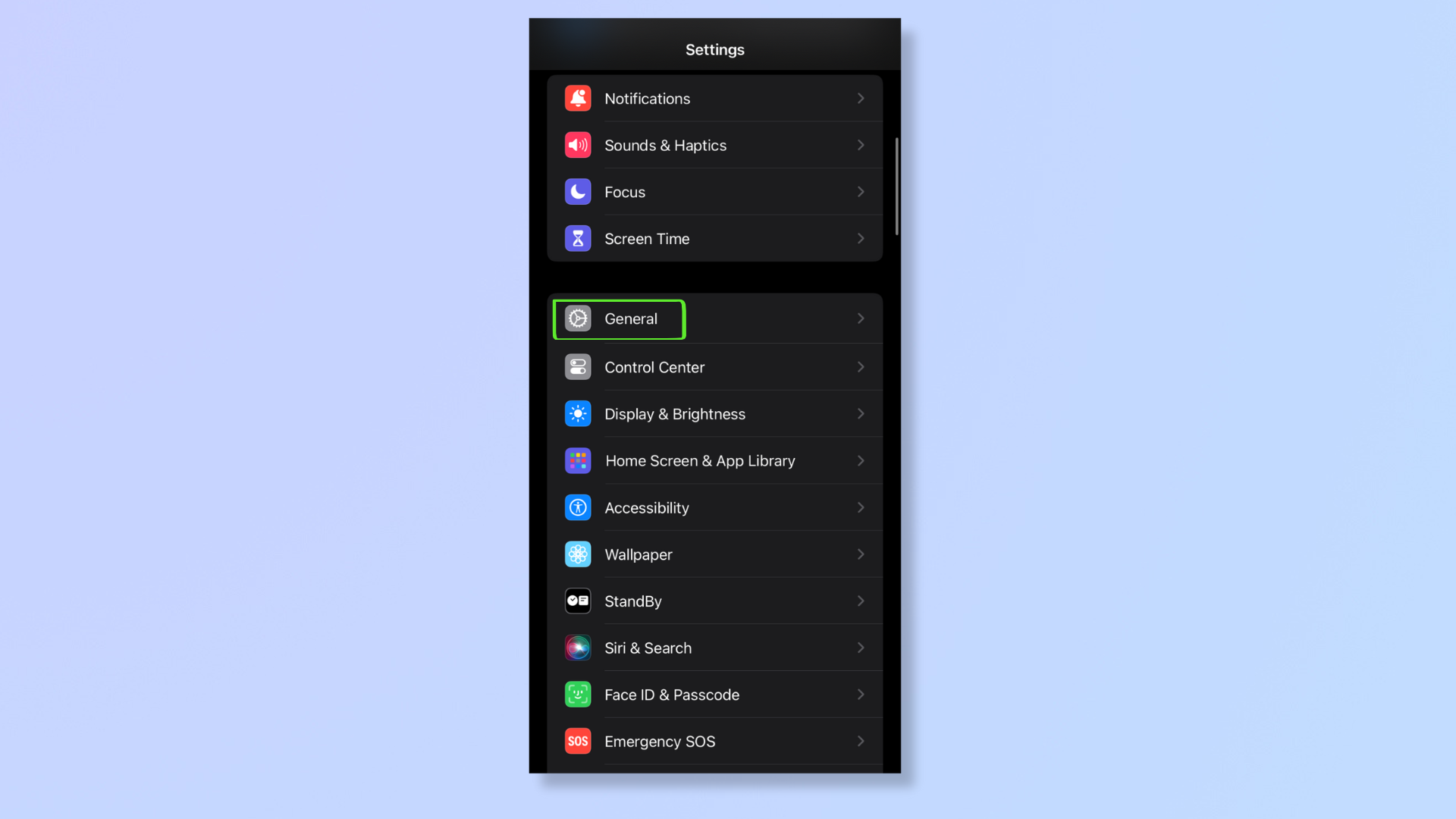
Open the Settings app, then tap General.
2. Select AirDrop
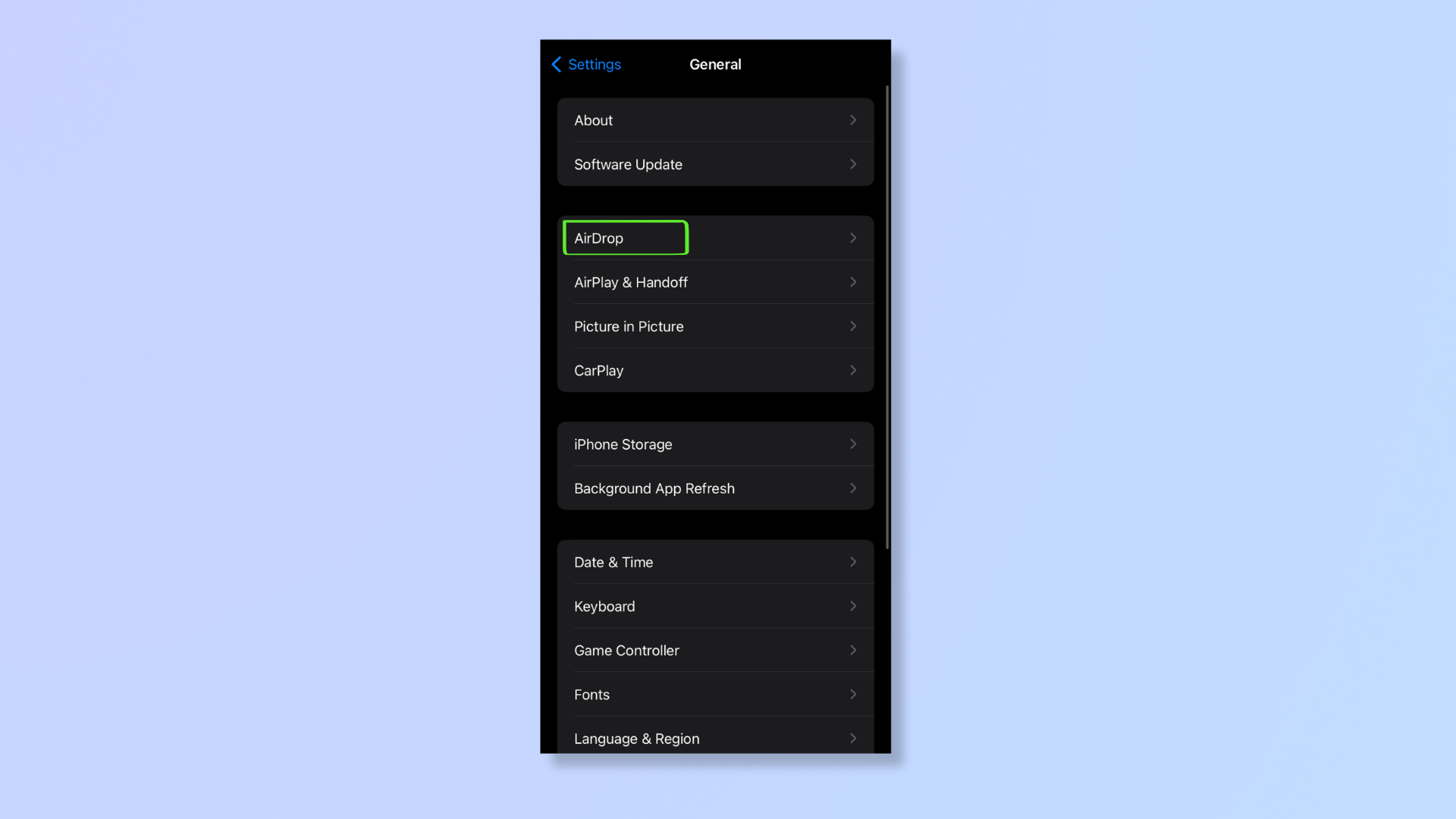
Now tap AirDrop.
3. Bringing Devices Together
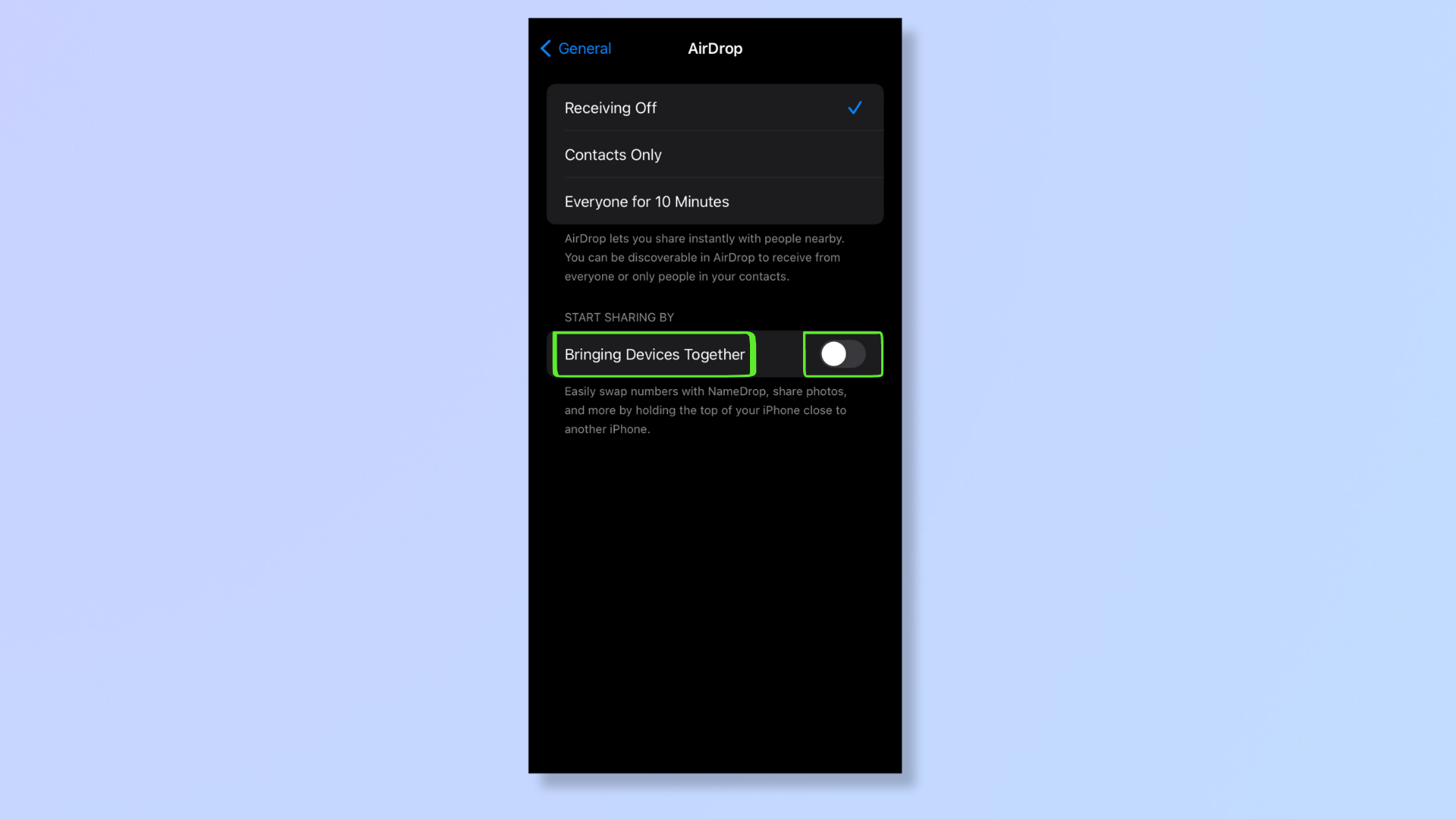
Toggle Bringing Devices Together off.
Why disable NameDrop?
With the safeguards Apple has placed, NameDrop doesn’t initiate easily. Since the requirements include constant physical proximity between unlocked devices, you don’t have to worry about someone walking beside you and stealing your contact information without your knowledge.
Get instant access to breaking news, the hottest reviews, great deals and helpful tips.
Nonetheless, the ease of contact sharing could make people uncomfortable in situations where they're not keen on giving out their information. That’s why disabling NameDrop can bolster privacy and prevent your personal information from being inadvertently shared or accessed by unwanted individuals.
With NameDrop off, your smartphone will feel more secure than before. And if you want to better use your iPhone, we’ve put together many more tips and tutorials, including how to transfer contacts and data from Android to iPhone, how to enable reachability on iPhone, how to update an iPhone, and how to use iPhone recovery mode to restore a locked iPhone.

Nikshep Myle is a freelance writer covering tech, health, and wellbeing. He has written for popular tech blogs like TechRadar, GadgetReview, SlashGear, and Creative Bloq, and has extensively reviewed consumer gadgets. When he’s not writing, you’ll find him meditating, gaming, discovering new music, and indulging in adventurous and creative pursuits.
