
With the latest iPhones offering a range of cool yet battery-intensive features, such as the 120Hz ProMotion display on the iPhone 13 Pro, how to get better battery life on an iPhone is a question many of us have been asking ourselves recently.
One of these features is 5G. Since the technology was introduced to Apple's smartphone family with the iPhone 12, the rollout of 5G has been picking up speed across the world, including Verizon recently upgrading its 5G network in the U.S.
However, while 5G enables faster internet speeds, it can also cause faster battery drain. That's a small price to pay if you live or work in an area that has a good 5G coverage. But for those who live in area with little or no 5G coverage, leaving 5G switched on will unnecessarily deplete your iPhone's battery, as your phone will effectively be searching for a 5G signal that isn't there, wasting power.
Fortunately, it's easy to turn off 5G on your iPhone, or optimize it to only kick in when it's needed, as detailed in our TikTok video below.
Simple, huh? If you have a 5G-enabled iPhone, follow our guide below to find out how to boost your iPhone's battery life by optimizing 5G.
How to boost your iPhone's battery life by optimizing 5G
1. Open the Settings app and tap Cellular (or Mobile Data, depending on your region.)
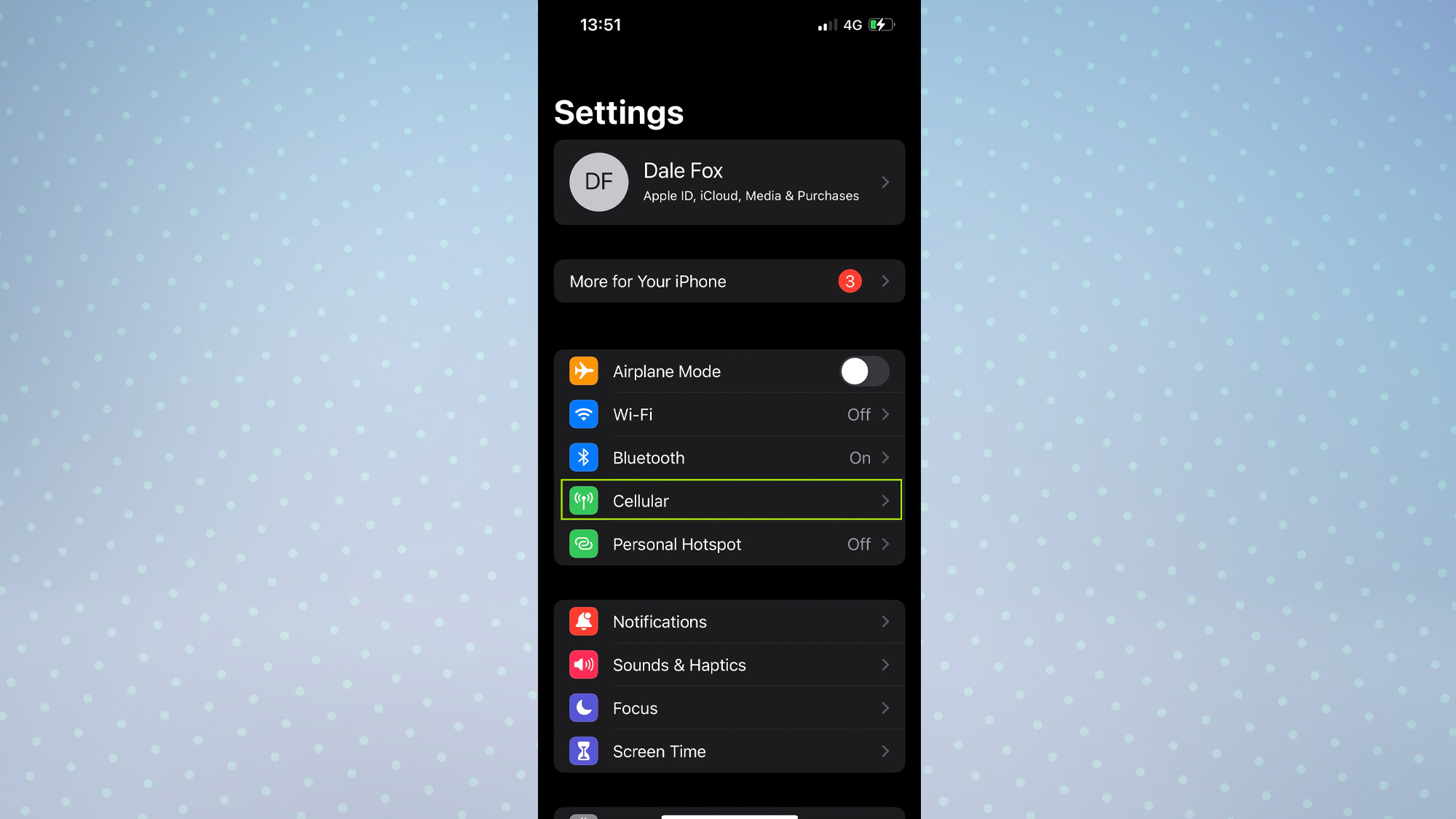
2. Tap Cellular Data Options (or Mobile Data Options, depending on your region.)
Get instant access to breaking news, the hottest reviews, great deals and helpful tips.

3. Tap Voice & Data.
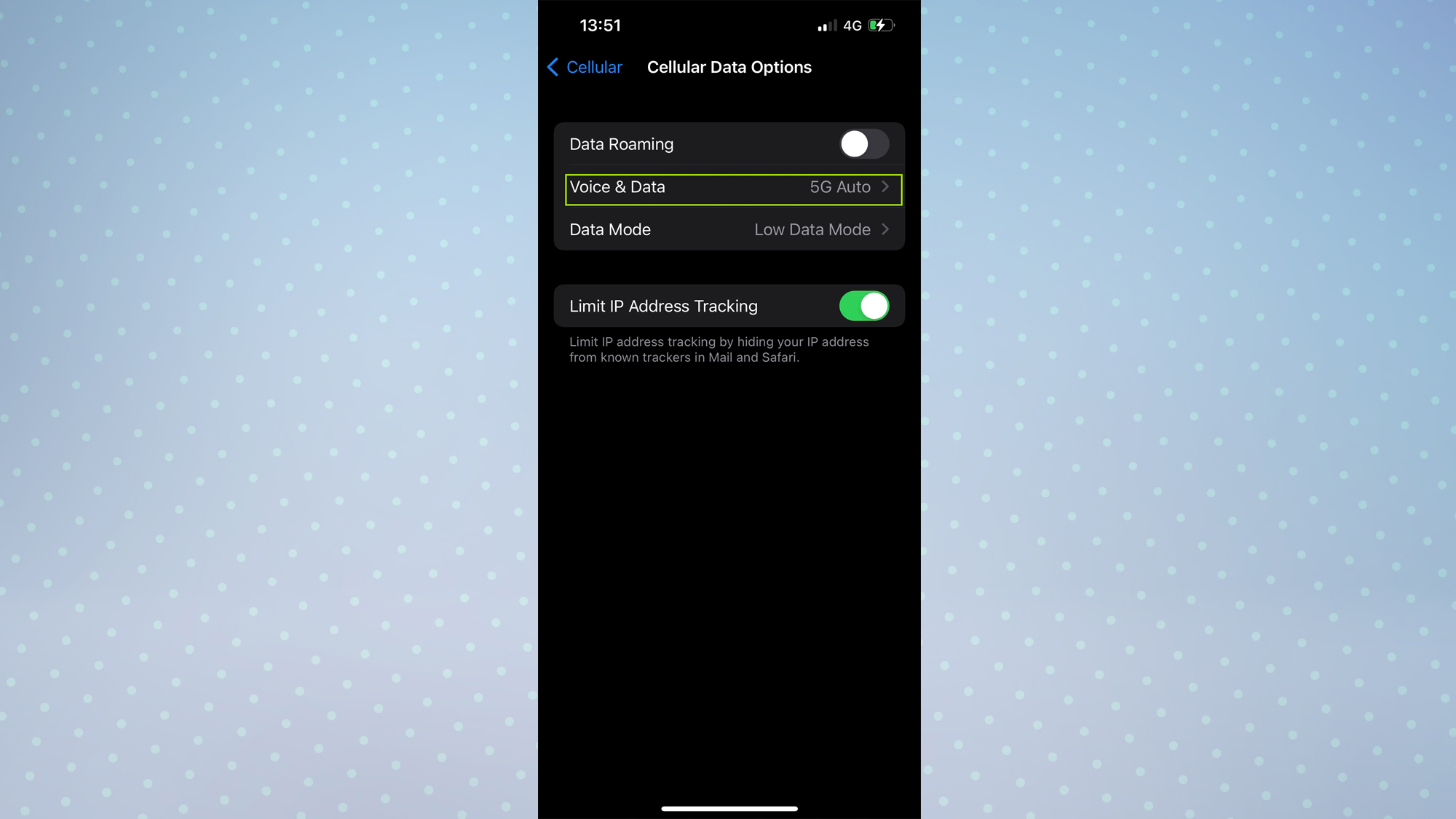
4. To turn 5G off, tap 4G (or LTE, depending on your region.) This will set your iPhone to only use the 4G network. To turn 5G back on again, tap 5G Auto, which is the default option.
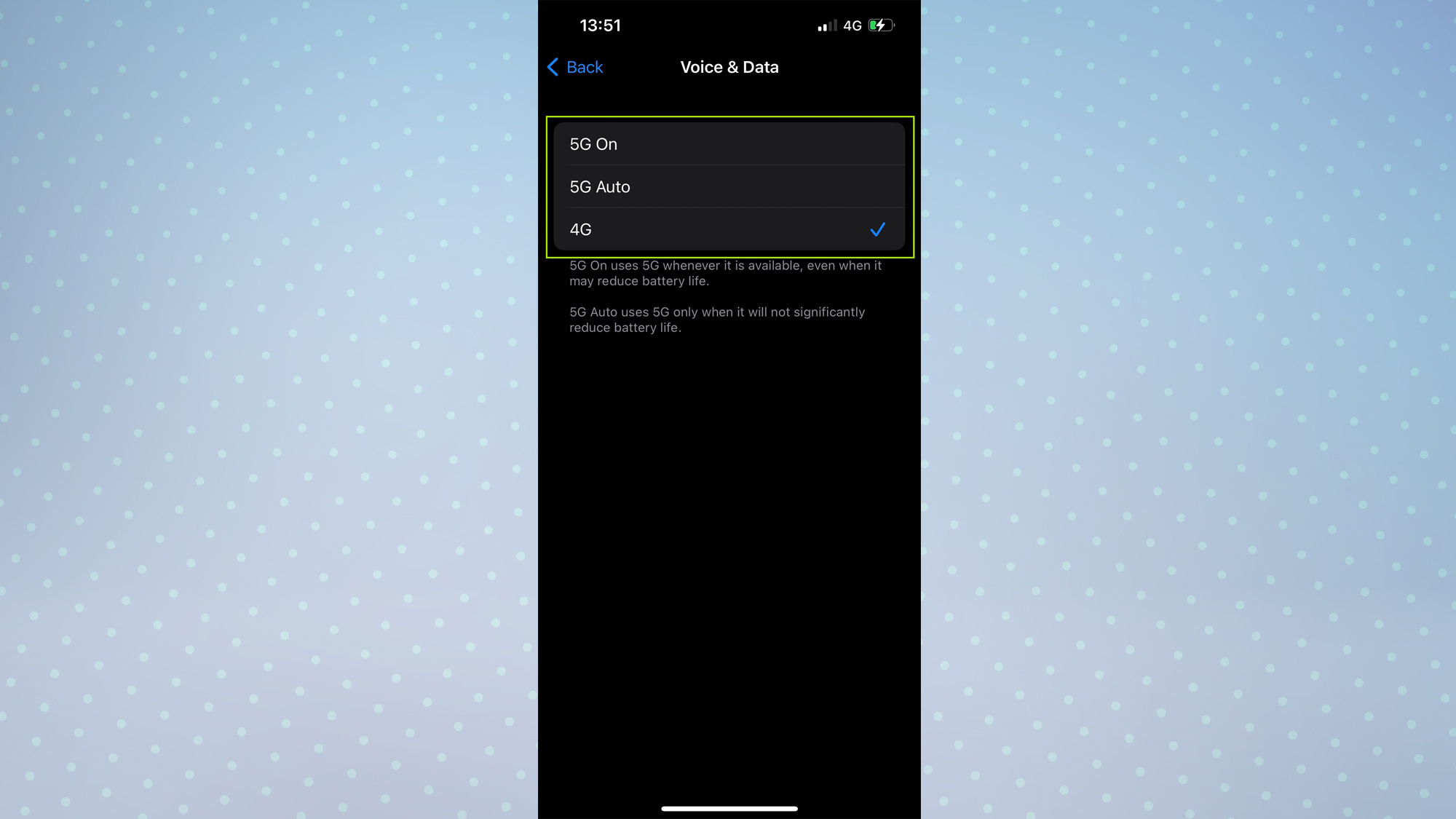
If you'd prefer to keep 5G switched on, there are some other options which allow you to optimize how your 5G connection is used, saving some power in the process. Just head into the Data Mode section of the Cellular Data (or Mobile Data) menu, and choose one of the options you think would suit your usage best.
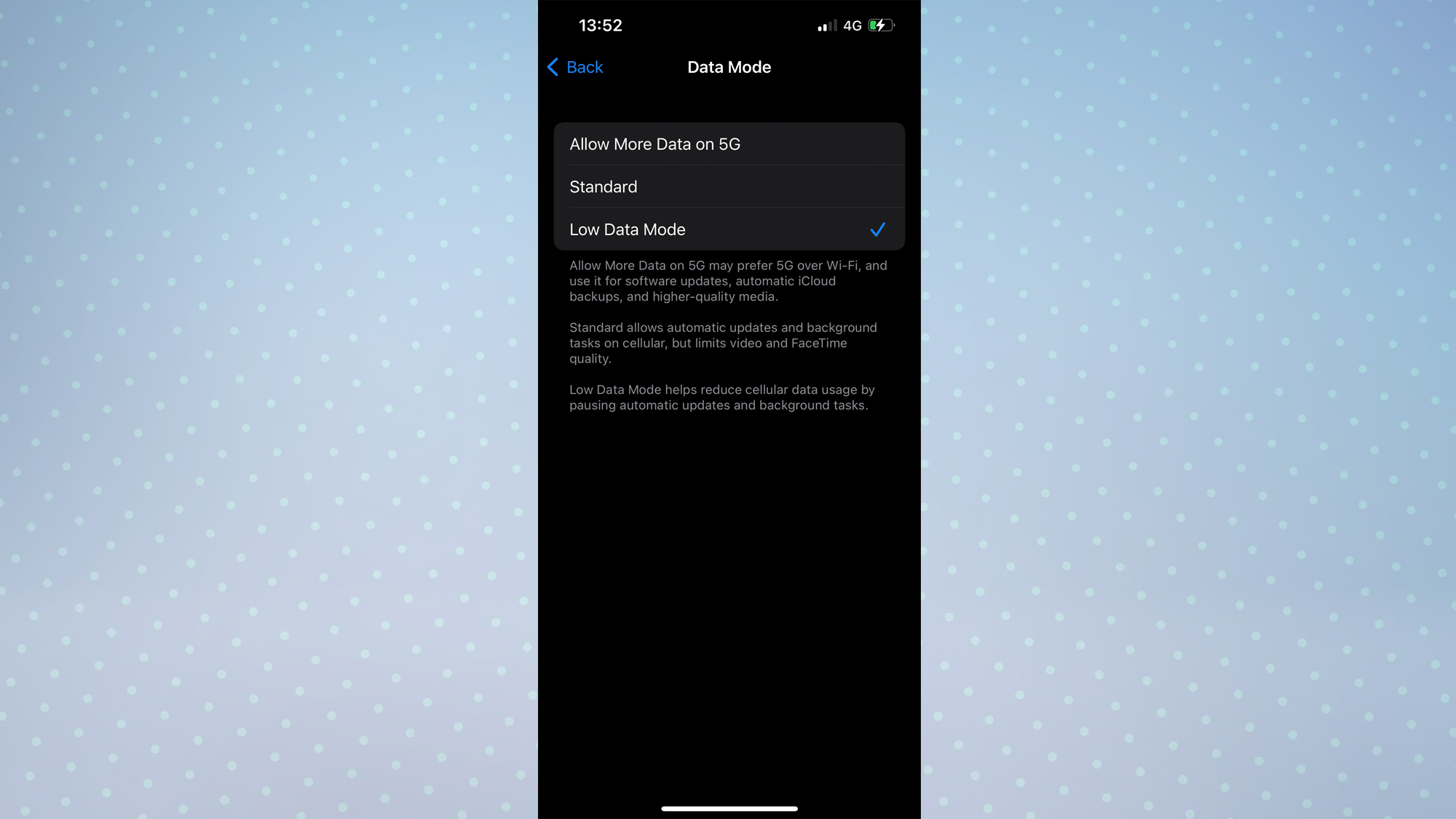
And that's it. Now you've saved yourself some much needed battery life, you may be interested to know that you can launch apps by tapping the back of your iPhone. Also check out some of our other guides, including how to get full-screen Caller ID on iOS 15 and how to transfer data from iPhone to iPhone, as well as this hidden feature that's a real time-saver for iPhone, Mac and iPad users.

Dale Fox is a freelance journalist based in the UK. He's been a tech nerd ever since childhood, when he used the money from his first job as a paperboy to buy a subscription to GamesMaster magazine. Dale was previously a presenter and editor in China, where he also worked as a copywriter for OnePlus at its Shenzhen HQ.
