The 8 best Windows 11 features you'll want to try first
These are the 8 best features to check out after you install Windows 11

Windows 11 launches on October 5 and sees many improvements and updates. With a slick new interface and features that improve productivity, Microsoft’s latest operating system appears to be a vast improvement over Windows 10.
If you’re used to Windows 10, firing up Windows 11 and seeing its new layout and interface may throw you for a loop. All of the apps and features you know are there, just in a different arrangement. But it won’t take long for you to settle into the operating system and experience what it has to offer.
There’s a lot to see so we’ve compiled a list of the eight best features you’ll want to try first.
- Windows 11 vs Windows 10: Here's what's new
- Windows 11: What it means for gamers
- Plus: Windows 11 launch day live blog — what you need to know
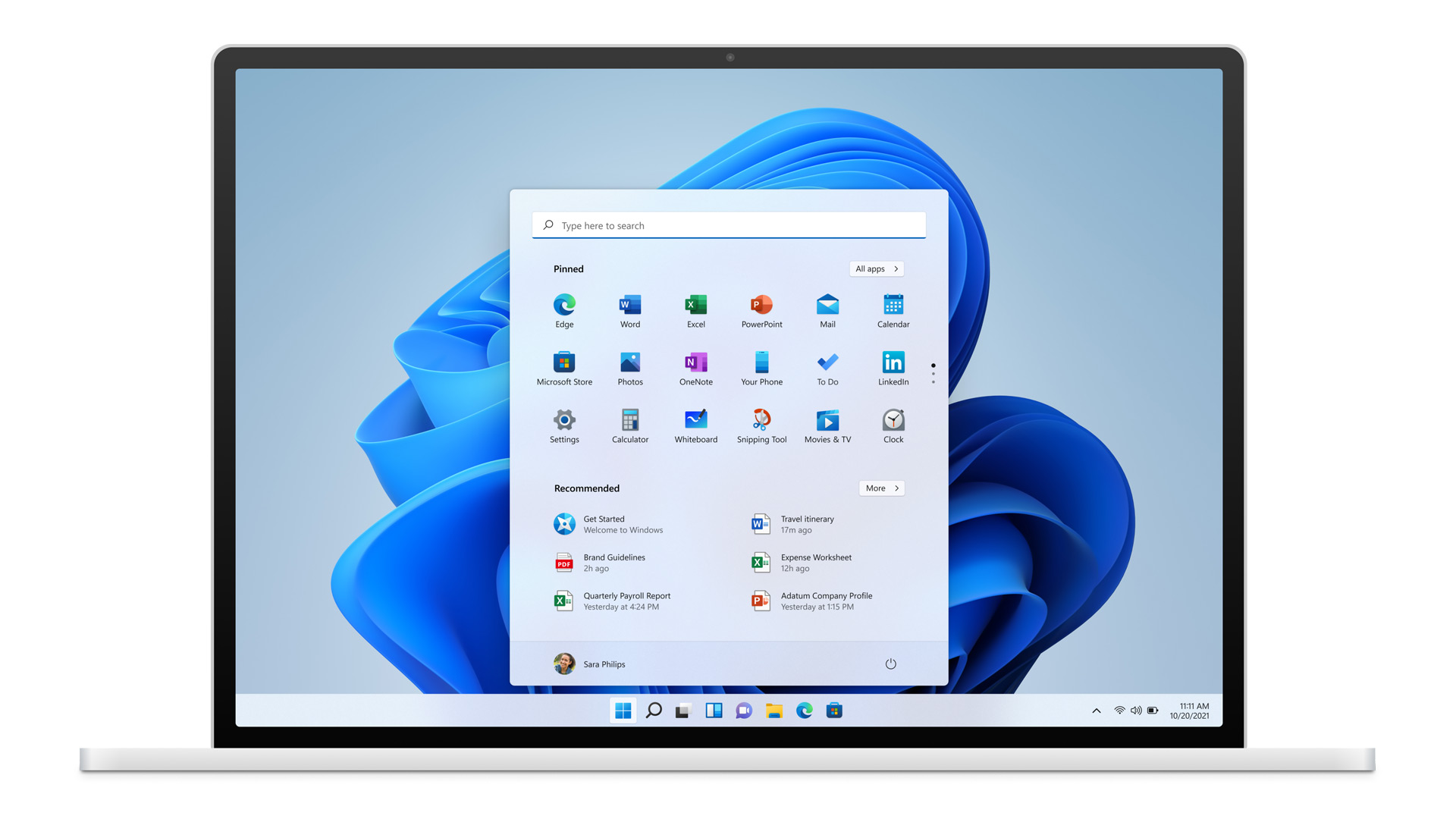
Start menu
The new Start Menu is arguably the best feature on Windows 11. Found in the taskbar’s center, the Star Menu gives you quick access to pinned and recommended apps. Windows 10’s Start Menu not only had a great deal of empty space but the apps’ arrangement felt disorganized and cluttered. The new Start Menu is both clean and efficient. It will take some time to adjust to a central Start Menu but you’ll fall in love with it before long.
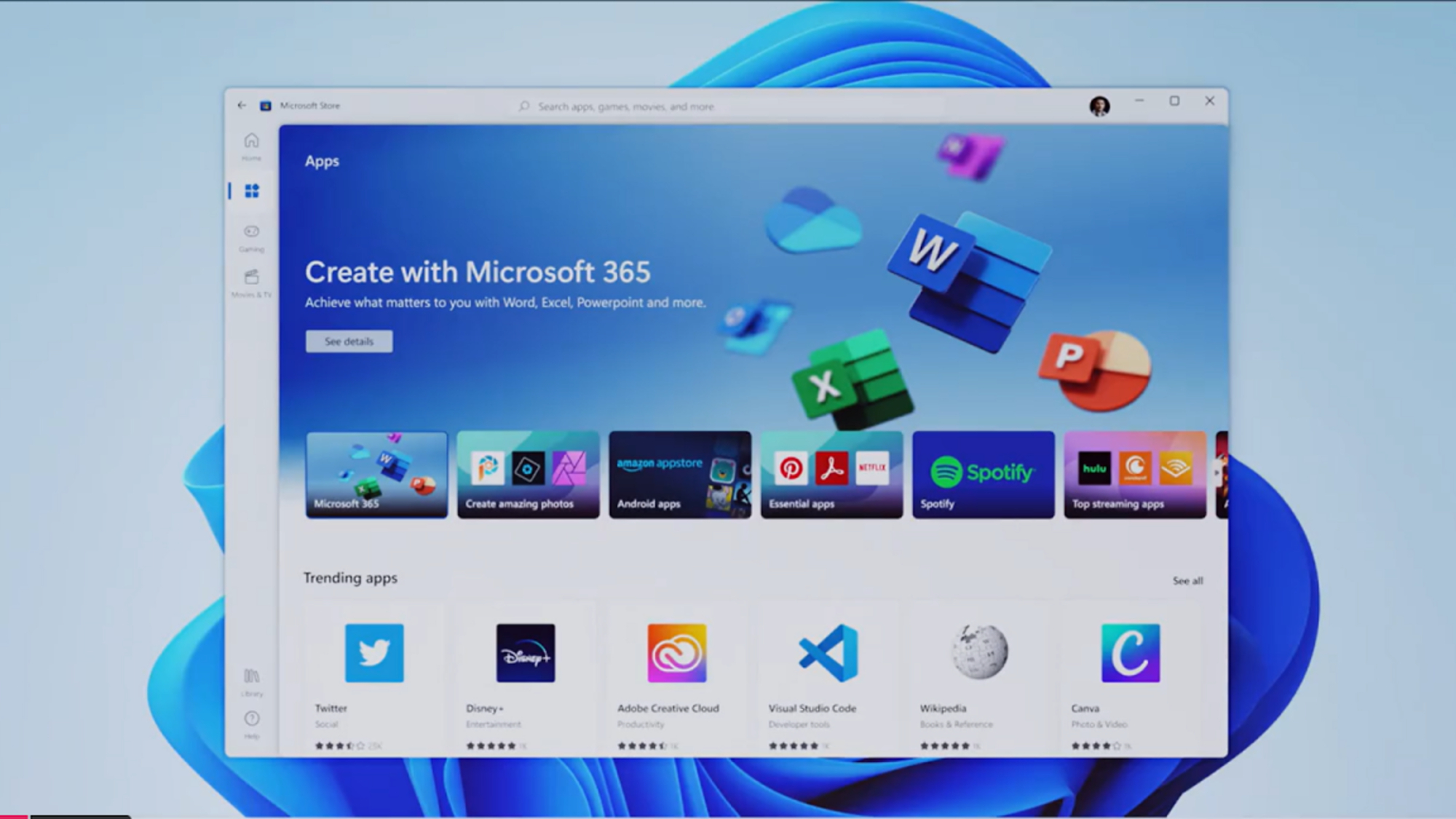
Android apps
Android apps now run natively on Windows 11 through the new Microsoft Store. You’ll first need to download and install the Amazon Appstore and sign in to your Amazon account (or create an account if you don’t have one). After that, you’ll be able to search for apps as you would on mobile devices and other platforms.
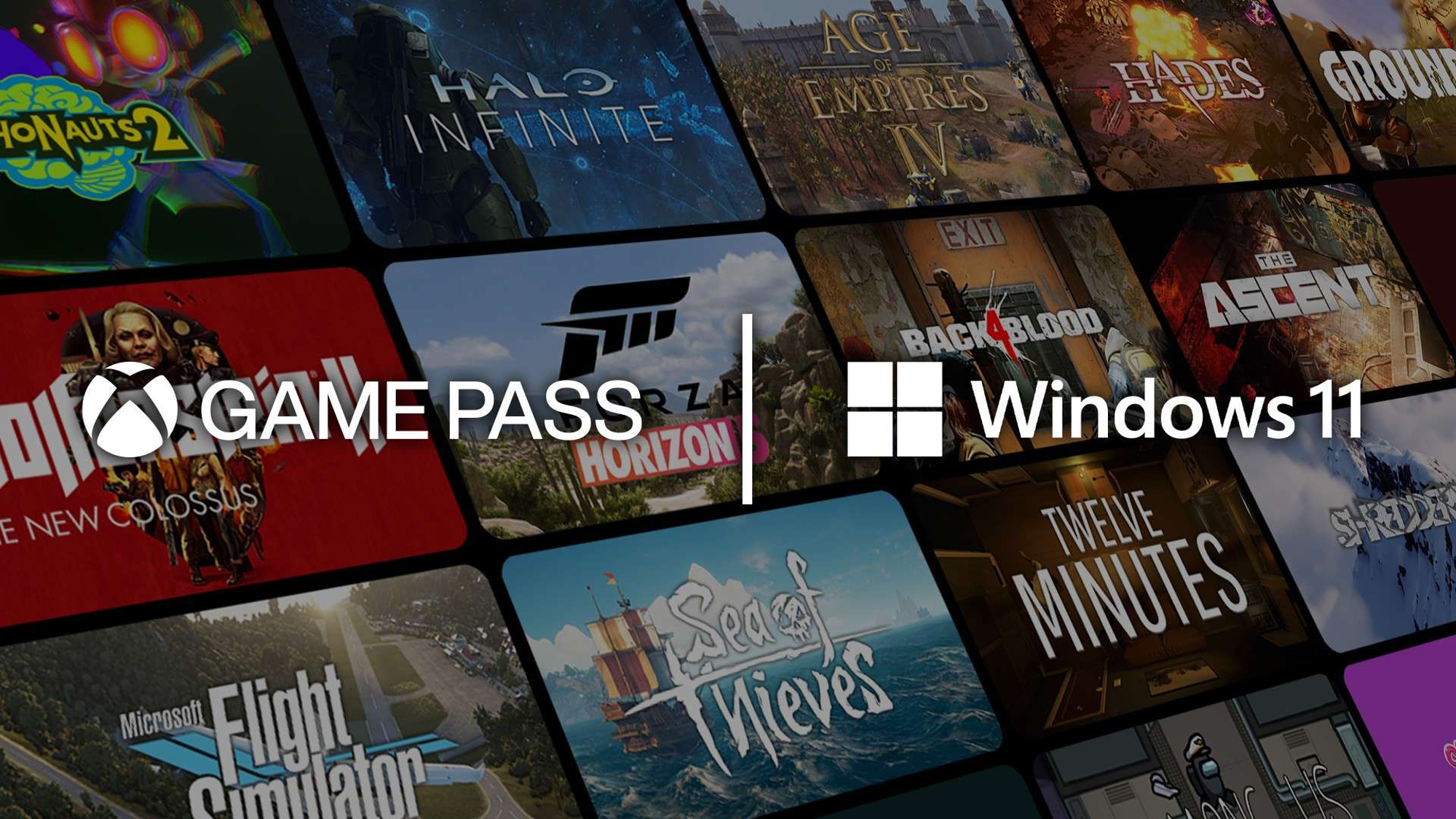
Integrated gaming
Gaming on Windows 10 has generally been frowned upon by PC gamers because of its somewhat shoddy implementation. That won’t be the case on Windows 11 which makes gaming an integral part of the experience.
Those with M.2 SSDs can take full advantage of DirectStorage, which allows for quick load times akin to what you’d find on Xbox Series X. Xbox Game Pass also comes built into Windows 11, giving you access to a library of more than 100 Xbox games. Auto-HDR removes the hassle of having to toggle HDR on and off for individual titles.
Get instant access to breaking news, the hottest reviews, great deals and helpful tips.
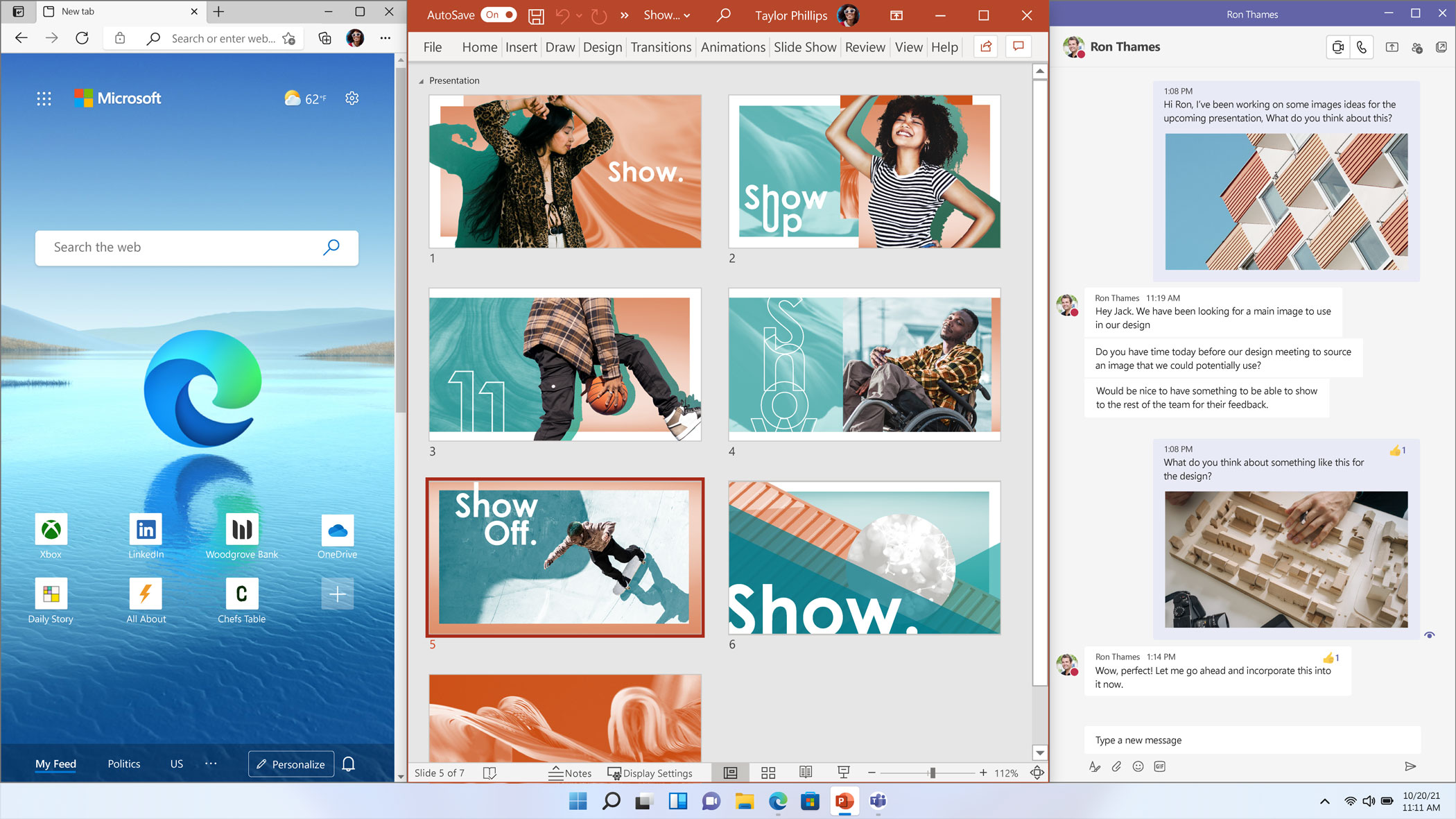
Snap layouts
Working on a computer means having multiple windows and tabs on your screen. Windows 11 lets you arrange windows into different layouts. Best of all, it saves your window arrangement to access later. You can have up to four windows open, which is a good “Goldilocks” amount of windows to have on your screen at one time. Windows 10 has a similar snap feature but it feels more streamlined on Windows 11. This is a perfect feature for multitaskers who want to maximize their productivity.
Snap groups
You can store several Snap Layouts in Snap Groups. You can access your saved layouts by hovering over them in the taskbar. You select the one you want and it will instantly pop up. A preview of the Snap Layout appears when you hover over them. This is a quick way to ensure you select the correct group.
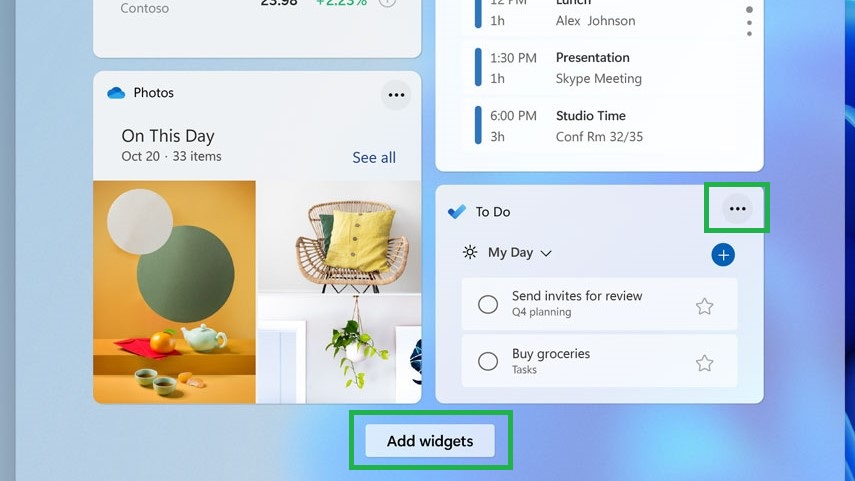
Widgets
Found on the taskbar, widgets offer a slew of personalized updates. You can keep track of everything from weather, news, traffic, and important calendar items through this AI-powered feed. A slide-out panel on the left-hand side of the screen appears when you click on the widgets button. This is similar to the classic Start Menu and Windows 10’s news and interests feed.
Widgets rest on a separate transparent pane, meaning you won’t have to bring up another window. This prevents things from becoming too messy on your desktop. You can also expand the widgets interface to take up the entire screen.
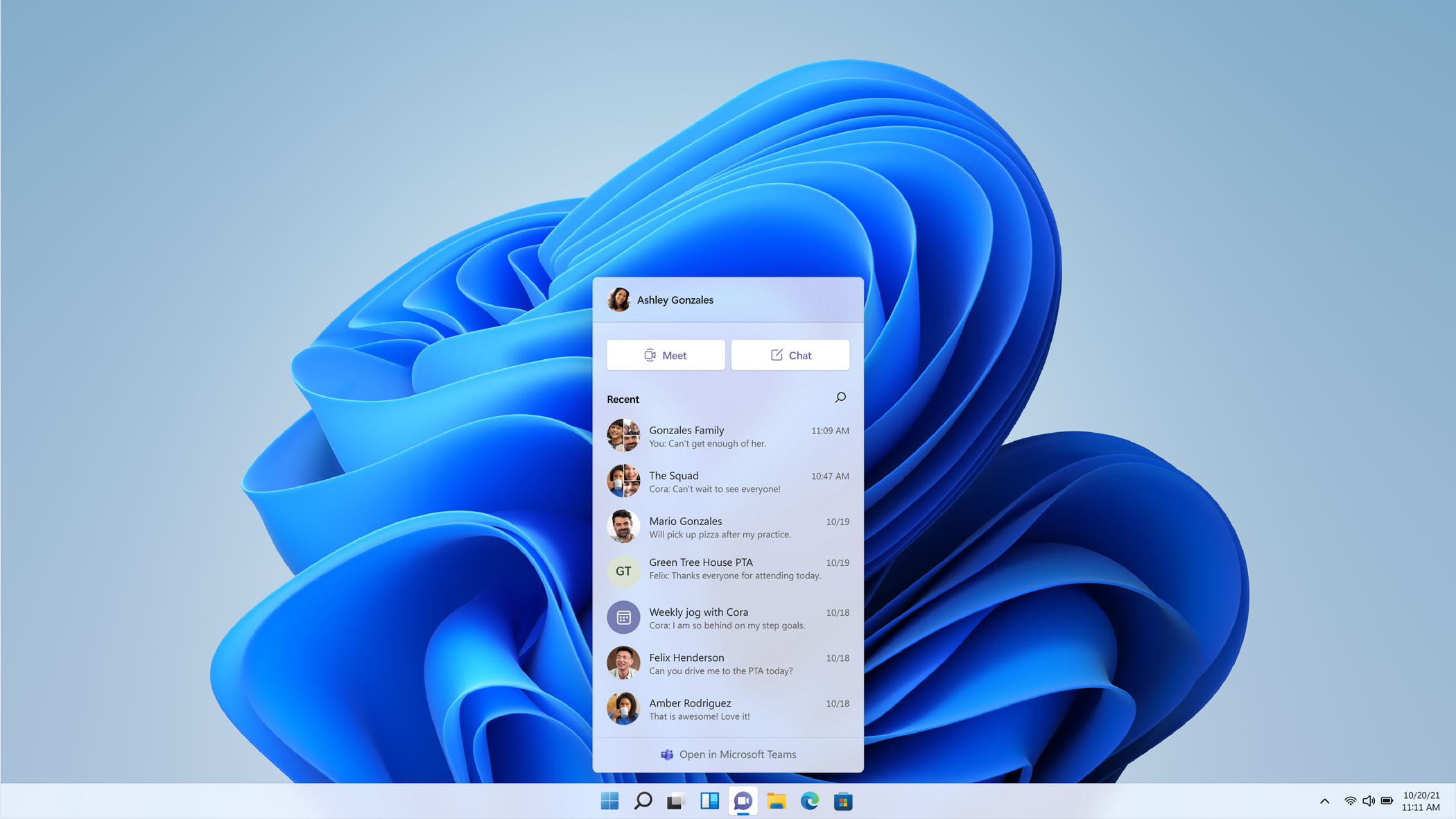
Microsoft Teams
Microsoft Teams is another item you’ll find on the taskbar. You can text, message, or start a video or voice call with someone in your contacts list. You’re not limited to Windows either, as you can contact people on Android, Mac, and iOS. It will now be easier to get in touch with people whether you’re using Windows 11 on your desktop or on a mobile device. Digital communication is vital these days so it’s good to see Microsoft Teams seamlessly integrated into Windows 11.
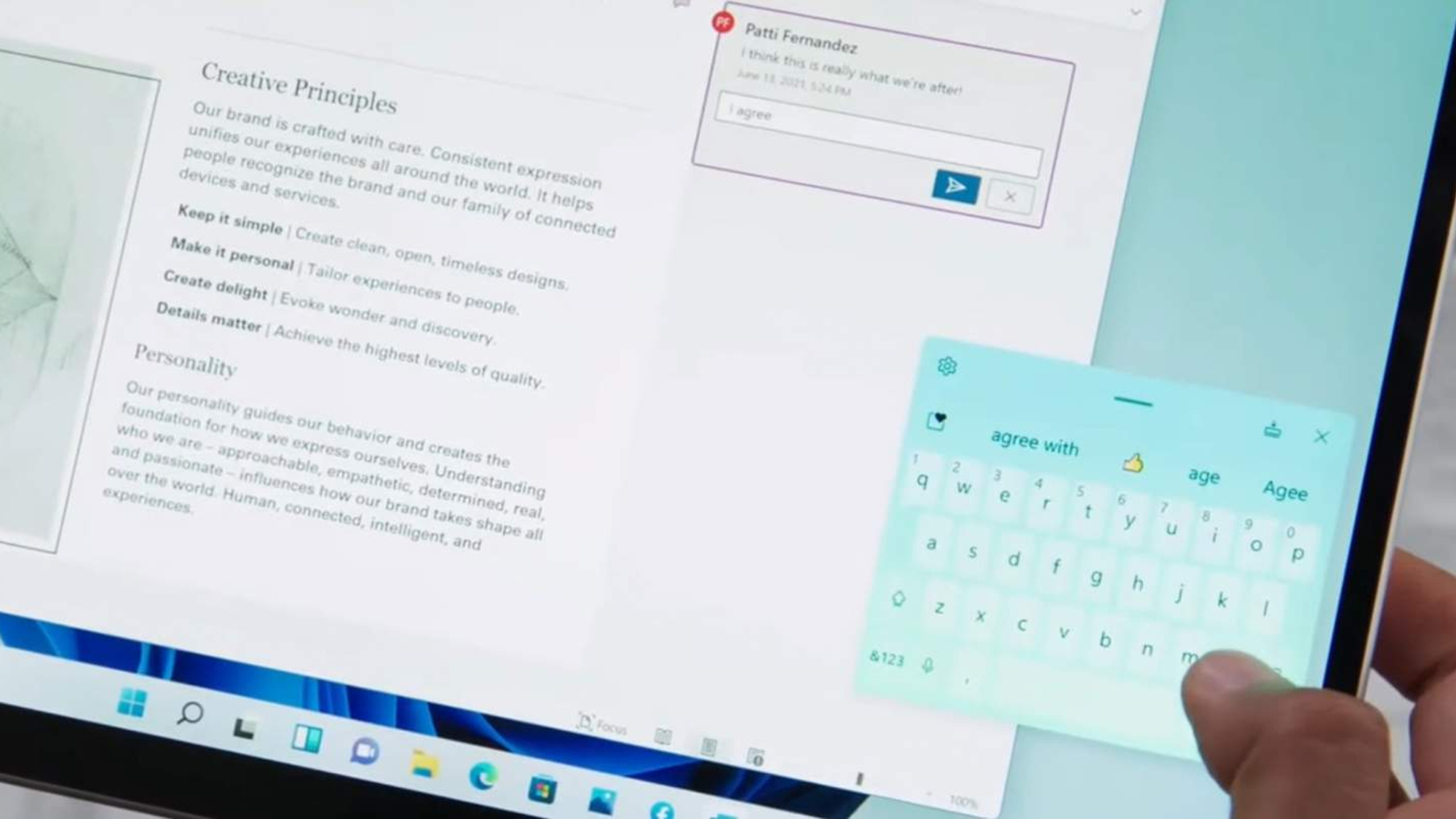
Touch interface
Since Windows 8, Microsoft’s operating systems have become increasingly mobile-friendly. Windows 11 continues that trend with mobile-like interfaces and input support. Though you can still use a keyboard and mouse, touch, pen, and voice inputs can sometimes offer a better experience.
Larger touch targets, easier resizing and window moving, more consistent touch gestures, and a new on-screen keyboard make for an intuitive touch-based experience. The improved haptic feedback also makes working with a pen or stylus a breeze. Voice input also helps, especially thanks to improved voice recognition.
- Plus: Windows 11: This is the one feature that will convince me to upgrade

Tony is a computing writer at Tom’s Guide covering laptops, tablets, Windows, and iOS. During his off-hours, Tony enjoys reading comic books, playing video games, reading speculative fiction novels, and spending too much time on X/Twitter. His non-nerdy pursuits involve attending Hard Rock/Heavy Metal concerts and going to NYC bars with friends and colleagues. His work has appeared in publications such as Laptop Mag, PC Mag, and various independent gaming sites.
