Bye, bye Google — how to make ChatGPT Search your default search engine in Chrome
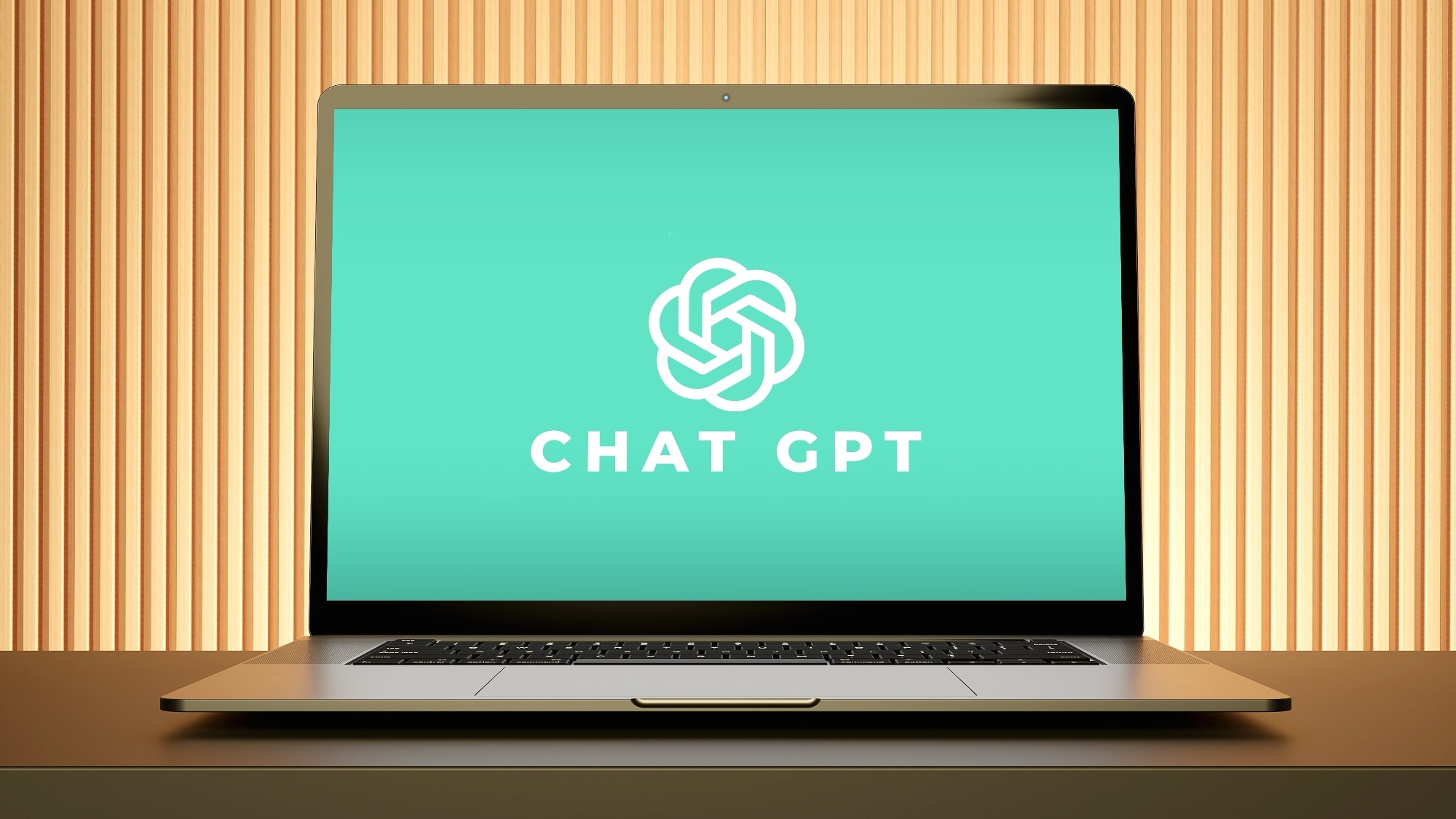
Ready to give Google a break? ChatGPT Search might be worth a try if you're already paying for ChatGPT Plus. While ChatGPT can do all sorts of weird and wonderful things, like roasting your Instagram feed, negotiate a higher salary, and even choose a haircut that best suits your face shape, its search capabilities take things to another level.
I've found it particularly useful when I need quick answers without having to rely on Google's AI summaries (which aren't always accurate) or waste time scrolling through endless web pages to find what I'm looking for. The only catch is you'll need that ChatGPT Plus subscription ($20 monthly) to make it work.
If you're already a Plus user, setting up ChatGPT as your default search engine is surprisingly simple. All you need is Chrome and about five minutes of your time. Let's walk through how to make the switch.
1. Download the extension
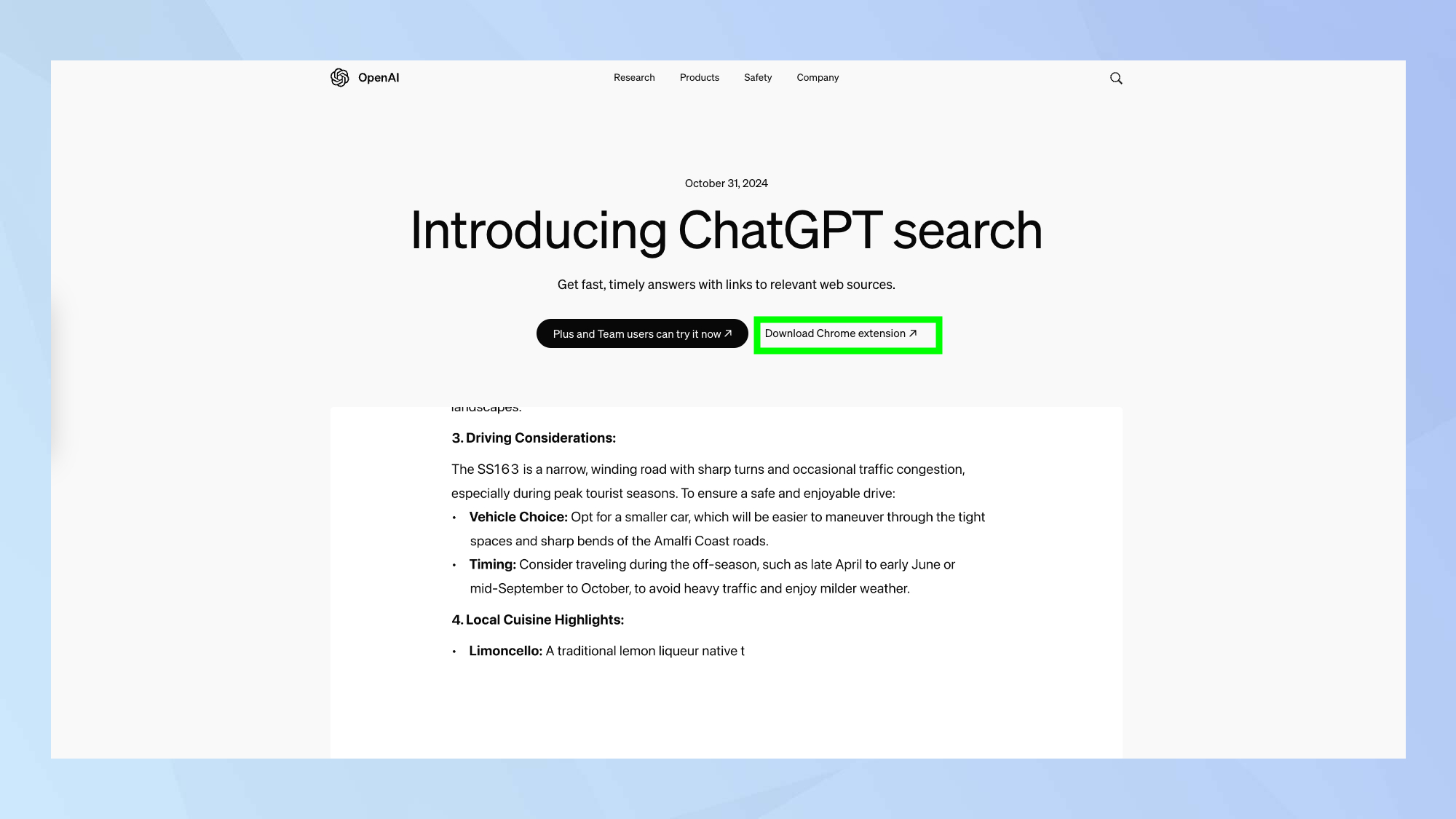
Navigate to ChatGPT Search's announcement page and click on Download Chrome Extension to reach the official Chrome Web Store page.
2. Add to Chrome
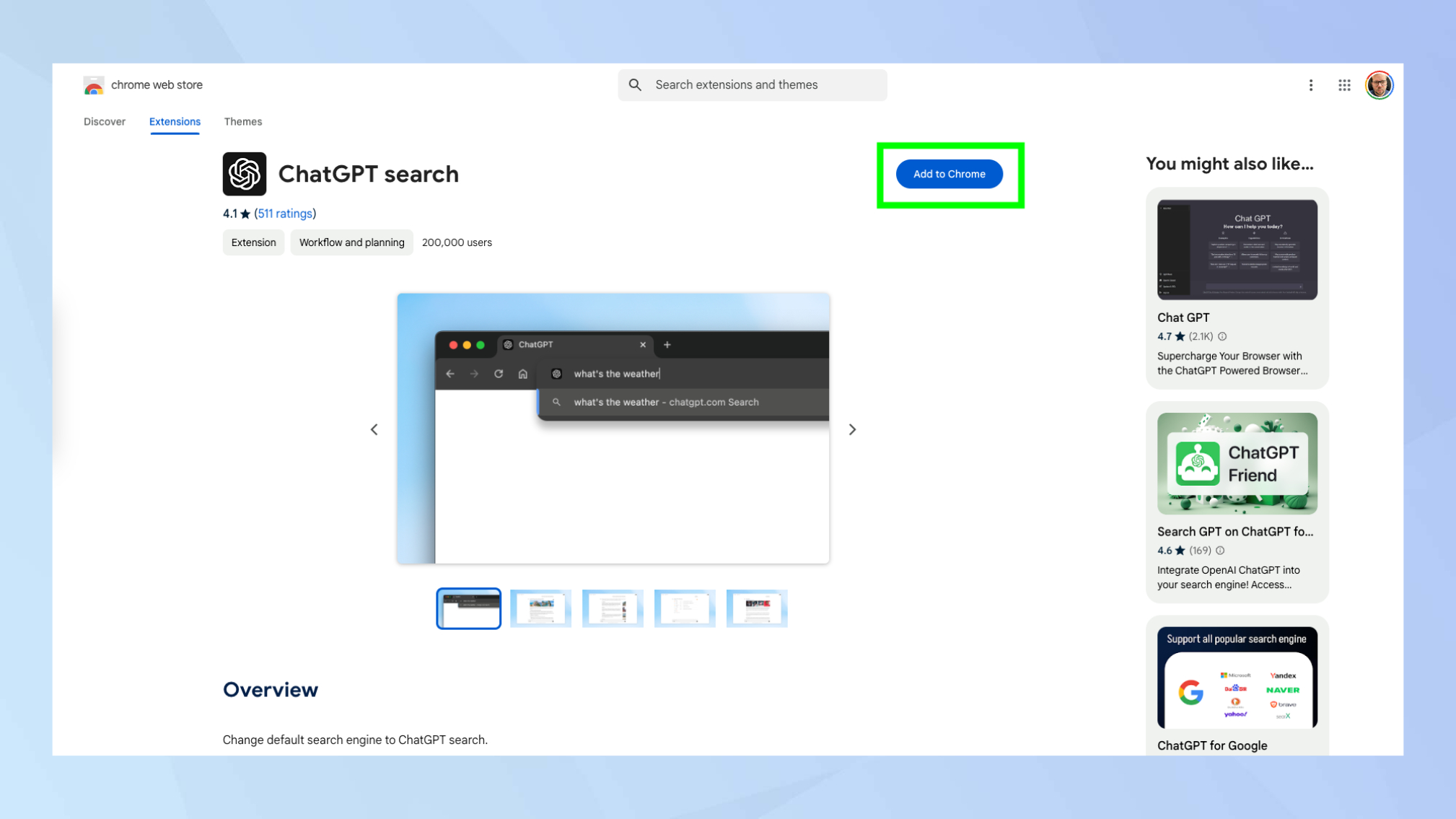
Click the Add to Chrome button at the top of the store page to begin installation. When the pop-up window appears, click Add extension. You'll see a confirmation message that ChatGPT Search has been added to Chrome.
3. Pin the extension
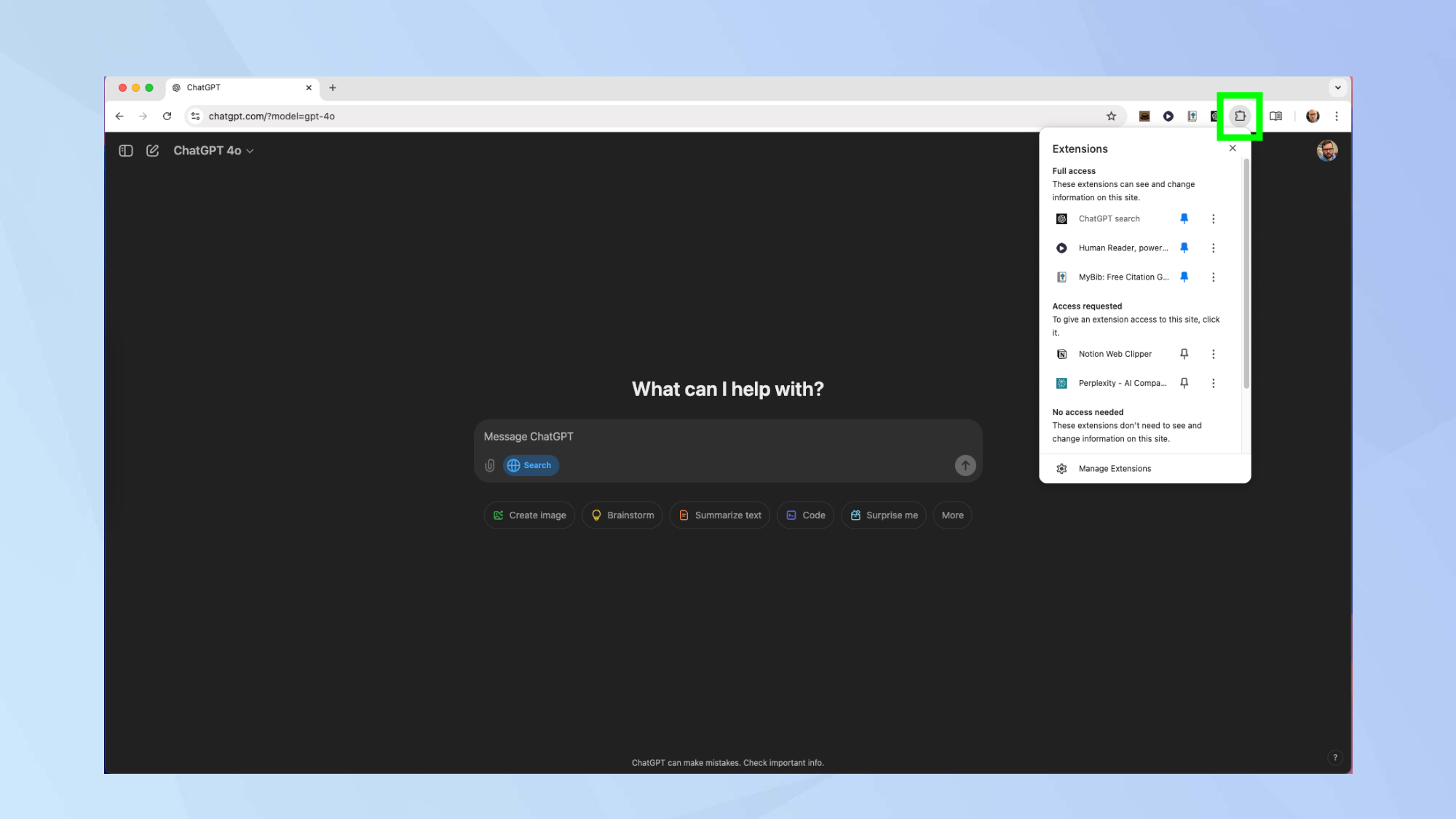
Click the puzzle-piece icon in the top-right corner of Chrome to access your extensions. Find ChatGPT Search and click the pin icon next to it until it turns blue.
4. Start your first search
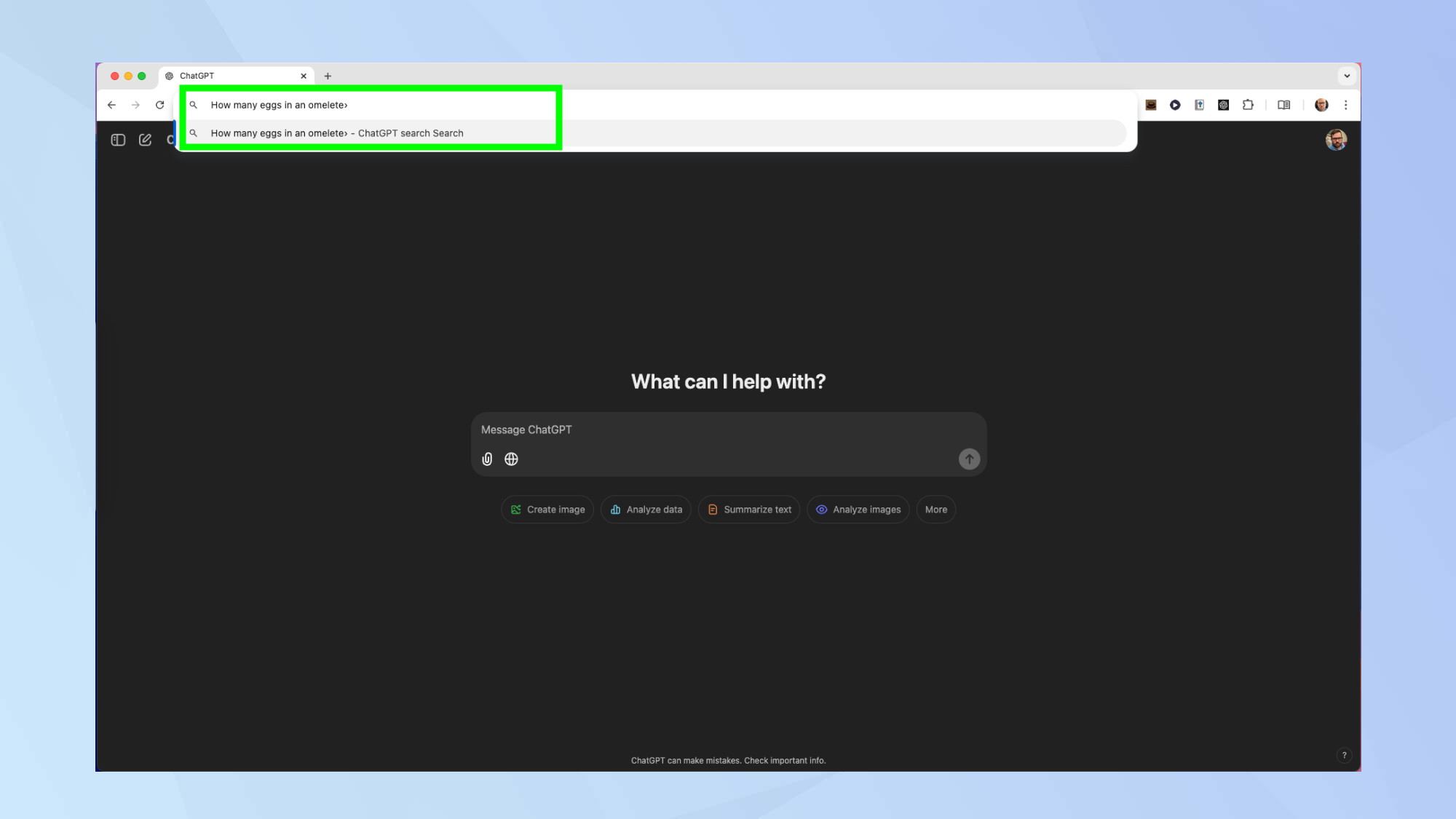
Type your query into Chrome's address bar just as you would with Google.
5. View AI-powered results
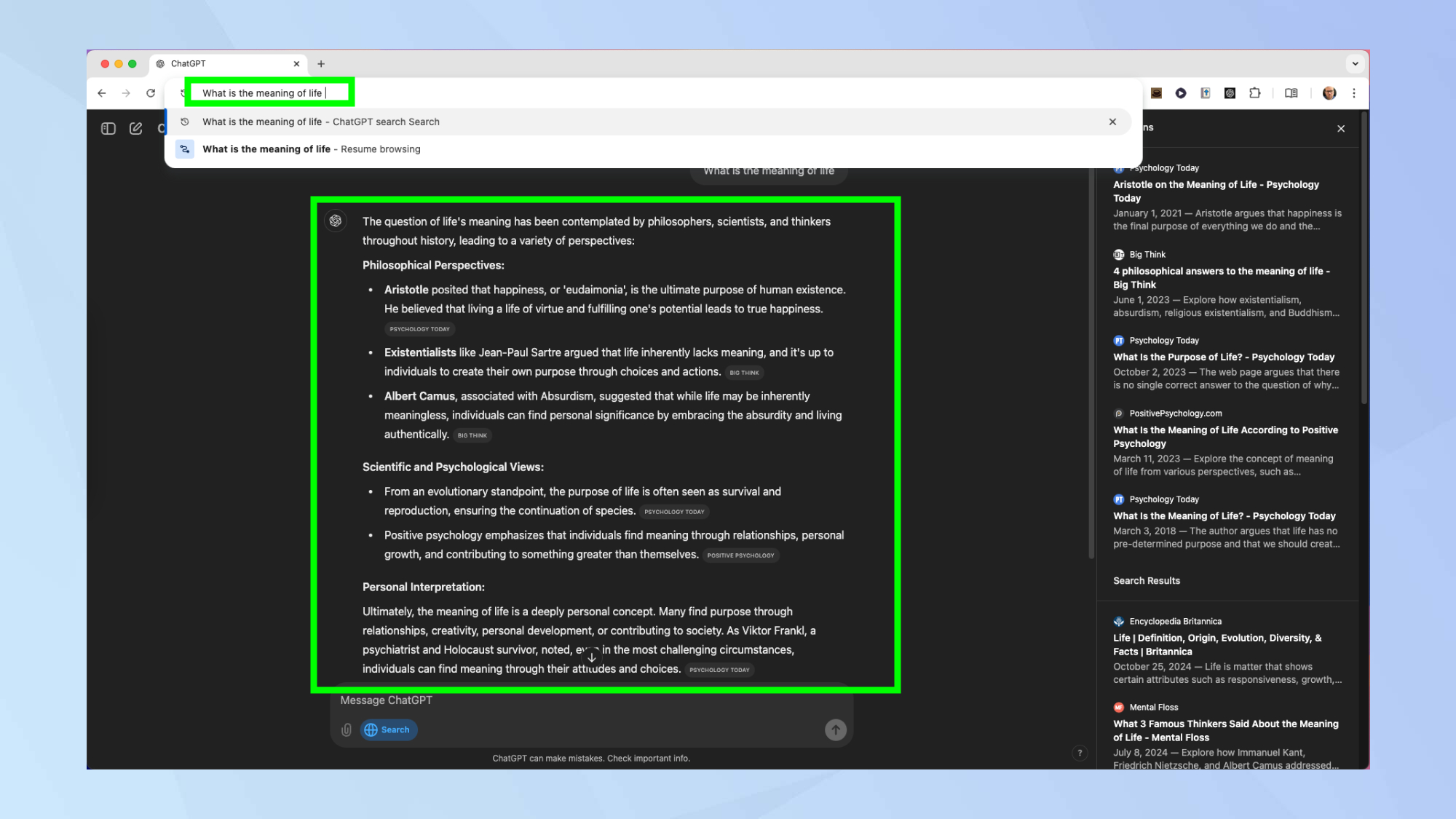
Ensure the blue globe icon is selected to activate ChatGPT Search and view your AI-enhanced results.
Now that you've learned how to make ChatGPT your default search engine, why not check out some its other capabilities? Improve your interactions with 7 tips to craft the perfect prompt in ChatGPT. Learn how to prepare for and ace your next job interview with ChatGPT. And for financial planning, discover how to build a budget using ChatGPT.
Get instant access to breaking news, the hottest reviews, great deals and helpful tips.

Kaycee is Tom's Guide's How-To Editor, known for tutorials that skip the fluff and get straight to what works. She writes across AI, homes, phones, and everything in between — because life doesn't stick to categories and neither should good advice. With years of experience in tech and content creation, she's built her reputation on turning complicated subjects into straightforward solutions. Kaycee is also an award-winning poet and co-editor at Fox and Star Books. Her debut collection is published by Bloodaxe, with a second book in the works.
