iOS 8 Manual Camera Controls: Don't Bother - Yet
Photo aficionados finally have DSLR-like controls of the iPhone camera - and not just on the iPhone 6. They will probably wish they didn't.
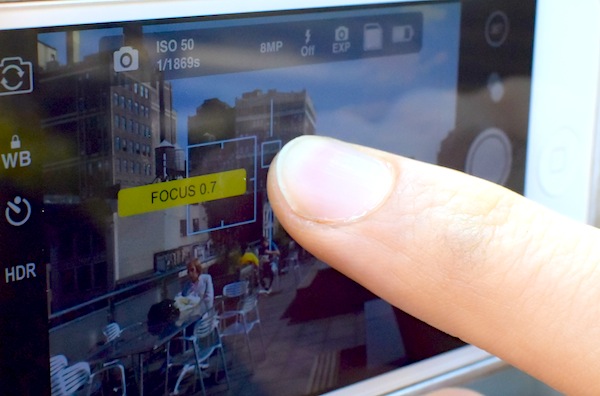
Good news: Several better manual camera apps are now out. See out Best and Worst iOS 8 Camera Apps reviews for recommendations.
After years of working only in "idiot mode," the iPhone camera has finally gained full manual-control options, courtesy of the new iOS operating system. This applies not only to the new iPhone 6 and iPhone 6 Plus but for older iPhones, too. As Glinda the Good Witch told Dorothy, "You’ve always had the power, my dear. You’ve had it all along." The camera just needed for iOS to enable it. But controlling the camera manually isn't as easy as clicking your heels. It's more like trying to hold steady in a tornado.
MORE: The iPhone 6 Camera Has a Big Problem: iOS 8
That was my impression using an iPhone 5s with the new ProCam 2 app ($1.99), the first to take full advantage of the manual controls. Don't get me wrong: The app did allow me to get some shots that would be harder to get with iOS 7 and earlier — especially at night, when controlling shutter speed and light sensitivity (ISO) is critical. I could up the shutter speed to catch action shots somewhat better, and up the ISO to compensate for the reduced light from a faster shutter speed. I could also use manual focus to get a sharp image of items in a shop window, instead of having the autofocus lock on the window instead.
First manual app is clunky
Part of the problem is that the initial ProCam 2 update is rather kludgey. It took me 15 minutes just to figure out how to enable the manual controls. The app has a similar touch-to-focus mechanism as the iPhone's native app. But in ProCam 2, you can set focus and light metering separately — placing a blue square over part of the image for focus and a yellow circle over another area for your metering point. To go manual, you have to click each of these items to close the padlock icon, which unintuitive unlocks the manual controls.
This displays a few incredibly tiny sliders for shutter speed, ISO and focus — each about an inch long on an iPhone 5 or 5s, growing just a bit on the iPhone 6 and 6 Plus. In none of these cases is that large enough. When the range from ISO 50 and 800 is a mere inch apart, even someone with a tiny finger would have a hard time getting anywhere near the setting they want. The same goes for a 1 second to 1/1001 second (not a typo) shutter speed range. In fact, this is much harder than simply using the slider for exposure compensation (brightness adjustment) in the previous version of ProCam 2, as well as in apps such as Camera+ (1.99), which provide a much larger slider spanning the width of the screen.
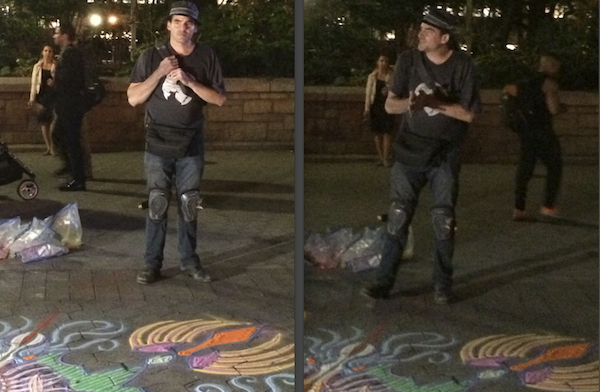
When I came across a street artist who was showing his multicolor sand mandala in a park at night, I tried photographing him in both auto and manual modes. In Auto mode (image at left), the camera set the shutter speed to a slow 1/15 second and the ISO to 800, but I lucked out catching him when he was fairly still and got a crisper shot. In manual mode (at right), I had thought I would need a faster shutter speed to freeze his movements has he was talking to onlookers, but pushing the shutter speed up to 1/45 second (see image on right) required raising the ISO to 1600 which made the image way too rather fuzzy. Lesson learned: Sometimes manual controls give you too much power for your own good.
Get instant access to breaking news, the hottest reviews, great deals and helpful tips.
MORE: 10 iPhone Photo Tips for Shooting Like a Pro
Even clumsier is trying to lock in autofocus. Unlike shutter speed and ISO, where the effects are obvious in the brightness of the image preview, manual focus requires paying a very close eye to fine details that are barely visible on a mobile screen. If you do attempt manual focus, zoom in to your shot first to get the biggest preview possible, then set the zoom wherever you want to snap the final picture.
iOS 8 camera app is fine for now
Until a better third-party app comes along, you're best off using the built-in iOS 8 camera app. Like previous versions, it allows you some ability to set focus by tapping on the part of the image you want to be sharp. This also locks exposure on the point, which can be a pain. Perhaps you want to focus on a dark object in an otherwise bright scene: Most of the image will be seriously overexposed. But iOS 8 has largely fixed this problem by adding an adjustment slider for exposure compensation. (See red-circled control in the screenshot below.)
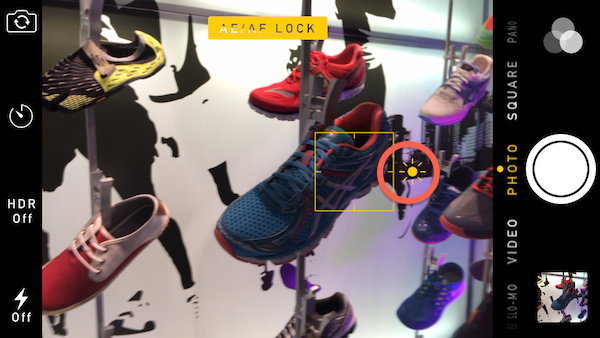
Regardless, kudos go to Samer Azzam, the creator of ProCam 2, for jumping on the new capabilities of iOS 8 as soon as possible. It seems likely that he will make improvements in the future, and other iPhone photo apps will likely also start utilizing the new capabilities — perhaps in a slicker fashion. But for now, unless you are simply curious and want to play around with the new manual camera features, you can stick with the stock iPhone camera app for your photography.
- Camera Face-Off: iPhone 5s vs. Galaxy S5
- How To Take Better Photos with Your iPhone
- LG G3 vs. Galaxy S5: Smartphone Camera Face-Off
Senior editor Sean Captain's fingers are too fat for most smartphone screens. Follow him @seancaptain and on flicker at Sergiocapitano. Follow us @tomsguide, on Facebook and on Google+.
Sean Captain is a freelance technology and science writer, editor and photographer. At Tom's Guide, he has reviewed cameras, including most of Sony's Alpha A6000-series mirrorless cameras, as well as other photography-related content. He has also written for Fast Company, The New York Times, The Wall Street Journal, and Wired.
