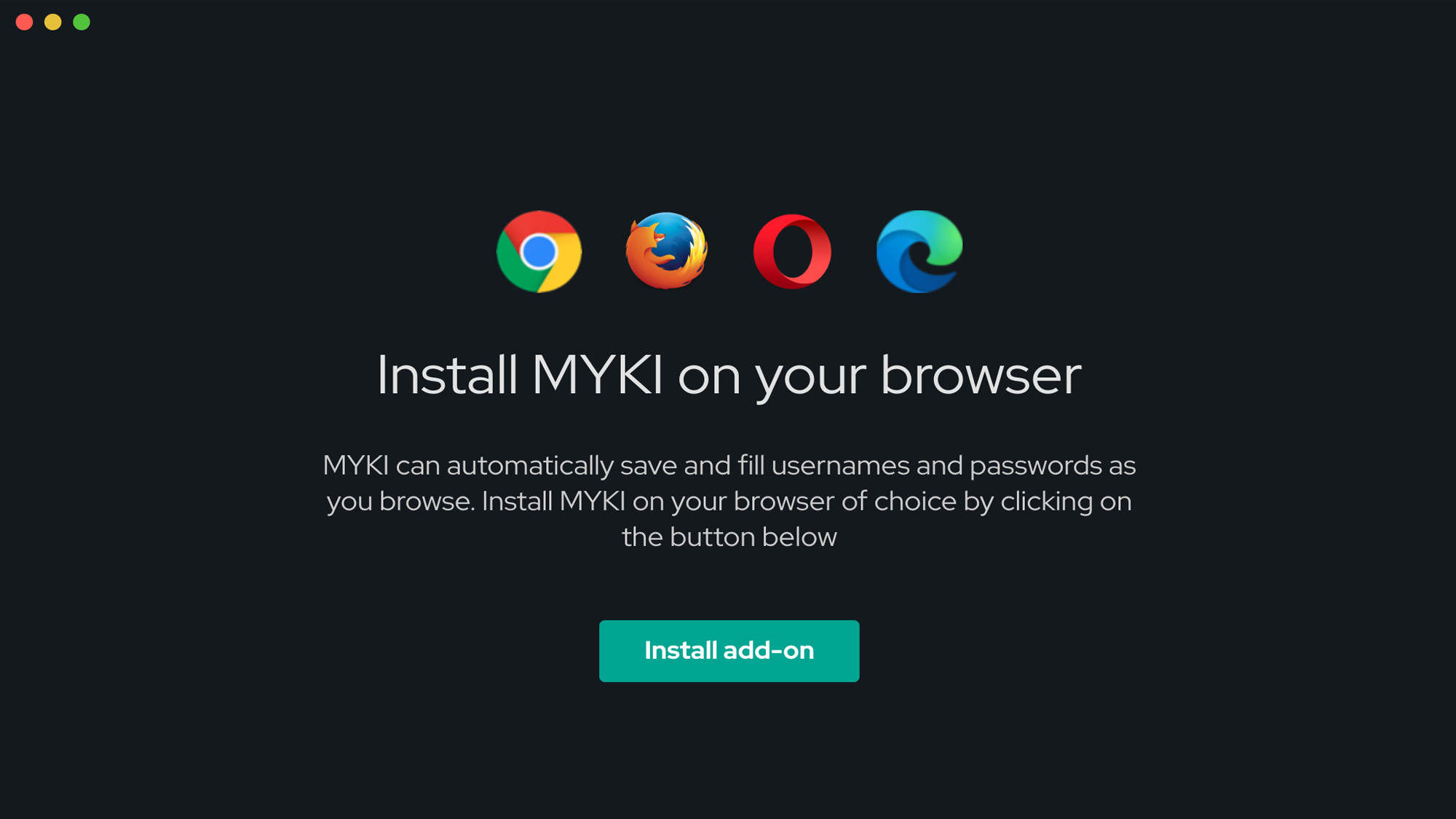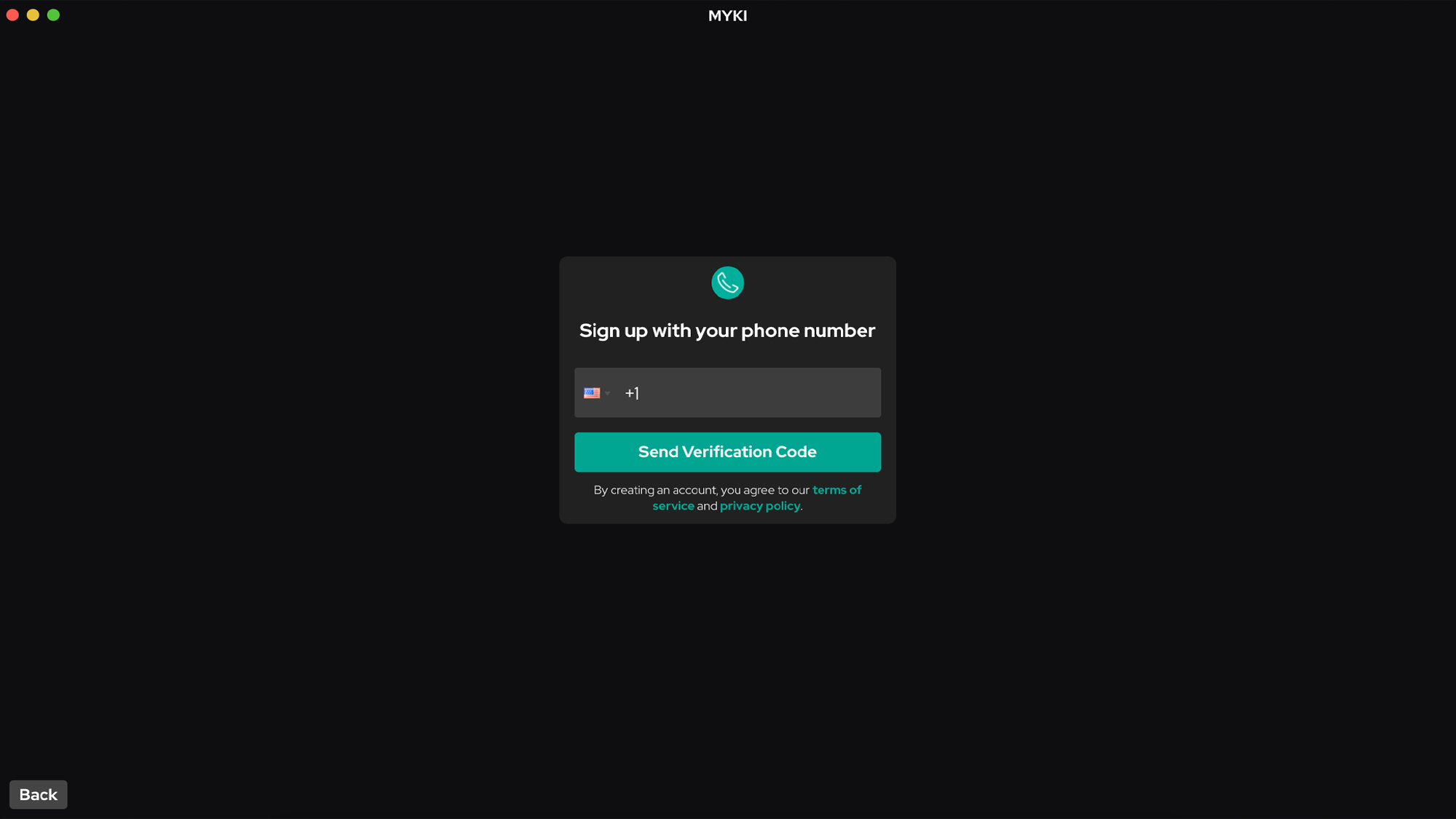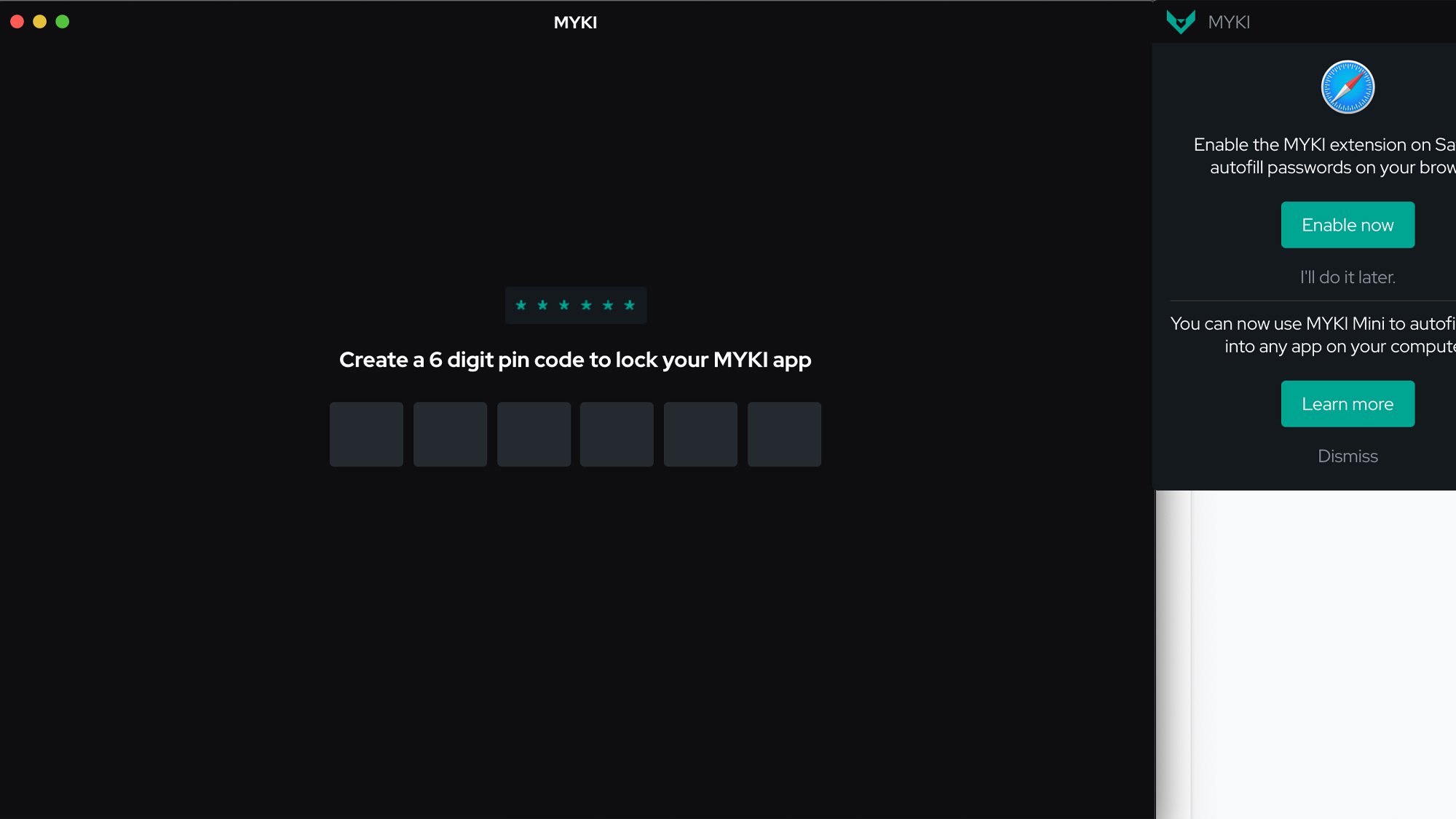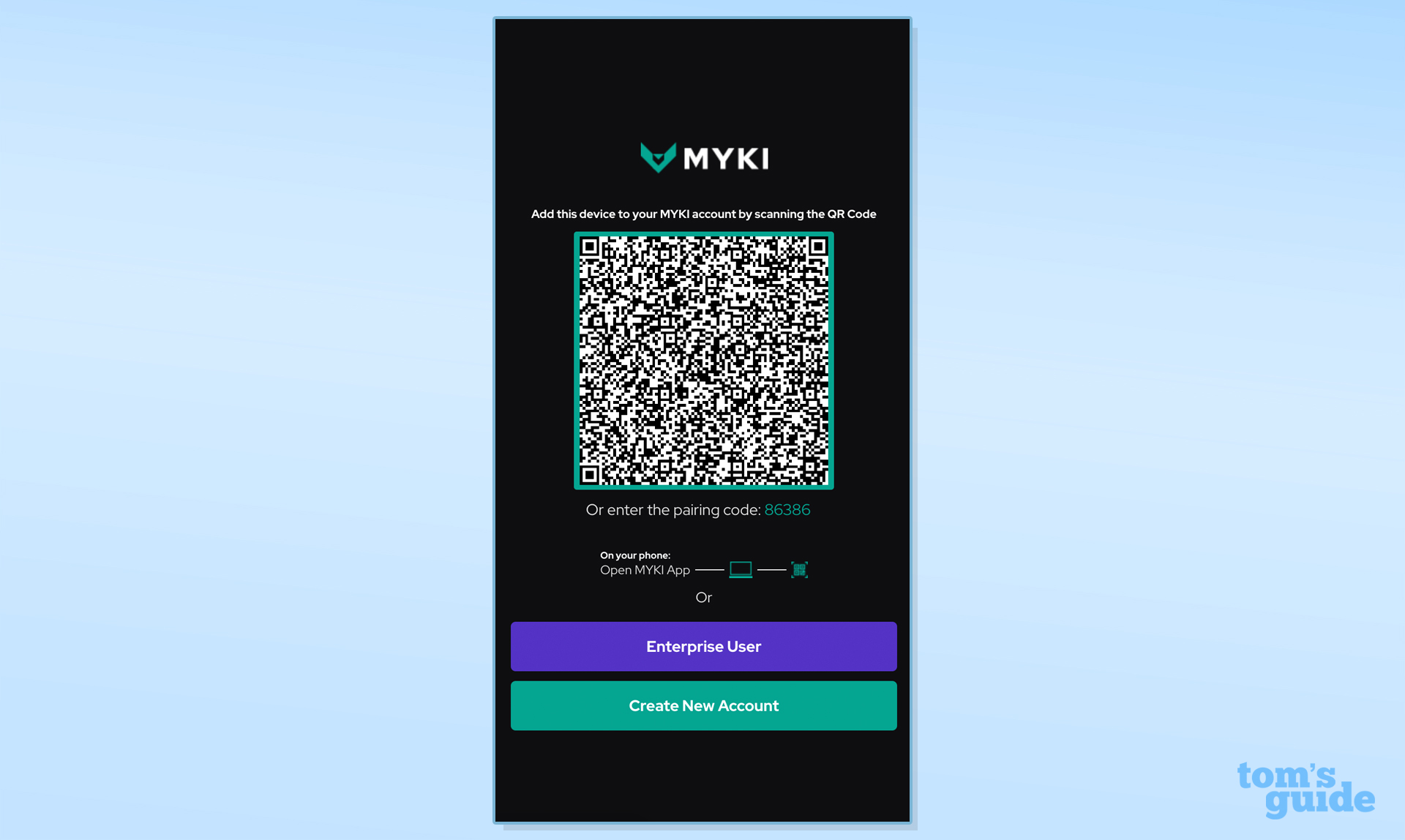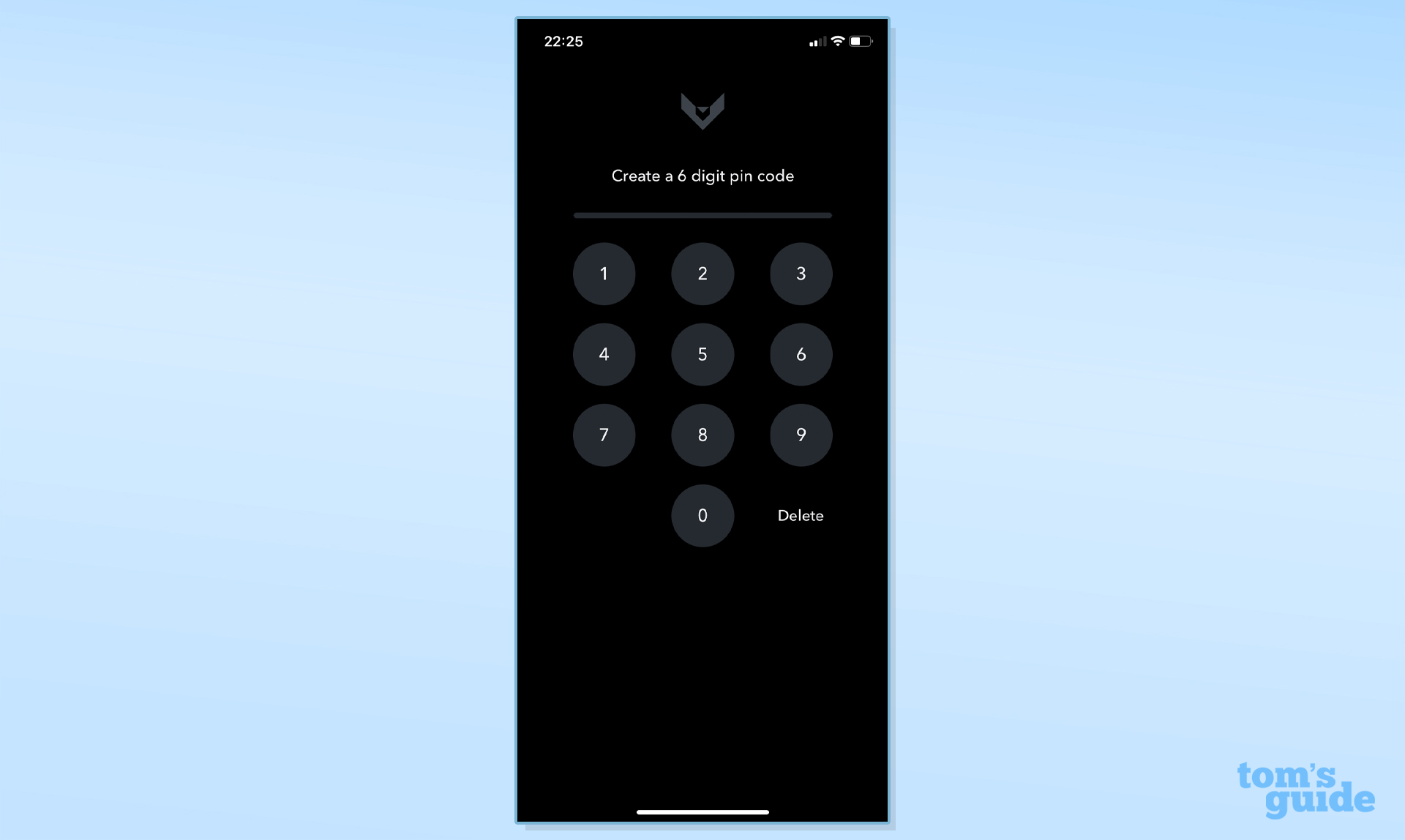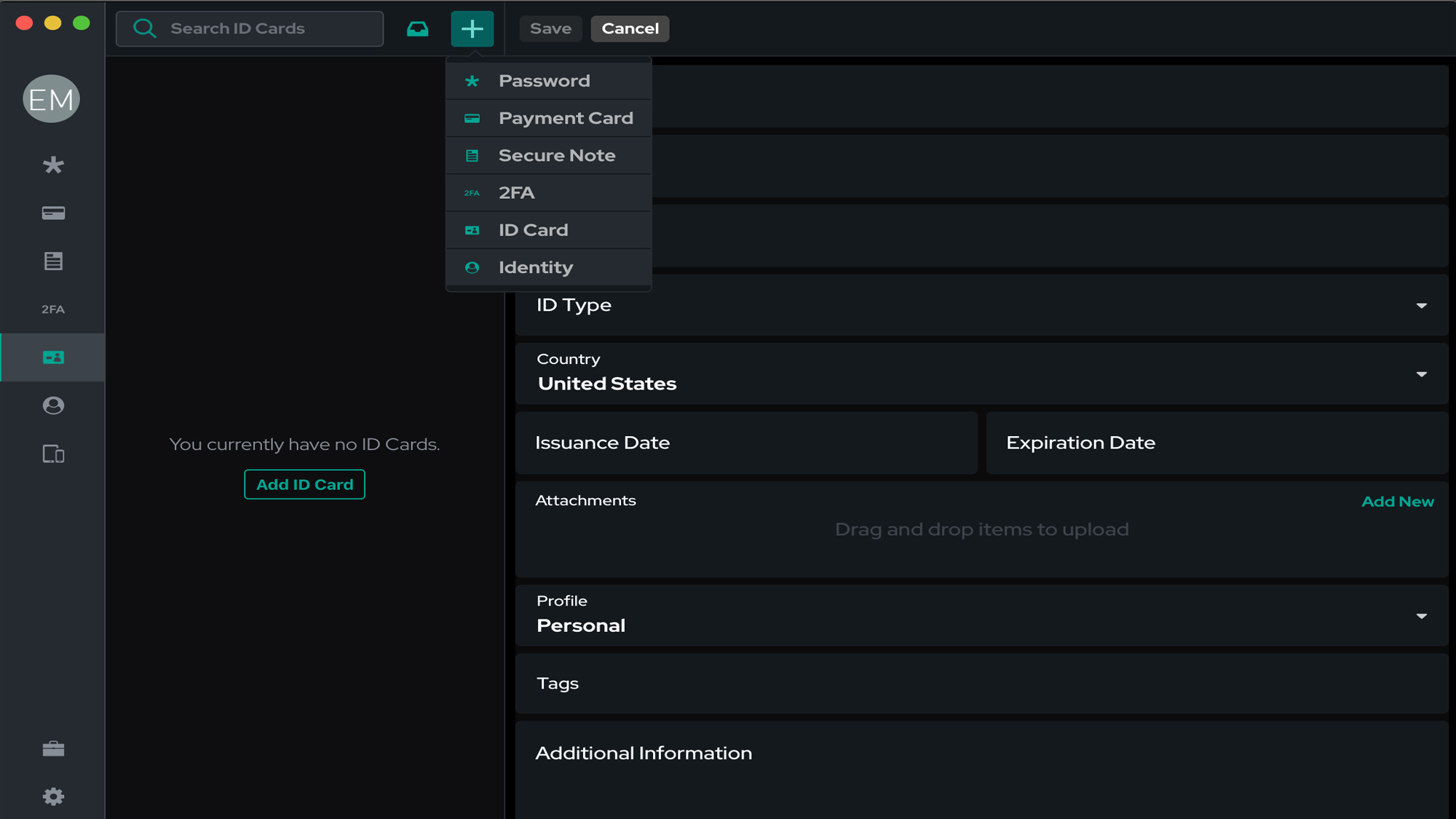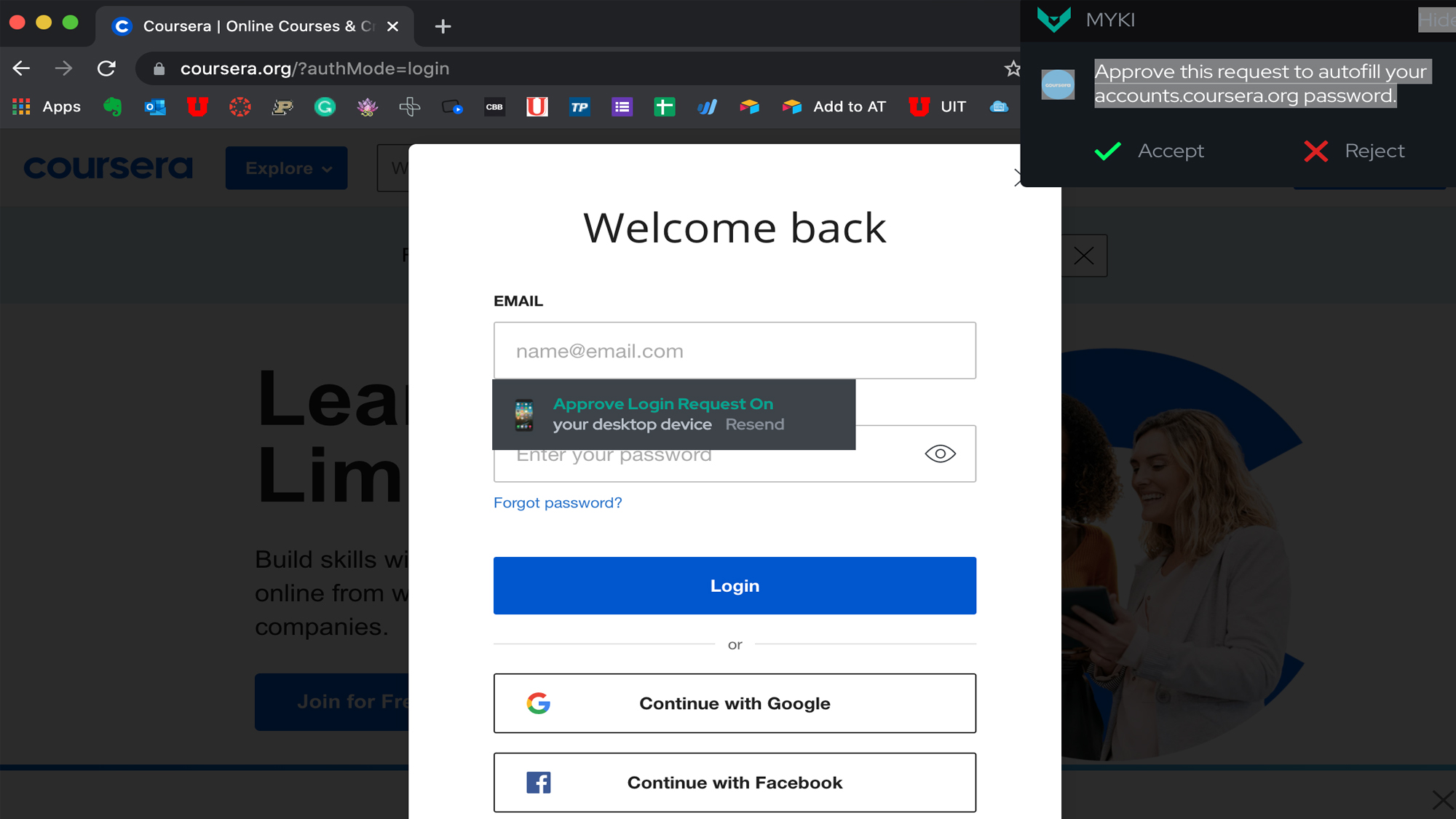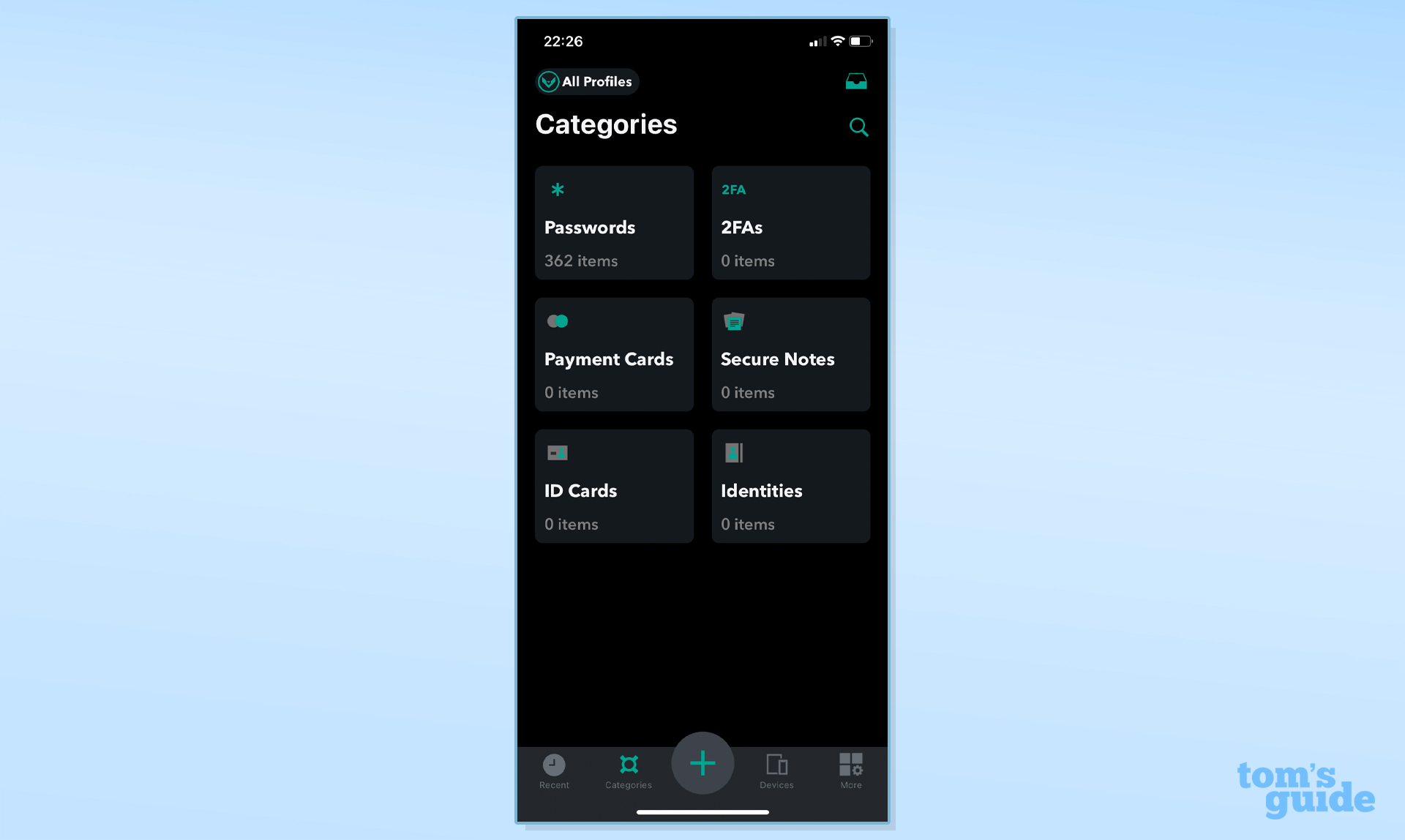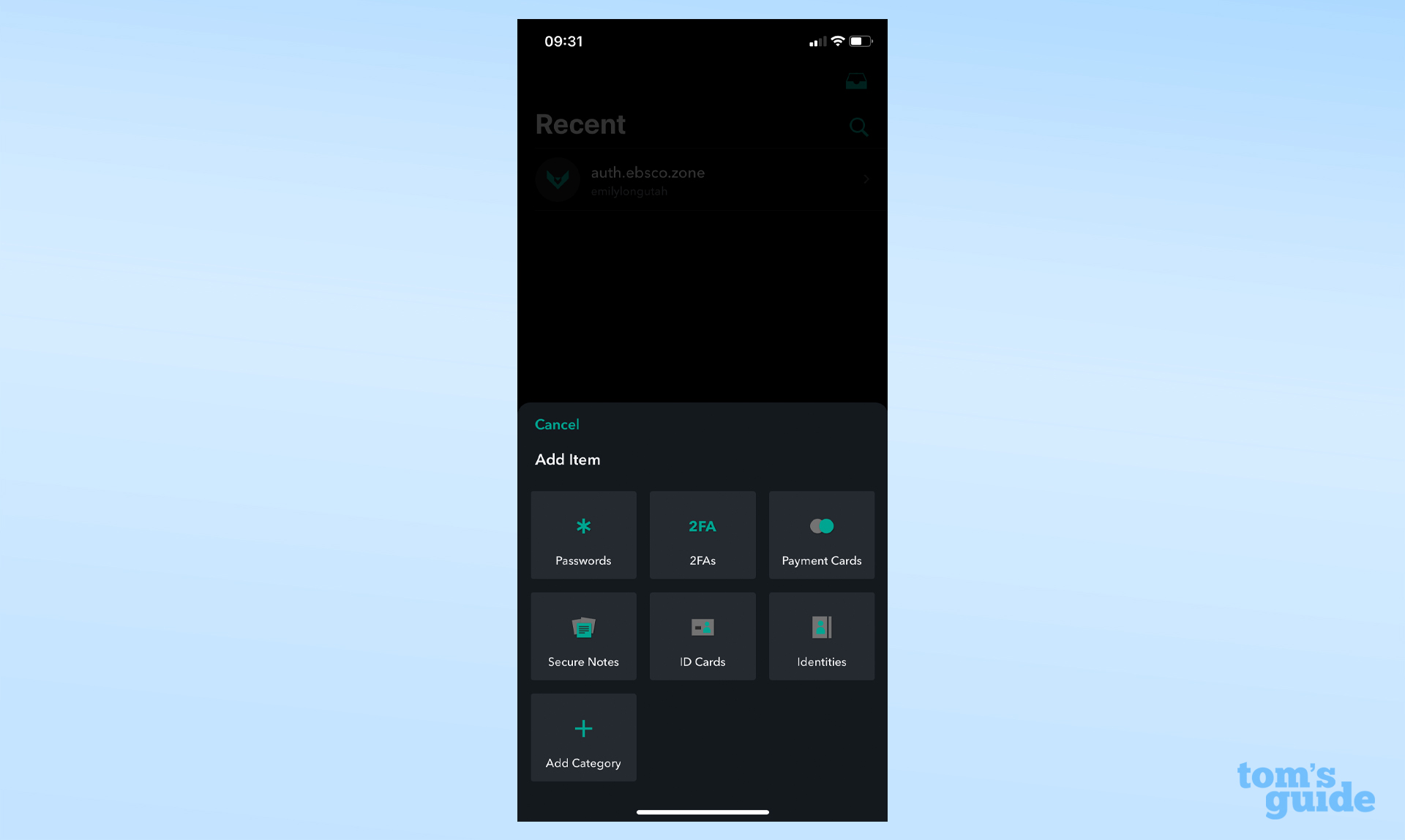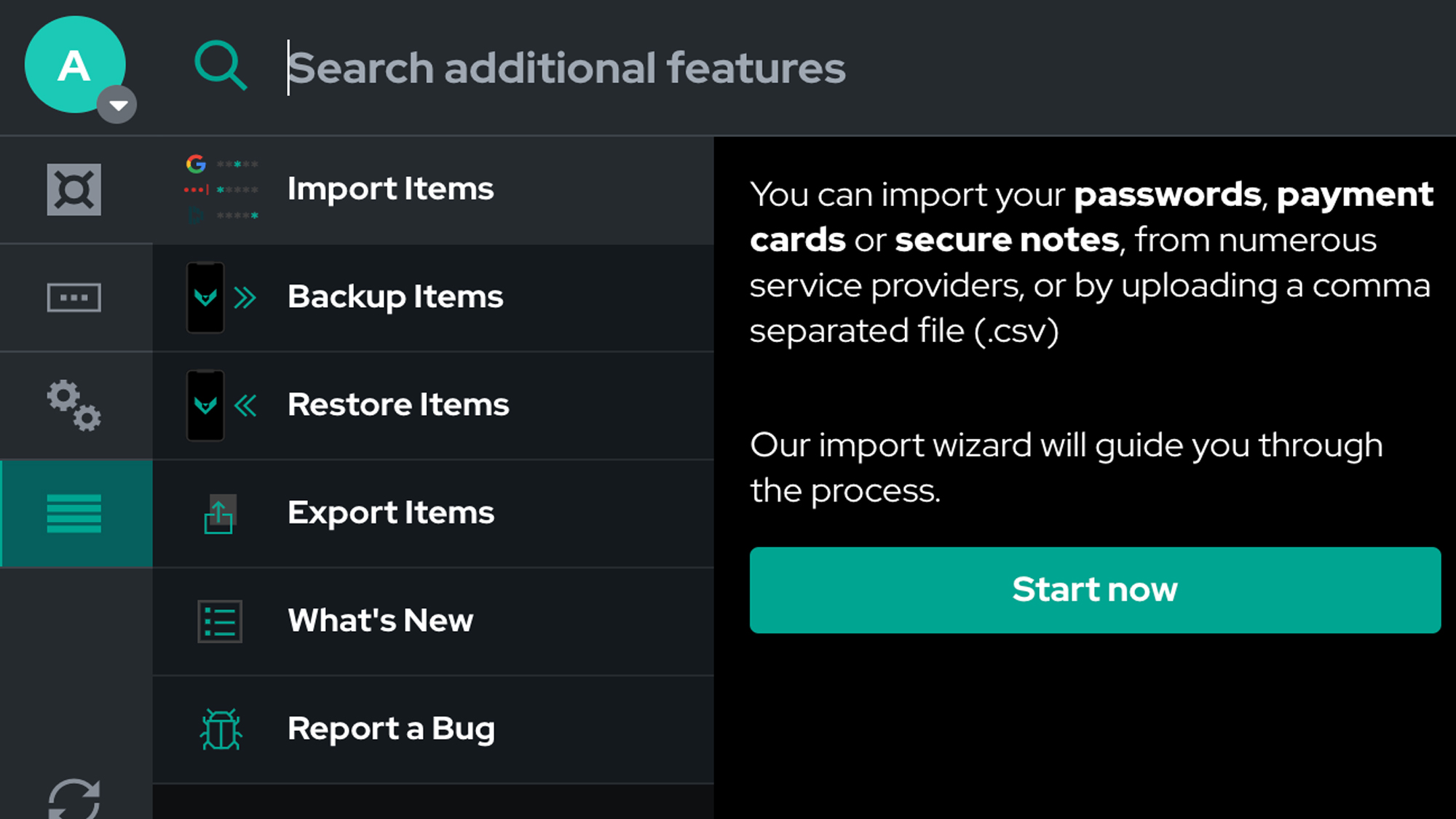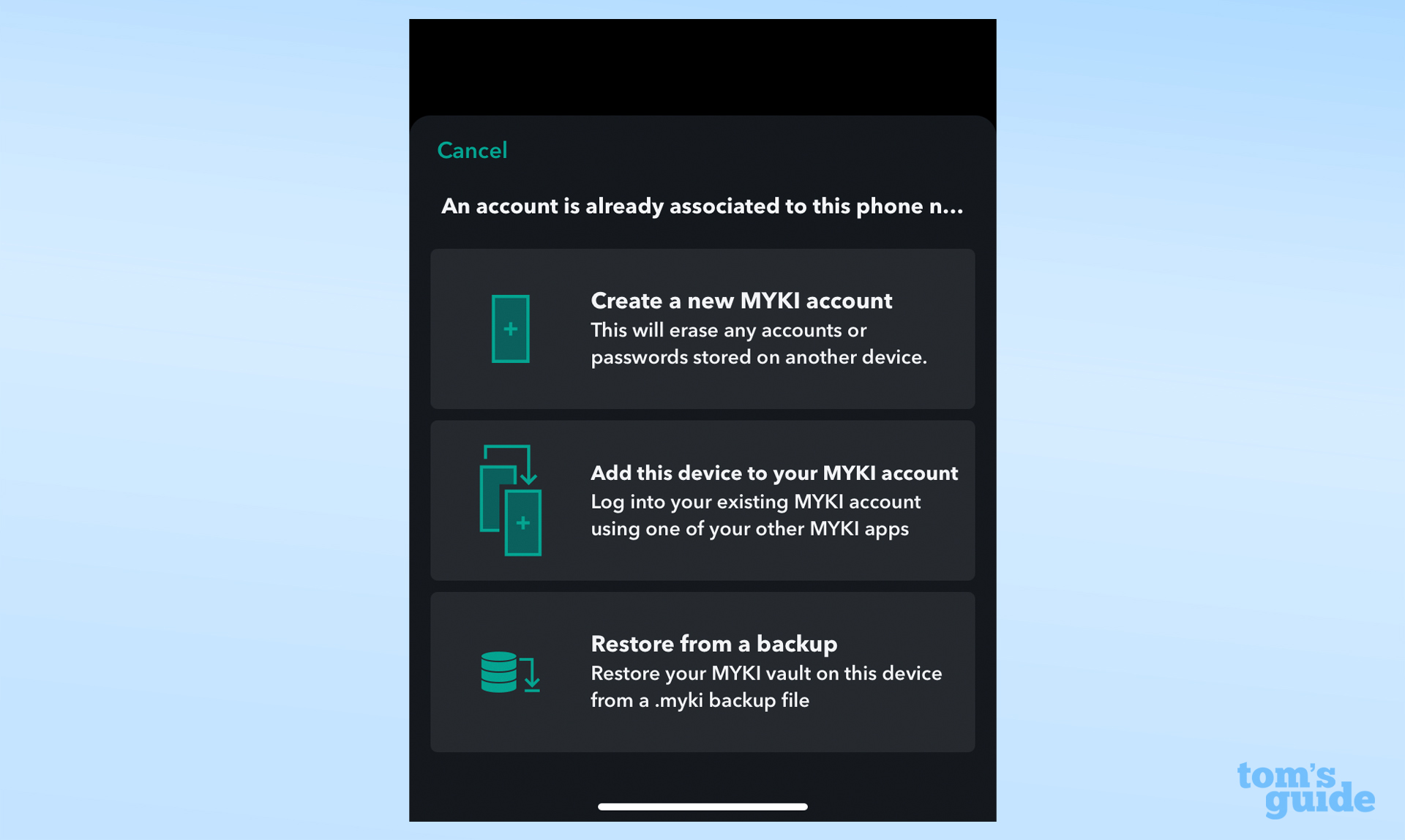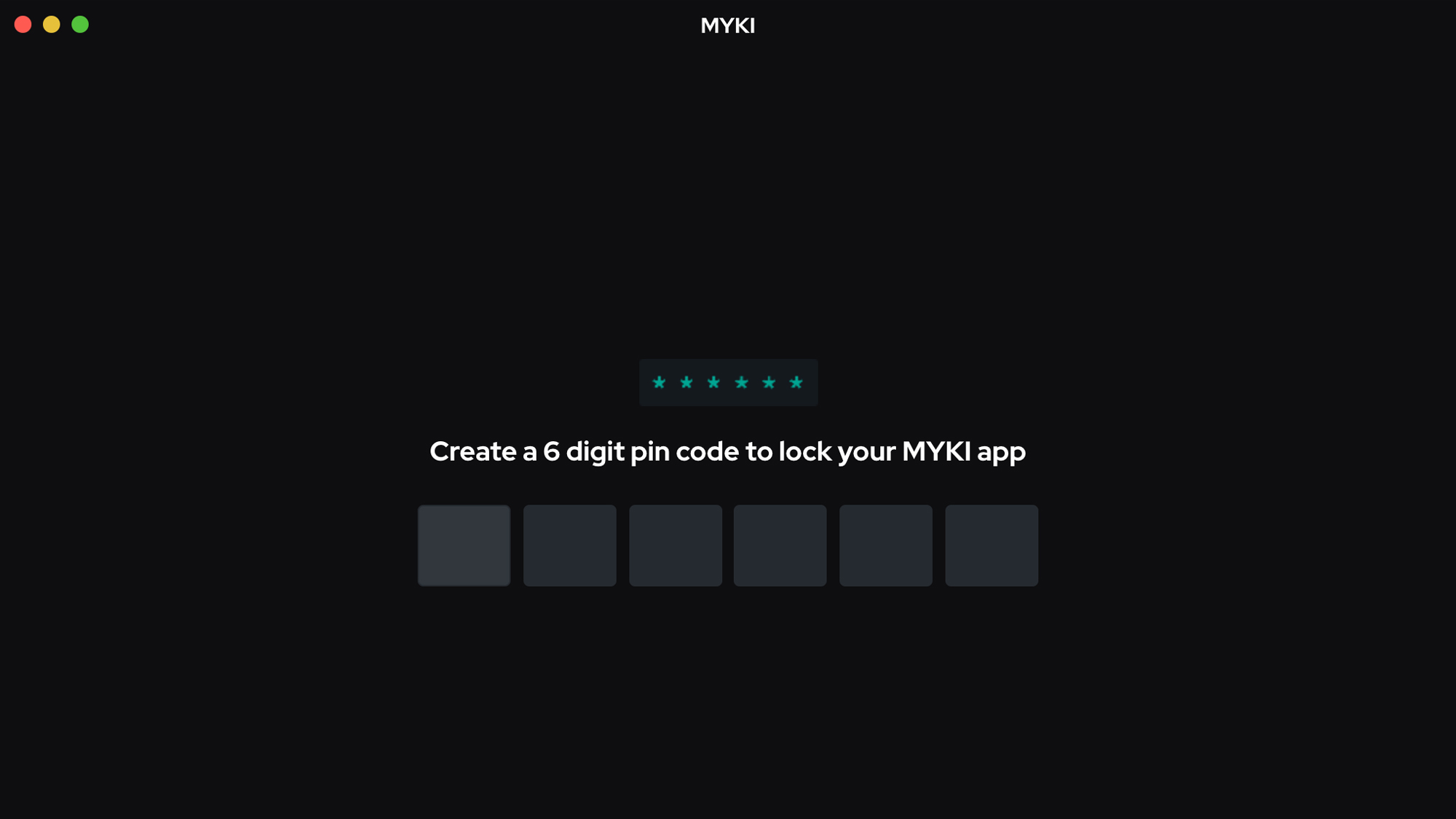Tom's Guide Verdict
A newcomer to the password-management world, Myki is free and has unique security features, but it's not as smooth or feature-rich as some of its competitors.
Pros
- +
Consumer accounts are free
- +
Offline security model
- +
Responsive in-app customer support
Cons
- -
Some buggy features, including mobile autofill
- -
No web-based vault (requires app or extension)
- -
No family plan
Why you can trust Tom's Guide
Platforms: Windows, Mac, iOS, Android, Linux
Free version: All consumer accounts are free
2FA: Yes
Browser extensions: Chrome, Safari (packaged with the macOS desktop app), Firefox, Edge and Opera
Form filling: Yes
Biometric login: Face ID, Touch ID on iOS & macOS, Windows Hello, fingerprint reader on Android, Pixel 4 Face Unlock
PIN code: Yes
Killer feature: Paranoid Mode
Editor's (sad) note: On March 1, 2022, the Myki company announced that it had been bought and that all Myki software will stop working on April 10, 2022.
Obviously, we can no longer recommend Myki as a password manager. We hope that Myki's new owner, JumpCloud, continues to use Myki's intriguing approach to password management and considers making a consumer version.
Myki offers password management for free — completely free for personal use. It does all the basics, including unlimited syncing across devices, without making you choose between a no-cost and a premium tier. There's no family plan, though, so Myki only really works for individual users.
Myki's approach to security is different from that of the other best password managers, as all of your data is stored locally on your devices rather than on the company's servers.
Your password vault syncs between the desktop and mobile apps with only a temporary relay through the cloud. That means that while there is a browser extension, Myki has no web vault that you can access from anywhere.
Some of Myki's features were a bit buggy in our testing, and it didn't provide the smoothest overall user experience. As free password managers go, Bitwarden's no-cost tier is a better choice for most people.
But Myki is a solid option for the security-conscious user who doesn't want personal information stored online, and we're eager to see Myki develop further.
Get instant access to breaking news, the hottest reviews, great deals and helpful tips.
Read on for the rest of our Myki review.
Myki: Costs and what's covered
Myki is completely free for consumers. There's only one plan, with no premium or family upgrades. This is unique among commercial password managers — even those, like Bitwarden, that offer full-featured, no-cost accounts also have paid tiers.
Myki does offer a few small customizations like custom tags that users can purchase separately ($2.99 each) or as a $9.99 package, but none add important functions.
Myki's consumer plan comes with basic features like the storage and syncing of unlimited passwords, identities and payments across devices; autofill; secure sharing; and two-factor authentication. There's also a basic security dashboard, which lets you know if your logins are weak or compromised.
There aren't any bells and whistles with Myki, but again, it's free. The greatest value may be in Myki's approach to security, which we'll get into more below.
Myki supports Windows 8 and up and macOS 10.12 and up. Linux installers come in the .deb, .appimage, Snap and pacman formats, supporting Debian, Ubuntu, Linux Mint, Arch Linux and many other distributions.
Browser extensions are available for Chrome, Firefox, Safari (packaged with the macOS app), Opera and Edge. Mobile apps support iOS 10.0 and higher and Android 5 and up.
I tested Myki on a 2020 MacBook Air running macOS 10.15.7 Catalina, an iPhone XR and Google Chrome.
Myki: Setup
To set up Myki, you'll need to download the desktop app. There is no web vault because of Myki's offline security model. As with many password managers, you can also create your account in the mobile app, but you'll need the browser extension on your computer to import credentials from another service or browser.
You'll enter your phone number, which is used for verification, followed by a six-digit PIN code. Unlike every other password manager we know of, there's no master password with Myki.
Before you enter your vault, you'll be prompted to install the browser extension — you can skip this step initially, but the extension is the only way to batch-import passwords from other services — and then select an import option.
Myki supports imports from Chrome and a handful of other password managers as well as via CSV. If you don't want to import during setup, you can return to this option later in the extension under the Advanced Settings menu (four horizontal lines).
On mobile, download the app and click through the intro screens to enter your phone number. If you've already set up Myki on your computer, you'll be prompted to add this device to your existing account.
Tap that option, open your desktop app and select Paired Devices from the left-justified menu. Tap Add an App and enter the pairing code from your phone in the pop-up. (If you're pairing mobile to mobile, there's an option to scan a QR code instead.)
Finally, you'll create a second six-digit PIN for each mobile device. This could easily be the same as your desktop PIN, but Myki doesn't automatically make the code universal. Once you're logged in, you can enable biometrics, found in Settings > Authentication Settings on desktop and More > Authentication Settings on mobile.
My vaults synched quickly and automatically upon login.
Myki: Desktop
You need both the desktop app and the browser extension to maximize Myki's features, as there are certain functions that are allowed only in one or the other. As noted, there is no web-only vault because data is stored locally on your devices.
The Myki desktop app is basic, with a left-justified menu bar where you can navigate between your vault items: passwords, payment cards, notes, two-factor authentication, ID cards (documents) and identities (names and addresses). This menu also has paired devices and settings.
To add an item, simply tap the plus button at the top next to the search bar. Each item type has pre-populated forms, although you can add custom fields as a paid upgrade.
Interestingly, while you can view and copy items in the Myki desktop app, you can't launch a website directly, so you'll likely spend more of your time in the browser extension. The extension also has a left-justified menu bar with options to view your vault, the password generator, your settings and additional features (importing, etc.).
The vault tab shows all your items by default, though you can sort by category using the drop-down menu or find individual items using the search bar at the top. You can edit individual items, copy information or launch sites from each listing.
There are also granular autofill settings that you can customize by item. When you launch a website from the extension, Myki will automatically pop up a list of possible credentials to select from, no hotkey or icon click needed.
Myki's password generator will create passwords of up to 200 characters. You have to copy and paste from the generator into the password form field when creating a new account, after which Myki will ask if you want to add the login to your vault.
Finally, the browser extension settings allow you to customize form filling, 2FA and backup scheduling. While importing is handled in the browser extension, exporting, backing up and restoring are possible only in the desktop app settings.
Myki: Mobile apps
Myki's mobile apps are arguably more full-featured than the desktop and browser-extension combination, as the mobile apps include the security dashboard and sharing functionality.
The bottom navigation toolbar has options for recently viewed items, item categories, your connected device list and additional settings. There's also a centered plus button for adding items from any screen.
Tap the Categories icon to select the vault section you want to view. There's also a search function on the main categories page. To add an item, tap the plus sign and select the category.
Under the More section, you'll find a long list of additional functions. The Security Dashboard shows your weak, reused, old and at-risk passwords, plus an overall security score. There's no call to action directly from this report, although you can click through each item to get to the website and change your password within the Myki app.
The Sharing Center shows you items you've shared and items shared with you, and you can tap the plus button to select an item to send to another Myki user.
This is also where you'll find the password generator, with which you can create and copy new passwords, as well as account and device settings, wearable settings for Apple Watch and in-app chat support. As with the browser extension, you'll be redirected to your desktop app to back up and restore items.
During testing, the password autofill feature didn't work in my mobile browser. You'll have to select Myki as your preferred password manager in your phone settings, and then it will automatically be presented as an option above your keyboard when autofilling.
However, my app was unable to match the correct login or find it in my vault when I searched — a major flaw that required me to go back into the Myki app to copy my credentials. The support team told me that a bug fix was in the works for this problem.
Myki: Security
Myki's security setup is unique among similar password management tools, as vaults are stored completely offline on your local devices rather than on company servers. This means that if central servers were compromised in any way, there's no data for hackers to steal.
Information is end-to-end encrypted using AES-256 when synching between your mobile devices and the browser extension on a desktop. If a device is offline, your encrypted data will be held briefly on Myki's server while waiting for a connection and wiped quickly if the target device isn't reached.
As a relative newcomer, Myki doesn't have a history of compliance or security audits of its consumer password manager. A Myki representative told us they expect to have an audit completed soon.
There is no two-factor authentication for your Myki vault, but you can use the app as an authenticator for 2FA on other websites. Myki will autofill your username, password and 2FA code, if enabled.
With Myki's biometric authentication, you don't need to enter a master password or PIN to access your vault — though you can opt to use your six-digit PIN instead of biometrics. The platform supports Face ID, Touch ID on iOS and macOS, Windows Hello, Android fingerprint readers and Pixel 4 Face Unlock.
Myki also has a feature called Paranoid Mode, which requires you to approve every autofill request and then enter your PIN or biometrics, a helpful option if other people have access to your computer. While it does not lock the browser extension, it does require the same approval to view or copy passwords.
Myki password manager review: Bottom line
Myki combines the basics of password management and monitoring with a strong security approach, all for free. For users who don't trust a third party to safely store their data, Myki's offline model may be an attractive feature. Myki relies on a PIN code rather than a password, and it has a unique Paranoid Mode feature that universally requires approval for every vault access request.
You also get an unlimited number of devices on your free account, which is a better deal than offered by the no-cost tiers from the likes of Keeper, LastPass and Dashlane. That said, Myki isn't the only free option available, and because there are some buggy features in Myki's apps, Bitwarden's free tier may be a better choice for many consumers.
Updated with note about planned shutdown of Myki apps on April 10, 2022. This review was originally published in January 2022.

Emily Long is a Utah-based freelance writer who covers consumer technology, privacy and personal finance for Tom's Guide. She has been reporting and writing for nearly 10 years, and her work has appeared in Wirecutter, Lifehacker, NBC BETTER and CN Traveler, among others. When she's not working, you can find her trail running, teaching and practicing yoga, or studying for grad school — all fueled by coffee, obviously.