Tom's Guide Verdict
The Corsair Voyager a1600 represents the company’s first attempt at a gaming laptop. The system has some potential, but it costs far too much money for the level of performance it offers.
Pros
- +
Powerful components
- +
Excellent keyboard
- +
Decent speakers
Cons
- -
Awkward design
- -
Uneven performance
- -
Tedious, broken software
Why you can trust Tom's Guide
CPU: Up to AMD Ryzen 9 6900HS
GPU: AMD Radeon RX 6800M
Display: 16 inches, 2560 x 1600, 240 Hz
RAM: Up to 32 GB
Storage: Up to 2 TB SSD
Dimensions: 14.0 x 11.3 x 0.8 inches
Weight: 5.3 pounds
I had high hopes for the Corsair Voyager a1600. Corsair is a venerable hardware company, having produced some of our picks for the best gaming mouse, best gaming keyboard, best gaming headset and even best gaming PC over the past few years. Given the company’s pedigree for quality gear and impeccable performance, I thought its first foray into the world of gaming laptops would have gone a little better.
Instead, while the Voyager a1600 is hardly execrable, it is a frustrating piece of equipment. It doesn’t perform that well at either gaming or productivity tasks, which is nearly unthinkable, given its premium price. The nonstandard design winds up being awkward, from its oddly shaped hinge, to its lackluster touch panel, to its aggressively large touchpad. Then there’s the Corsair software, which you need to make the computer run properly, but also tries to thwart you at every turn.
The Voyager a1600 isn’t all bad, granted. The mechanical Cherry MX keyboard is a nice touch, especially in a thin laptop, and the 16-inch QHD+ screen looks suitably impressive. But without a serious price cut, or an equally serious UI overhaul, it’s difficult to recommend this ambitious machine. Read on for our full Corsair Voyager a1600 review.
Corsair Voyager a1600 review: Price and configurations
The Corsair Voyager a1600 comes in two configurations, a Ryzen 7 model and a Ryzen 9 model. They’re both incredibly expensive (although we can help soften the blow with our Corsair coupon codes).
First, there’s the Ryzen 7 model, which costs $2,700. Tom’s Guide reviewed this version of the machine. This configuration comes with an AMD Ryzen 7 6800HS CPU, 16 GB RAM and a 1 TB SSD.
You can also get the Ryzen 9 model, which costs a whopping $3,000. This version of the Voyager a1600 comes with an AMD Ryzen 9 6900HS CPU, 32 GB RAM and a 2 TB SSD.
The two models are identical otherwise. They both come with an AMD Radeon 6800M GPU; a 16-inch, 2560 x 1600, 240 Hz screen; a Cherry MX ultra-low-profile mechanical keyboard; Wi-Fi 6 and Bluetooth 5.2 connectivity; and a fingerprint reader for Windows Hello.
Get instant access to breaking news, the hottest reviews, great deals and helpful tips.
There’s no denying that the Voyager a1600 packs some pretty powerful hardware, but there’s also no denying that it charges an unusually high amount of money for the privilege. Comparable machines from HP, Lenovo, Asus and MSI tend to run between $1,500 and $2,500. Only the decidedly boutique Razer laptops seem to match Corsair in the price department.
When we first learned about the Corsair Voyager a1600, I wrote that it “reimagined the gaming laptop.” I thought that the system had an unusual design, with a big gap around the hinge and a touchbar that contains a row of virtual keys. The system looked more like a productivity machine than a traditional gaming laptop — but in practice, it’s not an especially good design for either productivity or gaming.
First off, the device isn’t especially small or light, at 14.0 x 11.3 x 0.8 inches and 5.3 pounds. I struggled to fit it inside a regular commuter backpack, and it started to feel pretty heavy after carrying it around for a few hours. There’s also no getting around the fact that the gapped hinge is ugly, making this pricey device look surprisingly cheap.
Beyond that, the Voyager a1600 looks pretty plain, with a black metal chassis, an unobtrusive Corsair logo on the lid, and not much else. There are vents on the bottom and speakers on either side of the keyboard. The laptop could probably pass for an office model — at least until your coworkers hear the ridiculously loud fan.
Corsair Voyager a1600 review: Ports
The Corsair Voyager a1600 has surprisingly few ports. On the left side of the device, there’s a Kensington lock port, a power port, two USB-C ports and a 3.5 mm audio port.

On the right side, there’s a USB-A port, another USB-C port and an SD card reader. There’s no HDMI port, so your options for external monitors are limited. The USB-C ports are also pretty close together, which means you might have trouble connecting multiple gaming peripherals. Similarly, having only a single USB-A port means that the Voyager a1600 doesn’t play nicely with older devices, unless you get a hub or a bunch of adapters.

To combat this issue, the Voyager a1600 has Corsair’s Slipstream Wireless protocol built in. This means you can connect wireless Corsair peripherals without having to use up a precious USB port. However, not every Corsair gadget works with this setup. My Corsair Virtuoso RGB Wireless XT functioned just fine, for example, but the machine didn’t recognize my Corsair Dark Core RGB Pro SE at all. Slipstream requires that you use only Corsair peripherals, and pretty new and expensive ones at that. It feels much more limiting than a gaming PC should.
Corsair Voyager a1600 review: Keyboard and touchpad
At the risk of damning the machine with faint praise, the keyboard is probably the best thing about the Corsair Voyager a1600. Unlike most gaming laptops, which are standard membrane designs with perhaps a little RGB lighting sprinkled in, the Voyager a1600 uses authentic Cherry MX ultra-low-profile mechanical key switches. Having Cherry MX switches has consistently elevated Corsair’s keyboards over their competitors, and this device is no exception. Each key offers strong tactile feedback and a satisfying press, along with full per-key RGB lighting in a variety of patterns.
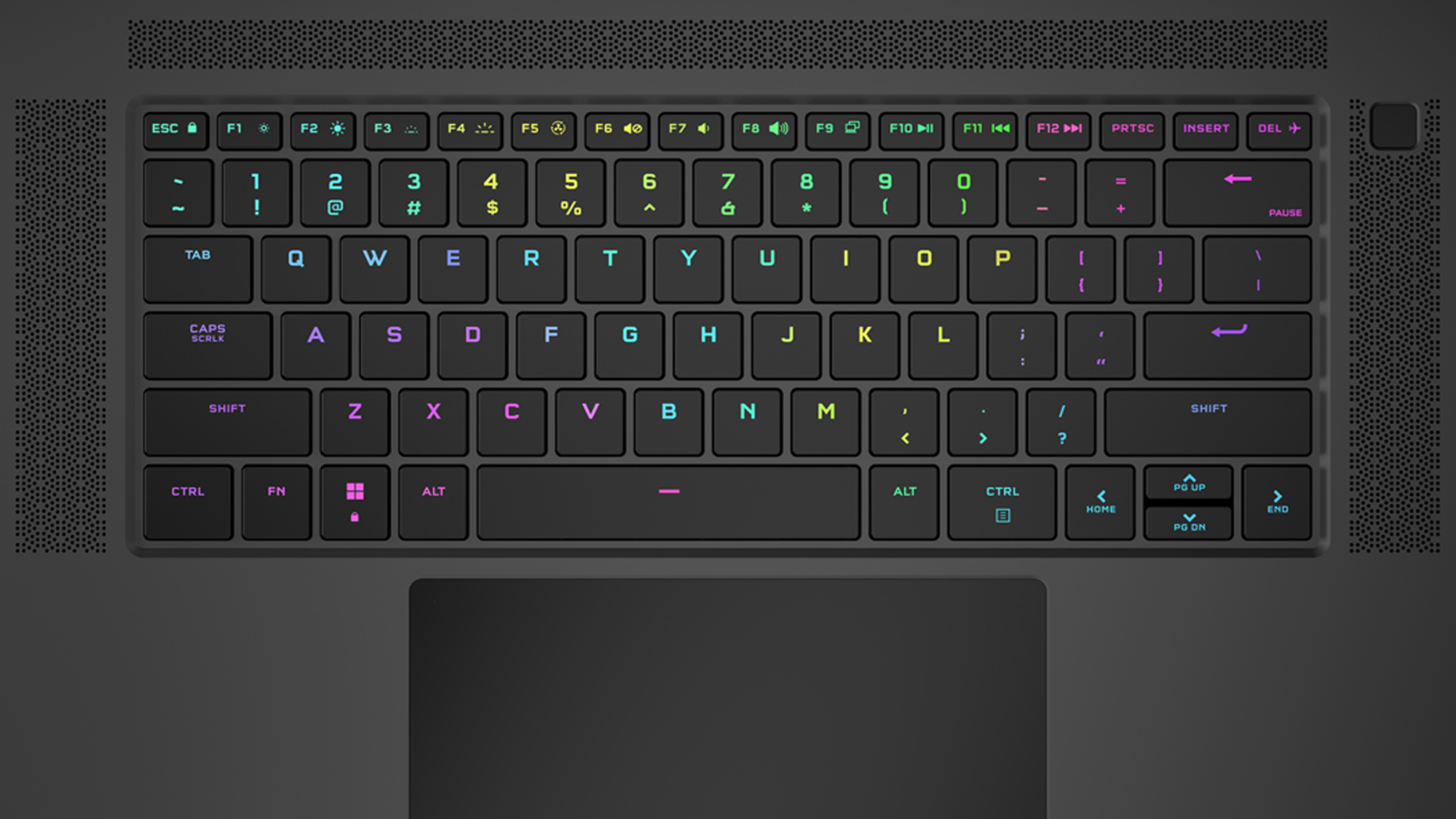
I can’t say the same for the touchpad, which is one of the most baffling parts of the Voyager a1600’s design. At a shockingly large 6 x 4 inches, it constantly gets in the way when you’re trying to type — and even when you’re simply resting your hand on the keyboard while using a mouse. The touchpad isn’t that responsive, particularly for right-clicks, making it a chore to use as well. Not only should you get a mouse instead — you should consider disabling the touchpad altogether.

The touchbar is similarly superfluous, unless you want it specifically for streaming, as it plays nicely with Elgato streaming gear. There’s no tactile feedback, and if you turn the iCUE software off, the keys won’t work at all.
Corsair Voyager a1600 review: Display
With a 16-inch display and a 16:10 aspect ratio, the Corsair Voyager a1600’s screen is a bit unusual by gaming laptop standards. However, it’s also gorgeous, particularly when you run software that can take full advantage of its impressive 240 Hz refresh rate. Here’s how it stacks up against some competitors:
| Row 0 - Cell 0 | Corsair Voyager a1600 | Alienware X17 R2 | Razer Blade 15 (2022) |
| Brightness (nits) | 334 | 333 | 252 |
| sRGB Color Gamut (%) | 116 | 107 | 123 |
| Delta-E | 0.31 | 0.21 | 0.25 |
Compared to the Alienware X17 R2 (not reviewed) and the Razer Blade 15 (2022) (review forthcoming), the Voyager a1600 has a brighter screen and a comparable sRGB color palette. This means that images on the a1600’s screen show up bright and in vivid color. The only issue is that the color accuracy isn’t all it could be, as the Delta-E measures 0.31, as opposed to 0.21 on the Alienware, or 0.25 on the Razer. (Closer to zero is better.) Still, from a qualitative perspective, the screen is one of the Voyager a1600’s strongest features.
Corsair Voyager a1600 review: Gaming performance
For such an expensive machine, with such powerful components, the Corsair Voyager a1600’s performance is surprisingly middling. Here’s how it stacks up against the Alienware m17 R2 and the Razer Blade 15 (2022) in terms of benchmarks. These numbers represent frame rates on various demanding PC games with “High” or “Ultra” settings, measured in frames per second:
| Row 0 - Cell 0 | Corsair Voyager a1600 | Alienware X17 R2 | Razer Blade 15 (2022) |
| Assassin’s Creed Valhalla (1080p) | Not measured | 82 | 77 |
| Assassin’s Creed Valhalla (QHD) | Not measured | Not measured | 60 |
| Dirt 5 (1080p) | 63 | 100 | 67 |
| Dirt 5 (QHD) | 46 | Not measured | 58 |
| Grand Theft Auto V (1080p) | 80 | 128 | 106 |
| Grand Theft Auto V (QHD) | 51 | Not measured | 68 |
| Shadow of the Tomb Raider (1080p) | 44 | 113 | 92 |
| Shadow of the Tomb Raider (QHD) | 26 | Not measured | 63 |
The Voyager a1600 performed worse than the cheaper Alienware and Razer laptops. Moreover, it simply didn’t perform well in general. We couldn’t measure Assassin’s Creed Valhalla frame rates at all, for example, because the game froze and crashed every time we tried to load it up.
The results across the board were simply not good. Only Dirt 5 and Grand Theft Auto V surpassed the industry standard 60 fps; Shadow of the Tomb Raider ran at an unplayable 26 fps at QHD settings. The differences between the Corsair and its competitors were stark, too, with the Blade 15 providing more than double the a1600’s frame rate in at least one case.

Qualitatively, I had the same experience as the benchmarks. When I tested the machine with Age of Empires IV, Doom Eternal, Cyberpunk 2077 and Final Fantasy XIV, I got low frame rates and choppy graphics across the board. Age of Empires ran at a dismal 21 fps, while the rest of the games hovered somewhere in the mid-40s. Most of the game stuttered and occasionally froze, to say nothing of the load times — which really shouldn’t be as long as they were in a system with an SSD.
To be fair, most games were playable, once I tweaked the settings. But tweaking the settings was a pain, due to Corsair’s mercurial software — and it’s fair to expect better than “playable” from a $2,700 machine.
Corsair Voyager a1600 review: Productivity performance
The strangest thing about the Corsair Voyager a1600 is that even when I wasn’t playing games, it still wasn’t much fun to use. The touchpad made navigation difficult, as discussed earlier, but Windows 11 felt surprisingly jerky and imprecise, as though it were running on a much less powerful machine. Menus occasionally lagged and apps took a long time to start up, which just should not happen on a modern gaming laptop.
Here's how the a1600 stacked up to its competitors:
| Row 0 - Cell 0 | Corsair Voyager a1600 | Alienware X17 R2 | Razer Blade 15 (2022) |
| Geekbench 5.4 (artificial performance benchmark) | 9,875 | 13,470 | 9,750 |
| Copying 25 GB (MBps) | 1,671 | 2,123 | 1,866 |
| Handbrake video encoding (minutes:seconds) | 5:51 | 4:30 | 7:26 |
While the Voyager a1600 performed a little bit better than the Blade 15 in some benchmarks, it fell far short of the X17 R2 in all three. But the benchmarks don’t count for much when the software makes the whole system so hard to use.
Without going into tremendous detail, the Voyager a1600 requires a lot of software to run properly. You need the Corsair iCUE software, which monitors the keyboard, fan and wireless peripherals; you need the Voyager Hub, which runs the AMD software required for the GPU, among other things; you need the Diagnostics program, which keeps everything up to date. (Windows Update will install the wrong drivers, left to its own devices.)

However, no program works like it’s supposed to. iCUE ran the fan at full gaming speeds when I was typing out documents; the Voyager Hub refused to install the proper version of the AMD software; Diagnostics crashed every time I tried (unsuccessfully) to convince it that I really did have the .NET Framework software that it needed to update. The whole experience made the Voyager a1600 frustrating to use, and absolutely impossible to use at peak settings.
We contacted Corsair, and a company representative said that our laptop might have received the wrong software image. We will update this review once we receive a new model.
Corsair Voyager a1600 review: Battery life and heat
The Corsair Voyager a1600 stays within tolerable temperature limits for productivity, but gets uncomfortably hot while gaming. Similarly, it lasts a while on a single charge for general computing, but gaming drains the battery incredibly fast:
| Row 0 - Cell 0 | Corsair Voyager a1600 | Alienware X17 R2 | Razer Blade 15 (2022) |
| Battery life – productivity (minutes:seconds) | 6:05 | 3:54 | 4:47 |
| Battery life – gaming (minutes:seconds) | 1:13 | 1:07 | 1:04 |
| Heat – productivity (°F) | 89 | 106 | 107 |
| Heat – gaming (°F) | 137 | 140 | 140 |
Since the Voyager a1600 stays under 90 degrees for general productivity, you could conceivably keep it in your lap while you work. Similarly, with a battery life of six hours and five minutes, it does considerably better than its competitors. Just be aware that it’s not feasible to game away from a desk or a power source.
Corsair Voyager a1600 review: Verdict
I expected the Corsair Voyager a1600 to be so much better than it is. Corsair makes excellent gear, and for the asking price, I had every reason to believe that the Voyager a1600 would be one of the best gaming laptops on the market. Instead, the machine suffers from an ungainly design, inconsistent performance and a software suite that occasionally makes the whole thing borderline unusable.
Since Corsair does have the ability to patch the machine, and since the company has generally taken good care of its products in the past, I don’t have it in me to excoriate the device completely. It really does have good components, and an excellent keyboard, both of which are important for a gaming laptop’s longevity. But unless Corsair implements some significant fixes, you’d be much better off getting a Razer Blade 15 — and maybe saving a little money in the process.

Marshall Honorof was a senior editor for Tom's Guide, overseeing the site's coverage of gaming hardware and software. He comes from a science writing background, having studied paleomammalogy, biological anthropology, and the history of science and technology. After hours, you can find him practicing taekwondo or doing deep dives on classic sci-fi.

