Apple Podcasts lets you read podcast transcripts in iOS 17.4 — how it works
You can now read episode transcripts in Apple Podcasts and even search through the text
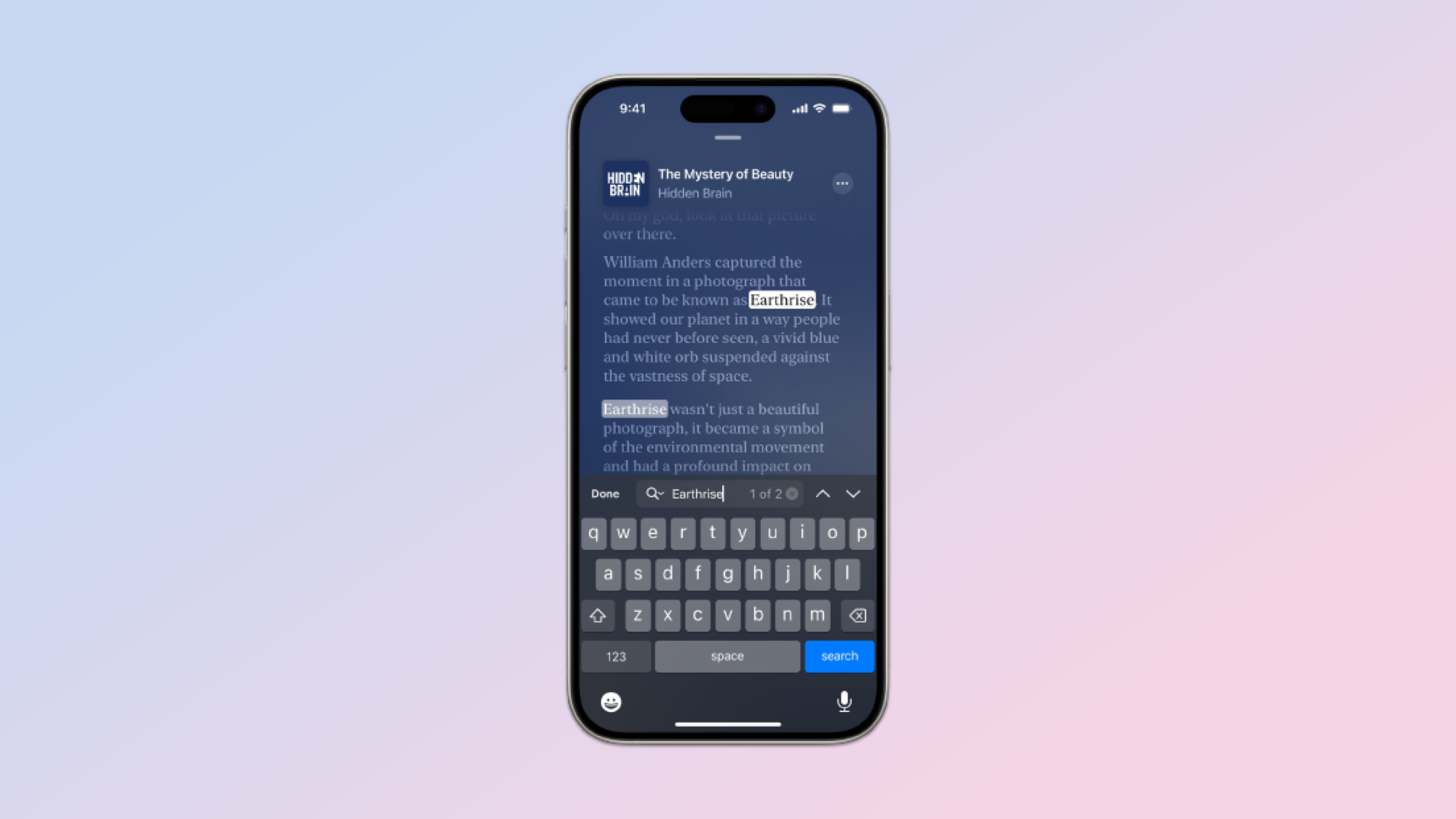
With iOS 17.4, Apple has introduced podcast transcriptions via its Podcasts app. Being able to read episode transcripts on your iPhone is rather useful. As well as allowing you to check on any words or phrases that you’ve struggled to hear, transcripts allow you to enjoy podcasts with the sound down and they let you quickly scan through the content of a podcast searching for the best bits.
Transcripts also come in handy if you’re listening to a podcast in another language — you could use the transcription feature to brush up on your linguistic skills. And, because you can select words, you can be more flexible in how you engage with podcasts: whenever you find a section you like the sound of, you can tap the text and play the podcast from that point. You can also copy the text if you’d like to make note of the words for reference. Let’s check it out.
Access episode transcriptions in Apple Podcasts
To make use of the feature in the Podcasts app, you will need to ensure your iPhone is updated to iOS 17.4 or later. We can show you how to update an iPhone if you need help.
1. Open Podcasts and play a podcast
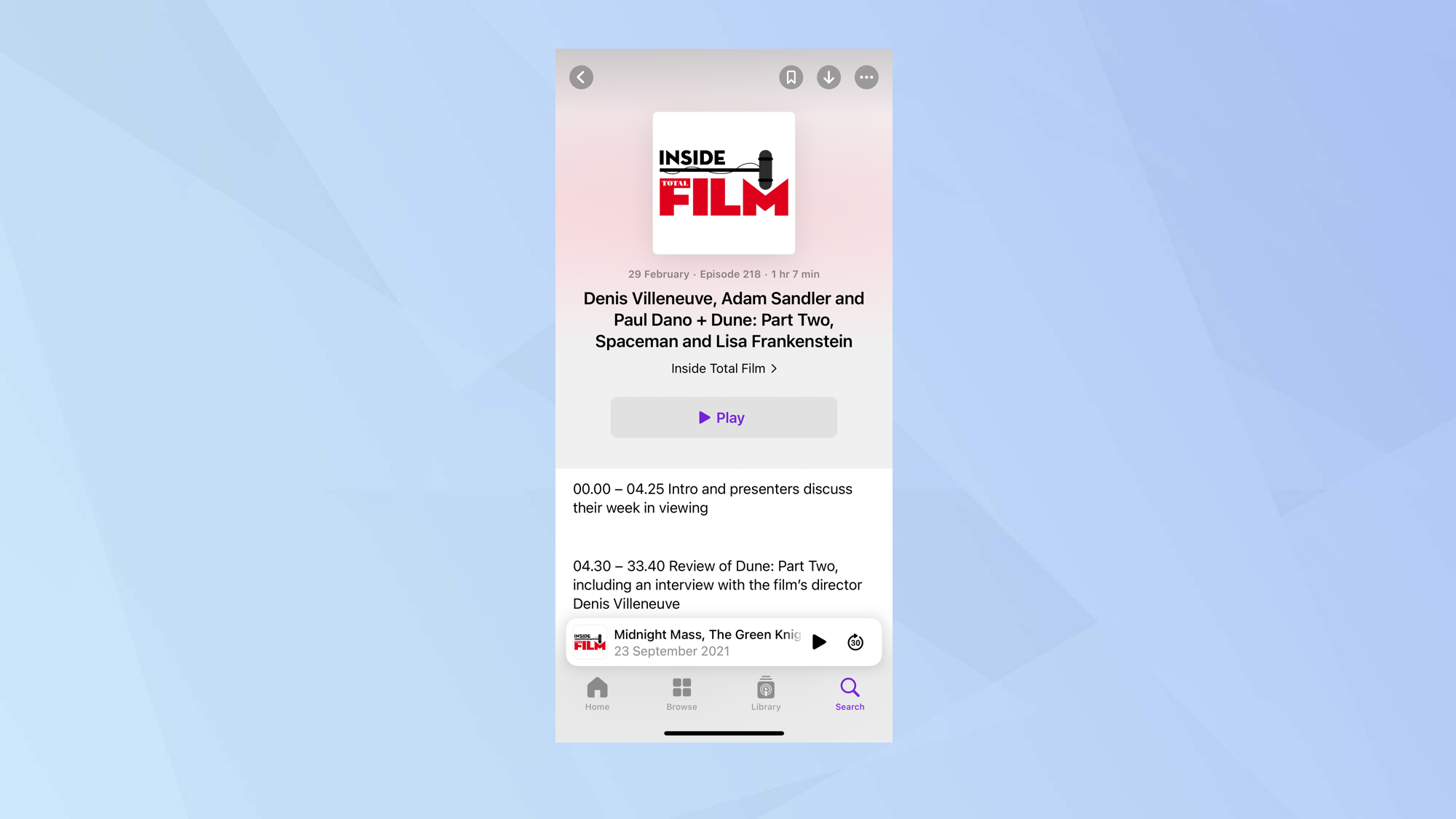
First of all, open the Podcast app. Next, find and tap on a podcast you’d like to dive into.
2. View the transcript
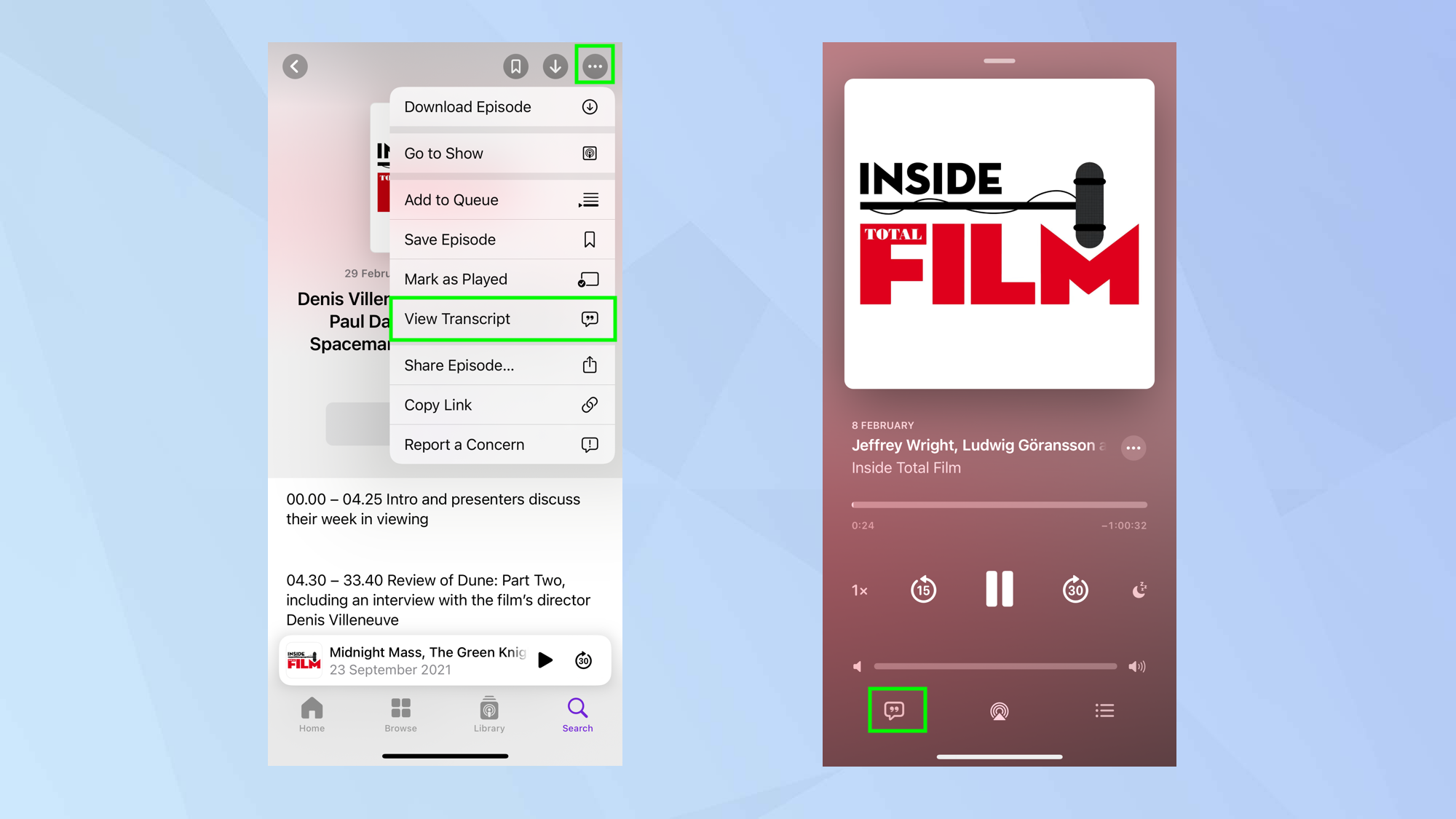
Tap the three-dot menu icon in the top right corner of the podcast’s page and select View Transcript.
Alternatively, if you’re listening to a podcast and you’re on the Now Playing screen, you can tap the transcription button in the bottom left corner.
3. Read the transcript
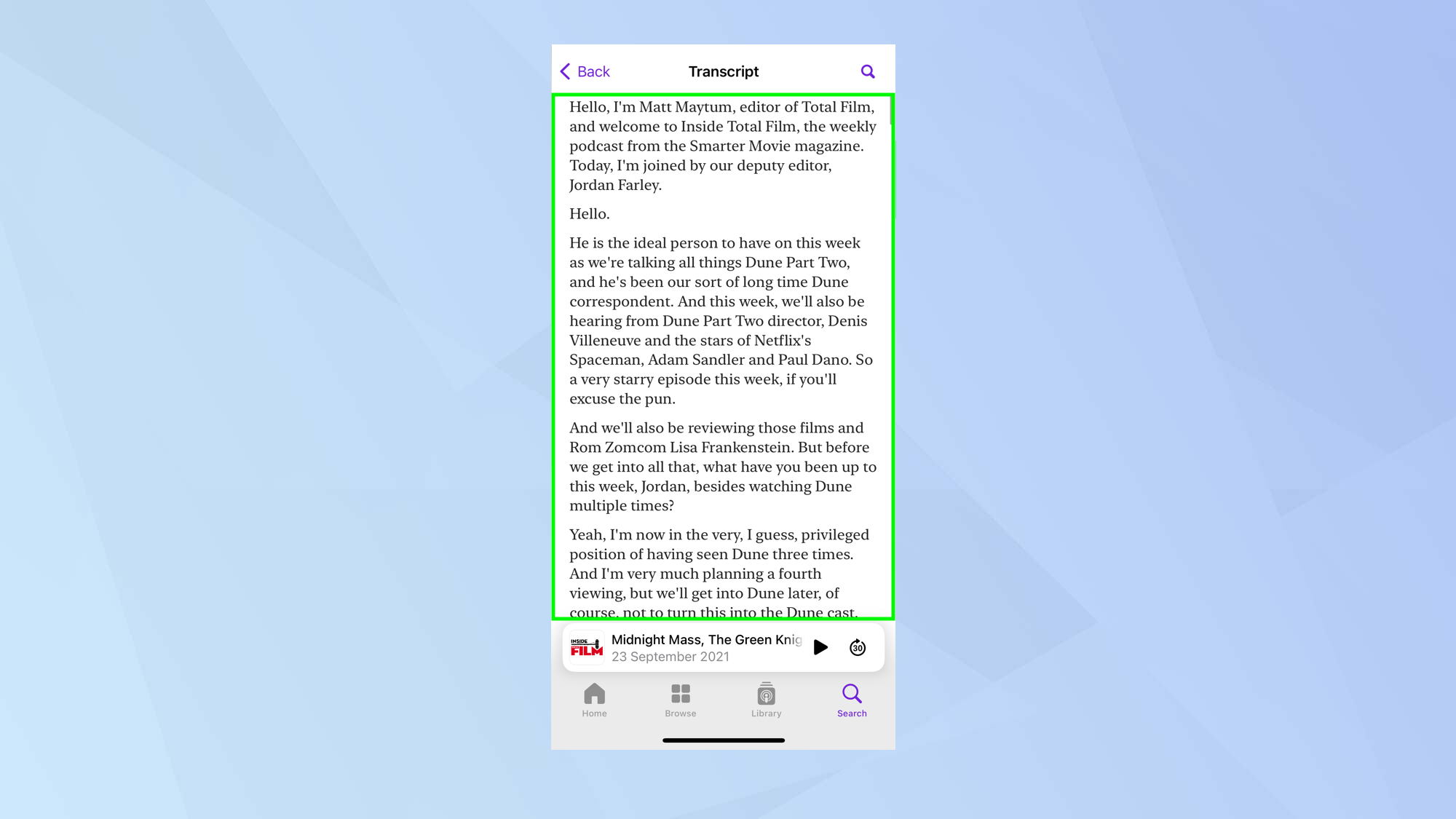
Within seconds, a full transcript of the podcast will appear on the screen. You can swipe up and down to scroll through the text.
If you are listening to the podcast, the words will be highlighted so you can follow along.
4. Search the transcript
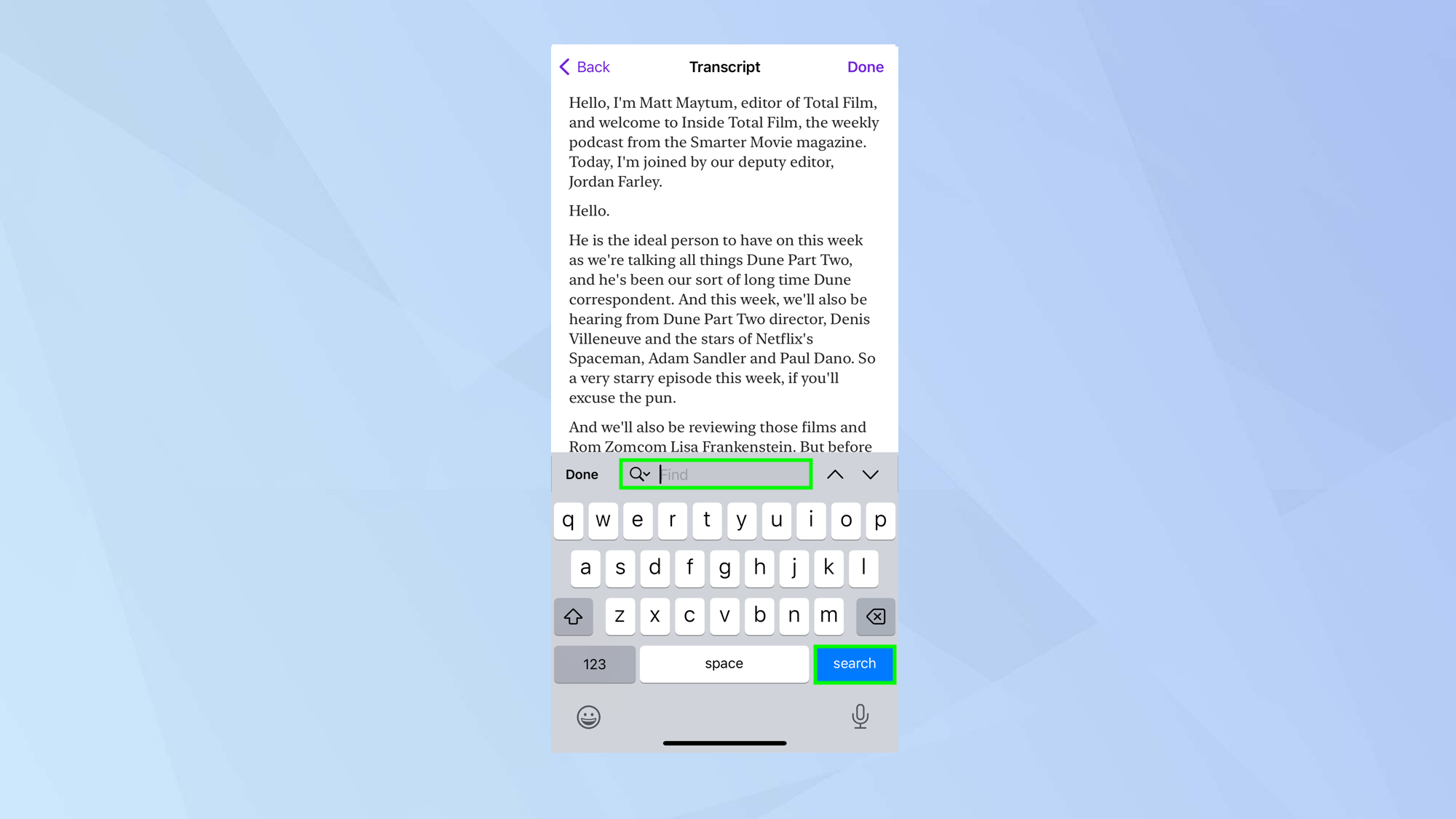
You can also tap the search icon in the top right corner (it looks like a magnifying glass) to find words in the transcript. Just enter the search term and tap Search.
5. Select words
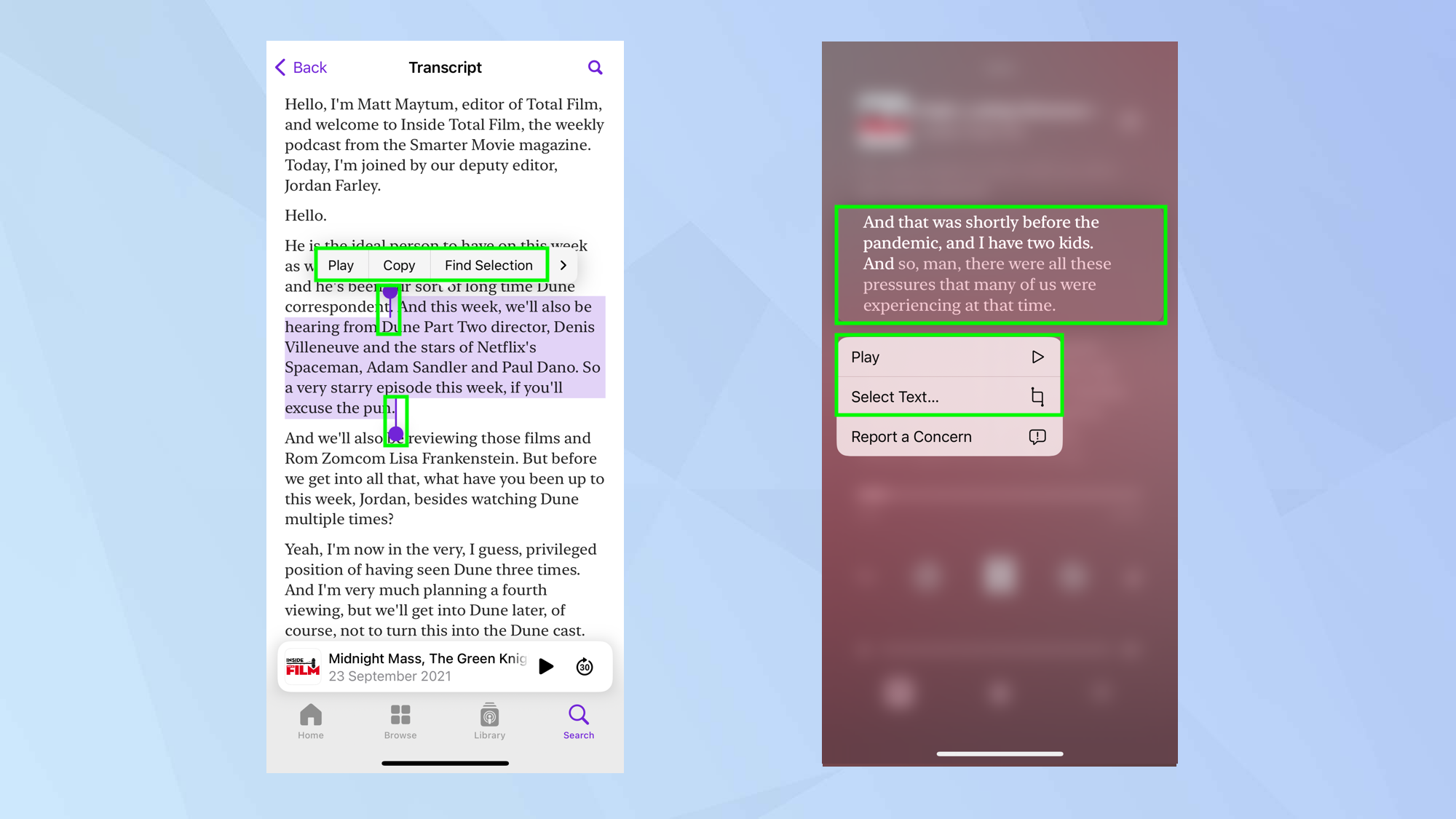
Tap and hold on the transcript and you will be able to move the handles which appear to highlight words and sentences. Tap the highlighted section and you can then tap Play to listen to that specific part. You can also tap copy if you would like to paste the text elsewhere.
If you are on the Now Playing screen, you can tap and hold a section and select Play or tap Select Text from the menu.
And there you go. You now know how to read episode transcripts in Apple Podcasts but why stop there? Maybe you’d like to learn how to start a Podcast of your own (and consider the best podcasting microphones). Or perhaps you’re content just listening, in which case why not discover how to play Apple podcasts on an Amazon Echo speaker.
Get instant access to breaking news, the hottest reviews, great deals and helpful tips.

David Crookes is a freelance writer, reporter, editor and author. He has written for technology and gaming magazines including Retro Gamer, Web User, Micro Mart, MagPi, Android, iCreate, Total PC Gaming, T3 and Macworld. He has also covered crime, history, politics, education, health, sport, film, music and more, and been a producer for BBC Radio 5 Live.
