Apple Maps iOS 18 lets you create custom routes — here's how to do it
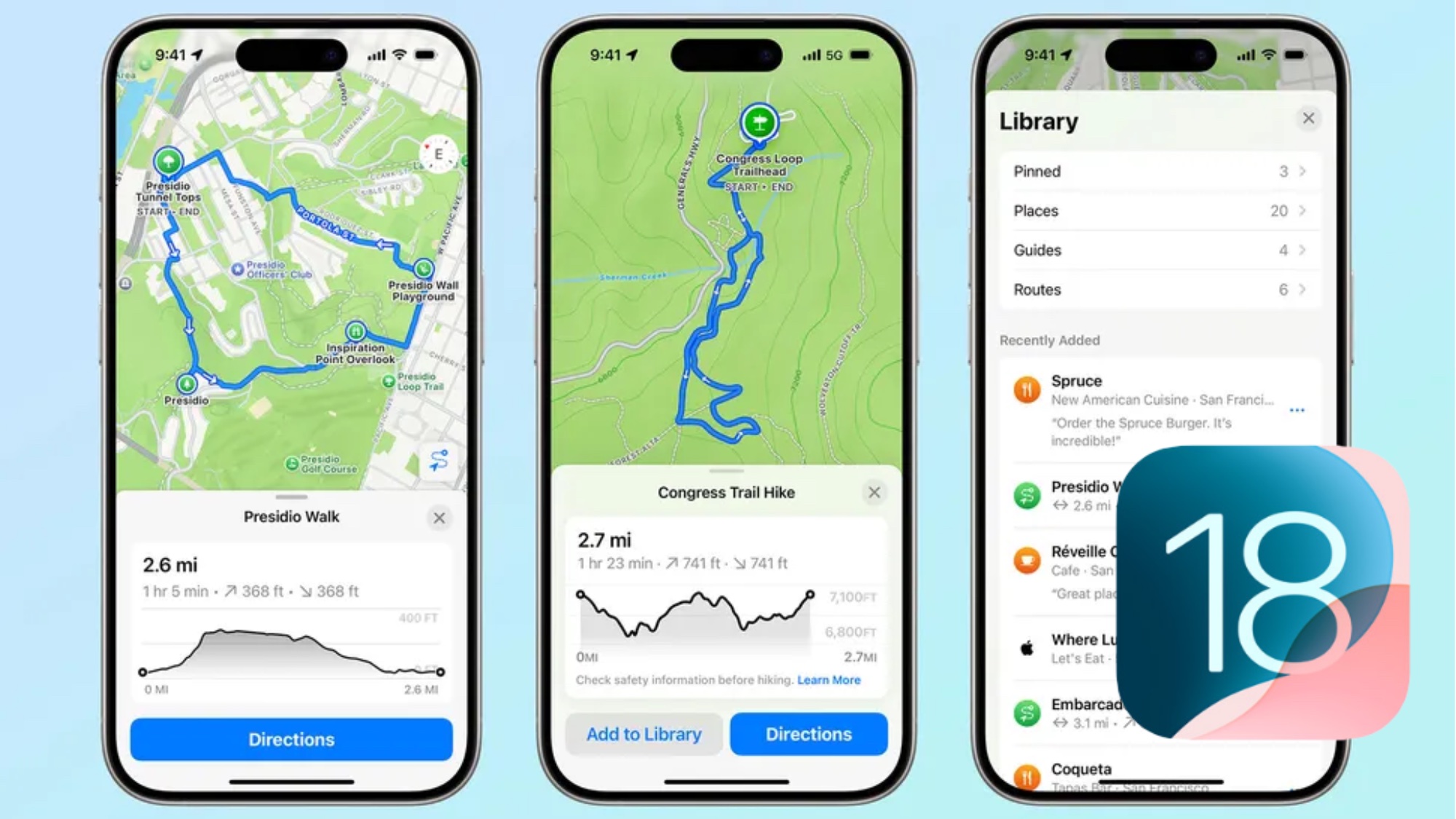
The public iOS 18 beta has arrived, giving iPhone users an early glimpse into Apple's latest mobile operating system. Among the new features includes an enhanced Maps experience, which now allows users to create custom hiking and walking routes. This addition is a game-changer for outdoor enthusiasts and urban explorers alike.
Whether you're planning a challenging mountain hike or a leisurely heritage walk, the ability to craft personalized routes opens up a world of possibilities. Gone are the days of relying solely on pre-existing trails or struggling to piece together multiple directions. With iOS 18, you can tailor your journey to your specific interests and fitness level.
In this guide, we'll walk you through the process of creating your own custom hiking or walking route using the new Maps app in iOS 18. Let's dive in and explore how this feature can enhance your outdoor adventures.
How to plan a hike
With iOS 18's revamped Maps app, you can now craft personalized hiking and walking routes on your Apple devices, seamlessly syncing them across your iPhone, iPad, and Apple Watch for easy access wherever you go.
Step 1)
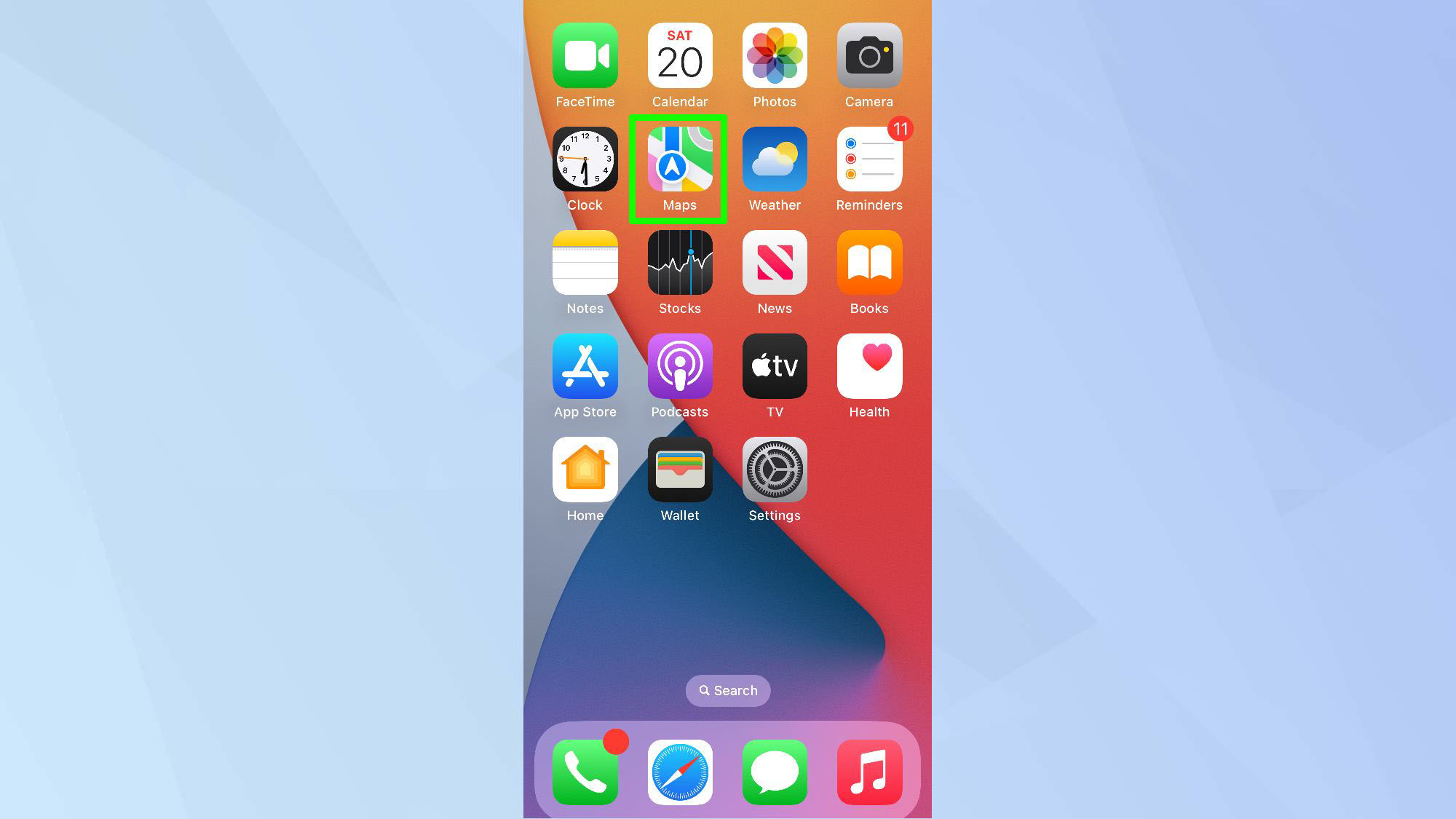
Launch Apple Maps on your preferred device (iPhone, iPad, or Mac).
Step 2)
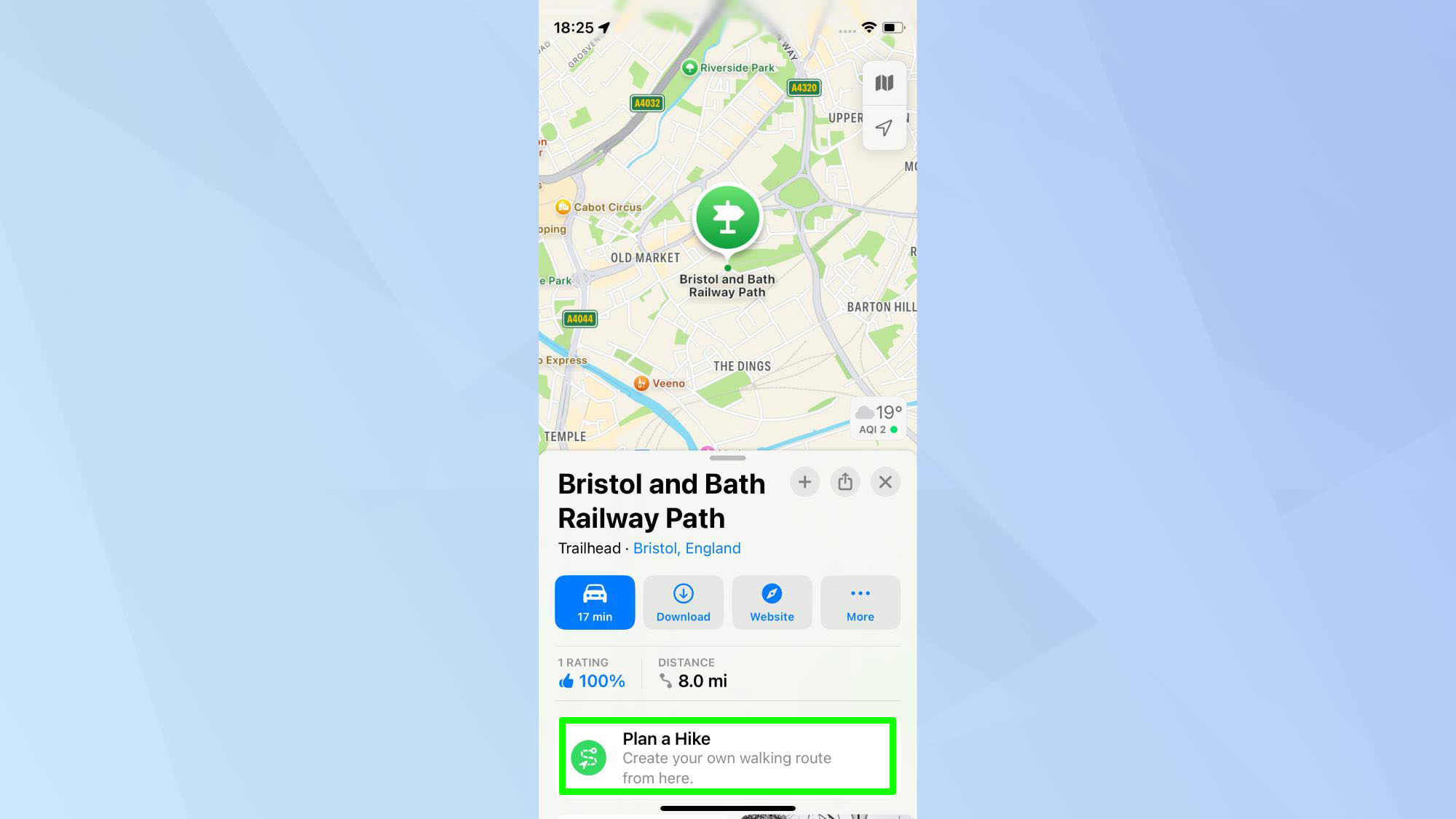
Locate your desired area by searching for a specific trail, national park, or location. Tap Plan a Hike.
Step 3)
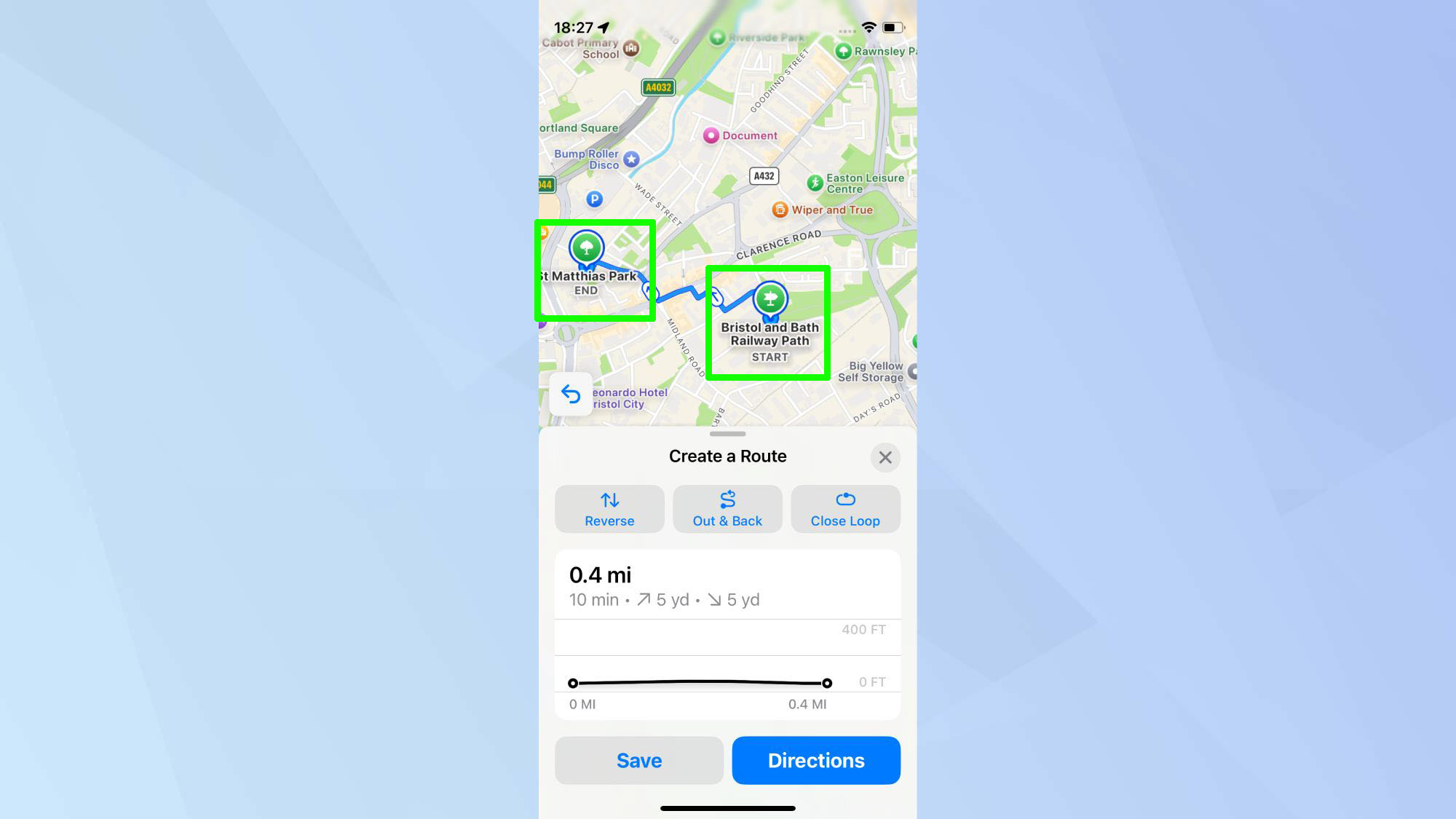
Then, start plotting your journey by tapping the locations on the map.
Step 4)
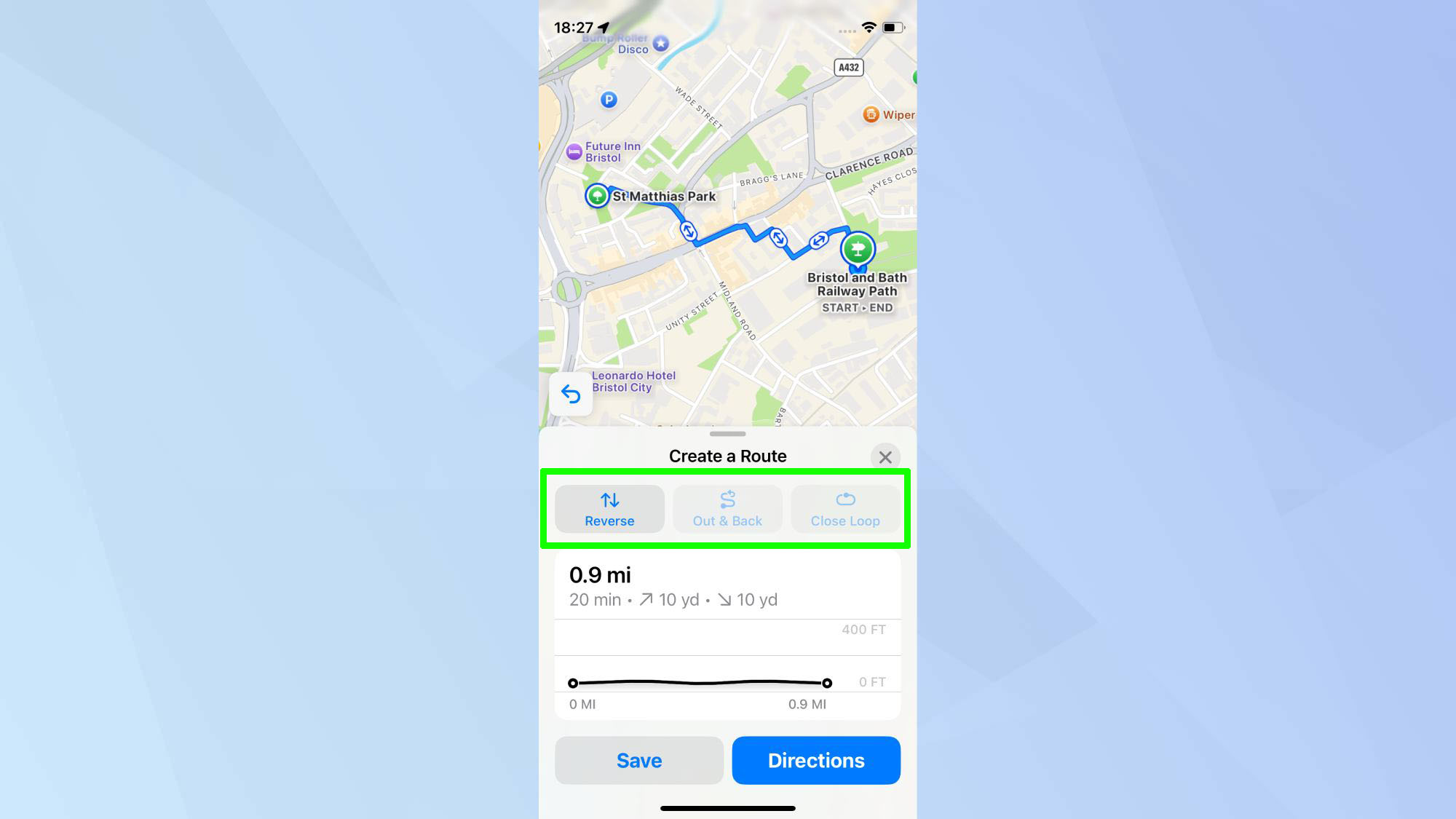
Fine-tune your adventure by reviewing the distance and elevation. You can customize your journey further by selecting options like 'Reverse', 'Out & Back', or 'Close Loop'.
Step 5)
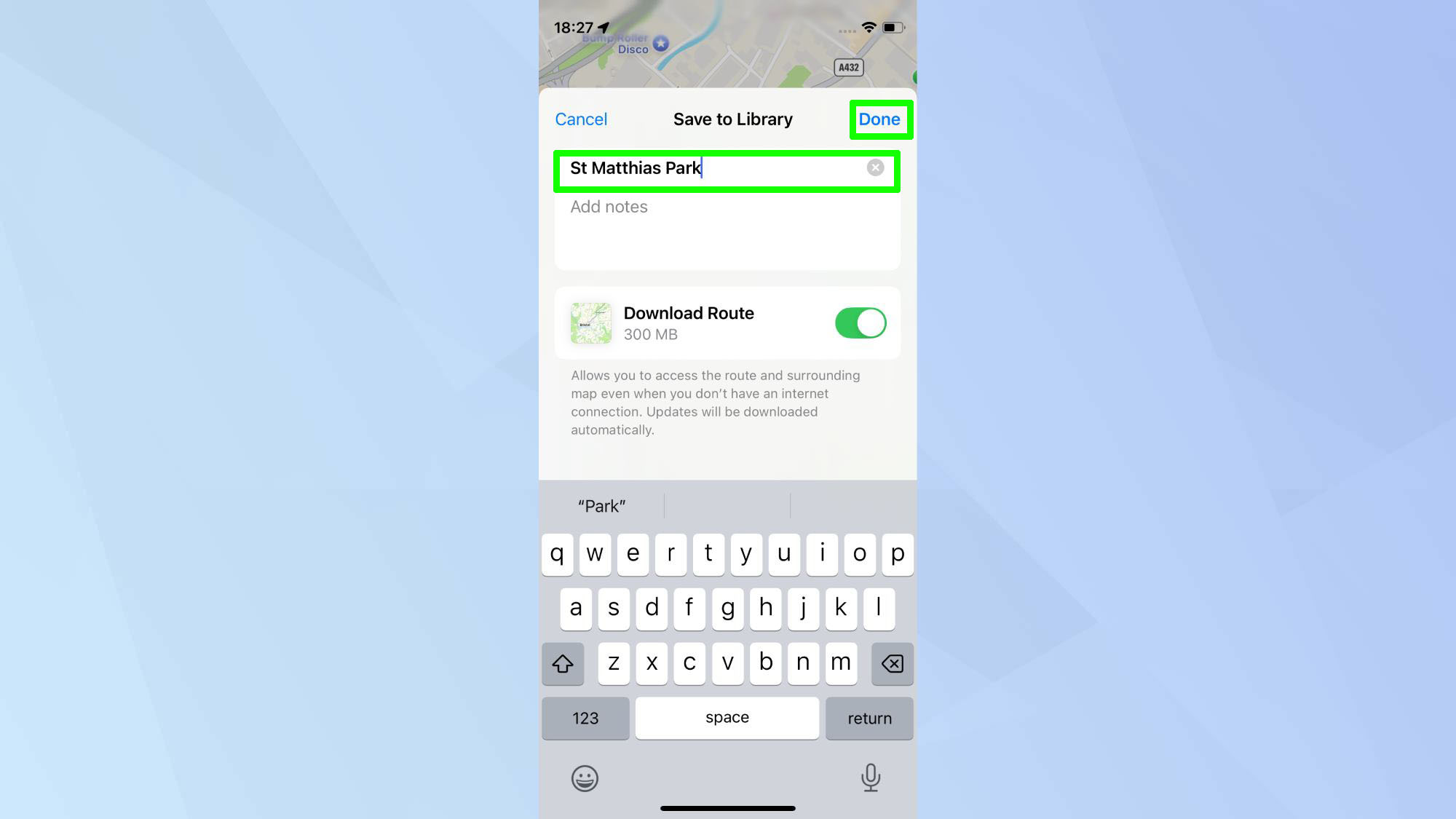
Finalize your route by saving and naming it. Then, tap Done. If you find that your park or hiking trail doesn't have the Trailheads button, you can create a custom route.
This flexible option allows you to design your path anywhere, whether it's a lesser-known hiking trail or a walk through a city.
How to create a custom route
Step 1)
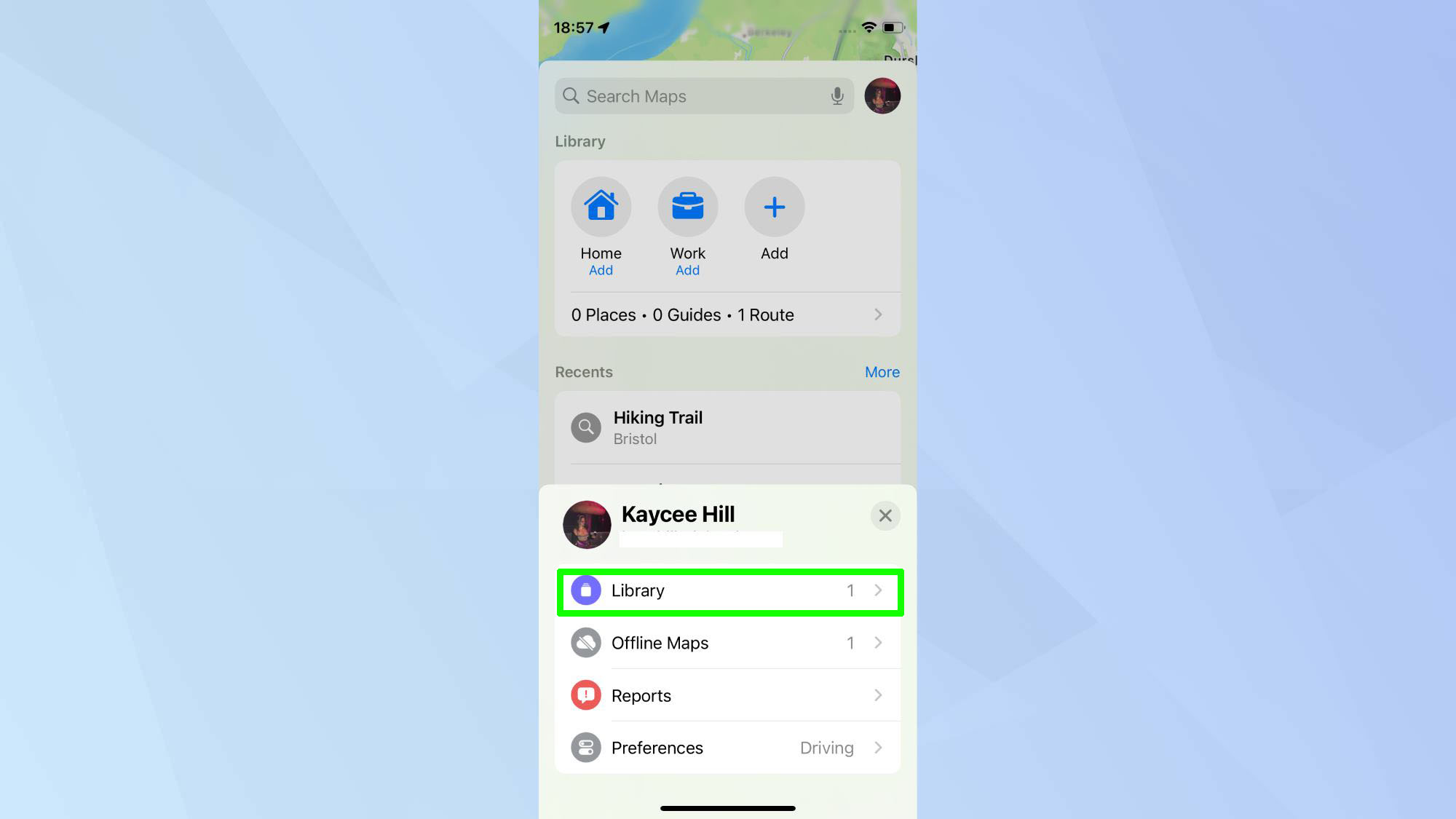
Open Apple Maps. Tap your profile icon and click Library.
Step 2)
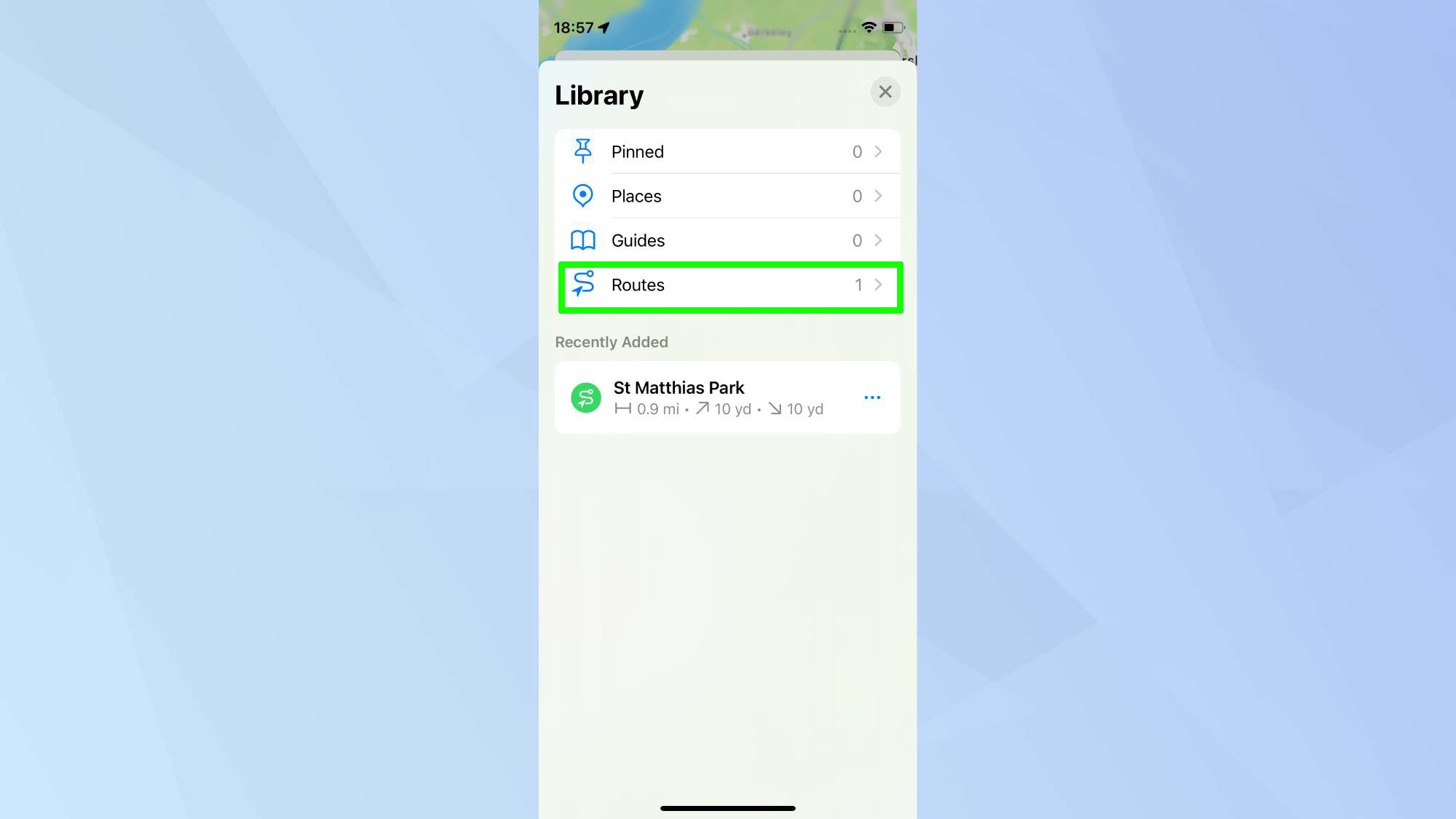
In the Library section, select 'Routes'. Other options include Places, Guides, and Pinned.
Step 3)
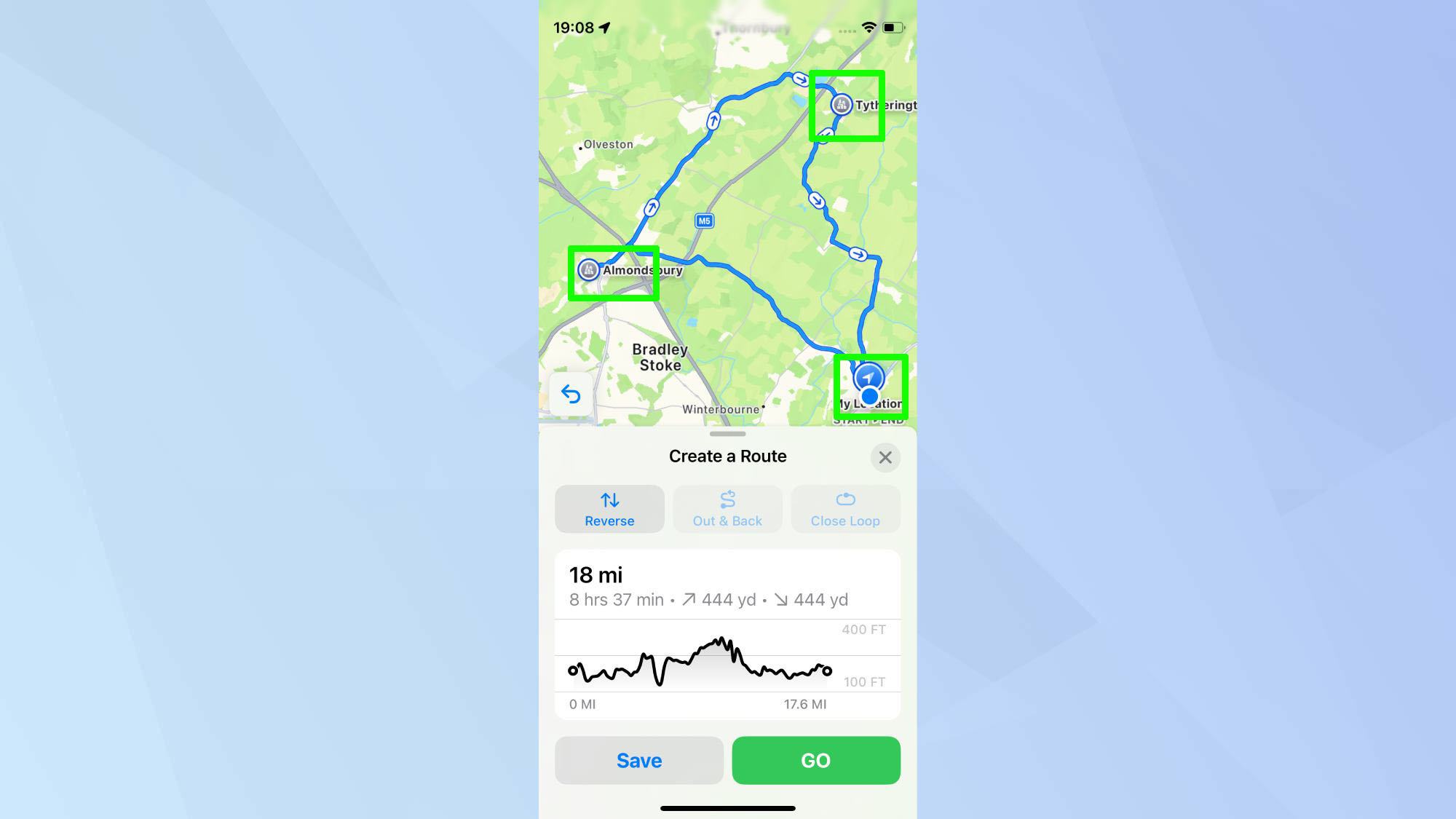
Now, tap 'Create' and tap the map to set your starting point. Continue tapping additional locations to build your route, adding as many stops as required.
Step 4)
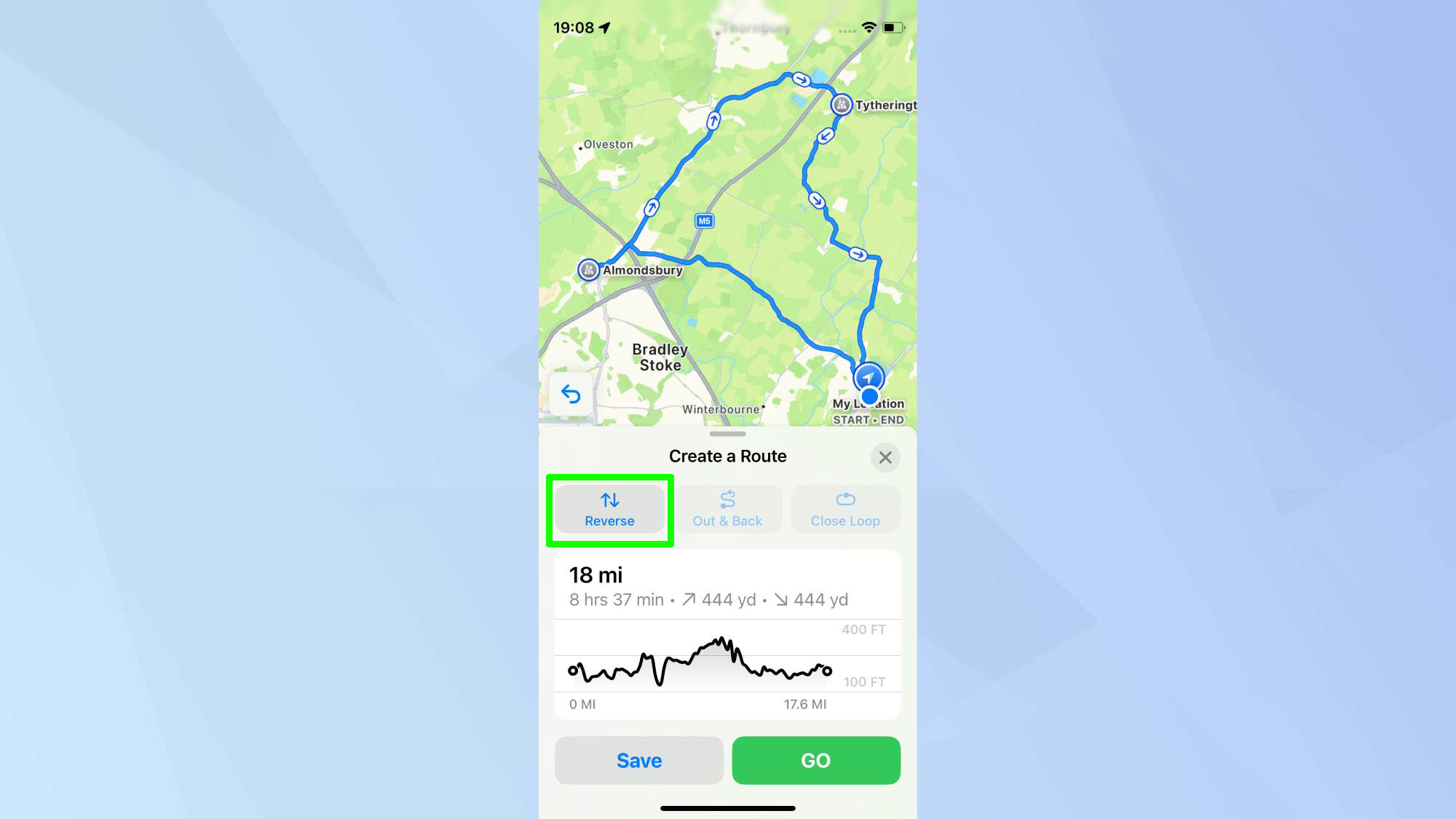
Once your basic route is plotted, you'll see familiar options to refine it. Use 'Reverse' to flip the direction, 'Out & Back' for a round trip, or 'Close Loop' to connect your start and end points.
Step 5)
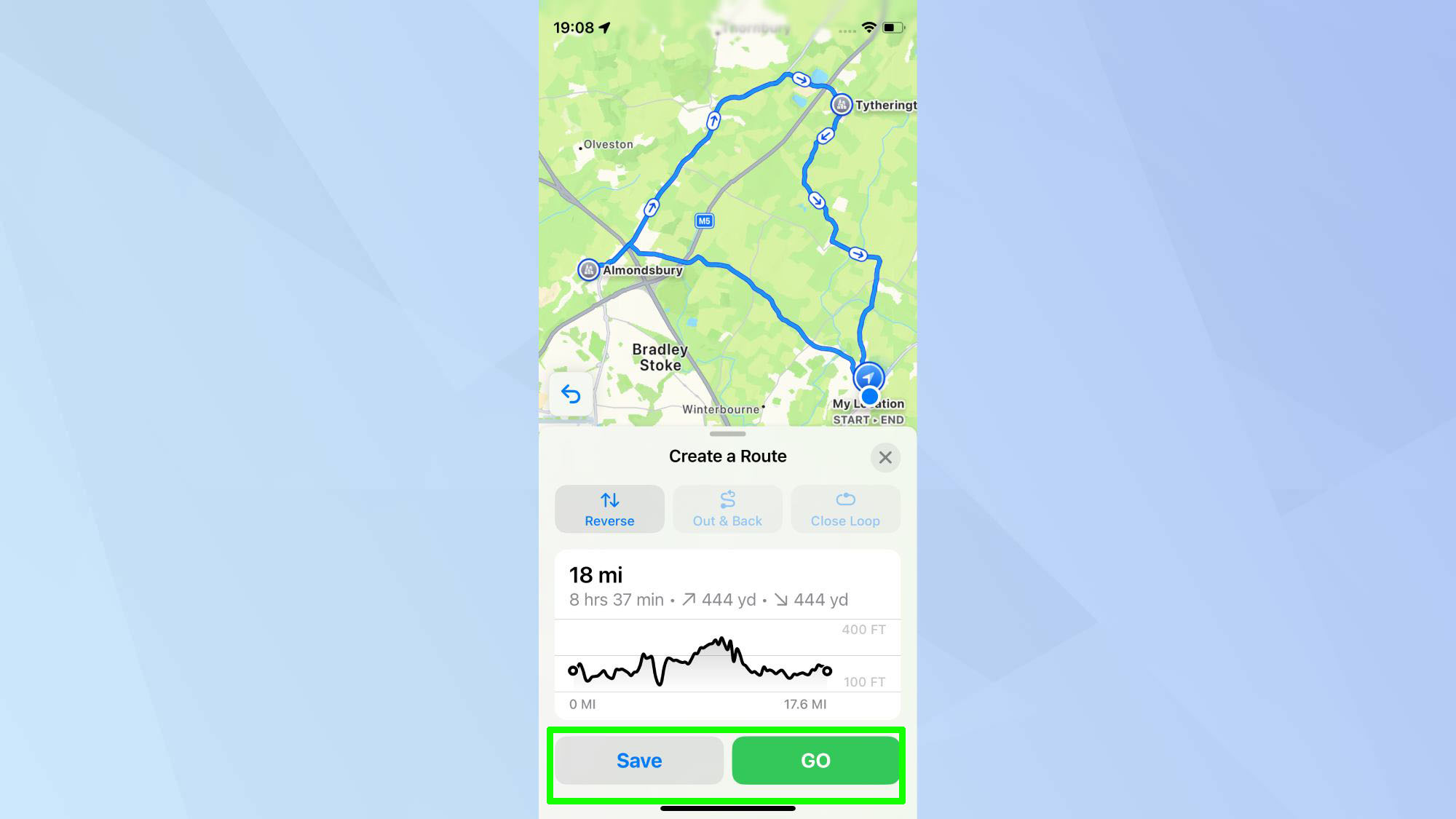
When you're satisfied with your route, tap 'Save' to store it for later use, or 'Go' to start navigating immediately.
Happy walking!
iOS 18's Apple Maps has some cool new features for hikers and outdoor enthusiasts. The app now shows detailed topographical information and includes real-time updates on trail conditions. It's pretty handy, especially if you're new to hiking or exploring unfamiliar areas.
One of the best parts is that you can use a lot of these features offline, building on the offline maps capability introduced in iOS 17. So if you're out in the wilderness with no signal, you're not completely lost. The app lets you follow popular trails or create your own routes, which is great for both casual walkers and more adventurous hikers.
While you're exploring the new hiking features in Apple Maps, don't forget about other iOS 18 updates. You can bring messages to life in iOS 18 with Text Effects, perfect for sharing your trail experiences. iOS 18 also lets you customize your home screen, allowing you to personalize your device to match your preferred aesthetic. Check if your device is ready for these features by reviewing the iOS 18 supported devices.
Get instant access to breaking news, the hottest reviews, great deals and helpful tips.

Kaycee is Tom's Guide's How-To Editor, known for tutorials that skip the fluff and get straight to what works. She writes across AI, homes, phones, and everything in between — because life doesn't stick to categories and neither should good advice. With years of experience in tech and content creation, she's built her reputation on turning complicated subjects into straightforward solutions. Kaycee is also an award-winning poet and co-editor at Fox and Star Books. Her debut collection is published by Bloodaxe, with a second book in the works.
