iOS 16 Crash Detection accidentally triggered by roller coasters — here’s what we know
G-forces may be to blame for the accidental calls to emergency services
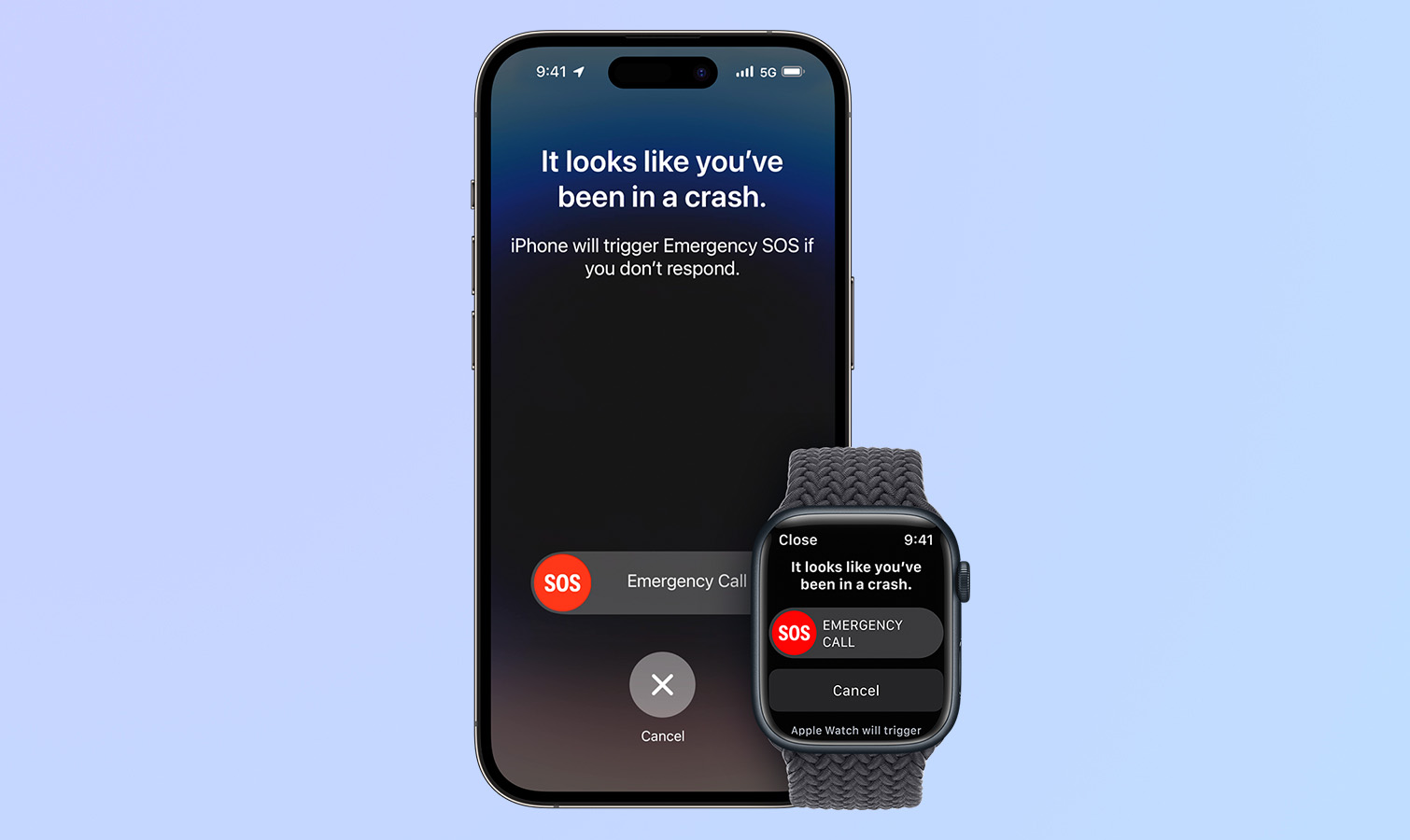
iOS 16's Crash Detection feature might promise to be a life-saver, but it appears to be getting confused by roller coasters.
Available on the iPhone 14 range, Apple Watch Series 8, Apple Watch SE (2022) and Apple Watch Ultra, Crash Detection uses a variety of sensors to automatically call emergency services if it detects you're in a car crash. While this is a smart feature that could save your life, some users have found it doesn't always work, while others found Crash Detection gets accidentally triggered on roller coasters; hardly an emergency situation.
First reported by the Wall Street Journal, Kings Island theme park in Warren County Ohio has been dealing with a spate of accidental calls to emergency services triggered by crash detection. Including the call that led to the initial report, the Wall Street Journal was given access to six additional calls caused by roller coasters at Kings Island.
The culprit for this Crash Detection misdetection appears to be the sudden deceleration featured on some roller coasters according to expert John Stevenson, who the Wall Street Journal interviewed.
At the end of rides, some coasters can quickly go from 40 mph to 0 mph, including the Mystic Timbers roller coaster at Kings Island, which was the cause for at least one of the false alerts. Such intentional sudden deceleration and the g-forces produced seemingly causes Crash Detection to activate. This is likely due to the very rapid slowing down of a roller coaster as it enters a corners being akin to the sudden deceleration experienced in a car (or other means of transport) crash.
Crash Detection: How it works

While Apple went into slight detail on just how Crash Detection works during its September event, we have got more clarification on the feature in recent days. TechCrunch sat down with Apple executives Ron Huang, Vice President of Sensing & Connectivity and Kaiann Drance, Vice President of Worldwide iPhone Product Marketing, who gave more insight into just how the feature works.
Turns out, the reason that Apple hadn’t previously stated exactly how Crash Detection works is that it is not always activated by the same parameters. However, it appears that the main sensor involved is the g-force detection in Apple’s accelerometers. The new phones and watches recently unveiled at Apple's September event can detect up to 256Gs of g-force, which is why Apple only just released this feature that Pixel users have already had for some time.
Get instant access to breaking news, the hottest reviews, great deals and helpful tips.
Aside from the accelerometer, the other key sensor is the internal gyroscope, which can detect quick speed changes. However, Apple users a wide variety of other sensors from GPS to microphones, even Bluetooth and Apple CarPlay. According to Apple any cocktail of these sensors can cause Crash Detection to be activated, as long as multiple data points suggest a crash.
Can I turn off Crash Detection?
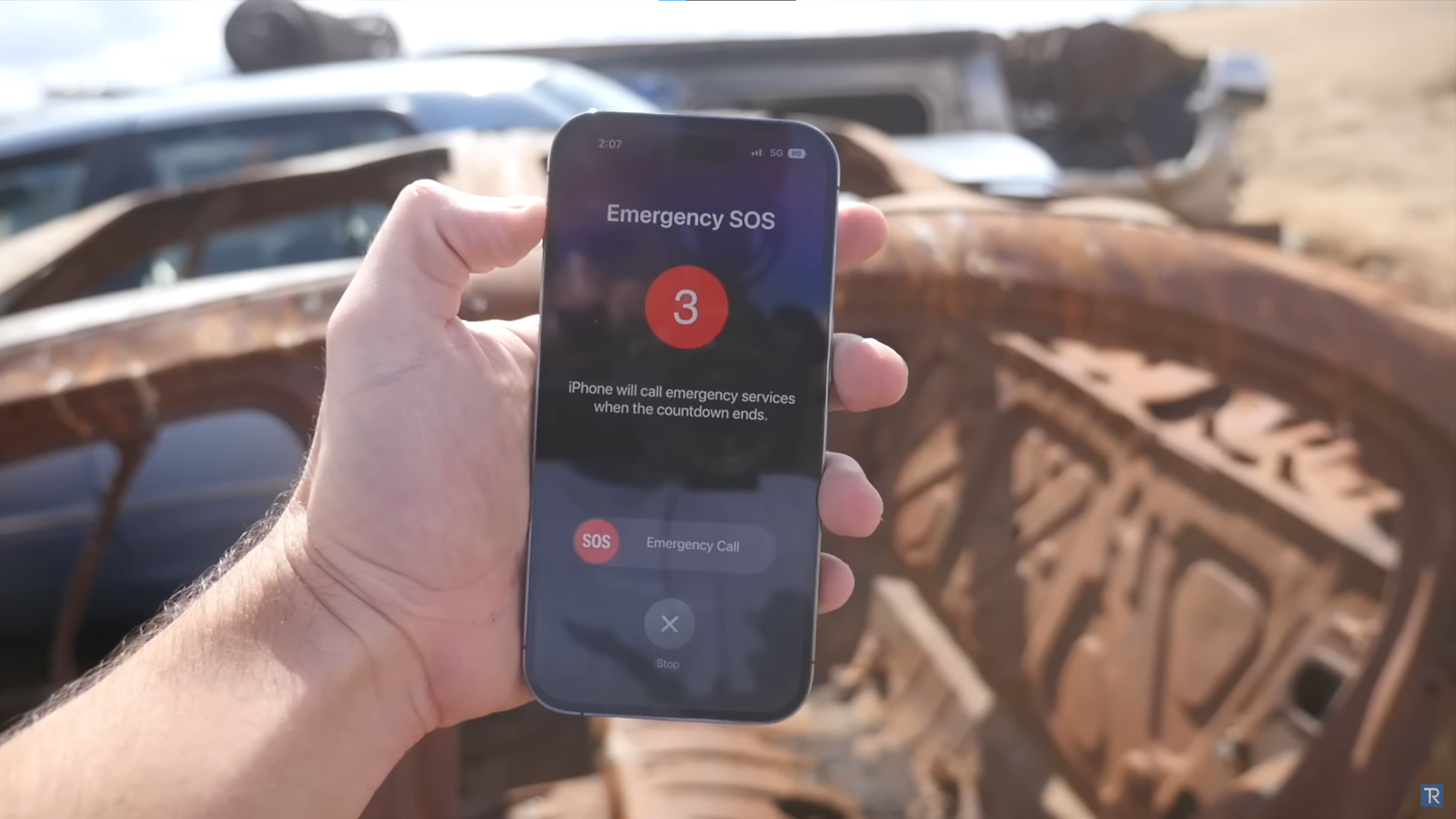
Yes, you can! While I would not recommend turning off the feature given that it is a potentially life-saving feature, there is a way to do it. Keep in mind that Crash Detection is designed so that little things such as dropping your phone or low-speed fender benders do not set off a call to emergency services. So the risk of an accidental call is low.
Still, if you’re about to hop on a roller coaster and want to make sure you don’t get scolded for a false alarm, here is how to turn off Crash Detection. If you are on your iPhone, open your Settings app, tap Emergency SOS and turn off “Call After Severe Crash.”
To turn off the feature on your Apple Watch, pull out your iPhone, open the Apple Watch app, tap Emergency SOS in the My Watch tab and then turn off “Call After Severe Crash.”
That’s all there is to it. If you are still getting used to iOS 16 or your new iPhone 14, make sure to check out our guide on how to use everything new for your iPhone. We even have a look at 11 hidden iOS 16 features you need to try, none of which will get accidentally activated by a roller coaster.

Malcolm has been with Tom's Guide since 2022, and has been covering the latest in streaming shows and movies since 2023. He's not one to shy away from a hot take, including that "John Wick" is one of the four greatest films ever made.
