iOS 15 Notes: These big upgrades will make you more productive
iOS 15 Notes isn't the flashiest update, but it will be a productivity booster
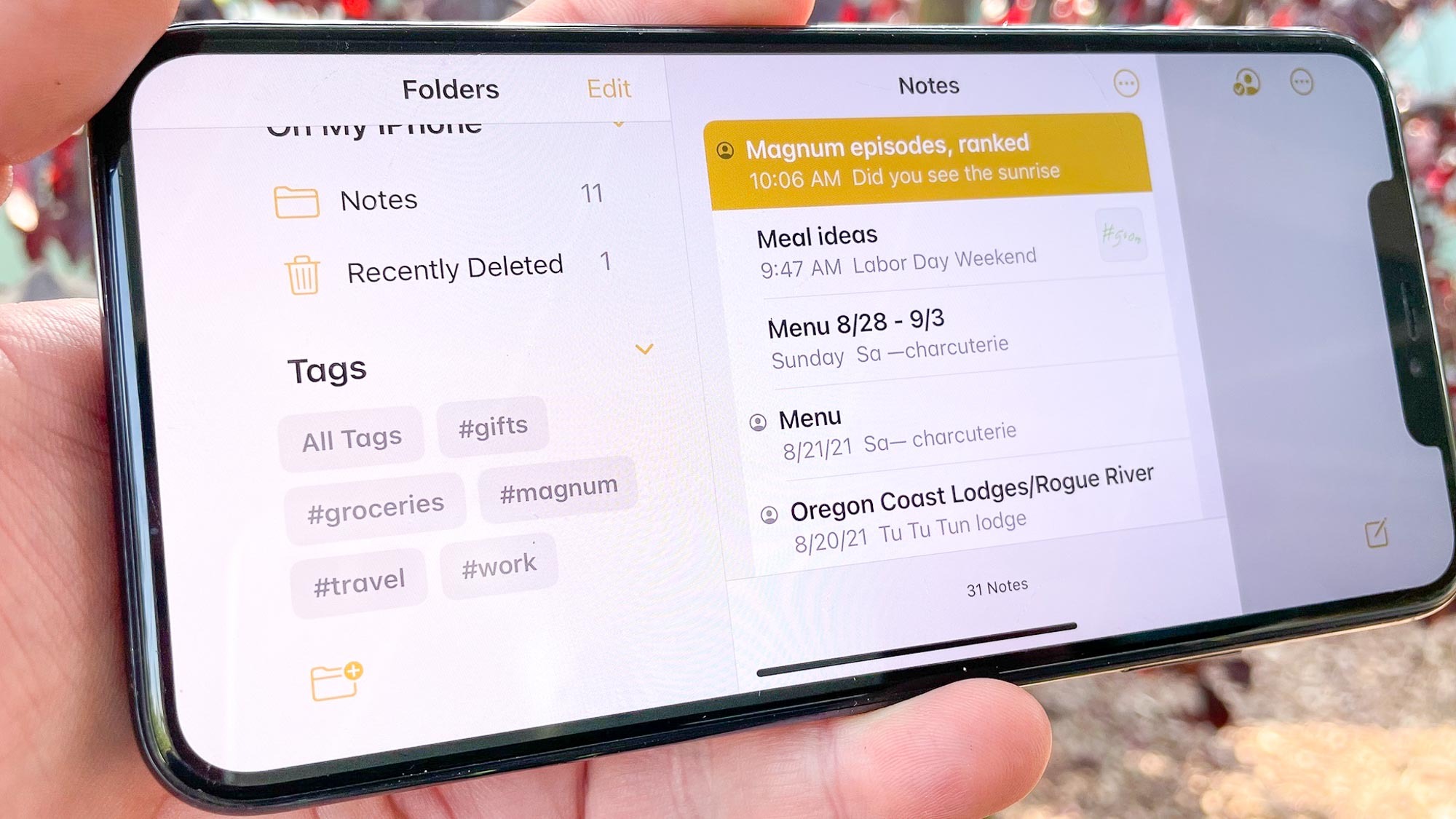
In terms of number of changes, iOS 15 Notes gets off light compared to the other built-in apps in Apple's upcoming software update. Safari gets an entirely new look (that you can disable if you don't care for where Apple moved the tab bar) and Maps sees a very substantial number of updates and enhancements in iOS 15. In contrast, you can count the number of changes of Notes on one hand.
But don't confuse quantity with quality. The number of changes to Notes may not be that many, but they had some important new organization features. The end result is a much better tool for jotting down ideas, lists and research, should you use Notes as your note-taking app of choice.
- Check out the best note taking apps
- iOS 15 beta review: What we think so far
And chances are, you do use Notes, even if it's just for making grocery lists or taking notes during meetings. Other iPhone users have made Notes their de facto writing tool, something Apple's aided over the years by adding the ability to change formatting, insert photos and even make sketches within individual Notes. Each iOS update seems to bring a new productivity enhancement or two.
iOS 15 continues that trend by adding tools for better organizing your notes. A shared notes feature that's a holdover from previous editions of Notes also adds more depth in iOS 15. Here's a closer look at what's new in iOS 15 Notes, based on our time with the version of the app included in the iOS 15 public beta.
iOS 15 Notes: Tags
Up until iOS 15, organization tools in Notes began and ended with folders. But the iOS 15 update adds a new tool aimed at helping you find specific notes much easier: Tags.
The feature is exactly what the name implies. You tag an article with a keyword, and all your notes with the same tag will be grouped together. If you've spent any time on Twitter or Instagram, you'll be familiar with how tags works — just use the hashtag symbol (#) followed by the keyword of your choosing. I append any grocery lists or recipe notes with "#groceries," while any planning documents for a podcast I appear on get tagged with "#magnum."
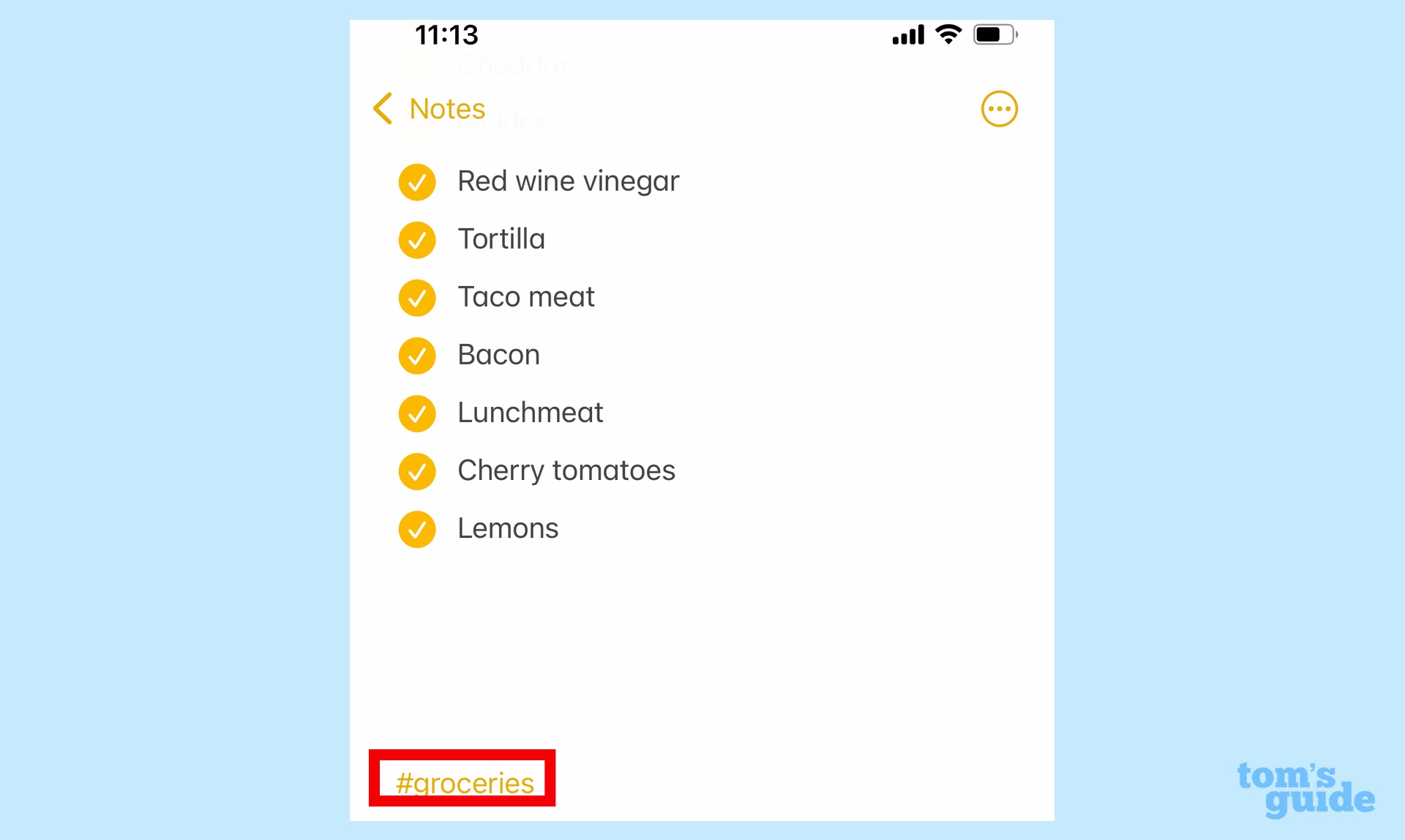
If you're using Notes for iPadOS 15 with an Apple Pencil, there's an even cooler trick. Just draw a hashtag and write your keyword next to it — the app will give the option to convert that handwritten tag into text.
Get instant access to breaking news, the hottest reviews, great deals and helpful tips.
Tags would be pretty useless if there weren't someplace to easily access them. Apple provides that on the Folders page of iOS Notes. Below the sections for your Notes stored in iCloud, on your iPhone or in other places (Gmail, in my case), there's now a Tags section. All the tags you've slapped on to notes appear there; tap a tag in this Tag Browser, and you'll be taken to a new screen listing all the relevant notes.
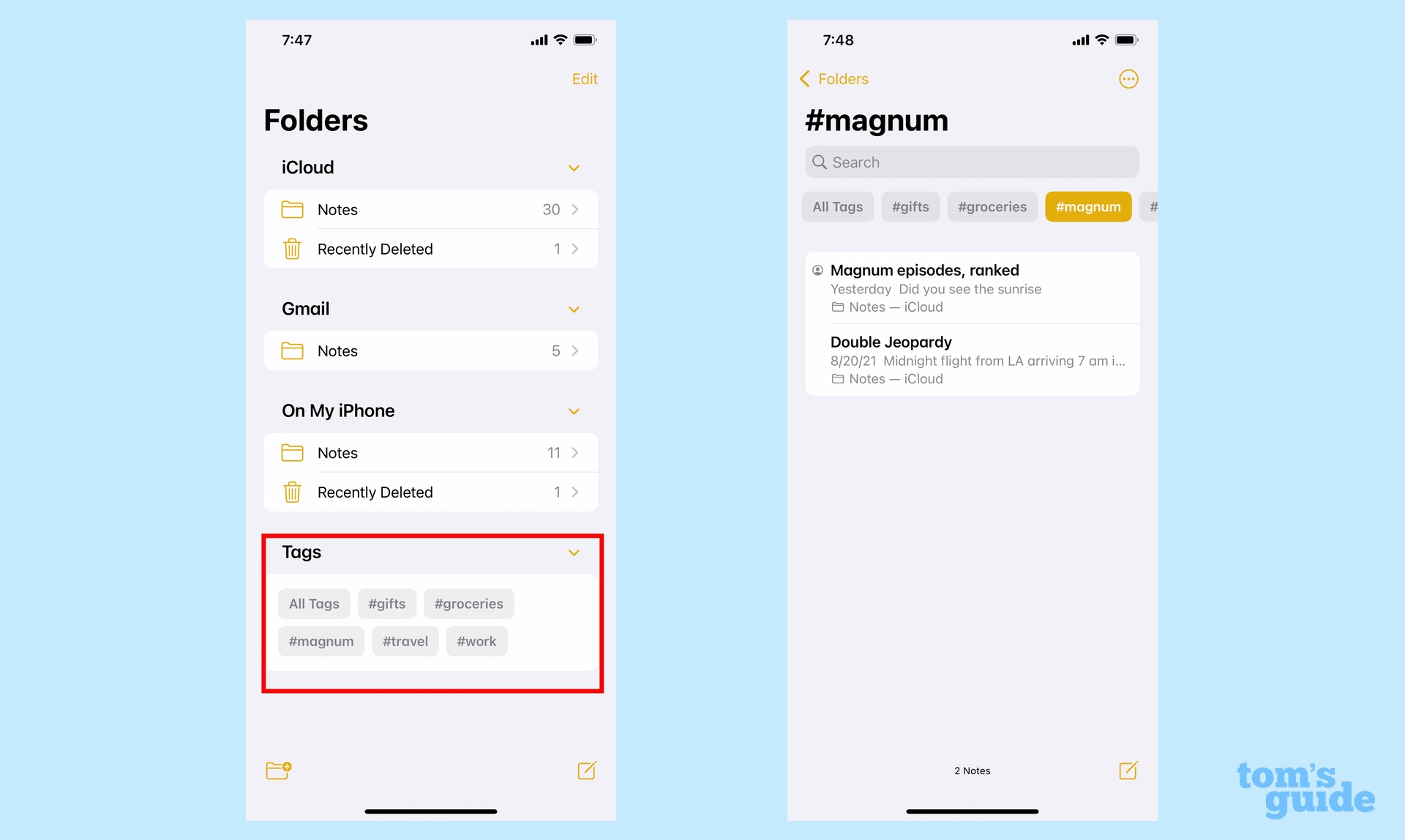
The great thing about Tags is they really let you drill down when searching. On that page of notes sharing a common tag, you'll see a strip of additional tags at the top of screen. Tap another tag, and you can whittle down the list of notes to the ones that include both of the tags you're searching for.
Like any new feature, the big challenge with tags will be remembering to add them to notes for better organization. I also wish you could color-coordinate tags. But as an initial addition to Notes, I like what I see so far.
iOS 15 Notes: Smart folders
There's one other Tag-related addition to iOS 15 Notes, and it involves Smart Folders. Now when you create a new folder, whether on iCloud or on your iPhone itself, you'll have the option of creating a Smart Folder.
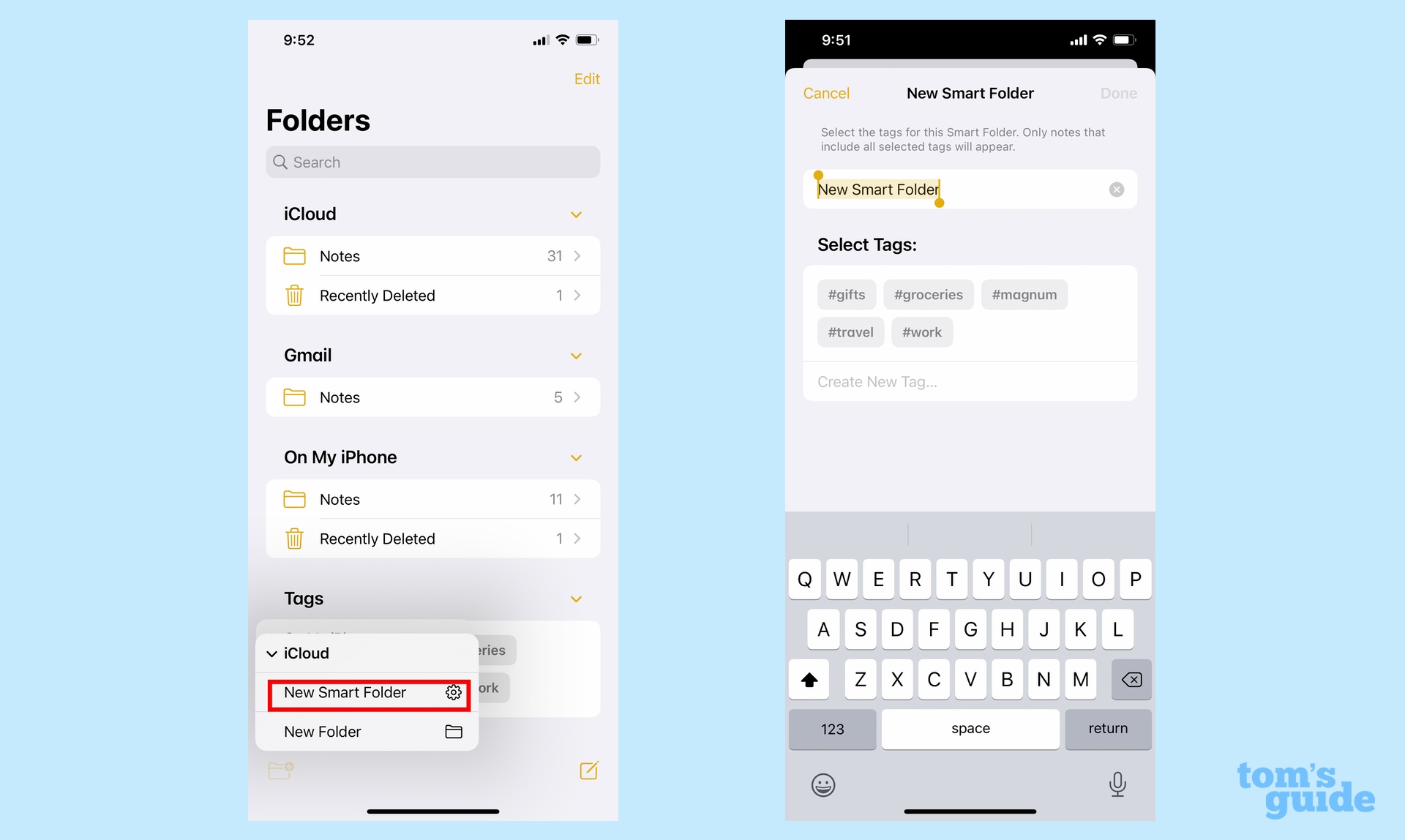
For a Smart Folder, you designate which Tags you want to appear in that collection. Assuming you're creating a folder that looks for multiple tags, only the Notes with every one of those Tags will appear in your Smart Folder. I think it's a great way to organize notes around a particular project or trip, keeping everything accessible in one place.
iOS 15 Notes: Changes to shared notes
Sharing notes with other people is old hat if you're a power Notes user. It's a great way to share information with family members, coworkers or anyone with whom you collaborate. iOS 15 Notes introduces some improvements to sharing that make it easier who's added what.
Specifically, it's possible to now drill down and see which person made which changes to a shared Note. Just tap on the Shared Note icon on the top of your iPhone screen. On the subsequent menu, Show All Activity reveals all changes made to the note, along with when they were added and by whom. Show Highlights is a kind of track changes that shifts your note to the right, revealing a column listing all the changes made to that particular note.
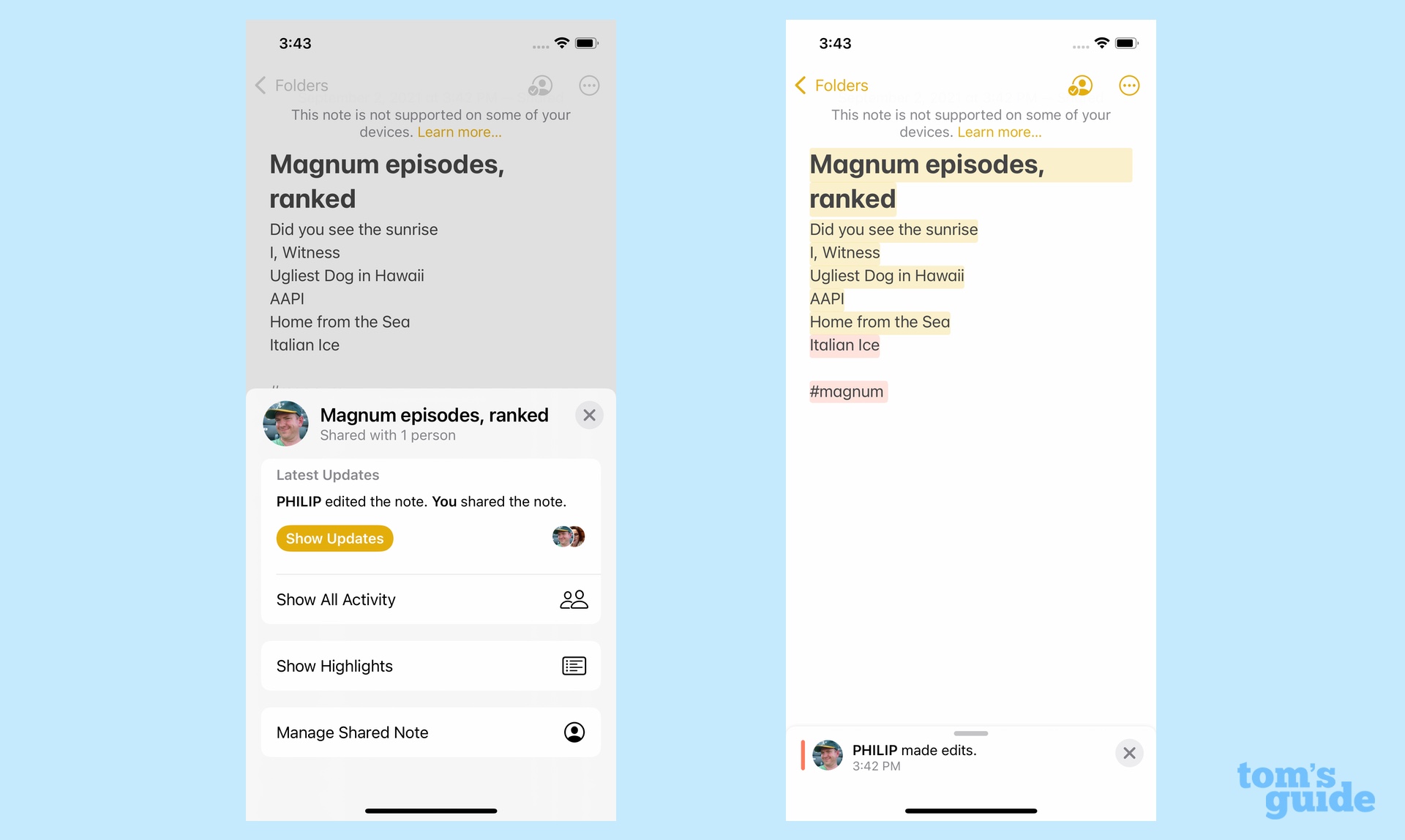
Shared notes now feature Mentions as well, where you can leave messages for specific people with whom you're sharing the note. Just type the at symbol (@) and their name, and they'll be notified of any update you make to the note.
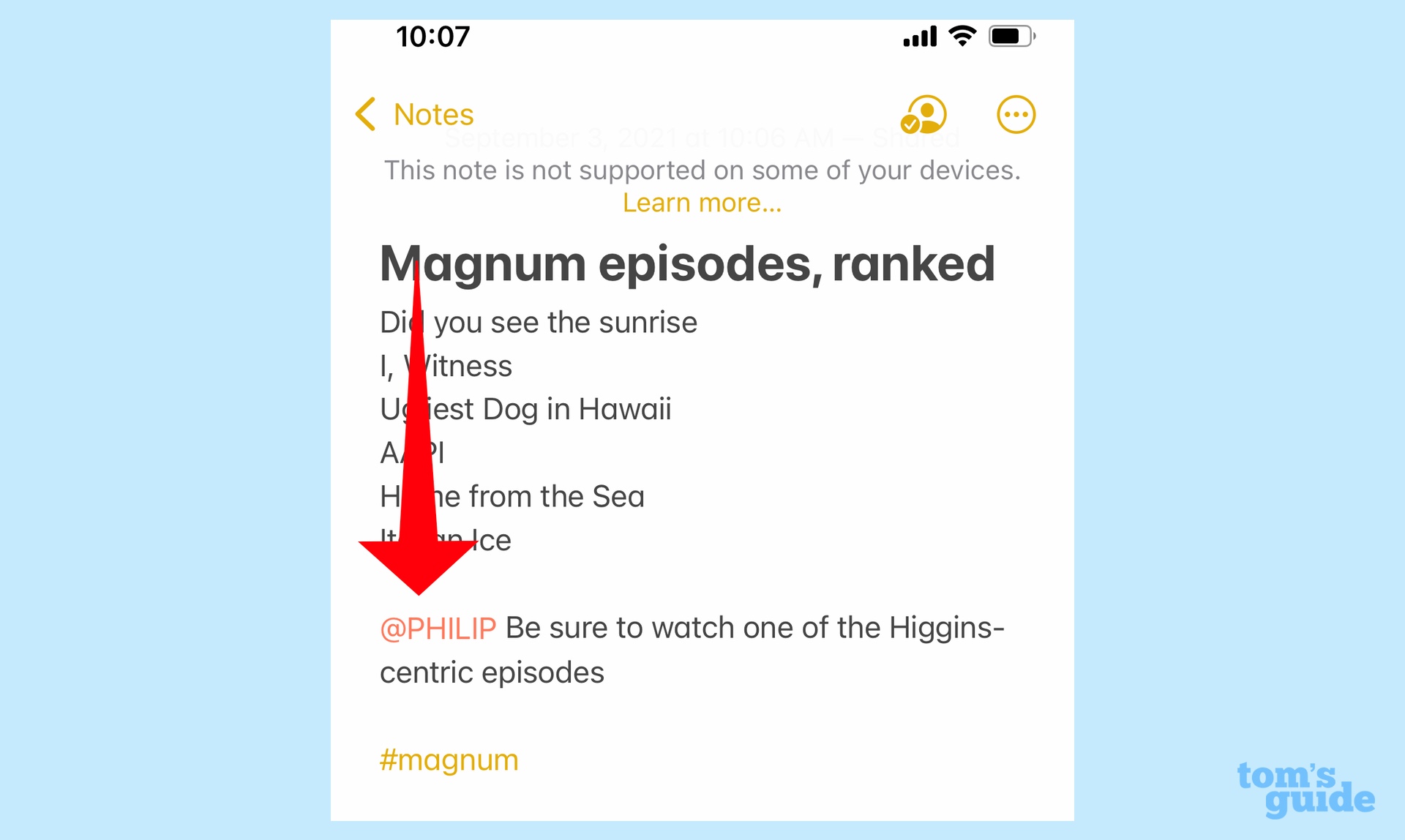
I think this is the most valuable addition to shared notes by far. My wife and I share our grocery lists between our respective iPhones, and sometimes, we like to divide and conquer by shopping at different stores. Instead of having to remember which one of us is picking up produce and which one is grabbing dairy, we can now use the Mentions feature in iOS 15 Notes to let each other know who should pick up what.
iOS 15 Notes: Other changes
New software updates for the iPad and Mac support a Quick Notes feature that let users jot down notes even when in other apps. While that feature isn't a part of iOS 15, you will be able to find and edit those notes on your iPhone, if you sync notes across all your devices.
The other big addition to iOS 15 Notes goes hand-in-hand with iOS 15's Live Text feature, which captures text in photos, allowing you to paste it into documents and messages. Notes is one of the many apps in iOS 15 where you can paste captured text, you can also access the camera directly within Notes to capture Live Text.
Here's how it works. Within a note, just press the screen to bring up the text popover menu, where there's now a Live Text icon. Selecting it brings up a camera viewfinder on the bottom half of the note for capturing text. (For more detailed instructions on how to use this feature, read our guide on how to use Live Text in iOS 15.)
iOS 15 Notes outlook
Amid all the other changes in iOS 15, it's easy to overlook the enhancements coming to Notes. But if Apple's built-in note-taking app is a part of your productivity toolkit, you'll welcome the addition of Tags for better organizing your notes. And the enhancements to shared notes — particularly Mentions — should also boost the app's usefulness.
I wouldn't go so far as to say the changes introduced in iOS 15 Notes are the most substantial part of Apple's iPhone software update. But I certainly plan on using them extensively when the full iOS 15 update arrives in the fall.
Philip Michaels is a Managing Editor at Tom's Guide. He's been covering personal technology since 1999 and was in the building when Steve Jobs showed off the iPhone for the first time. He's been evaluating smartphones since that first iPhone debuted in 2007, and he's been following phone carriers and smartphone plans since 2015. He has strong opinions about Apple, the Oakland Athletics, old movies and proper butchery techniques. Follow him at @PhilipMichaels.

