iOS 14.5: How to unlock your iPhone with an Apple Watch
iOS 14.5 can unlock your iPhone when wearing a mask with Apple Watch

Editors' Note: iOS 5.4 — currently in beta as of this writing — adds the ability to unlock your iPhone with Face ID even with a mask on.
One of the first features to gain widespread attention from the iOS 14.5 beta release was the ability to unlock your iPhone using an Apple Watch. You can understand the interest — as good as Apple's Face ID unlocking technology is, it's been rendered useless during the coronavirus pandemic as most of us are now donning masks. Coverings deprive the iPhone's TrueDepth camera of the info it needs to correctly identify faces.
Apple's introduced some workarounds, like calling up a passcode unlock screen when Face ID detects that you're wearing a mask. But the iPhone unlocking feature in iOS 14.5 comes the closest to working the way face unlocking is intended — unlocking your phone just by glancing at it, even if you also have to be wearing an Apple Watch to do it. The feature remains available in iOS 15.
- iOS 14.5: How to stop apps from tracking you
- Best Apple Watch: Which one should you buy?
- Plus: Apple Watch 7: New features coming to Apple's watches
With iOS 14.5 out of beta, available to download for anyone, means that you can now put this method of unlocking your phone to the test. It's very easy to unlock your iPhone with an Apple Watch after you've upgraded to iOS 14.5, provided you've done a little legwork ahead of time to enable the feature. Here's how to make sure everything goes smoothly.
Unlock your iPhone with an Apple Watch: Getting started
You've probably already downloaded iOS 14.5 to use this new unlocking method, but your downloads don't end there. You also have to make sure your Apple Watch is running the watchOS 7.4 update. (An Apple Watch Series 3 or later is required as well.) The order of updates matters — you'll need to download iOS 14.5 first, then get watchOS 7.4.
You can update your Apple Watch software from your iPhone by launching the Watch app, and from the My Watch tab, selecting General followed by Software Update. Follow the on-screen instructions to download watchOS 7.4. You can also update to watchOS 7.4 directly from your watch by launching the watch's Settings app and selecting General, then Software Update. (It's best to have your Apple Watch connected to a charger when you upgrade.)
Your work's not done after installing both iOS 14.5 and watchOS 7.4. You also need to have a passcode on your watch, with wrist detection turned on. Then, you need to enable the Apple Watch unlocking feature on your iPhone. Here's how.
Get instant access to breaking news, the hottest reviews, great deals and helpful tips.
1. From the Settings App, select Face ID & Passcode.
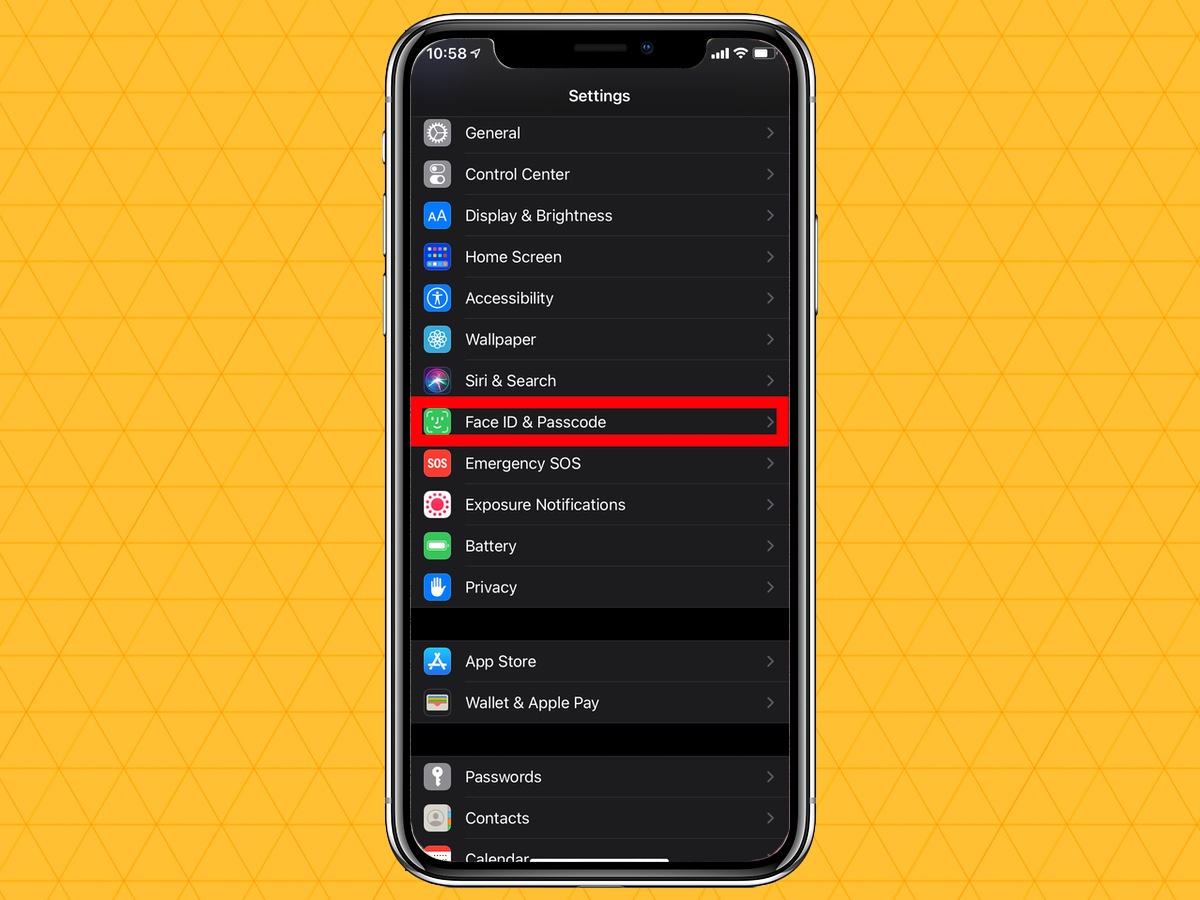
2. Enter your passcode when prompted.
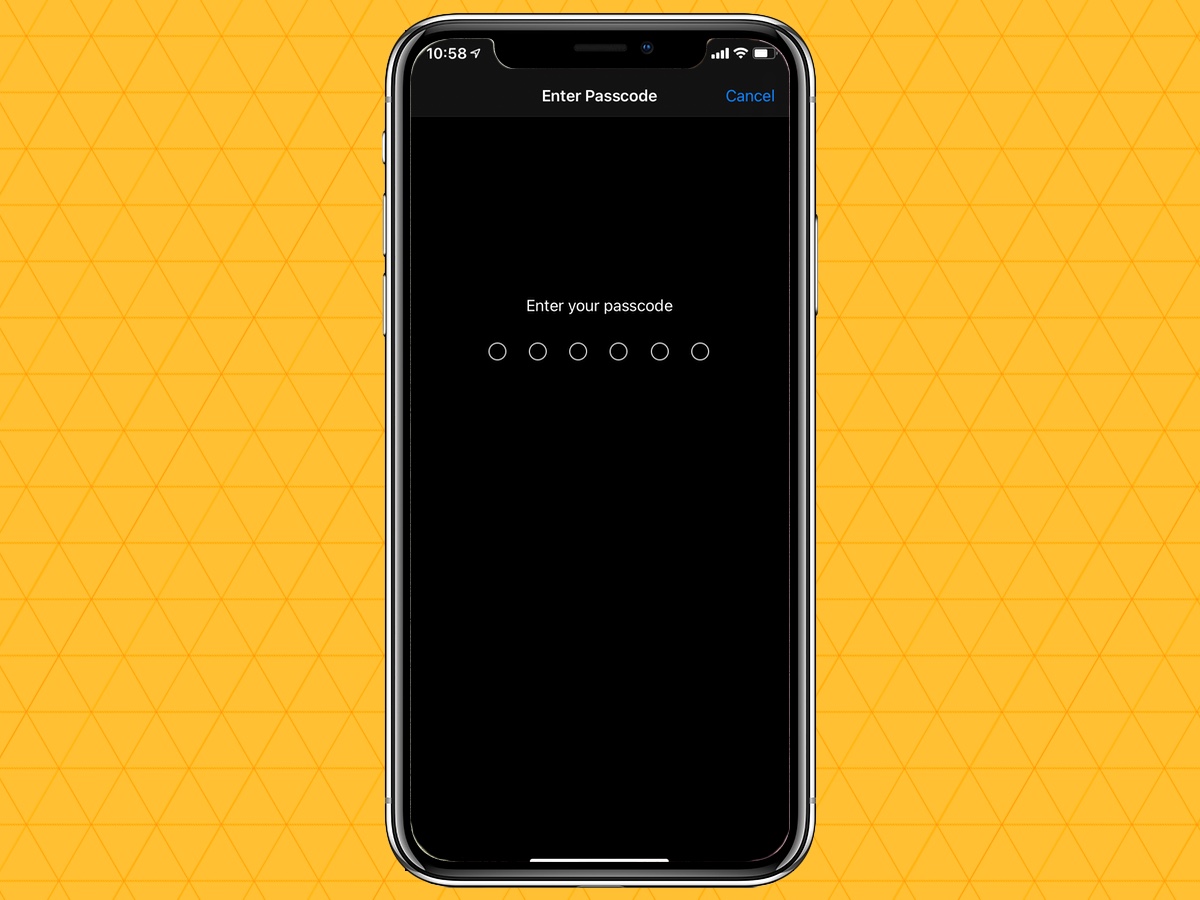
3. Find Unlock with Apple Watch on the ensuing screen — it's a ways down — and slide the switch to turn it on.
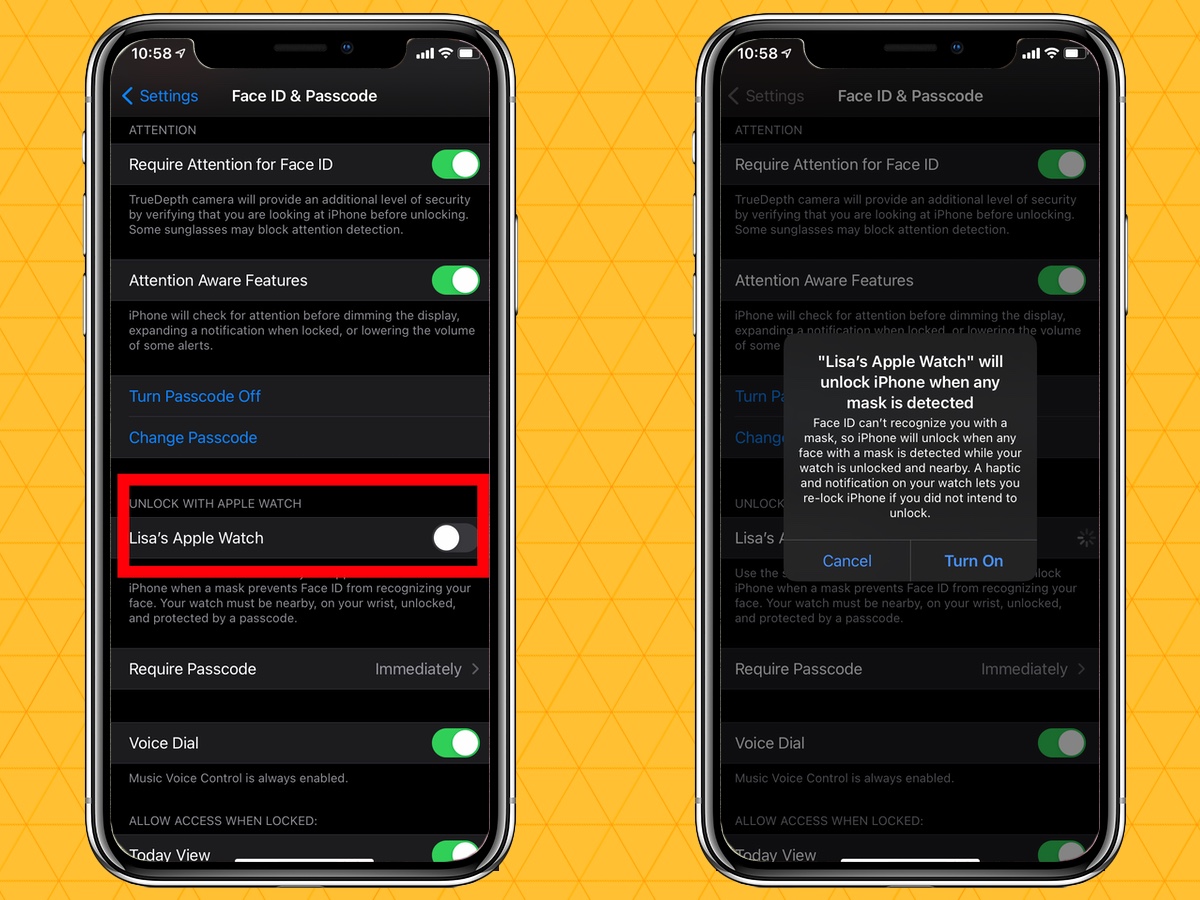
Unlock your iPhone with an Apple Watch: How to use the feature
You're able to unlock your iPhone with an Apple Watch when your face is covered with a mask, and your Apple Watch is on your wrist and unlocked. Unlocking your phone is simply a matter of raising up the phone to your eye level as you would if you were unlocking it using regular Face ID. This time though, you'll feel a buzz on your wrist, as the phone unlocks — slide up from the bottom of the iPhone screen and you can use your phone as you regularly would.

You'll get a notification on your Apple Watch screen alerting you to the fact that your iPhone is now unlocked. There's a lock phone button you can tap if you've unlocked the phone accidentally, or if you just decide you want to lock up your phone at any time. Tap that button, and the next time you want to unlock your iPhone, you'll have to do so with a passcode.
Unlocking your iPhone with an Apple Watch requires your phone and watch to be near one another to work. Also be aware that this method only works for unlocking — you can't use it to verify payments or look up passwords. Those activities still require you to tap in a password.
Philip Michaels is a Managing Editor at Tom's Guide. He's been covering personal technology since 1999 and was in the building when Steve Jobs showed off the iPhone for the first time. He's been evaluating smartphones since that first iPhone debuted in 2007, and he's been following phone carriers and smartphone plans since 2015. He has strong opinions about Apple, the Oakland Athletics, old movies and proper butchery techniques. Follow him at @PhilipMichaels.

