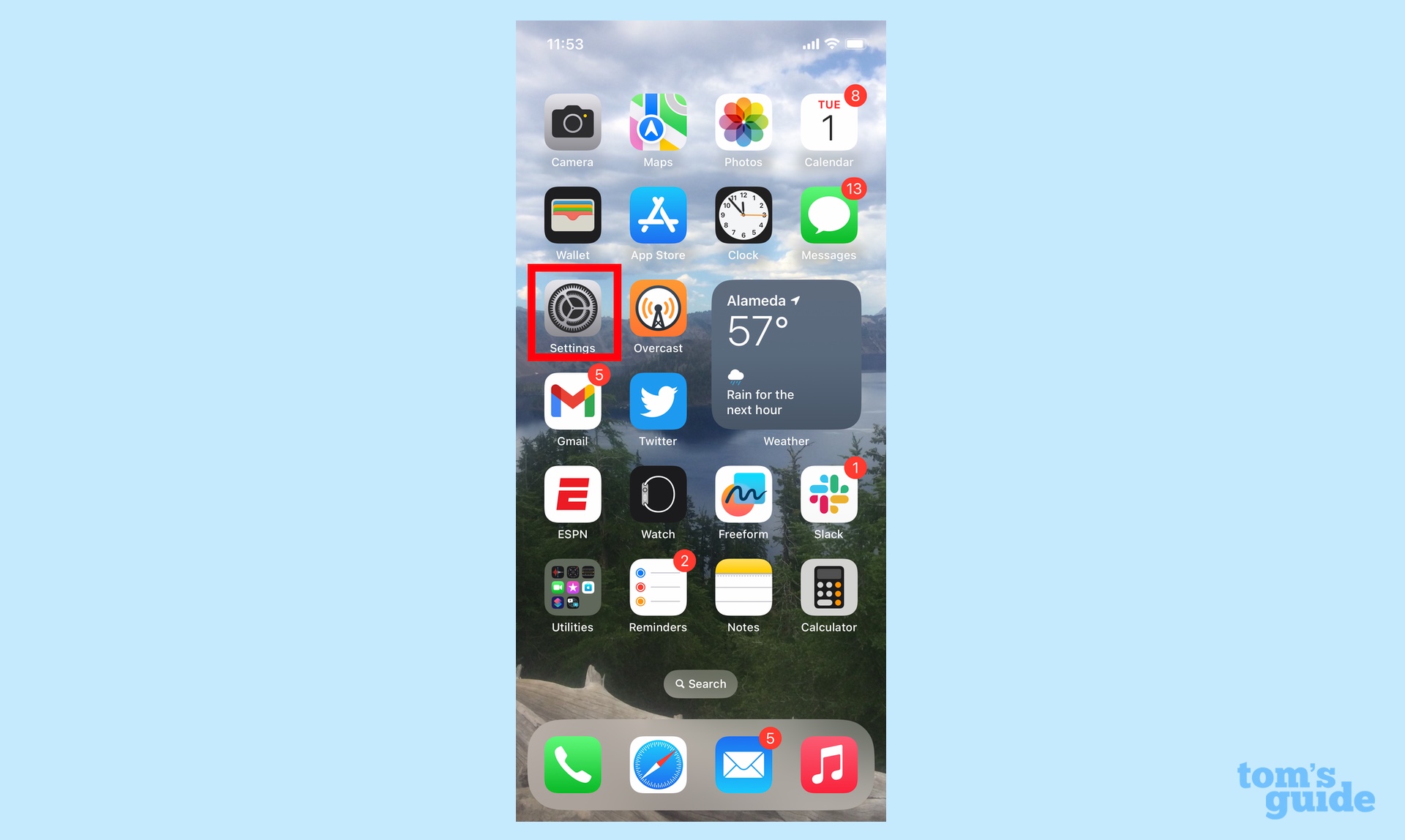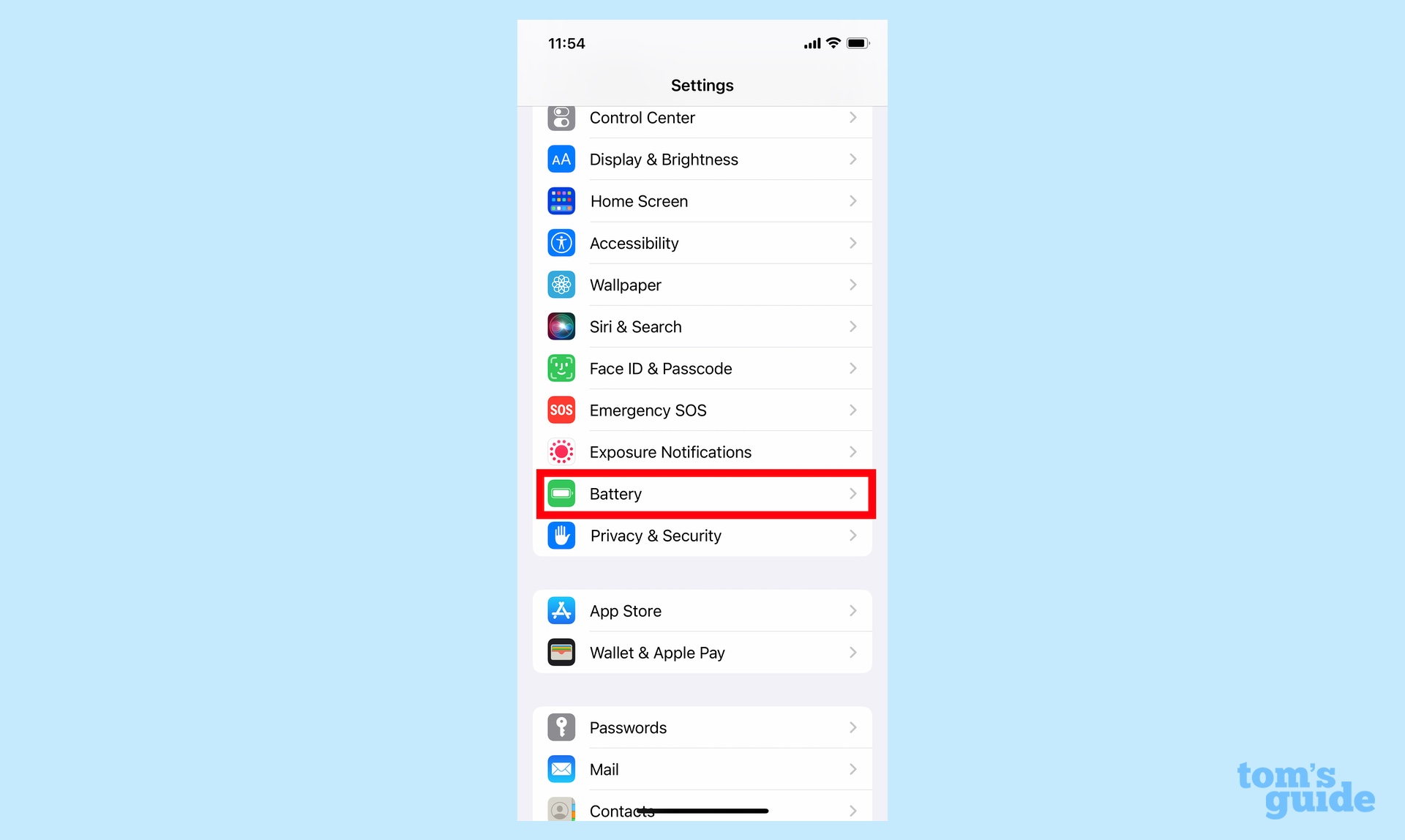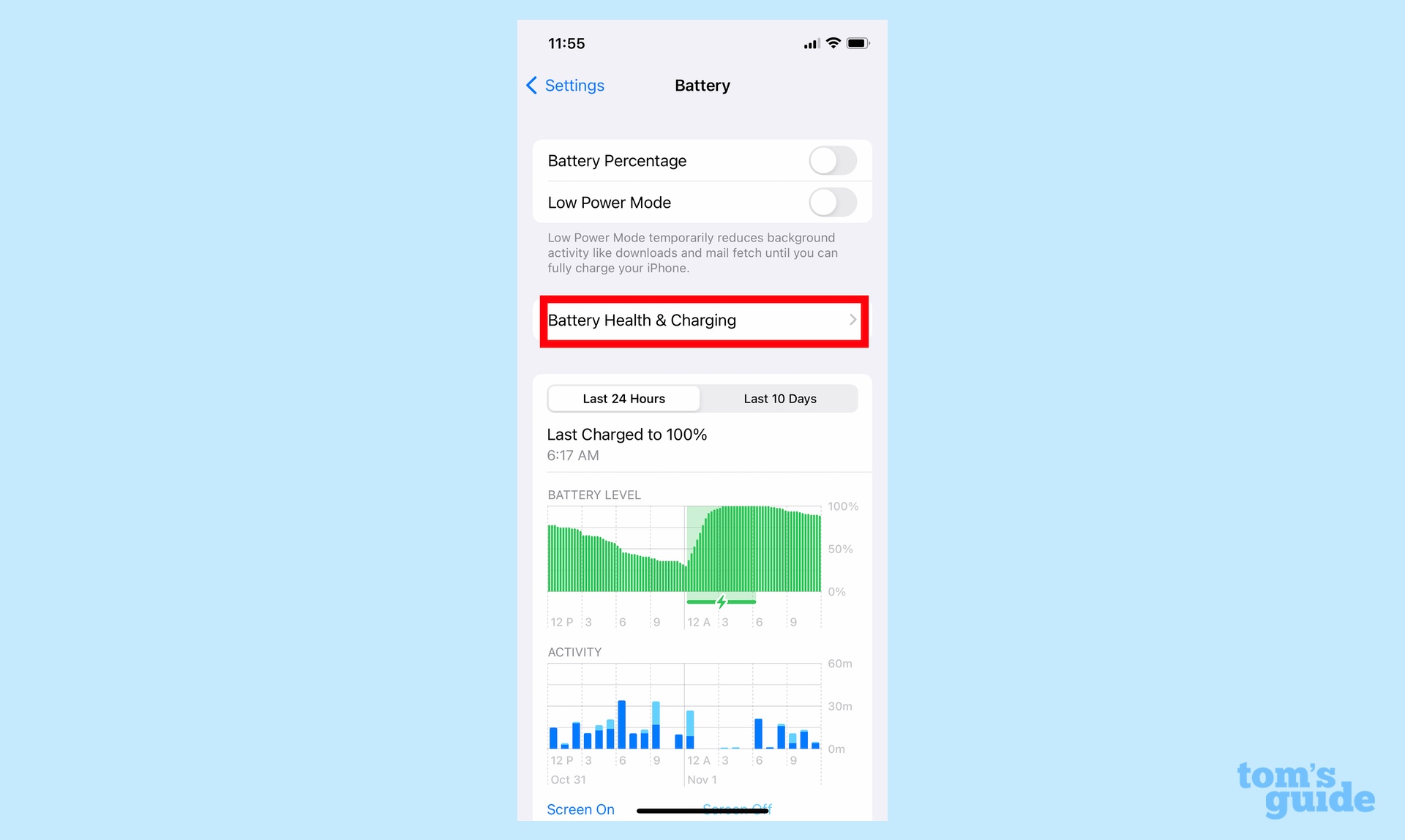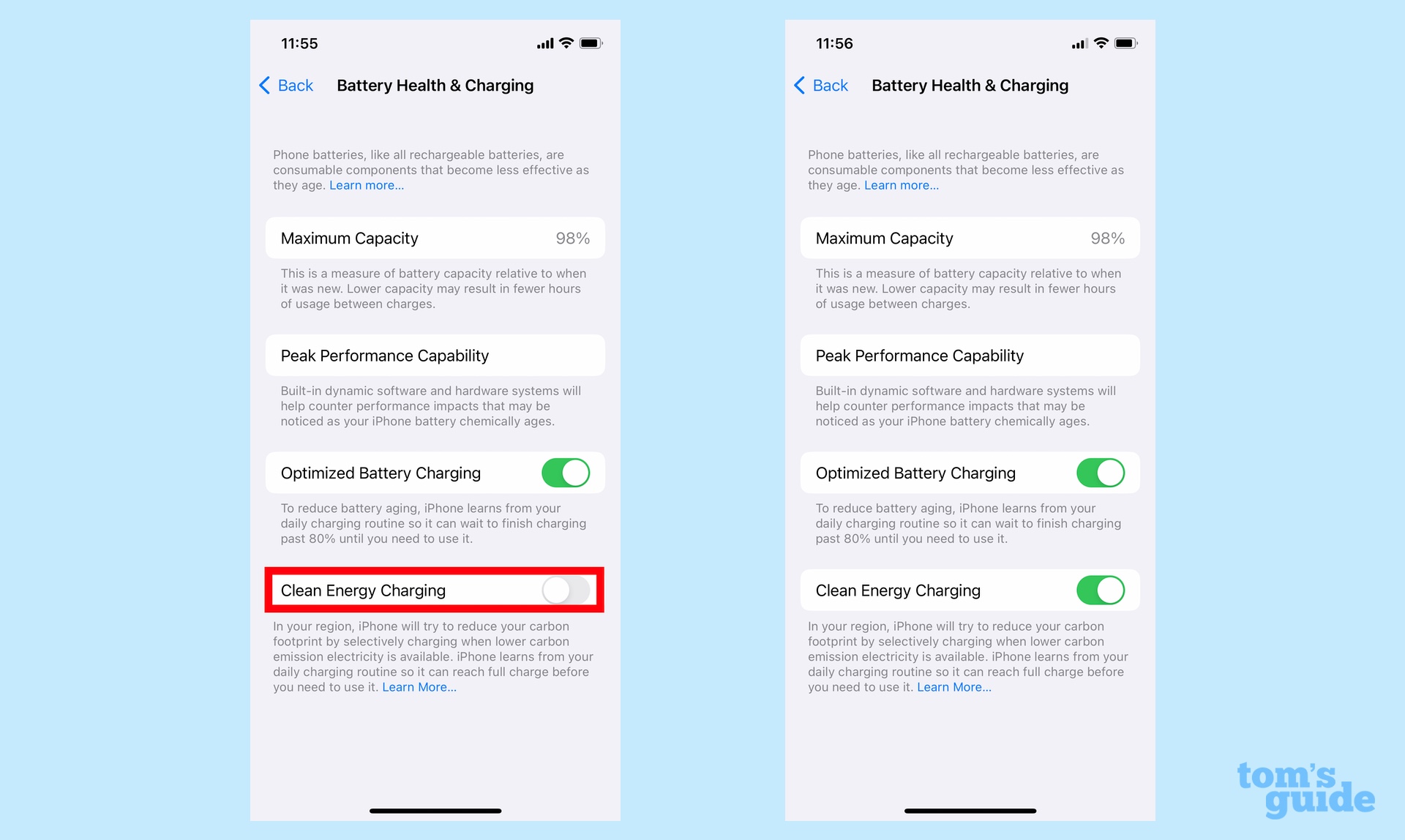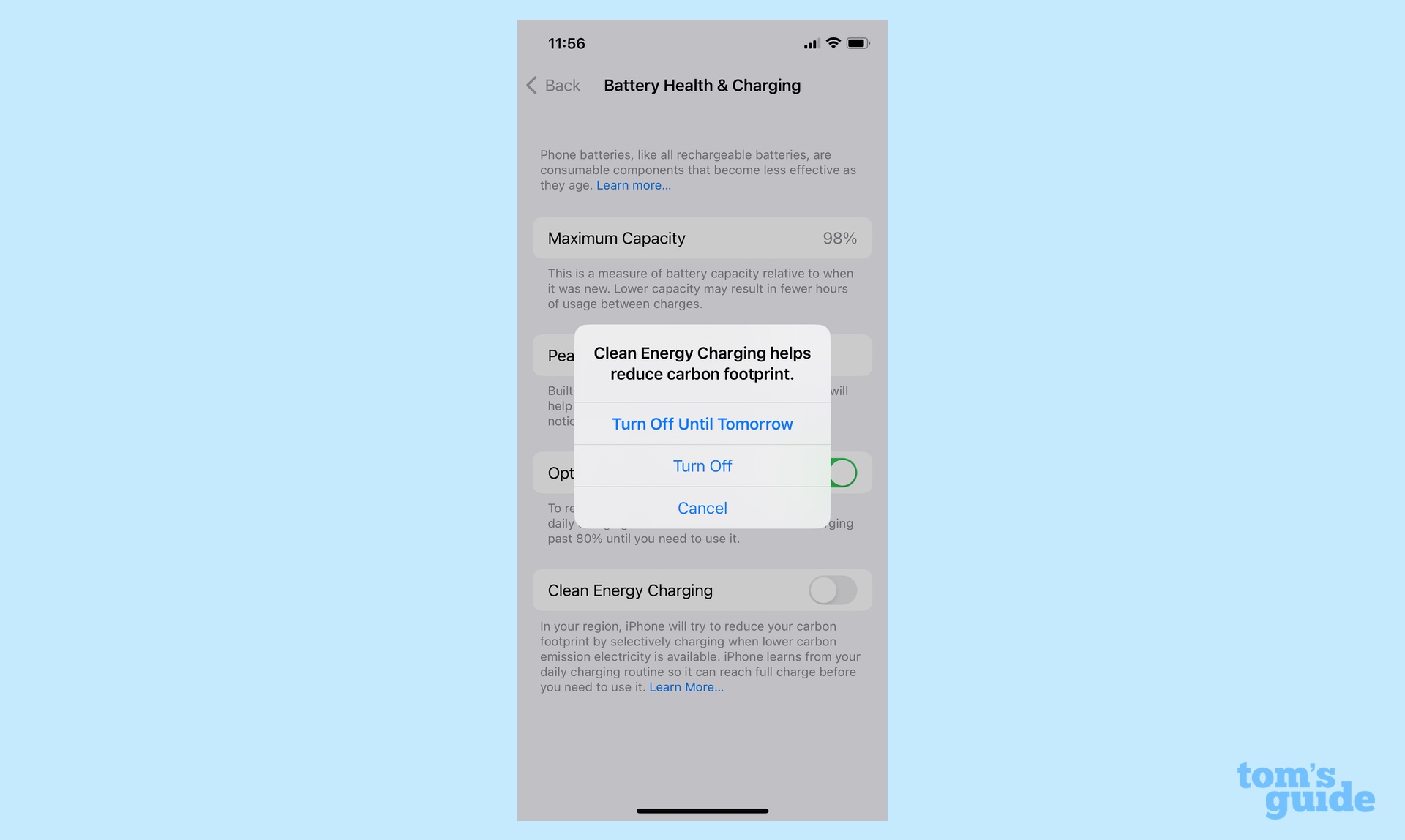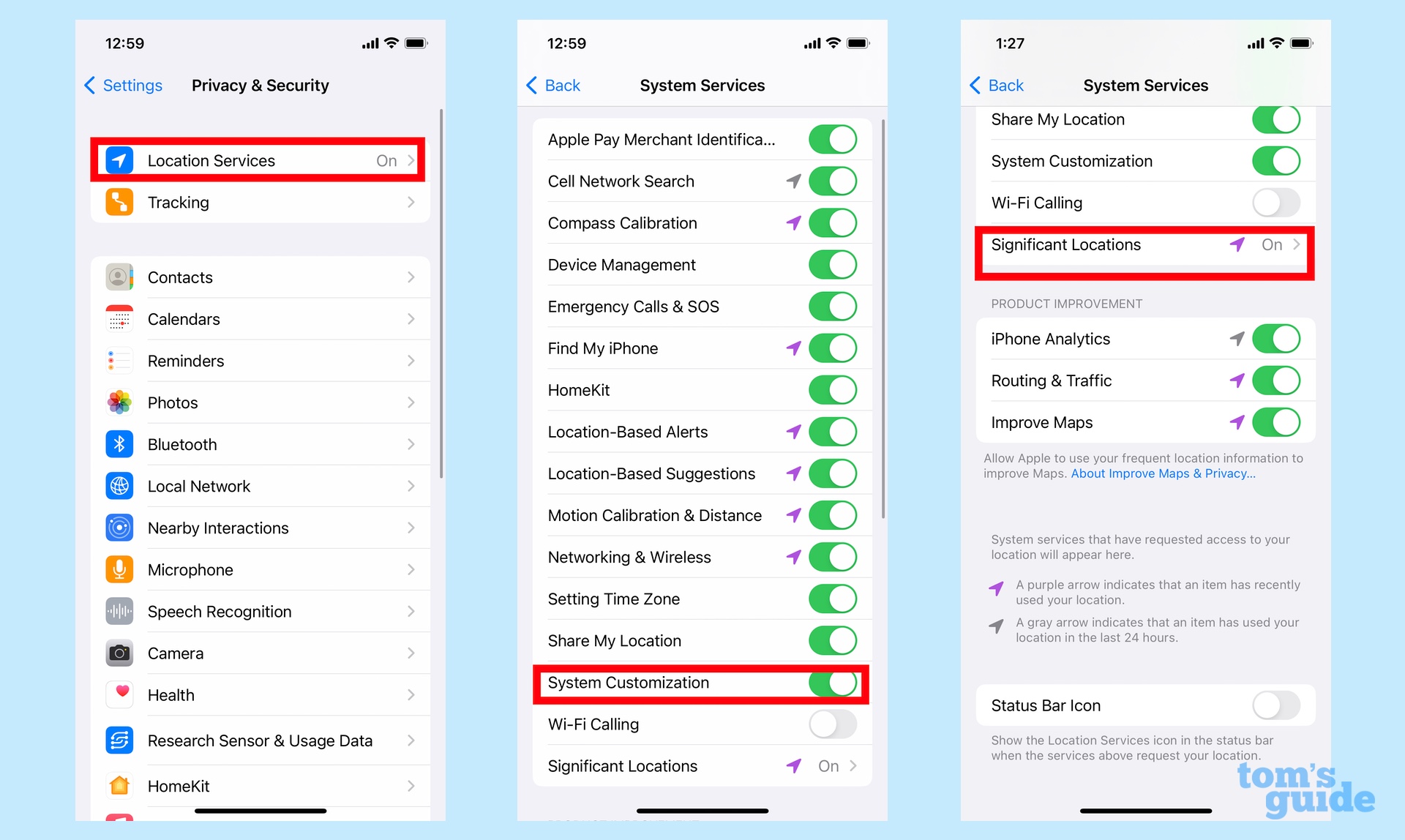How to turn on iOS 16's Clean Energy Charging on your iPhone
Enable a feature that reduces your iPhone's carbon footprint

iOS 16.1 introduces a feature we weren't necessarily expecting with the latest iPhone software update — a Clean Energy Charing capability that aims to reduce the carbon footprint that your phone can rack up during charging. But to take advantage of this smarter way of charging your phone, you've got to know how to turn on Clean Energy Charging in iOS 16.1.
It's certainly a feature you'll want to take advantage of. With Clean Energy Charging enabled, your iPhone will charge when lower-carbon emission electricity is available. Your iPhone is able to do this by getting a forecast or carbon emissions for your local energy grid, timing charing sessions when cleaner energy production is happening.
At the moment, Clean Energy Charging is only available to iPhone owners in the U.S. running iOS 16.1 on their handsets. Turning on the feature starts with adjusting a setting. Here's where you need to go to turn on Clean Energy Charging.
1. Launch Settings
2. Scroll down to Battery and tap it to enter Battery settings.
3. On the subsequent screen, tap Battery Health & Charging.
4. The Clean Energy Charging toggle is on the bottom of the Battery Health and Charging page. Slide the toggle right to turn on Clean Energy Charging.
Get instant access to breaking news, the hottest reviews, great deals and helpful tips.
If you ever decide to turn the feature off — you would slide the toggle back to the left — Apple gives you the option to turning it off for just a day or permanently.
You'll want to check a few other settings to make sure that Clean Energy Charging works as intended. For the feature to charge your phone at the right time, you'll also need to have Optimized Battery Charging turned on. Fortunately, that setting is also on the Battery Health & Charging screen, just above the Clean Energy toggle you just turned on.
Optimized Battery Charging lets your iPhone know when and where you regularly charge your phone so it can work with the Clean Energy Charging feature to make sure you're charging your phone at optimal times.
Apple recommends adjusting some Location Services settings to make sure you're getting the carbon emissions forecast for the area in which you currently are. That means going to Settings -> Privacy & Security -> Location Services and making sure that you've turned on Location Services.
From there, you'll want to tap on System Services to ensure that System Customization is also turned on. In addition selecting System Services from the Location Services screen can let you turn on Significant Locations.
With all those features enabled, Clean Energy Charging should work as intended with that greener charging happening entirely in the background.
Looking for more tips and tricks on iOS 16 features? We can show you how to set up an iCloud Shared Photo Library and how to save photos directly to your iCloud Shared Photo Library from the Camera app. We've also got tips on how to change the way iOS 16 displays notifications.
Philip Michaels is a Managing Editor at Tom's Guide. He's been covering personal technology since 1999 and was in the building when Steve Jobs showed off the iPhone for the first time. He's been evaluating smartphones since that first iPhone debuted in 2007, and he's been following phone carriers and smartphone plans since 2015. He has strong opinions about Apple, the Oakland Athletics, old movies and proper butchery techniques. Follow him at @PhilipMichaels.