How to reset an iPad: Factory restore, soft reset and force restart

Knowing how to reset an iPad will help you get your Apple tablet back in action if the worst happens.
While there are many reasons why your iPad's malfunctioning, we've got three easy ways to get it back in working order. The simplest is a soft reset, which could solve performance issues. Is your iPad frozen and you can't it go? A force restart gives you an alternative way to turning off your iPad.
Lastly, the nuclear option, a factory reset removes everything from your iPad, bringing it back to square one.
Before you perform these steps, make sure your iPad is charged. If it runs out of life while you're restarting, that could make this all take more time.
So, let's get down to business, explaining each way to reset an iPad.
How to reset the iPad: Soft reset
These steps should fix any slowdowns you're dealing with. A more drastic iPad reset is useful if things just don't work right.
1. Hold the power/lock button down.
Get instant access to breaking news, the hottest reviews, great deals and helpful tips.
2. Swipe the "slide to power off" button to the right when it appears on the screen.
3. After the iPad turns off, hold the power/lock button again until the Apple logo appears.
How to reset an iPad: Force restart
There are two methods for force restarting an iPad, which you'll want to do if your iPad isn't working at all.
Most iPads have home buttons at the bottom of their screen and will use the first method: Hold the power and home buttons down simultaneously until the iPad turns off.
The iPad should restart on its own. Hold the power button again if it does not.
If your iPad doesn't have a home button — my favorite, the 2018 iPad Pro, does not — you've got an alternate means of performing a force restart. You'll want to do steps 1 and 2 pretty quickly, if it's not working right for you at first.
1. Click and release the volume up button.
2. Click and release the volume down button.
3. Hold the lock/power button until the slide to power off screen appears.
4. Slide to turn off the iPad. Wait for your iPad to turn off.
5. Hold down the power button until it turns on
How to reset your iPad: Factory restore
OK, here's the pave-over method for how to reset an iPad, erasing all of your content and restoring the iPad to factory settings. This is the same on all iPads, and it's the best way to solve your problem when nothing else works — or when you want to gift or sell your iPad. It's sort of drastic, so you might want to make sure the above processes don't work.
1. Open the Settings app
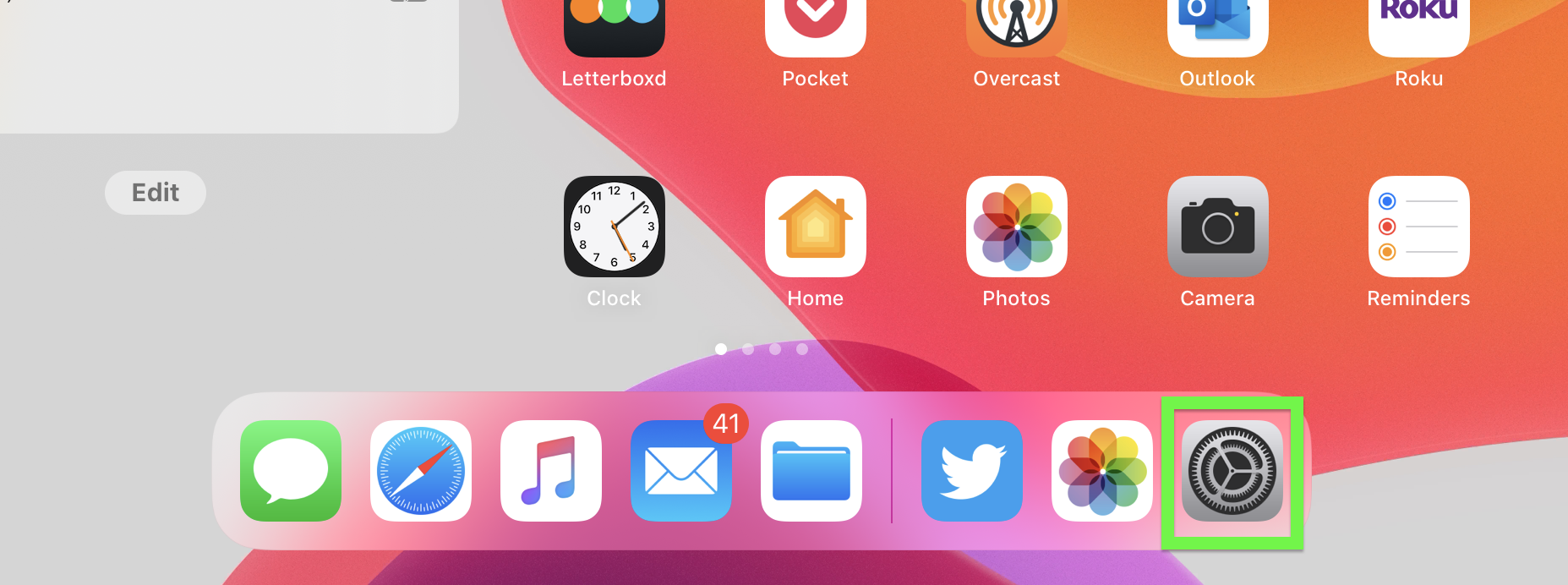
2. Under General, scroll down
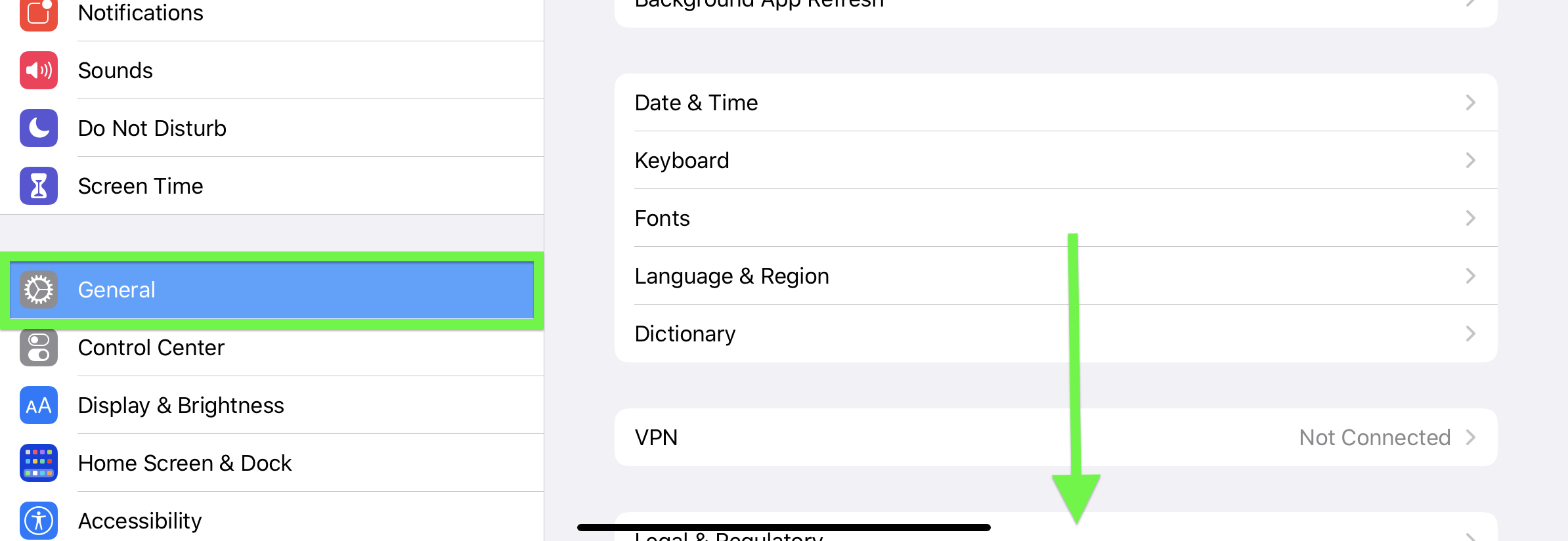
3. Tap Reset
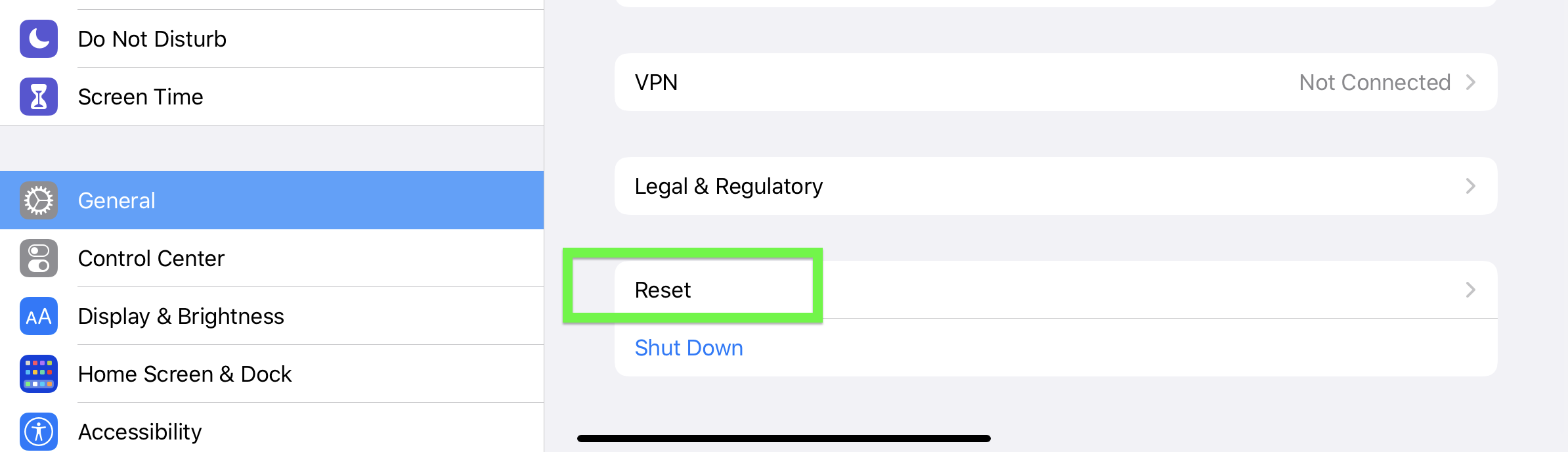
4. Tap "Erase All Content and Settings"
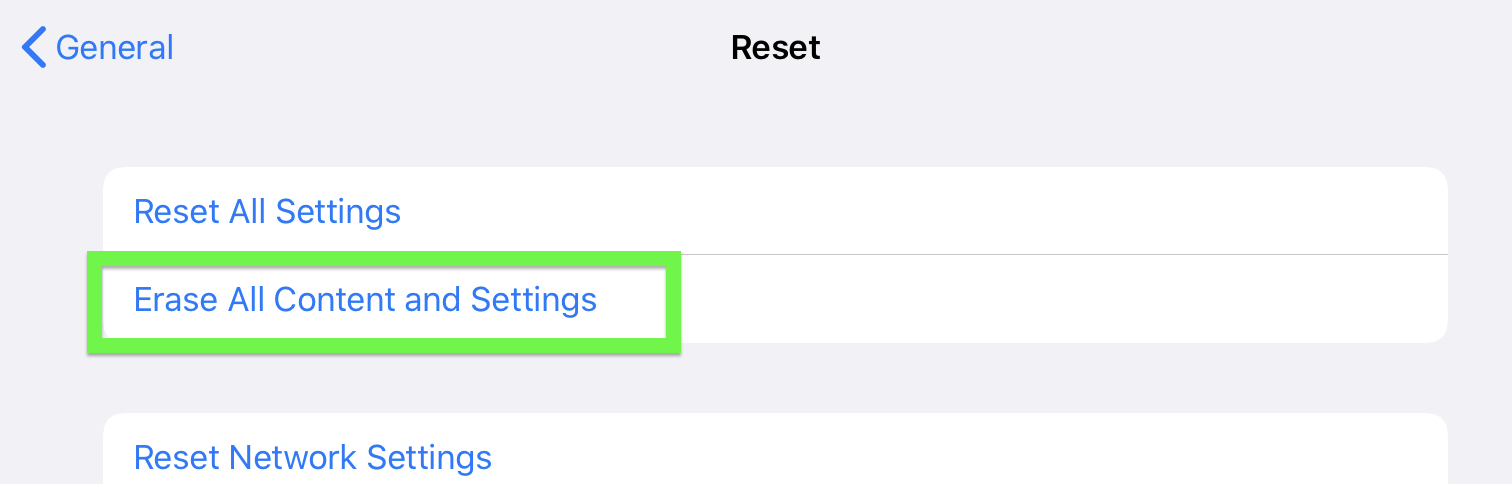
5. Select a backup or erase option.
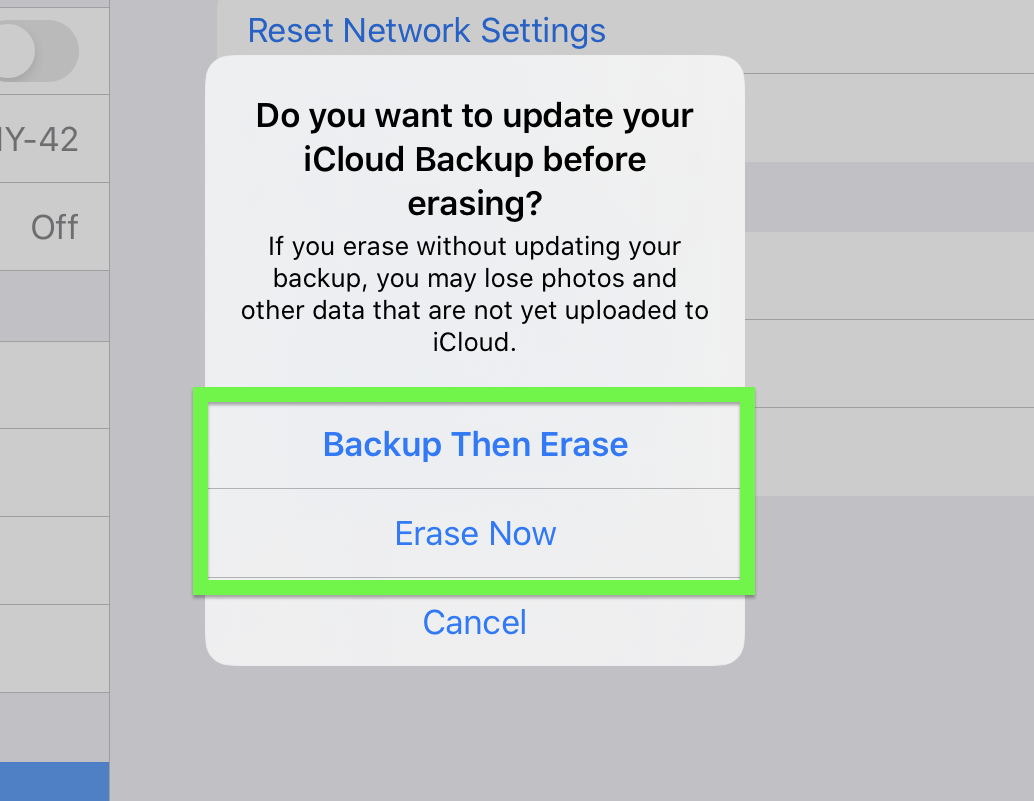
Wait for the iPad to reset. It should be up and running at the setup screen soon. And you've now learned how to reset your iPad in three different ways.
Be sure to check out some of other iPad guides, including a way to use your iPad as a second monitor. You may also want to check out how to use Universal Control on Macs and iPads, how to screenshot on iPad, how to use Google Lens on iPhone and iPad and how to fix an Apple Pencil that's not working.

Tony is a computing writer at Tom’s Guide covering laptops, tablets, Windows, and iOS. During his off-hours, Tony enjoys reading comic books, playing video games, reading speculative fiction novels, and spending too much time on X/Twitter. His non-nerdy pursuits involve attending Hard Rock/Heavy Metal concerts and going to NYC bars with friends and colleagues. His work has appeared in publications such as Laptop Mag, PC Mag, and various independent gaming sites.
