How to change Spotify username
Here's how to change Spotify username in the mobile and desktop apps
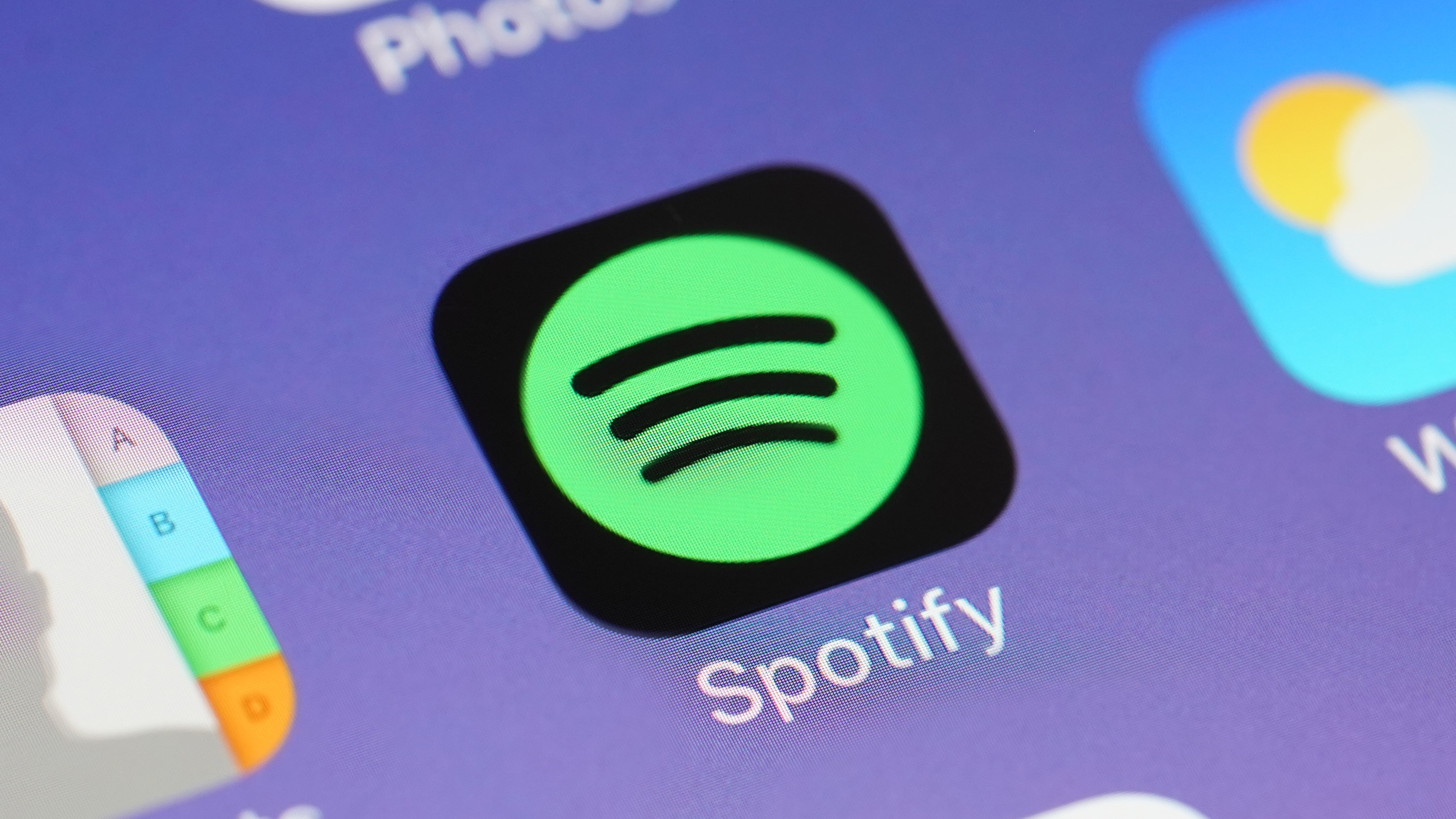
Figuring out how to change Spotify username isn't simple, but there is a workaround and we're here to walk you through the process.
Spotify is one of the best music streaming services out there, with more than 356 million users tuning in over the past year. And whether you've been a long-time subscriber since the beginning or you've just recently switched from another streaming service, it's no wonder you're curious about changing your username.
Your username is your online identity and is therefore one of the most important parts of your account on any service you use. However, the whole process is a bit tricky for Spotify users, as "username" and "display name" mean completely different things.
- New to Spotify? Here's how to download songs on Spotify
- Spotify Free vs. Premium: Should you pay to play?
- Plus: Spotify testing 99-cent Spotify Plus plan — here’s what you get
Your username is designed to identify you on Spotify and unfortunately, it's permanent and therefore unchangeable. You can also use it to log into your Spotify account, though you can use your email address or Facebook/Apple/Google account instead.
Your Spotify display name is what appears publicly on your account when others view your profile and playlists. One thing to note, however, is that, unlike your username, you can't use your display name to log into your Spotify account.
The good news is that if you're merely worried about how your name appears to other people, you can easily change your Spotify display name in few simple steps -
Read our guide below to find out how to change your Spotify display name in both its mobile and desktop apps.
Get instant access to breaking news, the hottest reviews, great deals and helpful tips.
How to change Spotify username in the mobile app
1. First, open the Spotify app for Android or iOS. Tap on the 'Home' icon and select the Settings gear icon.
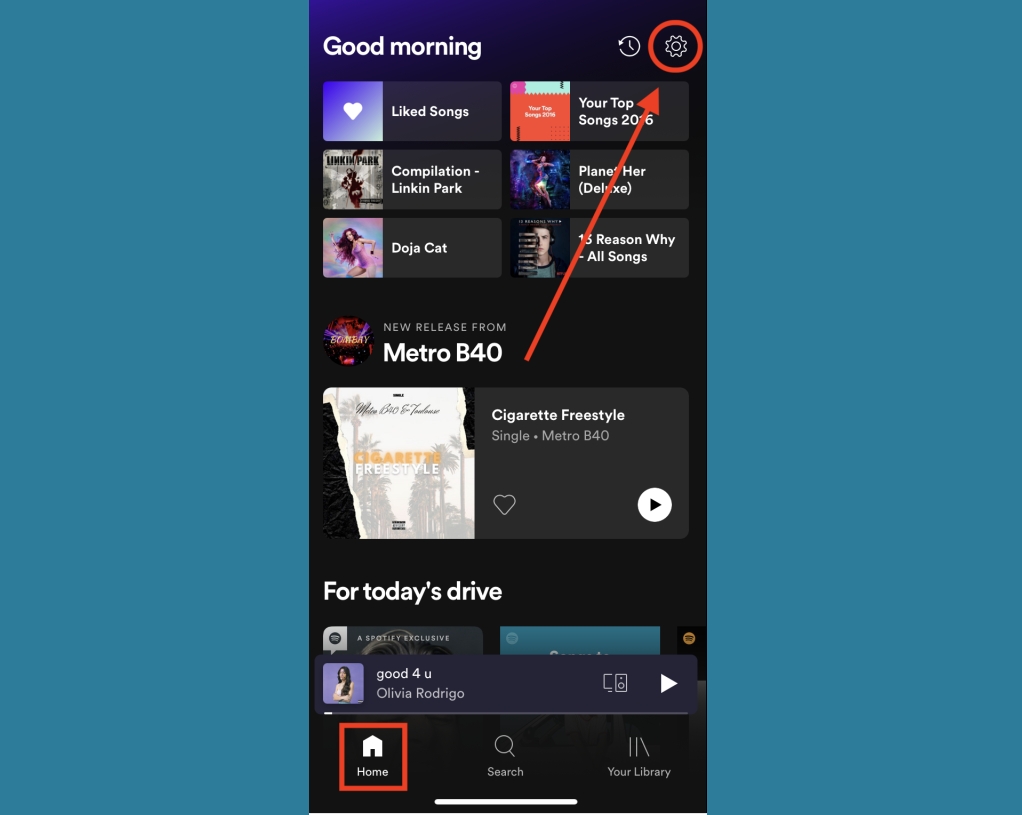
2. Next, tap the "View Profile" option, which should be located underneath your current display name.
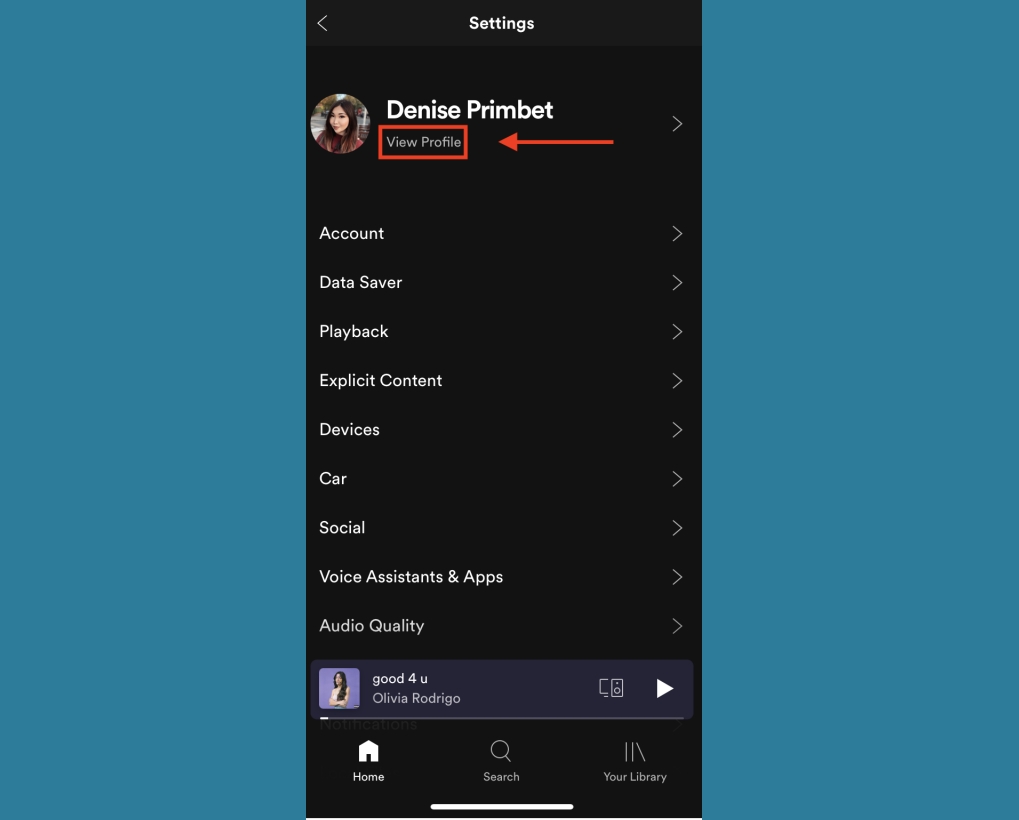
3. Next, tap on the 'Edit Profile' button.
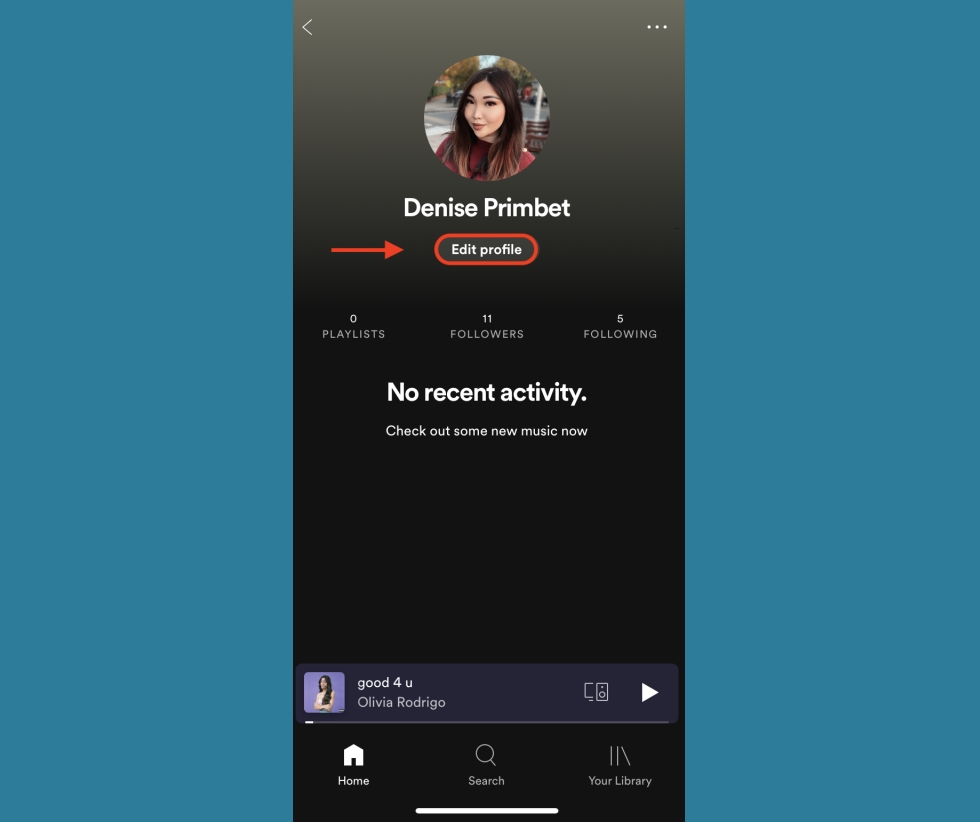
4. Next, tap your display name to change it. At this stage, you can also add or change your profile photo.
Once you're satisfied with your new display name, go ahead and tap "Save." Congratulations! You're all done.
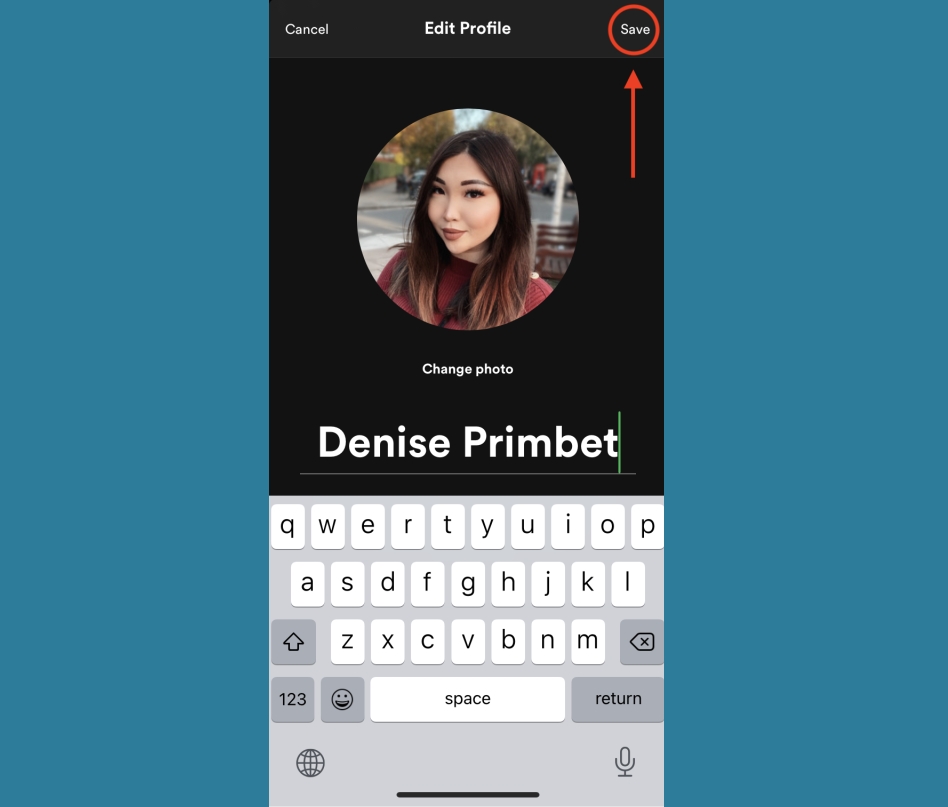
How to change Spotify username in the desktop app
1. First, click the down arrow icon that appears next to your current display name. You should find it on the top-right corner of your Spotify window.
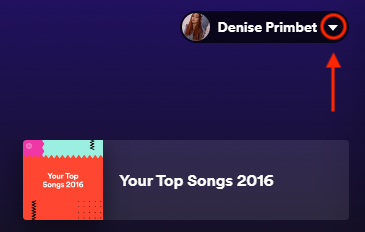
2. Go ahead and select "Profile" in the drop-down menu.
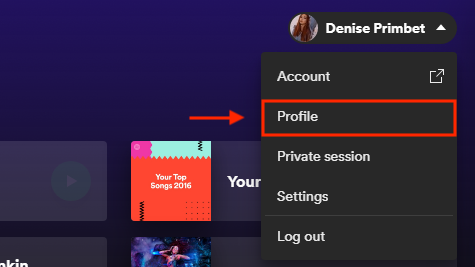
3. Next, click your profile name and edit it to show your desired display name.
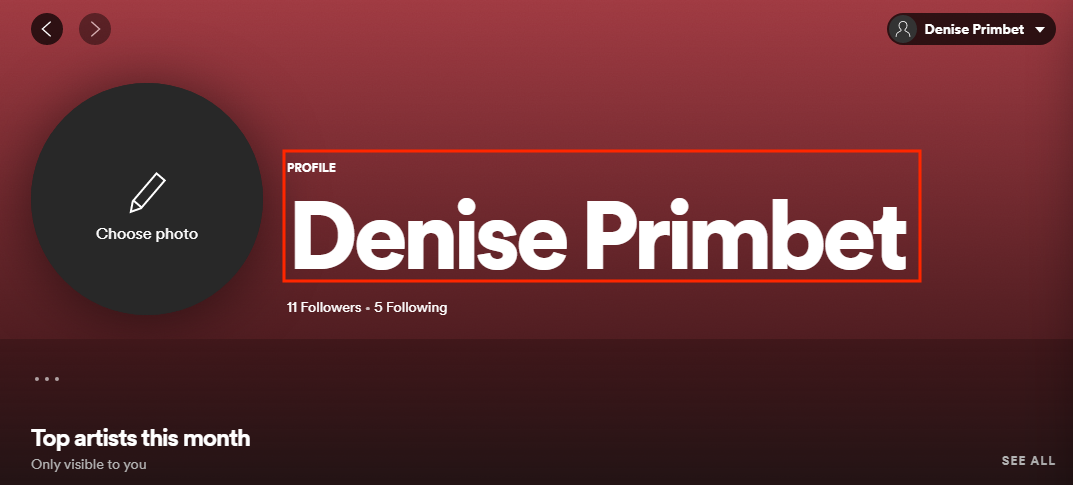
4. Last, don't forget to click the "Save" button to confirm the change. Congratulations! You're all done.

- More: How to change your name in Gmail
- Find out how to upload music to Spotify
- How to cancel Spotify Premium

Denise is a Life Reporter at Newsweek, covering everything lifestyle-related, including health, relationships, personal finance, beauty and more. She was formerly a news writer at Tom’s Guide, regularly producing stories on all things tech, gaming software/hardware, fitness, streaming, and more. Her published content ranges from short-form news articles to long-form pieces, including reviews, buying guides, how-tos, and features. When she's not playing horror games, she can be found exploring East London with her adorable puppy. She’s also a part-time piano enthusiast and regularly experiments in the kitchen.
