How to block spoilers on social media
Here's how to block spoilers on social media for the latest movies and TV shows

It's very useful to know how to block spoilers on social media. The internet can be a perilous place at times, especially when it comes to pop culture. Everyone is so desperate to discuss something as soon as it’s released that social media is often littered with major spoilers.
But you don’t have to ditch social media, or try to make time to watch all your favorite shows and movies as soon as they’re released. There are things you can do to avoid all those pesky spoilers on social media.
- Here are the best Google Chrome extensions you can download right now
- Chrome vs. Firefox vs. Microsoft Edge: Which browser gobbles up more resources
- Plus: How to create a new Gmail account
Plenty of websites have features that can be configured to help you avoid spoilers, like Twitter’s ‘muted phrases’ setting. But you have to go through the settings on every single site you frequent, and figure out how to block all the offending terms people might use.
It’s much easier to use a tool that will block any mention of a TV show, movie, or video game to make sure you don’t see it — no matter what website you’re on. Spoiler Protection is one such tool, and it’s available for all Chromium-based browsers, including Google Chrome and Microsoft Edge, as well as Mozilla Firefox.
How to block spoilers on social media: Install the Spoiler Protection extension
1. Head to the Spoiler Protection page on the Chrome or Firefox add-ons store.
2. Chrome and Edge users should click “Add to Chrome” in the top right corner, while Firefox users should click "Add to Firefox" on the right hand side.
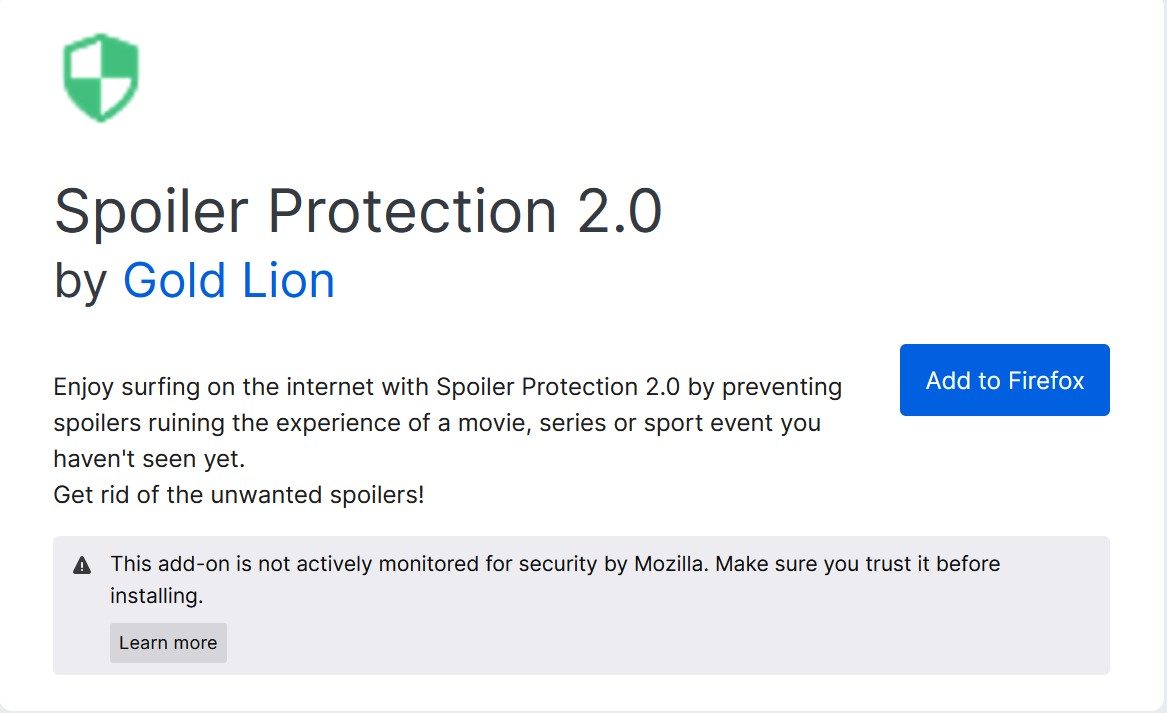
3. A pop-up will appear at the top of your screen. Click "Add" or "Add extension" to install Spoiler Protection in your browser.
Get instant access to breaking news, the hottest reviews, great deals and helpful tips.
4. The Spoiler Protection extension is now ready to use
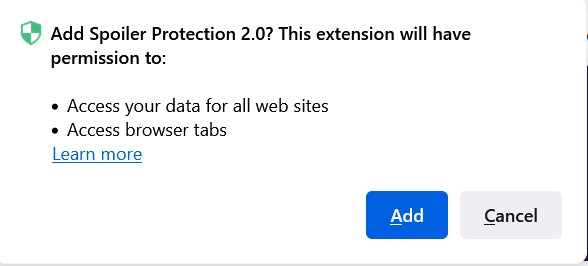
How to block spoilers on social media: Set up Spoiler Protection
1. Click the green shield icon in the add-ons section of your browser's toolbar.
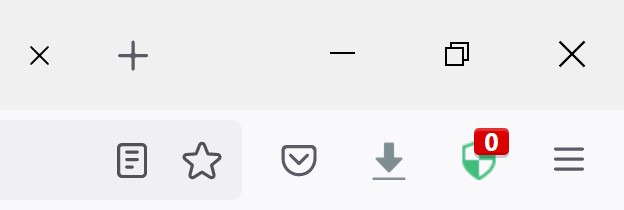
2. The resulting window will let you manage Spoiler Protection's basic settings, including setting up keywords, choosing which color should block text, whether images and videos are covered, and so on.
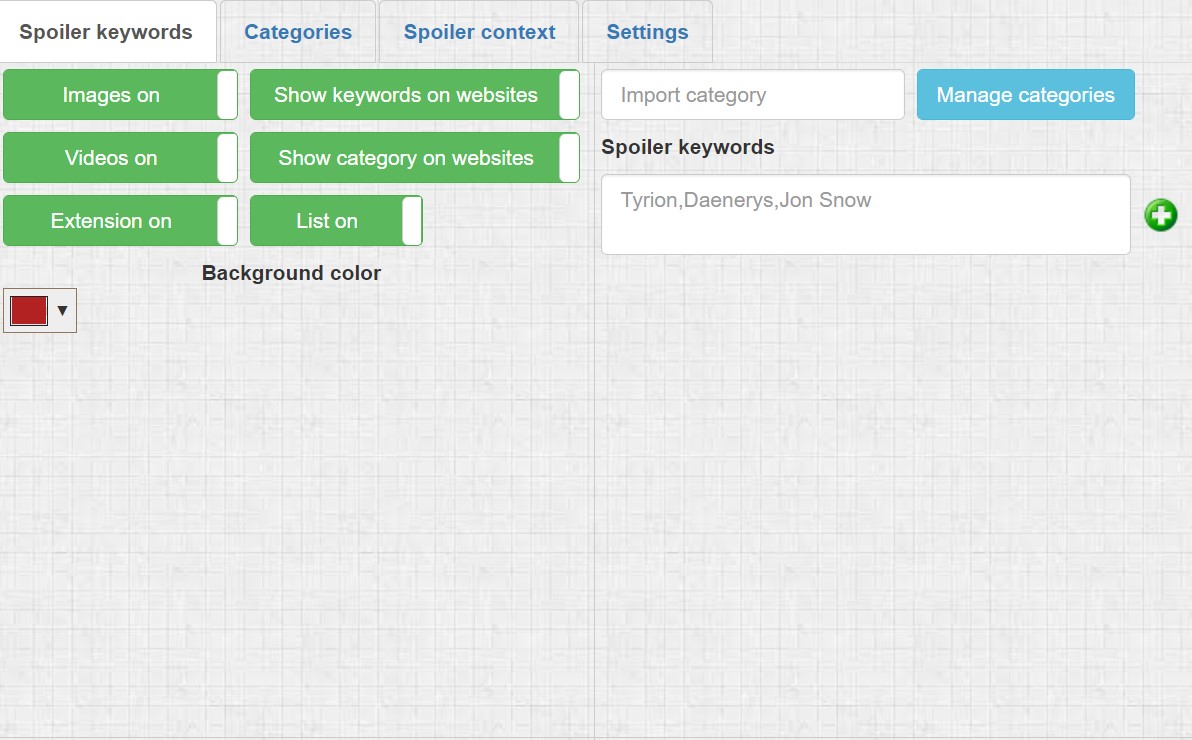
3. Add a keyword for whatever movie or TV show you want to block spoilers for. We’ve opted for ‘Cruella’ which has just been made available to Disney Plus subscribers for free.
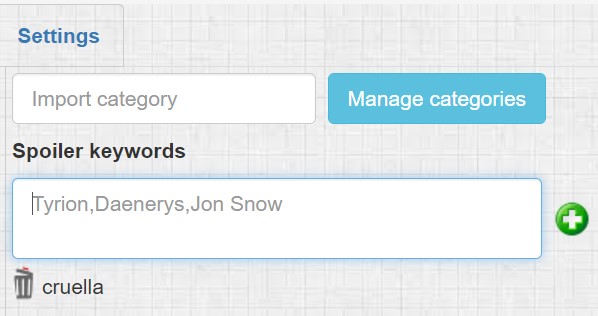
4. Spoiler Protection has now blocked every instance of the term ‘Cruella’ in a Google search, and the extension’s icon confirms that there are 62 of them on this page of results alone.
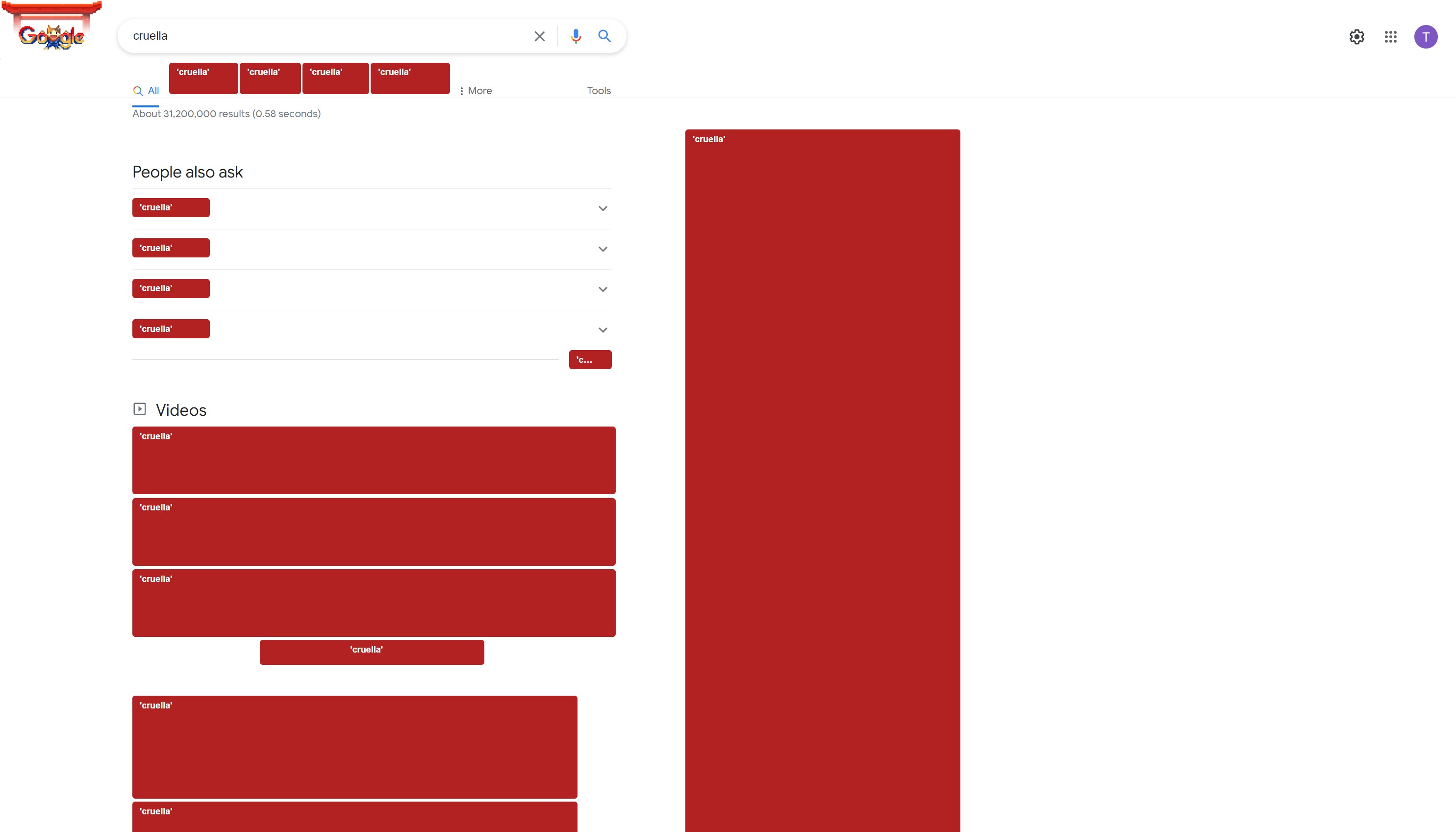
It’s worth noting that Spoiler Protection will work everywhere, but its context tools have only been optimized for Google, Twitter, Facebook, YouTube and Reddit. While Spoiler Protection is pretty good at blocking key terms everywhere, the add-on's developer does note that some things might slip through.
Likewise you can also use categories to more efficiently manage your spoiler blocking needs, but it’s not essential to do so.
- More: How to change your default browser on Windows 10, macOS, Android and iPhone

Tom is the Tom's Guide's UK Phones Editor, tackling the latest smartphone news and vocally expressing his opinions about upcoming features or changes. It's long way from his days as editor of Gizmodo UK, when pretty much everything was on the table. He’s usually found trying to squeeze another giant Lego set onto the shelf, draining very large cups of coffee, or complaining about how terrible his Smart TV is.
