What is Travel Mode for Apple Vision Pro and how does it work?
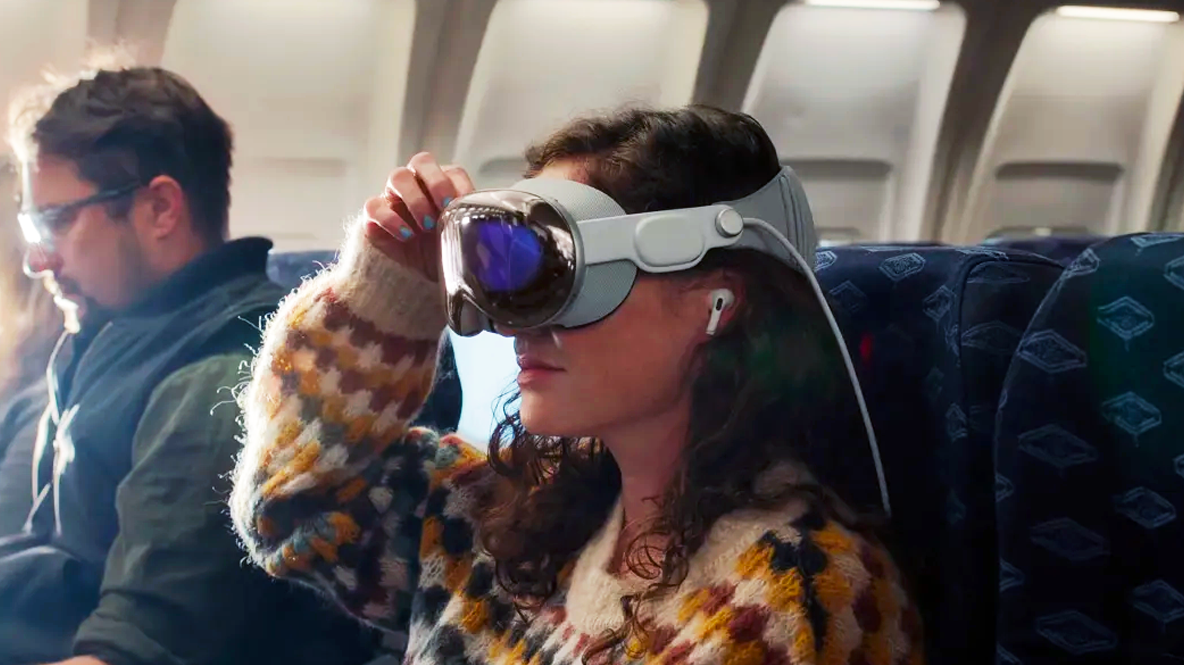
Apple Vision Pro is pitched, among many other use-cases, as a device for professionals on the go. Whether it’s for getting some work done on a private virtual MacBook display or watching 3D movies to pass time on a flight, Apple’s mixed reality headset promises a major upgrade for your travel experience — even if the spatial computer itself costs about as much as a first-class, cross-country plane ticket.
But you can’t necessarily use your Vision Pro on a moving plane the same way you would at home. Whether it’s dim cabin lighting, or the natural bumps and shakes of an aircraft, Apple outfitted the Vision Pro with a special mode designed for safely using the headset during travel.
Travel Mode for Apple Vision Pro is a setting that adapts the headset specifically for use during flights. In most cases, when you turn on your Apple Vision Pro from your airplane seat, you’ll be automatically prompted to enable Travel Mode. Otherwise, you can enable and disable it from the visionOS control center.
If you want to learn more about Apple Vision Pro’s Travel Mode, plus other guidelines for using Apple’s headset on a plane, read more below.
What is Travel Mode for Apple Vision Pro?
Travel Mode for Apple Vision Pro makes the headset more suitable when you’re on an airplane. Think about it, when you’re sitting in the cabin, you’re in a near-constant state of shaking. Even though it might not seem or feel very noticeable during the entire flight, if you put on your 1.3-pound headset, your eyes will struggle to focus on the display.
That’s a big reason why the Vision Pro will try to detect when you’re on an airplane automatically through the device sensors. In most cases, before you’ve even had a chance to open any apps, you should be prompted to turn on Travel Mode. If you don’t get this notification while you’re on a plane, you can enable it easily through the command center.
In its Travel Mode explainer, Apple doesn’t specify how exactly the setting works, other than to ‘adapt to the unique motion and environment of commercial air travel.’ But from our experience, we found it successfully keeps apps and windows more stationary so you can continue to work or watch movies and shows.
Get instant access to breaking news, the hottest reviews, great deals and helpful tips.
Most features still work in Apple Vision Pro. The key one you can’t use is your Persona, which, you’re probably not FaceTiming from the air anyway. Also, if you use the Pointer Control accessibility feature with your head, you’ll need to make sure you turn on Travel Mode before the plane takes off.
Things to keep in mind when using Apple Vision Pro on a plane
There are a couple of important things to keep in mind when flying with Apple Vision Pro. First, you should not wear the headset during taxiing, takeoff or landing. You should also remove the headset during bouts of turbulence, and if you'd like to take a nap. Similarly, it’s not recommended to keep the headset on if you get up from your seat throughout the flight.
Due to the limited light and space available at your seat, the headset sensors can't track your environment as well, so exercise caution in your surroundings. In low-light especially, when the headset can't track your hands as well, you might want to keep your tray table clear and disable Environments during in-flight service or meals.
Learning how to safely and comfortable fly with Vision Pro could take a few trips to master, but as long as you use Travel Mode and follow etiquette, you should be able to get the hang of it.
More from Tom's Guide

Kate Kozuch is the managing editor of social and video at Tom’s Guide. She writes about smartwatches, TVs, audio devices, and some cooking appliances, too. Kate appears on Fox News to talk tech trends and runs the Tom's Guide TikTok account, which you should be following if you don't already. When she’s not filming tech videos, you can find her taking up a new sport, mastering the NYT Crossword or channeling her inner celebrity chef.
