Kling AI can make incredible AI videos in seconds — here's how to use it
One Kling to rule them all
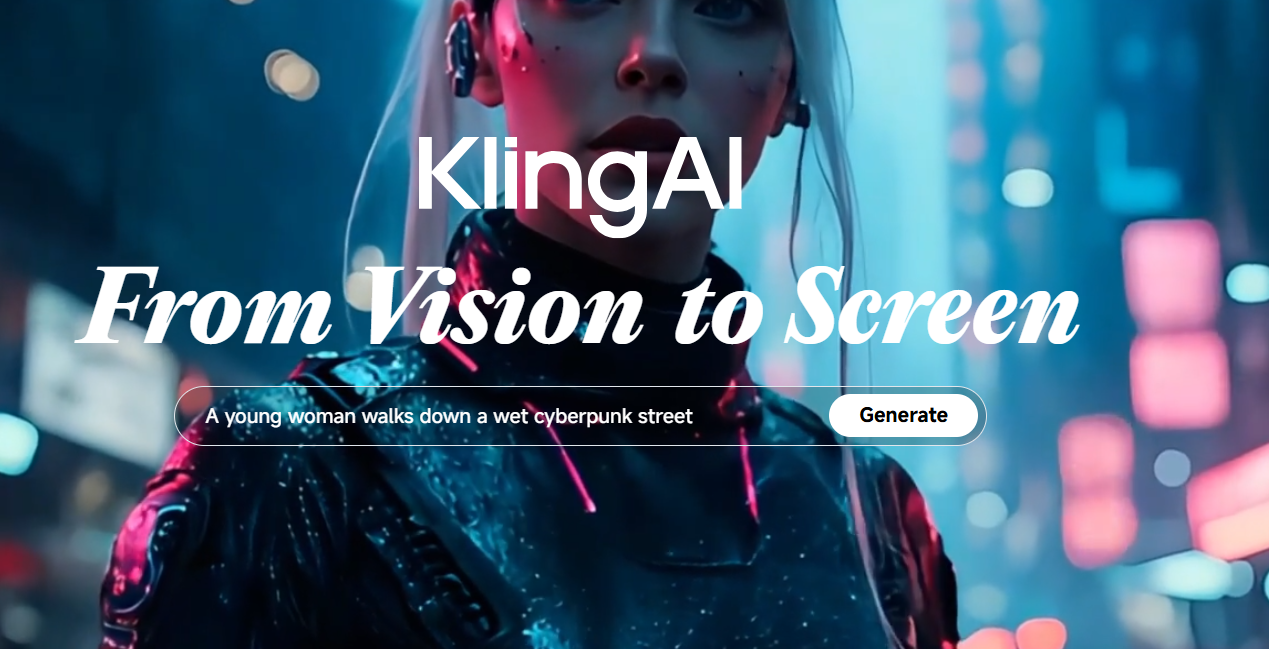
AI image generation tools are all the rage these days, but as we’ve already covered at length, Kling AI might just be one of the more promising options out there.
Now into its impressive Kling 2.0 Master model, the tool is growing in popularity and stature thanks to a wide variety of tools, realistic-looking images, and excellent Image to Video functionality that’s seen it become a great way to animate memes and just about anything else.
Still, all of that’s not very helpful if you don’t get a chance to try it out for yourself, and Kling does offer a free tier so you can jump in and mess around.
Below, we’ll cover how you can make the most out of it, as well as how much it’ll cost you to experiment further. It’s also worth noting that Kling has its own ‘Best Practices’ support document which may be useful.
What is Kling AI?
As with something like Sora, Kling is a video generation tool that generates a fluid video using a variety of techniques.
Users can customise prompts, ask it to generate a video from a solitary frame, or use the Multi-Elements tool to edit videos, such as cutting out bystanders from a family clip.
Let’s cover each of those in turn.
Get instant access to breaking news, the hottest reviews, great deals and helpful tips.
1. Using the dashboard
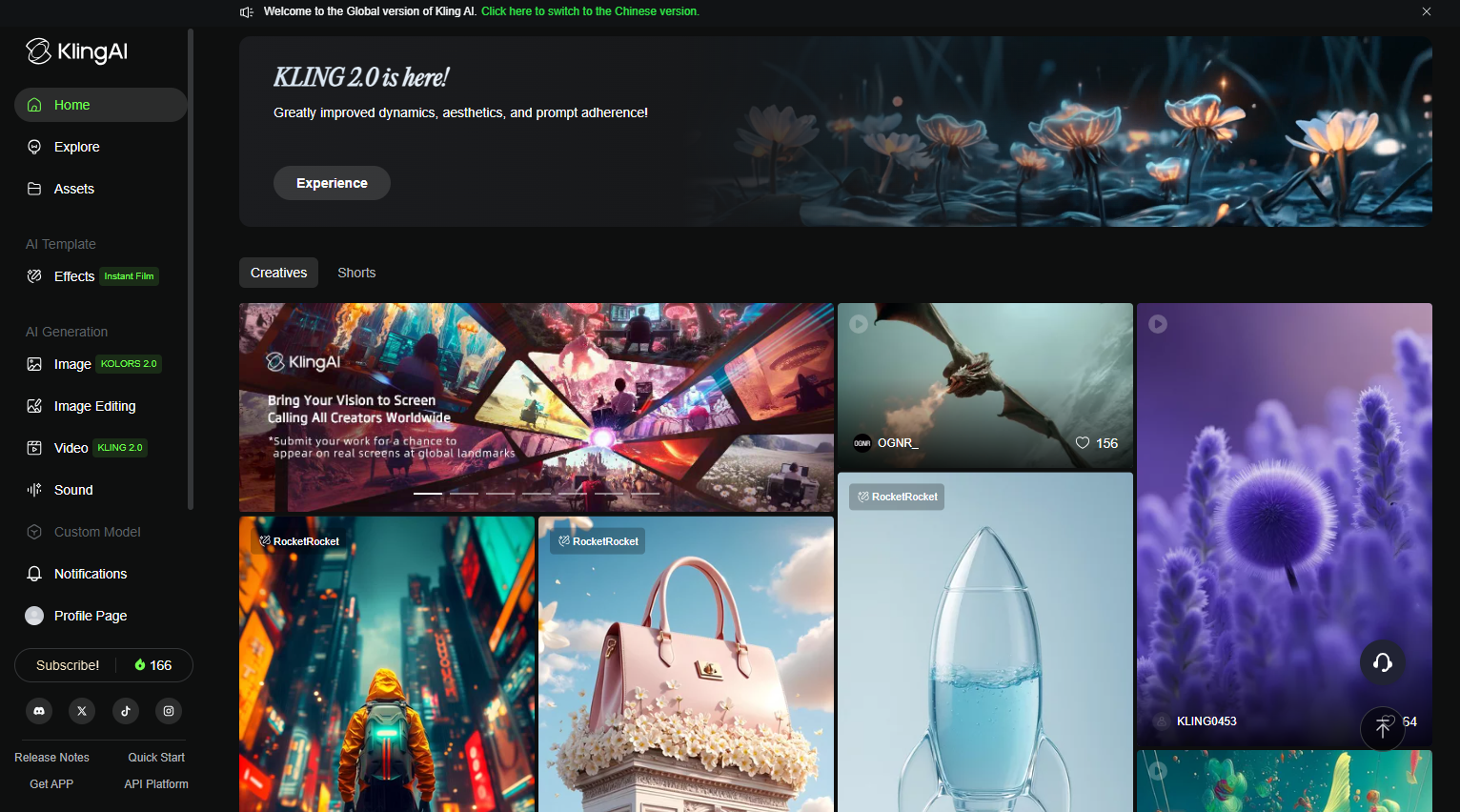
When you land on Kling, you'll be greeted by a lot of options. The important part is the sidebar on the left. Here you can explore other people's work, look at the images you've created and change your settings.
However, the most important part is the AI generation section. Here you can select to make an image with AI, edit one, make a video or create sounds.
For making videos specficially, click this section and then you can start choosing how you want to do it.
1. Text to video
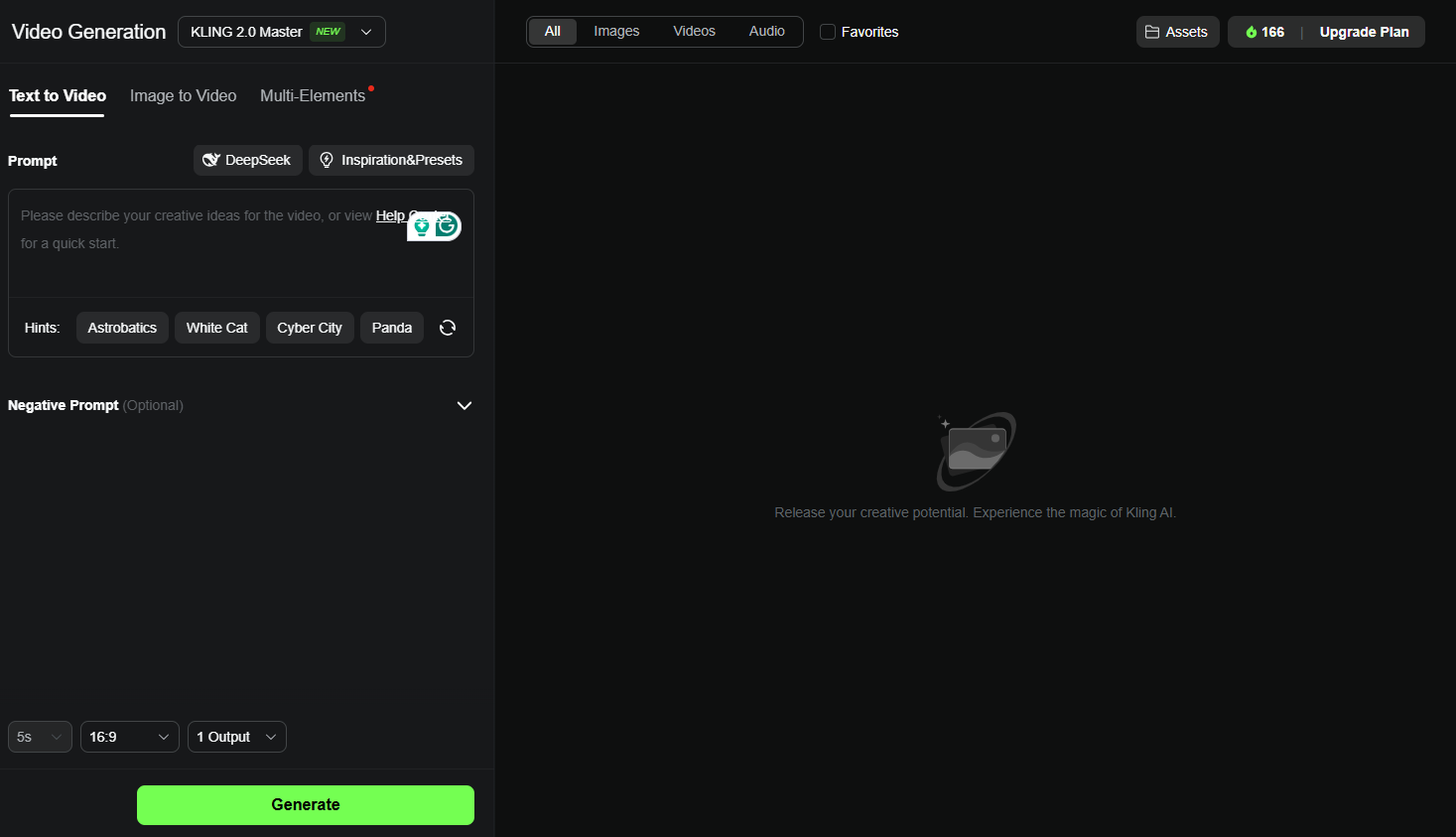
Likely the easiest to get started with, Kling’s video generation from text is pretty intuitive.
Not only can you add in as long a prompt as you’d like, it has DeepSeek-R1 and some presets built in that can help you get the ball rolling with suggestions like “A lady looks at the camera, slightly runs her hand through her hair, the camera pushes in” or “A puppy reading a book in a cafe”.
You can also add Negative prompts, letting you specifically remove certain elements from a project.
To get started, simply enter your prompt and hit generate. From here, you can mess around with adding or changing features.
2. Image to video
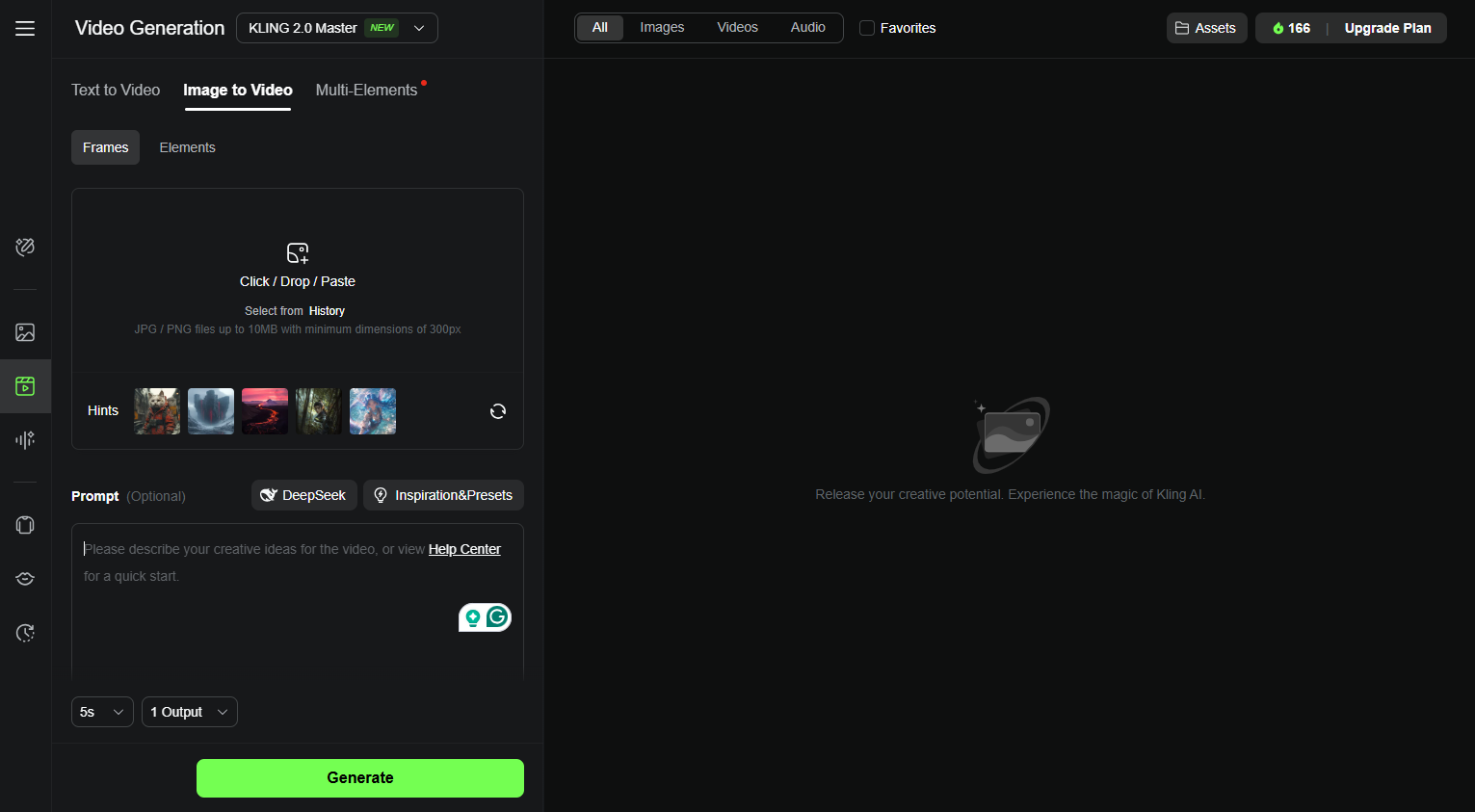
If you’ve ever wondered what some memes would look like in motion, there’s no better place to start.
Kling has a suite of premade images for you to test its image-to-video generation with, but you can also drag and drop your own.
Again, you can add prompts and Negative prompts to ensure it hits the right notes for you.
Multi-Elements
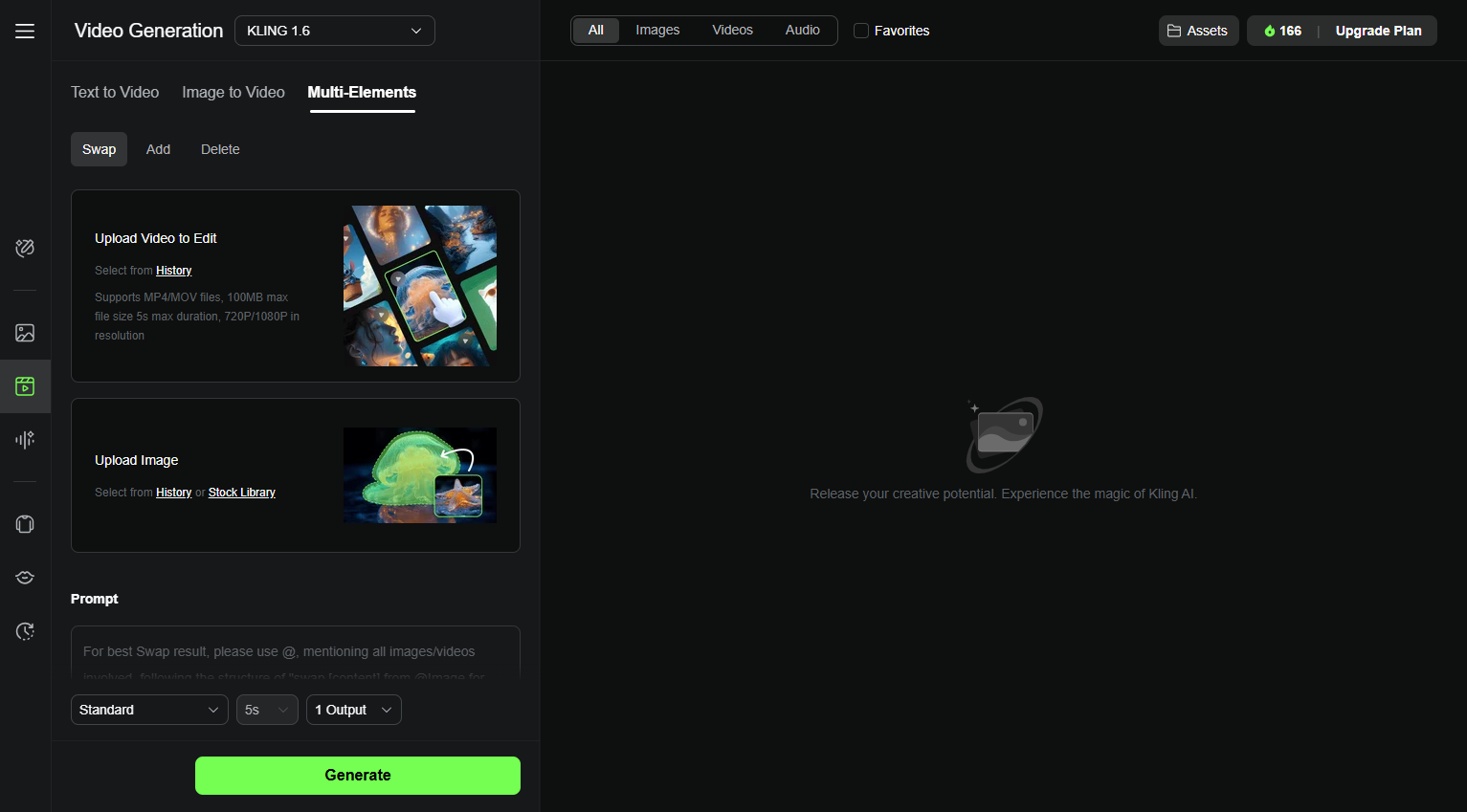
Here’s where things get even more granular. You can upload an image or video to Kling AI’s 1.6 model, and it’ll allow you to swap in elements, remove others, or add entire new assets.
Imagine a family video, but you can literally drag and drop someone who couldn’t be there that day into the clip, and you can see how powerful the tool could be.
You could also remove a bystander from the background of the shot, or swap an asset entirely, and Kling makes this simple by auto-formatting the relevant prompt for you to just be able to hit the ‘Generate’ button — plus you can grab up to four outputs at a time.
What do the videos look like?

Kling videos through version 2 are often high in detail and consist of a lot of motion. It can be hit and miss depending on the complexity of your prompt.
The key is to focus on one thing and not try to cram too much in. For example, having a subject of the video in your prompt or using an existing photo where it is clear what you are looking at.
How much does Kling AI 2.0 cost?
Impressed by what Kling can offer? At the time of writing, the lowest price membership is $10 per month.
It includes watermark removal and credits for shorter videos (up to 10 seconds), while the next option above that is $37 per month and offers more granular control of output and up to full HD quality.
Finally, Premier is priced at $92 per month and offers additional credits.
There is a free version of Kling ,but this is limited in the number of credits and doesn't allow access to the latest version.
More from Tom's Guide
- I used these 5 prompts to see what ChatGPT knows about me — and I'm surprised
- I use Gemini every day — here are 9 mind-blowing prompts I can’t live without
- I use Perplexity every day — here are 7 prompts I can't live without
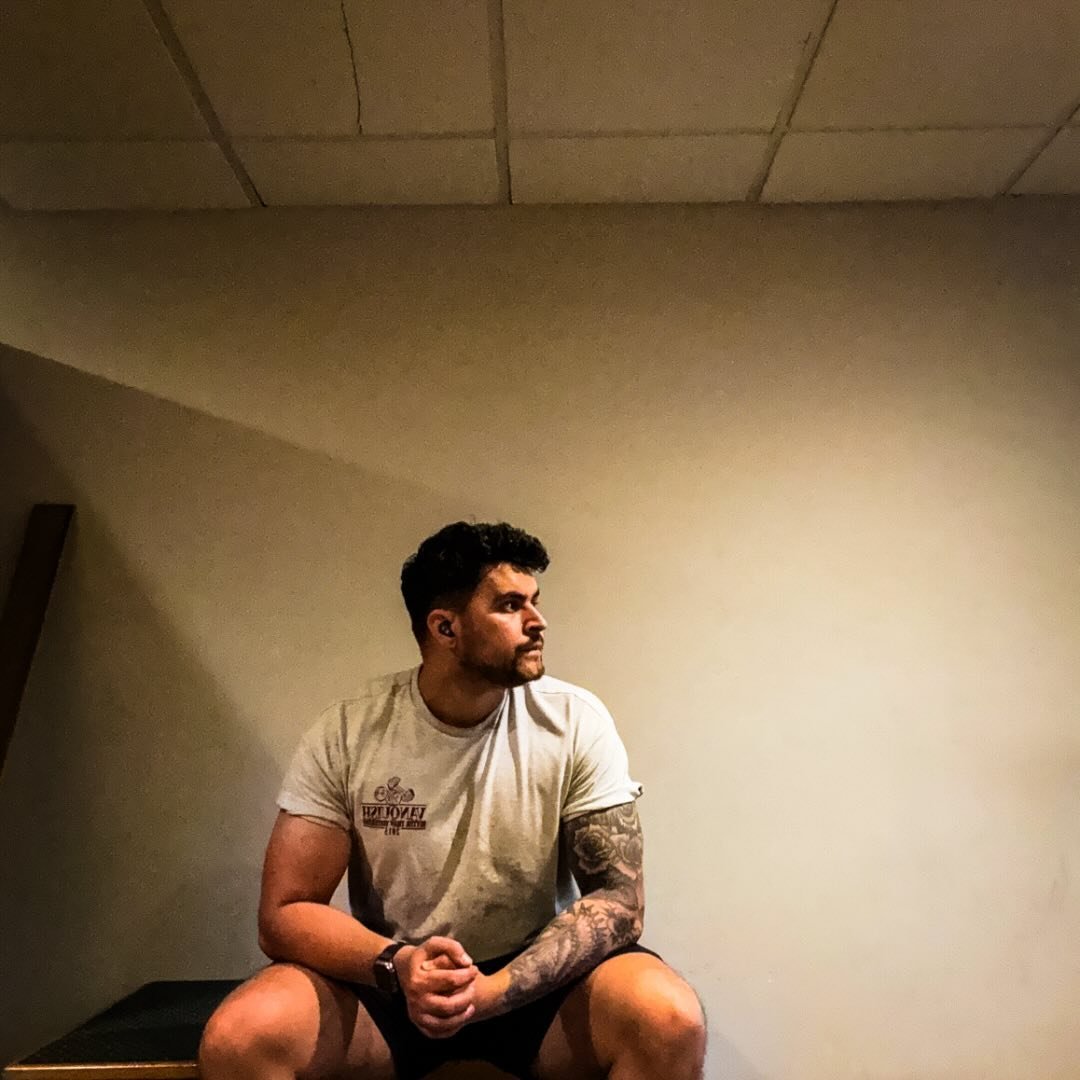
Lloyd Coombes is a freelance tech and fitness writer. He's an expert in all things Apple as well as in computer and gaming tech, with previous works published on TechRadar, Tom's Guide, Live Science and more. You'll find him regularly testing the latest MacBook or iPhone, but he spends most of his time writing about video games as Gaming Editor for the Daily Star. He also covers board games and virtual reality, just to round out the nerdy pursuits.
You must confirm your public display name before commenting
Please logout and then login again, you will then be prompted to enter your display name.
