Samsung Galaxy S5 User Guide
Here’s everything you need to know about your Samsung Galaxy S5 including tips, tricks and hacks for beginners and advanced Android users.
Set Up the Fingerprint Sensor
One of the Galaxy S5's coolest features is its fingerprint sensor, which can be used for convenient security purposes. Similar to the iPhone 5s, the sensor is built into the home button. It scans your digits and uses that information to unlock your phone, sign into your Samsung account or make payments via Paypal. Here's how to set it up on the Samsung Galaxy S5. —Cherlynn Low
1. Go to Settings. You can either look for the Settings icon in your apps drawer or tap the gear icon from the notifications shade.
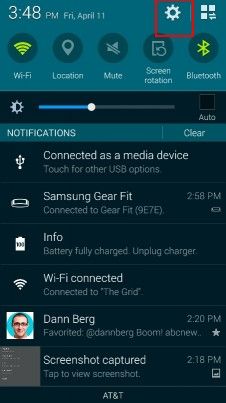
2. Tap Finger Scanner from the Personalization section. You might have to scroll down the page a little.
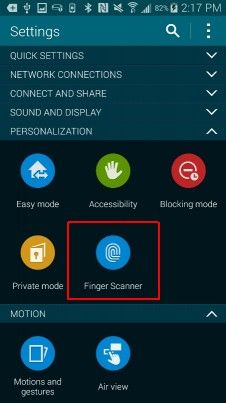
3. Tap Fingerprint Manager to register your digit.
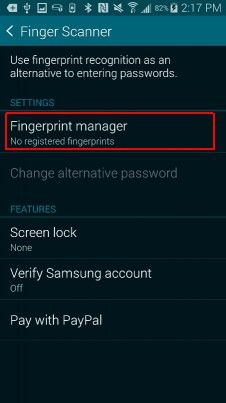
4. Read the disclaimer, then tap Ok.
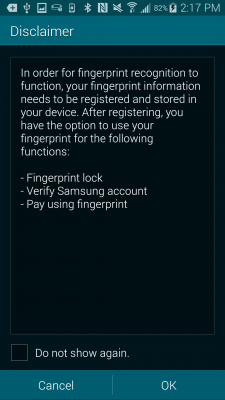
5. Swipe the finger you wish to register along the home button below the screen. You'll have to do this eight times while the progress bar on the page fills up.
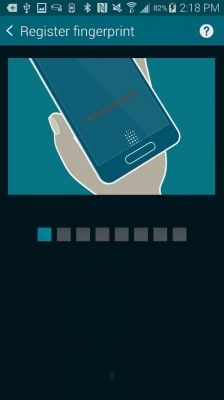
Once you're done, your print will be saved to the system, and your S5 will prompt you to set your device unlock method to Fingerprint.
Sign up to get the BEST of Tom's Guide direct to your inbox.
Get instant access to breaking news, the hottest reviews, great deals and helpful tips.
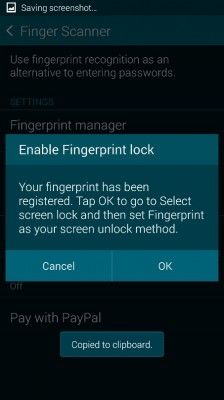
Current page: How to Set Up the Samsung Galaxy S5 Fingerprint Sensor
Prev Page How to Disable Touch Sounds on Your Samsung Galaxy S5 Next Page How to Make Fingerprint Payments on the Galaxy S5Tom's Guide upgrades your life by helping you decide what products to buy, finding the best deals and showing you how to get the most out of them and solving problems as they arise. Tom's Guide is here to help you accomplish your goals, find great products without the hassle, get the best deals, discover things others don’t want you to know and save time when problems arise. Visit the About Tom's Guide page for more information and to find out how we test products.
-
Mark Spoonauer Archived comments are found here: http://www.tomsguide.com/forum/id-2688630/samsung-galaxy-user-guide.htmlReply
