Samsung Galaxy S5 User Guide
Here’s everything you need to know about your Samsung Galaxy S5 including tips, tricks and hacks for beginners and advanced Android users.
Monitor Your Heart Rate
The new Galaxy S5 is a health nut's dream device thanks to its built-in heart rate monitor. With Samsung's updated S Health app, you can monitor your cardiovascular health over time, or before, during and after a workout. Here's how to get started. —Cherlynn Low
1. Open the S Health app.
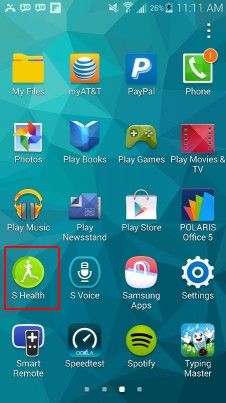
2. Select Heart Rate from the home screen.

3. Place your finger on the sensor below the camera on the back of your phone.

The sensor glows red when it is trying to read your pulse. You won't have to apply too much pressure, just press your finger lightly on the sensor and try to remain still. Also, remember to breathe.
4. Hold your finger in place and remain still for about 10 seconds.
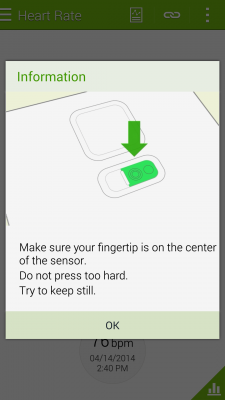
If you move during this time, the colors of the heart and text on the screen turn orange.
Sign up to get the BEST of Tom's Guide direct to your inbox.
Get instant access to breaking news, the hottest reviews, great deals and helpful tips.
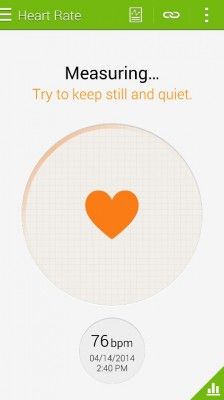
When the app is done, you'll see your heart rate displayed on the screen. According to Mayo Clinic, a normal resting heart rate for adults lies between 60 and 100 beats per minute, and a lower number at rest shows more efficient function and better cardio fitness.
5. Tap the charts symbol at the bottom right of the screen.
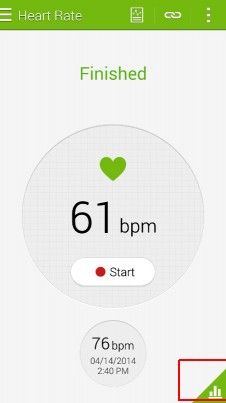
You'll see a chart displaying your recorded data so you can understand your cardio patterns. If you're looking for real time performance and instructions during your workout, you'll have to use an external monitor such as the one on the Gear Fit.
Current page: How to Use Your Samsung Galaxy S5 Heart Rate Monitor
Prev Page How to Use Your Samsung Galaxy S5 as a TV Remote Next Page How to Turn Your Galaxy S5 Into a Personal Wi-Fi HotspotTom's Guide upgrades your life by helping you decide what products to buy, finding the best deals and showing you how to get the most out of them and solving problems as they arise. Tom's Guide is here to help you accomplish your goals, find great products without the hassle, get the best deals, discover things others don’t want you to know and save time when problems arise. Visit the About Tom's Guide page for more information and to find out how we test products.
-
Mark Spoonauer Archived comments are found here: http://www.tomsguide.com/forum/id-2688630/samsung-galaxy-user-guide.htmlReply
