What To Do if Your Router Needs Constant Reboots
Why your router needs rebooting and how to prevent it – or at least reduce the hassle.
Even the best-performing, most reliable routers sometimes need to be restarted, but if you're rebooting it every day or two just to stay online, something's very wrong. Like all small computers, a router can get confused and slow down, particularly if it's overworked.

In addition to occasionally restarting your router, there’s a lot you can do to make it run efficiently. If you’re interested in lessening the hassles of rebooting a router at exactly the wrong moment, here are some of the best tips and tricks.
Is your router overworked?
All home routers need to be restarted periodically to start fresh with no accumulated memory or processor baggage. Basically, the router acts like traffic cop for your local area network (LAN), moving data while keeping your kids away from racy online content and apportioning IP addresses to a variety of devices.
It's a lot of work, and it doesn't always go well. If the router's memory or processor gets overloaded, the software can lock up or slow to a crawl. This is becoming increasingly common as more devices are added to home LANs; the average North American home has at least seven devices connected to the home's Wi-Fi router, according to research by Sandvine, a networking equipment manufacturer. In my house, we already have about 25 connected devices, ranging from webcams and PCs to tablets and printers.
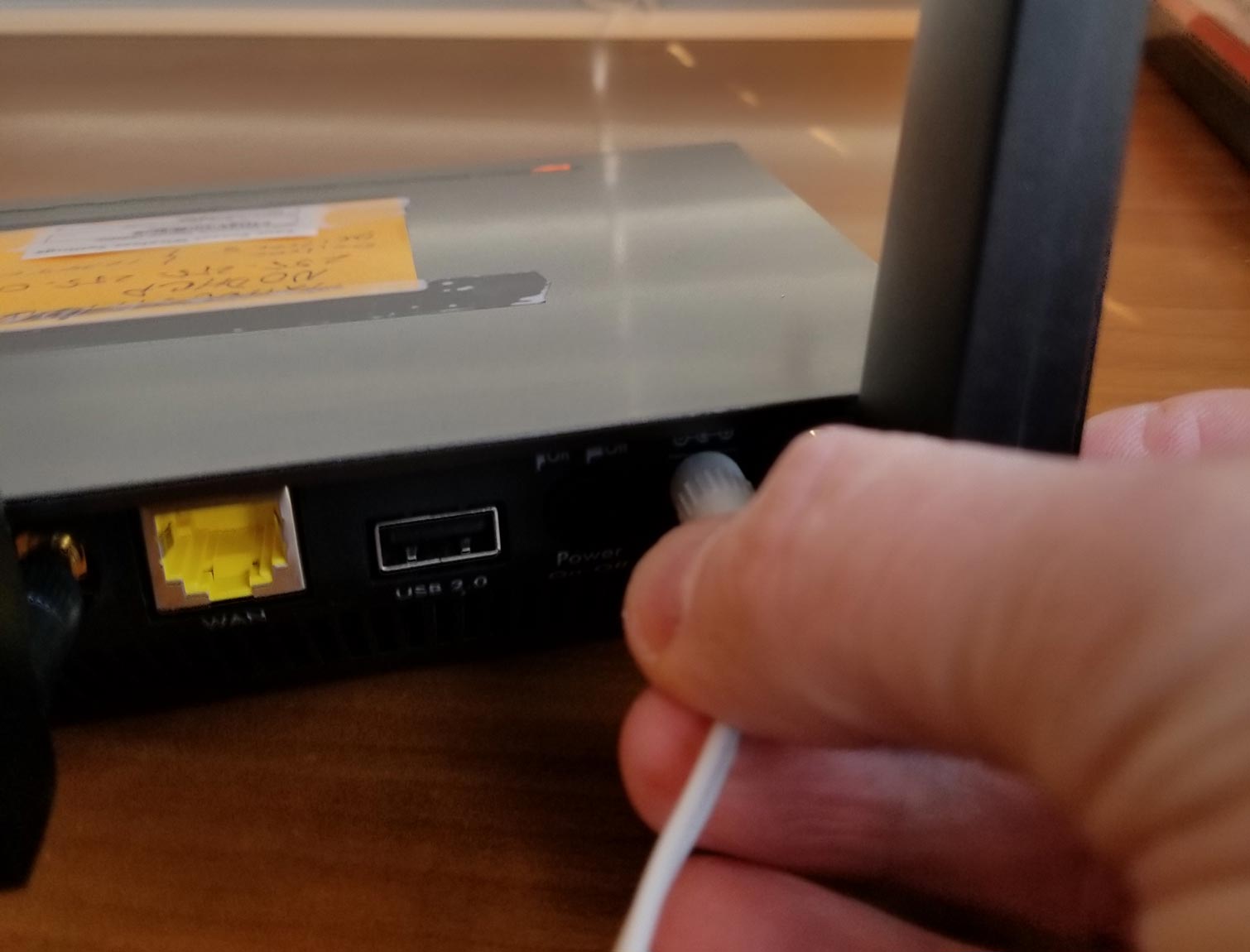
One of the reasons your router may be having trouble keeping up with your family's thirst for on-demand data is because it's overheating. Most ISPs use dynamic IP addressing to avoid assigning permanent addresses to customers. They periodically renew and change them, which can leave your router operating slowly or being disconnected. The result is the same: little or no connectivity, even though the web connection itself seems to be fine. The only thing that seems to work is to restart the router: flick the on-off switch or pull the plug, count to 10 and power it back up.
But it doesn't have to be that way. There are several things you can do to keep you away from the power plug.
Start with an update
Start by making sure that your router has the latest firmware. Updates often streamline a router's operations, making better use of the router's resources and preventing it from bogging down. Plus, updating the firmware is a good reminder that it might be time to change your router's password to keep everything secure.
Get instant access to breaking news, the hottest reviews, great deals and helpful tips.
Check the power connectors
Do yourself a favor and check the power supply and plugs by giving the router the wiggle test. Try to move around and jiggle both the AC plug and the router's power-port plug while watching the router's lights.
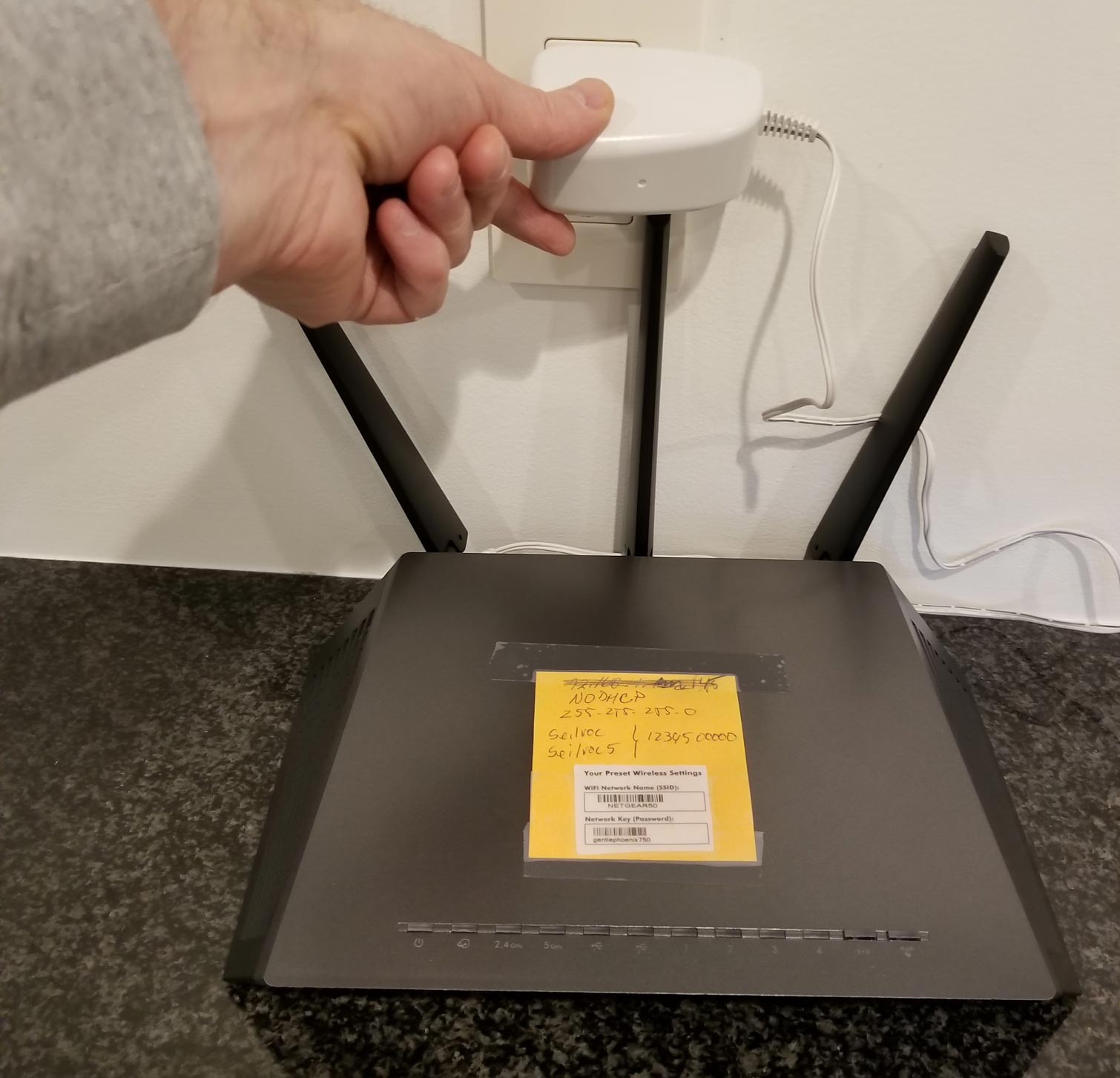
If they go out, the router might not be getting a steady flow of power, which could be causing online outages. The fixes range from replacing the power supply to prying the AC plug's prongs apart slightly for more positive contact.
Is it too hot?
Next, you should check to see if the router feels hot. Warm to the touch (up to about 100 degrees Fahrenheit) is OK, but if it’s hot to the touch (around 115 degrees F or higher) might mean that the system is overheating. If you want to get more specific about temperatures, you can use a traditional thermometer to measure the temperature, but I use an inexpensive non-contact infrared thermometer.
MORE: Don't Rent Your Router: Here Are the Best to Buy
Most LAN gear relies on passive cooling – dissipating heat into the air, without any fans – but a few, like Samsung's Connect Home Pro, have internal cooling fans. It's a good idea to leave at least 6 inches of open space between the router and any wall or obstruction to smooth the flow of fresh air in and hot air out.

Still no good? Try a little active cooling with an inexpensive USB fan. You can plug it into the router's USB port and aim the air flow at the router's cooling vents.
Do an automatic reboot
If you're still having trouble with a pesky router, you can try tricking it into behaving. Most recent routers can be restarted remotely with your phone. Netgear's Orbi goes a step further, letting you reboot the equipment via an Alexa voice command on an Echo device. Next time you're bogged down, just say, "Alexa, ask Netgear to reboot my router."
By contrast, Belkin's F9K1000 series – including the Belkin F9K1118 – lets you set up a restart schedule. Just go into the router's Advanced Settings, pick Self Healing and click on Enable. You'll see an interface with the days of the week listed and a pull-down menu for when you want the reboot to take place. It's best to schedule the restart for when you're asleep and wake to a fresh router that's ready for the new day.
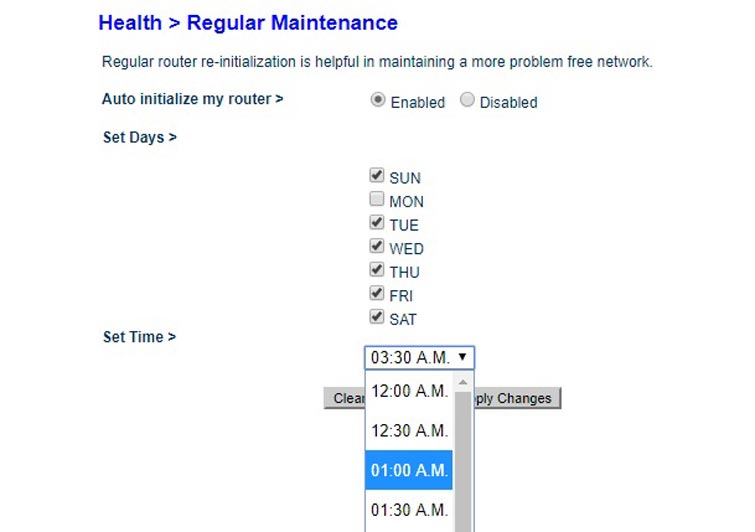
An electrical timer can click the power off and on at a preset time. The NetReset automatic power cycler lets you choose when you want the power cycle to take place, and its two outlets can accommodate your router and modem. At $60, it's cheaper than a new router, which can cost around $100 for basic, dual-band models, but as much as $300 for models optimized for better coverage or improved performance in gaming.

If all else fails, it might be time to buy a new router. The one you have may have been designed at a time when fewer devices were connecting to the internet, so it might not be able to keep up with the rigors of your family's digital lifestyle. The bonus is that you'll probably get faster speeds along with a more reliable connection.
Credit: Tom's Guide
Brian Nadel is a freelance writer and editor who specializes in technology reporting and reviewing. He works out of the suburban New York City area and has covered topics from nuclear power plants and Wi-Fi routers to cars and tablets. The former editor-in-chief of Mobile Computing and Communications, Nadel is the recipient of the TransPacific Writing Award.

