You Should Disable Adobe Flash Player Now: Here's How
Yet another Flash Player flaw threatens your security. Here's how to protect yourself by disabling Flash in every major browser.
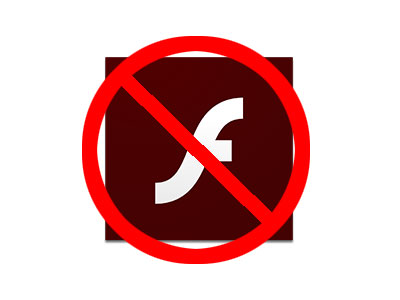
How to disable Adobe Flash Player
Google Chrome
1. Type "chrome://plugins" into a new browser tab and hit Enter or Return.
2. Click the Disable link under Adobe Flash Player.
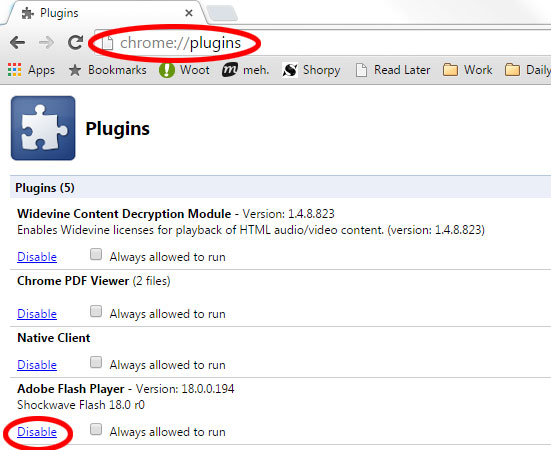
Microsoft Internet Explorer
1. Click the gear icon at the top right of the browser window.
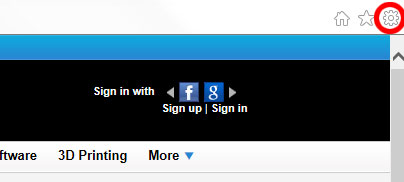
2. Scroll down to and click Manage add-ons.
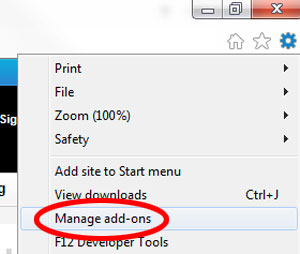
3. Select Shockwave Flash Object.
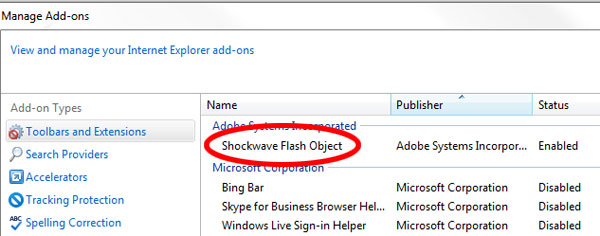
4. Click Disable.

Mozilla Firefox
1. Click the stacks icon at the top right of the browser window. (Or type "about:addons" into a new browser tab.)
Get instant access to breaking news, the hottest reviews, great deals and helpful tips.
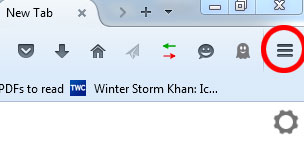
2. Scroll down to and click Add-ons.
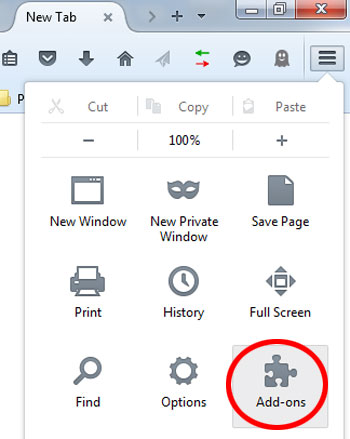
3. Scroll down to Shockwave Flash and change the setting to Never Activate.
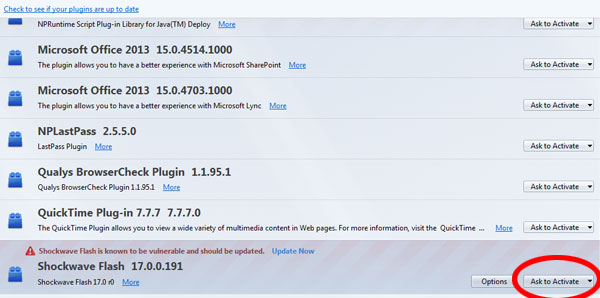
Apple Safari
1. Click Safari in the menu bar.
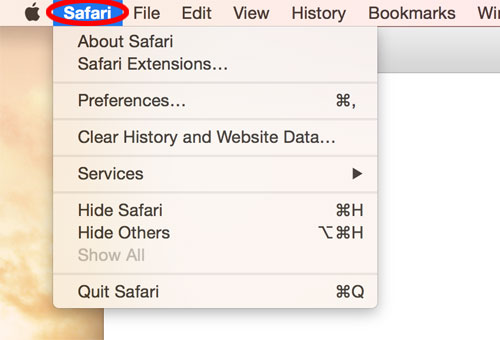
2. Scroll down to Preferences and click.
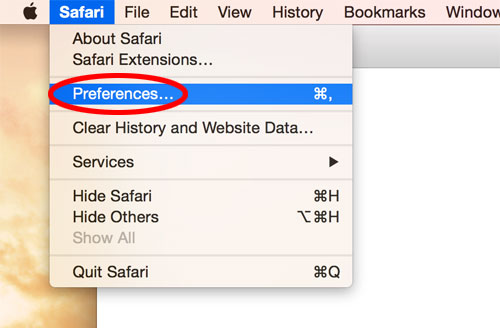
3. Click the Security tab in the pop-up window.
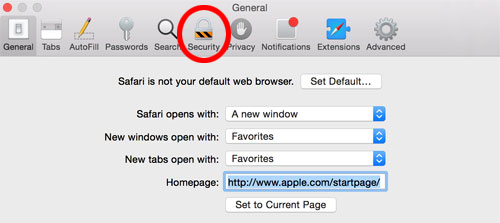
4. Click the second Website Settings button, next to Allow Plug-ins.
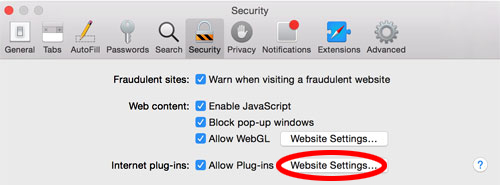
5. Select Adobe Flash Player.
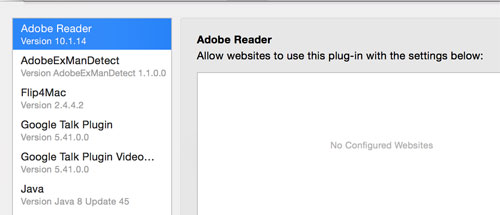
6. Select Block.
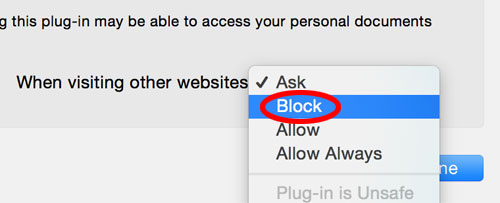
7. Click Done.
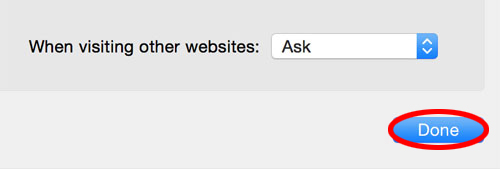
Opera
1. Type "opera:plugins" into a new browser tab and hit Enter or Return.
2. Scroll down to Shockwave Flash and click Disable.
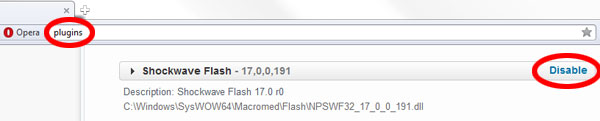
Paul Wagenseil is a senior editor at Tom's Guide focused on security and gaming. Follow him at @snd_wagenseil. Follow Tom's Guide at @tomsguide, on Facebook and on Google+.

Paul Wagenseil is a senior editor at Tom's Guide focused on security and privacy. He has also been a dishwasher, fry cook, long-haul driver, code monkey and video editor. He's been rooting around in the information-security space for more than 15 years at FoxNews.com, SecurityNewsDaily, TechNewsDaily and Tom's Guide, has presented talks at the ShmooCon, DerbyCon and BSides Las Vegas hacker conferences, shown up in random TV news spots and even moderated a panel discussion at the CEDIA home-technology conference. You can follow his rants on Twitter at @snd_wagenseil.
-
HEXiT what are these vulnerability and how do they affect us?. most of the content i consume is flash based so some insight would be useful rather than just saying flash bad. kill flash. aslo what do they replace it with? silverlight?, hahaha NO!.Reply
-
Paul Wagenseil Replywhat are these vulnerability and how do they affect us?. most of the content i consume is flash based so some insight would be useful rather than just saying flash bad. kill fash. aslo what do they replace it with? silverlight?, hahaha NO!.
The vulnerabilities allow attackers to remotely control your computer through malware that infects your browser when it lands on a compromised website or runs a compromised Flash-based ad.
Much of the content that's currently Flash-based also has alternate versions based on HTML5, which is more advanced and much less risky. -
hydrodane WINDOWS 10 tech preview: for those who are using the "new" operating system, BEWARE!!Reply
it is not possible with the new WIN10 to disable and it is not possible to uninstall adobe flash player (18X) from the oeprating
system.
MS has made it obvious they want adoble flash to support edge/spartan...but it is also clear that HTML5 works just find with IE11
and prior versions.
what this shows me, is that MICROSOFT is hoping you don't notice as they experiment with your security..
if you think WIN10 is secure, think again..
here is my prediction for 2015/16: massive market shift to apple and google products as windows heaves it last sighs of heavy
handed heavy gutted nonsense on the market.
and about time, this creature called microsoft was a joke ten years ago...it is not shocking they want to ship adobe flash ..and
make it impossible to remove it.
think about it..
the most widely distributed operating system vendor in the world, insisting that adobe flash is important.
think clearly about what they are really doing here...
and move away...very fast..very far.
it will die..I give it six months. -
webworkings Alas, so much uses Adobe Flash Player that removing it completely also limits a lot of things you can access online. Many things use it.Reply
