Google Maps vs. Apple Maps: Which navigation app is best?
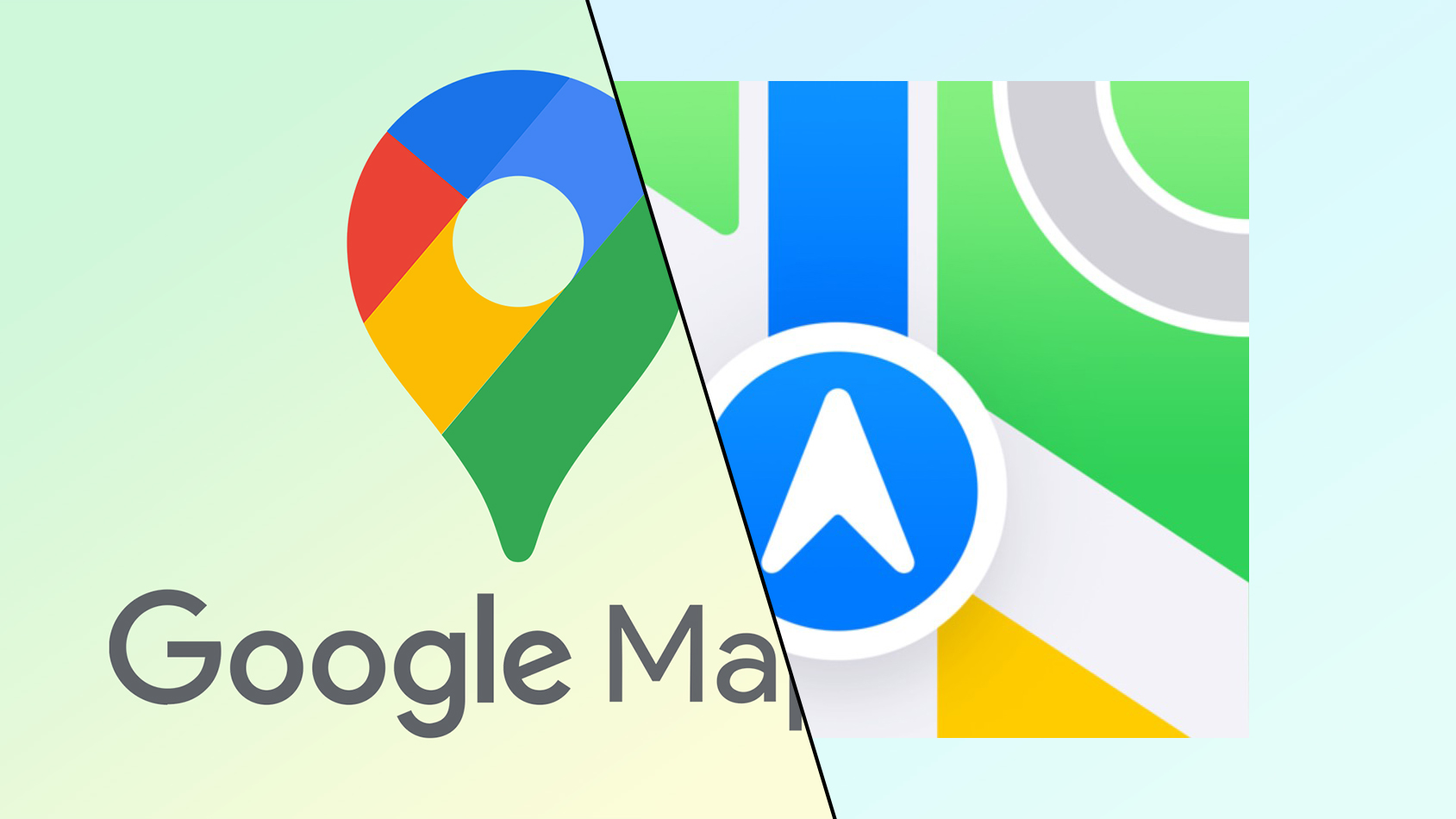
Should you get your directions from Google Maps or Apple Maps? It's a decision all iPhone users have to make at some point — regardless of whether you're a long-time iPhone user or just picked up your first Apple phone. In the past Google Maps was the king of navigation, while Apple Maps was met with eye-rolls and stiffled laughter. These days that's no longer the case
Apple Maps has come leaps and bounds in the years since launch, with regular updates each year, and the people have started to notice. The fact Apple Maps is pre-installed on every iPhone also gives it a narrow edge over Google. Plus, the sheer number of upgrades Apple has added over the past few years means the difference between the two is smaller than ever.
But picking between the two navigation apps isn't easy. Google Maps and Apple Maps both have a lot to offer, and the two don't really have many unique features any more. So to help you decide which one if right for you, we're pitting Google Maps vs Apple Maps. Here's how the two compare.
Google Maps vs. Apple Maps: Availability
In the past Apple Maps was exclusive to the company's own line of products, locking out access for anyone using Windows or Android devices. These days that's no longer the case, but not by much. While iPhones, iPads and Macs can access a native Apple Maps app, it's now possible to access a beta version of Apple Maps in the Chrome and Edge browsers on windows.
This doesn't do Android users much good, and it's not like Windows can give you turn-by-turn directions when you're driving. But it does mean Apple Maps is accessible in a roundabout sort of way.
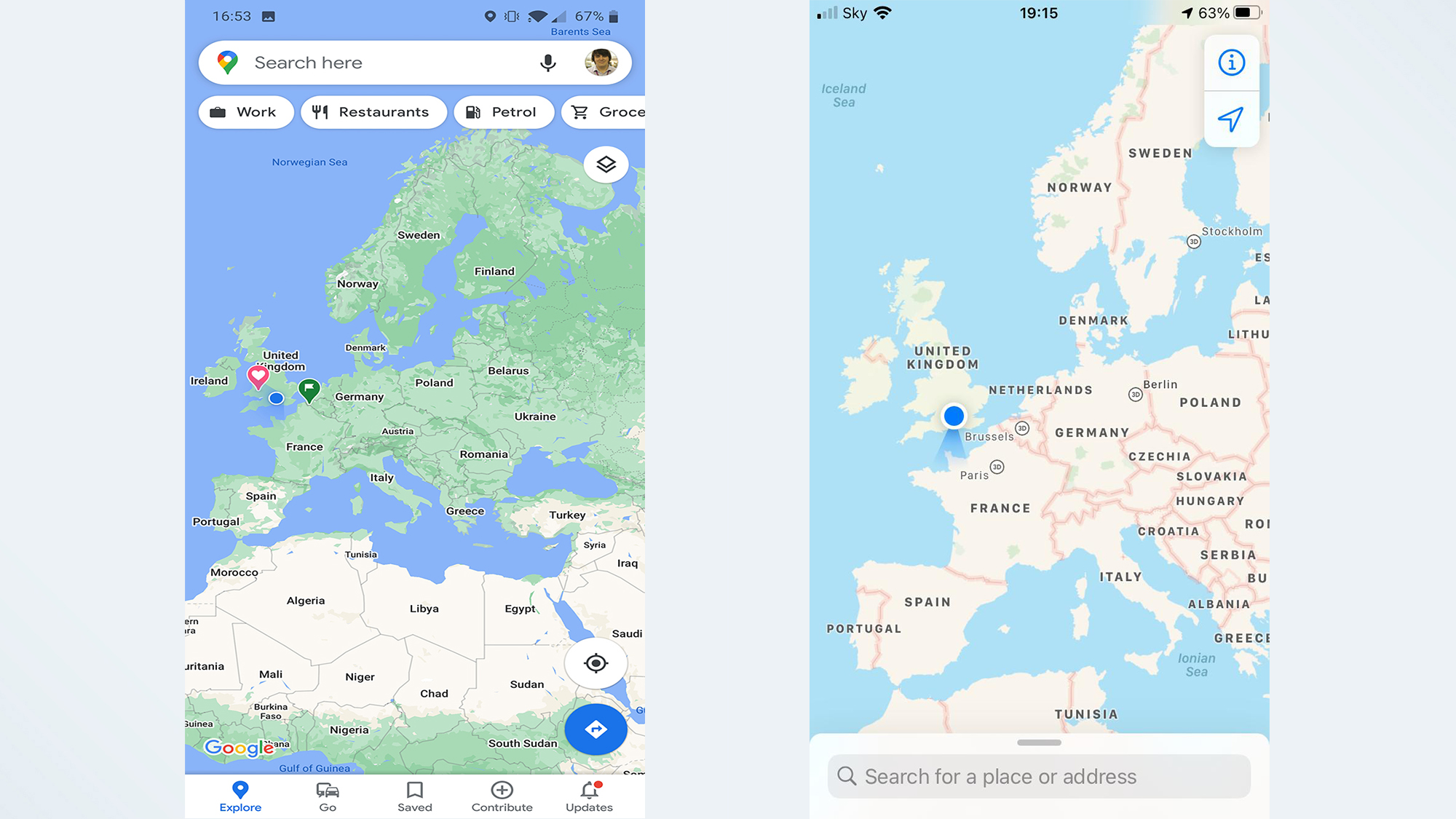
Google Maps is the complete opposite, and is available in some form on just about every device out there. Android, Windows, iPhone, Mac, even Apple’s CarPlay. Should you ever find yourself with a new device and in need of directions, your existing familiarity with Google Maps is going to serve you well. Logging in with your Google account also automatically syncs all your data, including journey history and favorite locations.
While Apple does have a lot of devices, and you don't necessarily need a fruit-inspired logo to access some form of Apple Maps, it’s not enough to beat Google’s near-universal availability.
Get instant access to breaking news, the hottest reviews, great deals and helpful tips.
Winner: Google Maps
Google Maps vs. Apple Maps: Interface
After several years of refinement, Apple Maps and Google Maps both offer a very focused interface that’s easy to use. That said, the way they present that information is quite different.
Apple Maps takes a very simple approach to this, with an interface that keeps pretty much everything in one place for ease of use. Recent search history, saved locations, and information about businesses and places can be found when you expand the search bar.
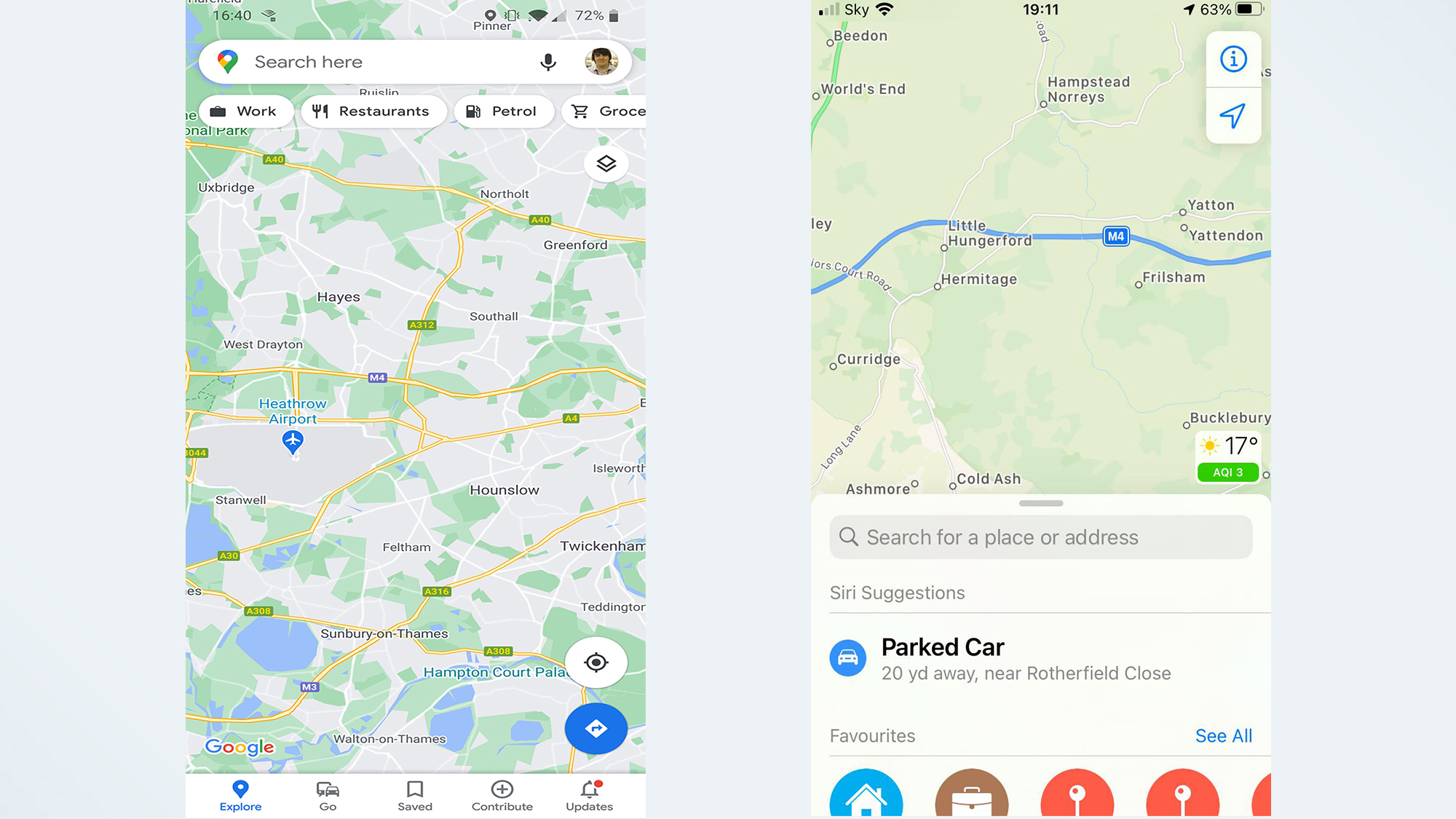
Crucially, that search bar stays where it is until you click on a place, and if you want to get rid of it all you have to do is tap the X button in the corner.
Google on the other hand, has buttons and toolbars all over the place. At the top of your phone screen is the search bar, which also houses account information and sits above dedicated buttons for finding local amenities. If you’re ever needing to find a restaurant or gas station fast, that’s likely to be very useful.
Likewise at the bottom of the screen is a menu giving you access to the Explore and Commute features, saved locations, local news, and the option to contribute to Google’s mapping database. All of these things will vanish if you tap the middle of the screen, so you can see a pure uncluttered map, but it’s still all a bit much.
Winner: Apple Maps
Google Maps vs. Apple Maps: Map Design
Like its interface, Apple Maps has opted for a more minimalist approach to its map design. While it has a lot of information at its disposal, Apple Maps doesn’t actually show you very much unless you zoom all the way in. Similarly, Google shows you more information when you zoom further in, but it does start showing a lot of that information much sooner than Apple Maps does.
That said, both of them always show the essentials no matter how you’re viewing the map. Roads, locations, landmarks, it’s all there. The only real difference is how much surplus information is on display, including businesses, smaller road names, and so on. Likewise both of them use a dark mode that makes it easier on your eyes during any late-night driving you need to be doing.
iOS 18 will also see Apple Maps add a topographical map interface, with support for hiking trails. That includes turn-by-turn directions, just like you'd get on the road, and the ability to tweak the route yourself. Google Maps does have a terrain layer, but nothing quite so extensive.
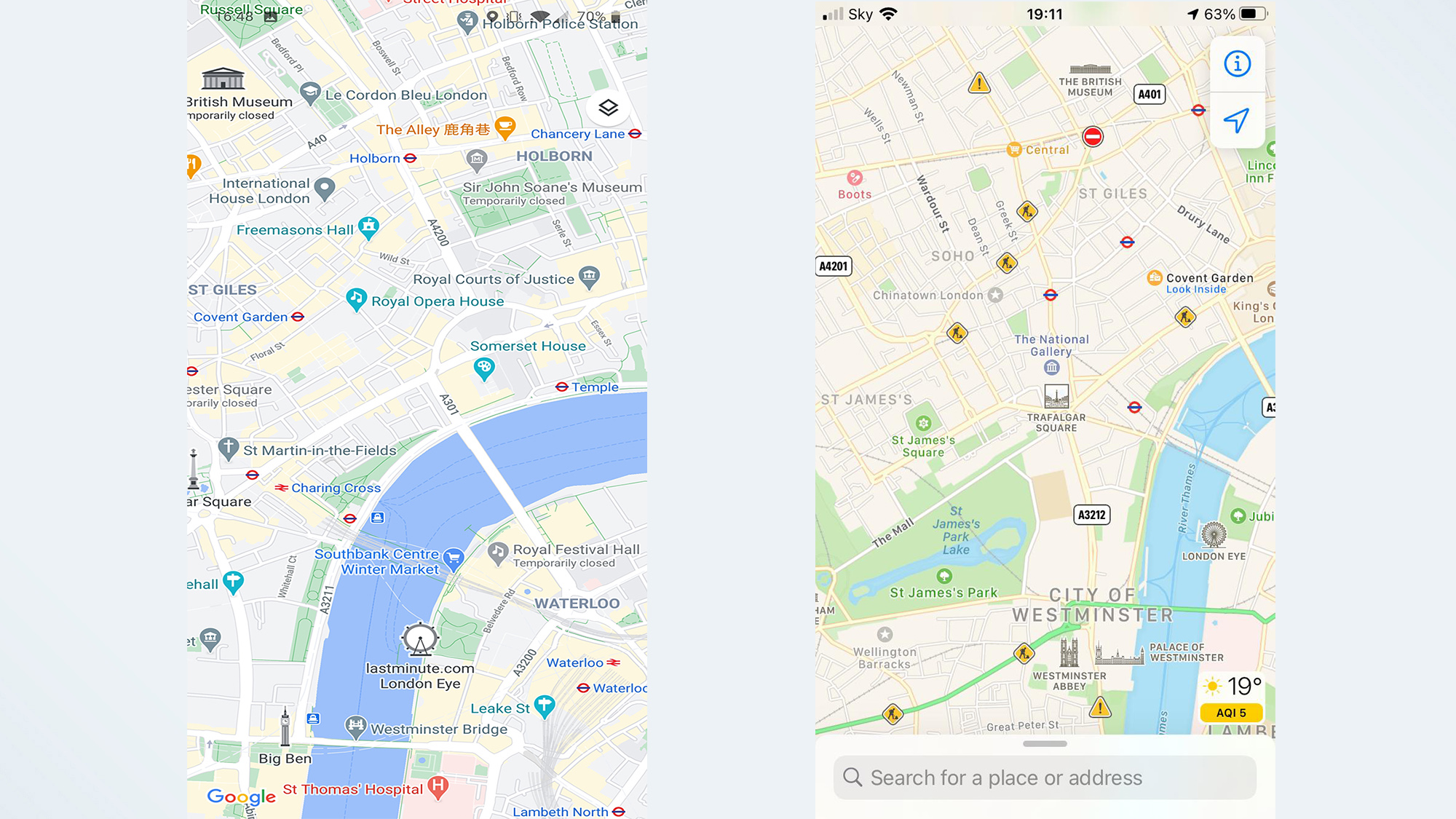
Both apps have the information you need, but Apple Maps’ less-is-more approach makes it much easier on the eyes. Google Maps’ excess information can be distracting sometimes, and that’s the last thing you need if you’re lost and struggling to orient yourself.
Winner: Apple Maps
Google Maps vs. Apple Maps: Navigation
There’s very little difference in how Apple Maps and Google Maps actually gets you places. Both services follow your progress as you travel, including travel time and journey distance, your current ETA, and the most relevant instruction at that point in time. So if you need to stay on the freeway for another ten miles, that’s what it’ll say. But as soon as you have a turn coming up it’ll change and let you know.
Both services are capable of telling you what current conditions are like on your route, including traffic, road closures, and so on. Both apps will also suggest alternate routes if the one you’re on is particularly congested, though neither of them are as aggressive as the Google-owned Waze.
It doesn’t matter how you intend to travel either, since Apple Maps and Google Maps can generate directions for drivers, walkers, cyclists, and those travelling by public transport.
As far as navigation goes, the differences between Google Maps and Apple Maps can be almost identical, or they can be as different as any route between two points can get.
For instance, driving from my house to our London office generated identical 51 mile routes and an ETA of 1 hour and 13 minutes. Going by train is a little different: Google Maps thought I’d get there in 58 minutes, versus 57 minutes on Apple.
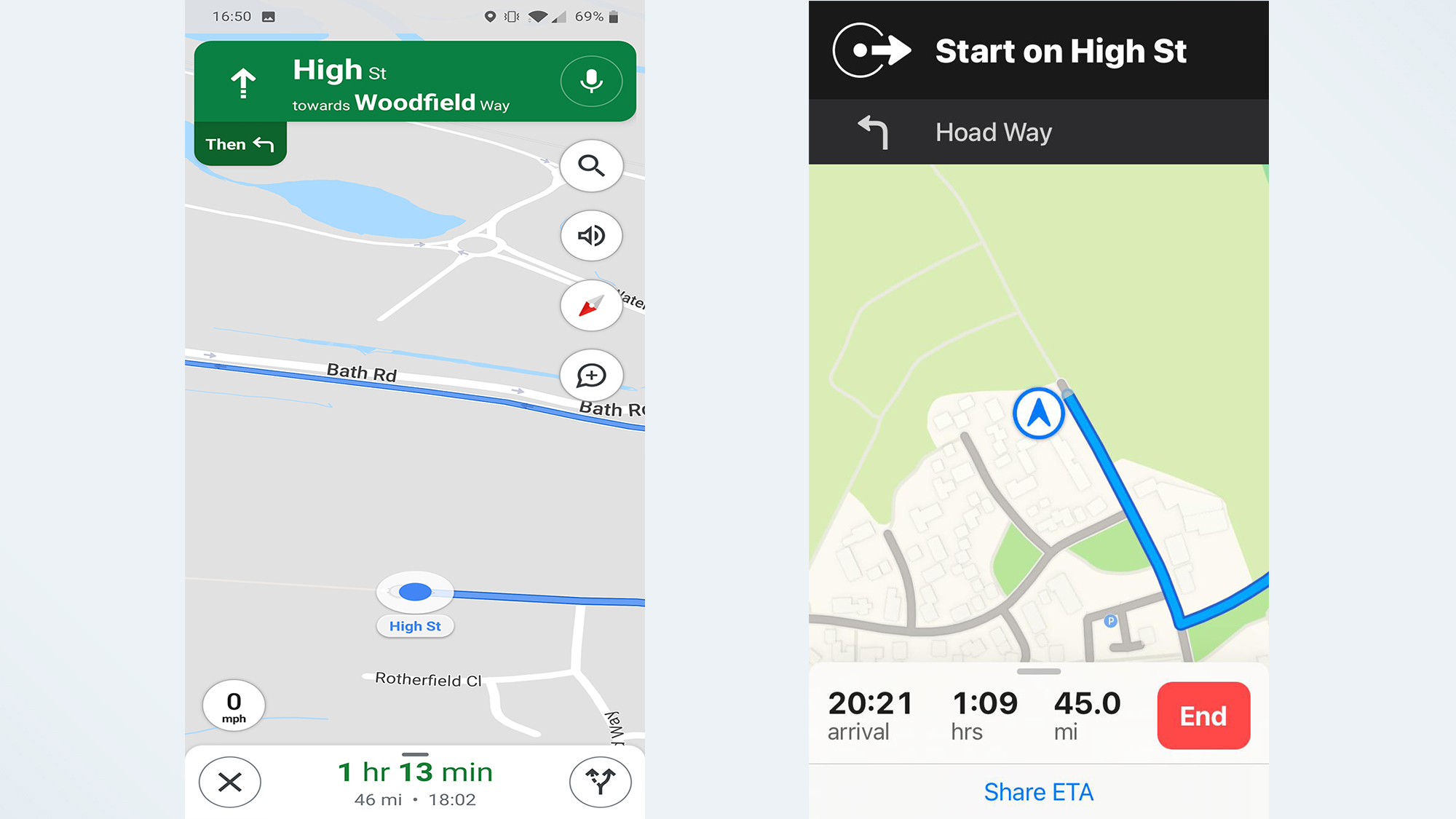
Neither app gave me much option to alter the routes. Apple Maps skipped the toll road, even when I’d set it to allow tolls, and wouldn’t give me the option of taking it. Likewise Google didn’t have any suggestions that involved leaving the freeway one exit later. Instead the only alternate routes on offer were so wildly different that all three routes diverged almost as soon as I left home.
However if you're taking your trip on foot, iOS 18 now lets Apple Maps users create their own custom routes. This is primarily designed for hiking, and will be useless if you're driving any sort of vehicle, but it's a helpful option to have. Especially if you know of a better route in the area.
It’s a bit strange that both apps offer primary routes that are similar, but the alternates were so wildly different.
Regardless of which one you have, you can be sure that the optimal route will get you to your destination in roughly the same amount of time.
However, Google Maps has the added advantage of letting you add multiple stops to your route ahead of time. Apple Maps does allow you to add pit stops mid-route, but that’s only really to let you get gas, or have something to eat. It’s not for, say, setting up a route to your Mom’s house to pick her up, and then carrying on to your grandparents without starting a brand new route.
Google Maps is also updating the way it calculates its routes, with the aim of prioritizing safety and optimizing fuel consumption. So it's going to use a number of factors, including real-time traffic data, to find you a route that uses less fuel and is less likely to cause an accident, but without affecting your final ETA too much.
So Google very narrowly clinches the win thanks to the added convenience of journey planning.
Winner: Google Maps
Google Maps vs. Apple Maps: Traffic
Both Google Maps and Apple Maps have access to real-time traffic data, and can let you know if you’re going to face any problems along your route. Whether it’s road closures, heavy traffic, or something else entirely, it shouldn’t come as a huge surprise. Naturally both apps let you report problems on the road, be they accidents, speed cameras, or general hazards that may affect travel times.
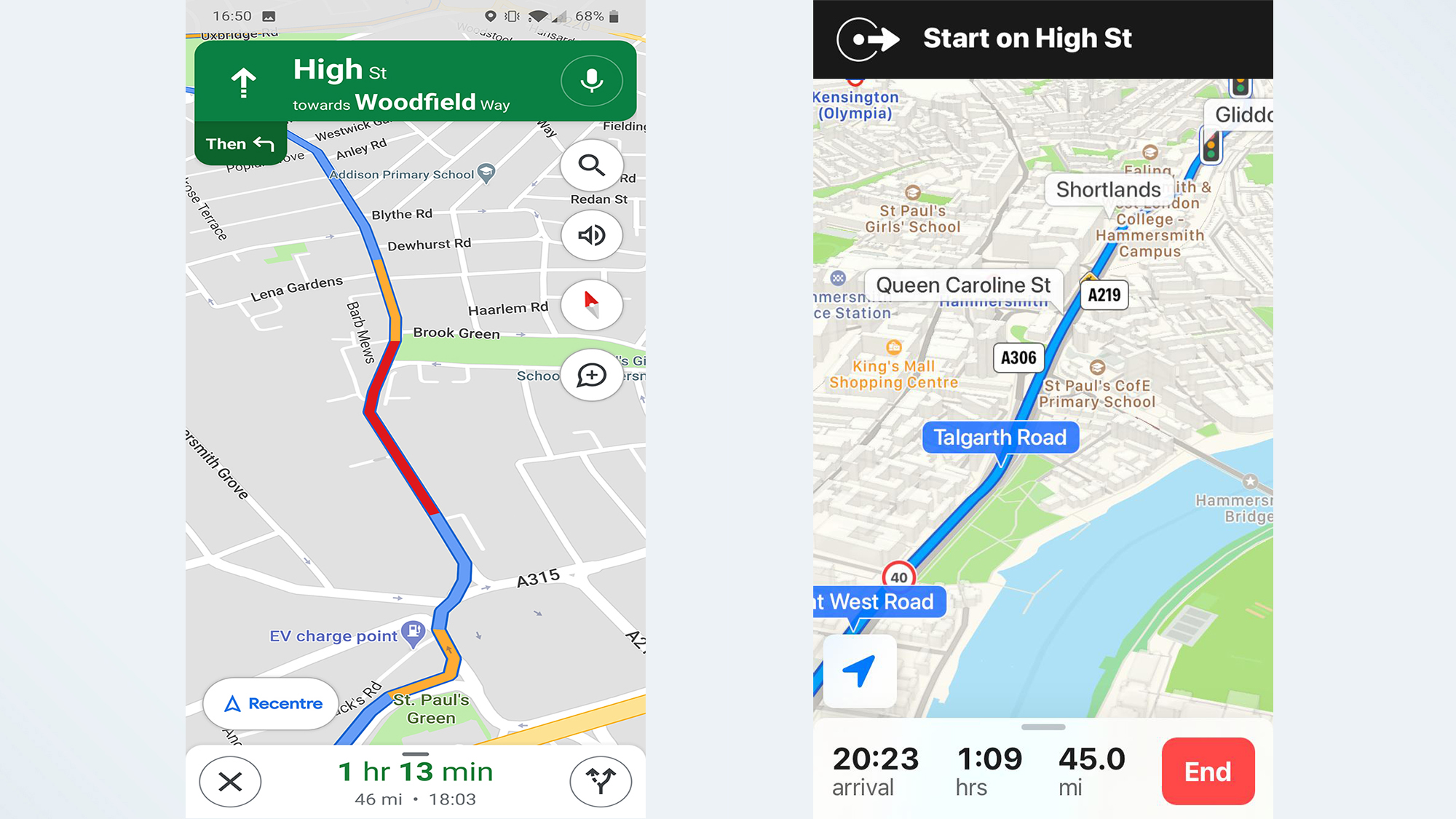
Google does have an edge here, thanks to the presence of its “Commute” feature. Once you’ve set up your work and home locations in the settings, tapping commute shows you what sort of journey you can expect. It’ll tell you how long the journey will take, what major roads you’ll be taking, and how busy those roads are. If that route isn’t to your liking then you can pick one of a number of different options.
Google Maps will also let you adjust your departure or arrival time in the app itself, something Apple Maps does not do. The apple Calendar has a “travel time” feature that can do much the same thing, but that relies on you setting up a calendar event with the Travel Time feature turned on. Convenient in some contexts, sure, but it’s also a convoluted process that definitely could do with some streamlining.
Apple Maps lets you save your work and home addresses as well, among other locations. It makes it faster to generate directions for places you go to regularly, but it requires a few extra steps that Google Maps’ Commute skips out. Google also has the advantage of all that extra historical and real-time data.
Winner: Google Maps
Google Maps vs. Apple Maps: Public transportation
If travelling by car isn’t your thing, both Google Maps and Apple Maps can include public transportation information in their directions. In both apps it’s as simple as picking a destination and then hitting the “public transport” option at the top of the screen.
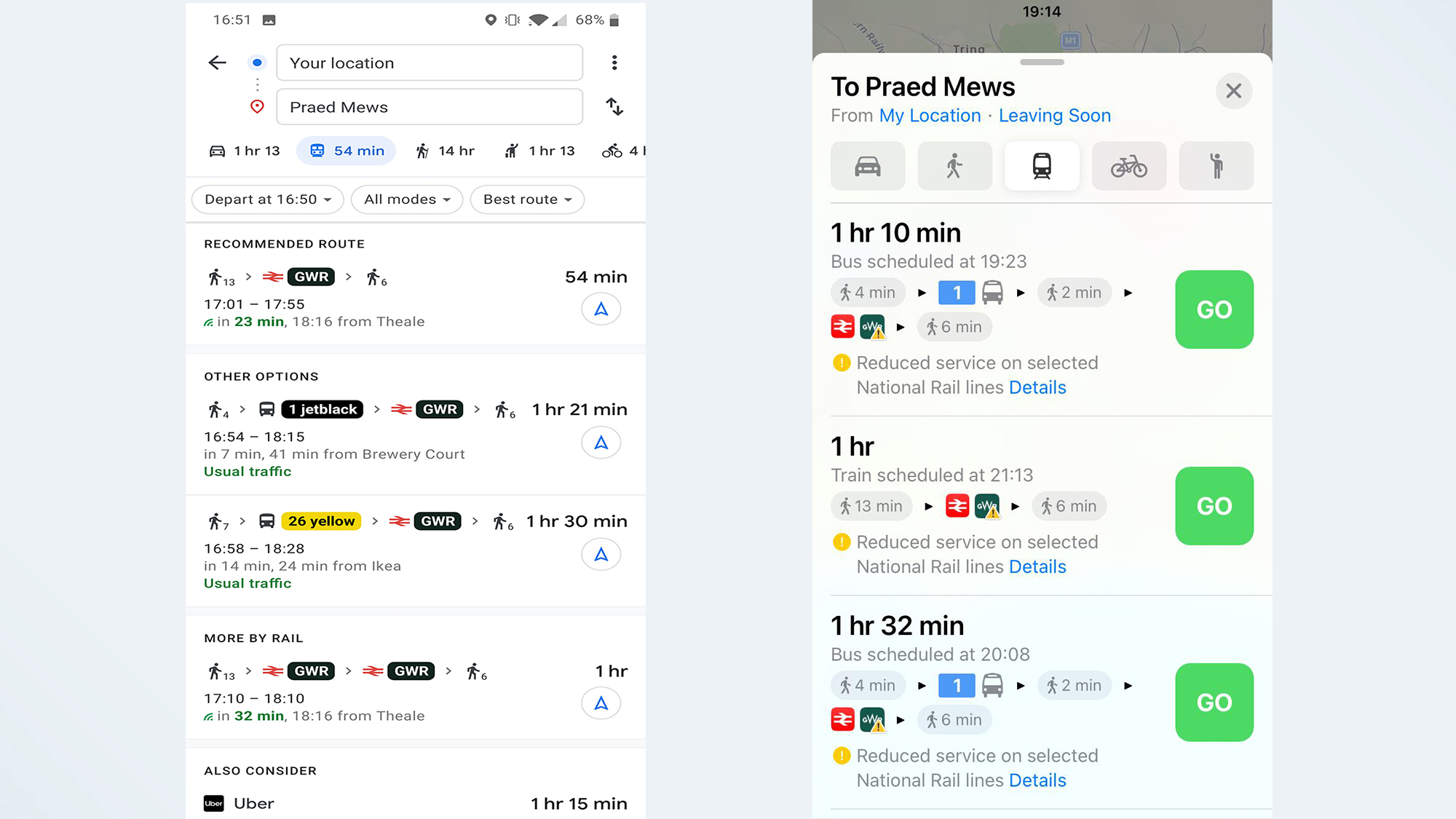
Both services include data from multiple transit authorities, timetables, ride-sharing services, and status updates, but Google still has the advantage. Because it has data on where Google Maps users are, plus a mix of historical and crowdsourced data, Google can estimate just how busy the public transport system is at any given time.
Google Maps is even expanding this feature to show you how crowded particular areas or neighbourhoods are later this year. Like the Commute feature, all of this means you can see exactly what to expect and change your route accordingly.
But Apple Maps has started catching up in iOS 15. Apple Maps now prominently displays station information at the top of the screen and lets you pin your favorite transit route for easy access. The update also prompts users when they're approaching their stop, so they make sure to get off at the right time.
Both services are able to offer real-time transit information, including live departure times, schedules, outages and delays. Apple Maps can also tell you the location of a bus or train that's en-route, so you know just how far away it is.
However Apple Maps still doesn't feature information on how busy a particular service is, which puts it at a disadvantage. While this feature was first hinted at in the iOS 14.5 beta, nothing has materialized as of the release of iOS 16.
This system seemed to work in a similar fashion to Google, crowd-sourcing the rough location of Apple Maps users to gauge how many of them are in any particular place. But, thanks to Apple's privacy stance, this information would be anonymized and encrypted before it gets sent off to Apple servers. It's un clear why this feature hasn't been publicly released yet, but it's possible the privacy features aren't quite up to scratch.
Winner: Google Maps, for now
Google Maps vs. Apple Maps: Discovery
There’s more to navigation apps than finding directions from point A to B. Both Google Maps and Apple Maps have features that lets you see what’s around, helping you find restaurants, gas stations, parking lots, and any other businesses or points of interest for those times you don’t know where you’re going.
Google Maps puts this in plain view, with buttons underneath the search bar and a larger list of categories if you scroll to the end. There’s a button for pretty much anything you’d need, while the Explore tab at the bottom of the screen gives you a more generalized overview of the area.
Upcoming changes to this feature will also see Google offer more specific recommendations when you're looking for things. For example searching for restaurants in the morning will be more likely to show up coffee shops and places serving breakfast, rather than locations only open for lunch and dinner.
Apple Maps does something similar, which you’ll see if you tap and expand the search bar. “Find Nearby” works in exactly the same way, letting you pick a category that’s relevant to the area you’re looking at. Sadly there’s no full list like Google has, and you’ll only see a handful of options which will change depending on which specific area you’re looking at. Apple Maps also has something called “Guides” which imports relevant editorial content that should help familiarize you with any given area.
Google Maps’ Explore results can capitalize on a wealth of Google’s information, which is collected first hand and through crowdsourcing. Contact information, opening hours, whether business is limited thanks to the pandemic, it’s all there. Google knowing where people are at any given time also means it can estimate how busy a place is. So if a restaurant or a supermarket is particularly congested, you’ll be able to see that ahead of time.
Google also has future plans to expand this feature by letting you see how busy the foot traffic is in certain neighbourhoods or locations. Plus you'll be able to see this from the map itself, rather than a business's page.
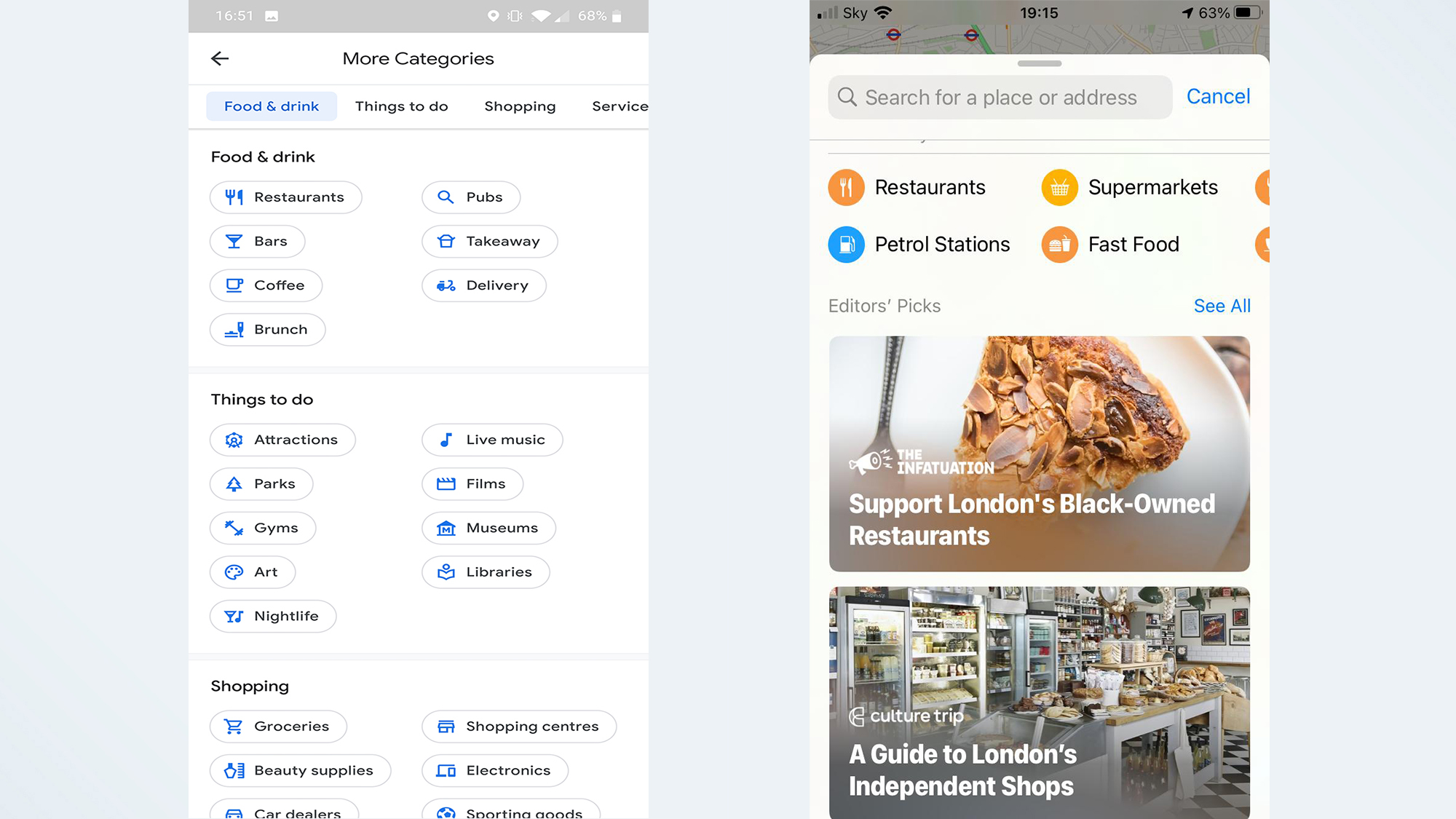
Apple Maps has a lot of that information thanks to partnerships with third party services like Yelp, Foursquare, and TripAdvisor, but not as much as Google Maps does. It doesn’t offer live updates on how busy a business is, and despite hints in the iOS 14.5 beta this feature is still missing as of the launch of IOS 16.
Apple also offers a 'Curated Guides' option, which arrived as part of iOS 15, offering recommendations on places to go when you're in a specific city. These guides can be saved and update automatically, so you're always up to date. Alternatively you can choose to create your own personal guide to share with friends and family.
Google has something similar in the works in the form of "Vibe Check", a crowd-sourced tool that's designed to help newcomers discover hidden gems in an unfamiliar area. It highlights things you should check out, and showcases information submitted by the locals.
This feature also reveals the "vibe" of an area, so you can figure out what the general feel of the place is. However Google Maps is yet to launch the feature, promising only that it will arriver "in the coming months".
Apple Maps’ less-is-more approach does ensure a much cleaner interface, however. Whereas Google's insistence on including as much as possible means things can feel a little cluttered at times. Likewise Apple currently has the edge for quickly finding out what's worth checking out when you visit a new place — though that may change fairly soon.
Despite the potential for information overload, Google still comes out on top in this instance. The app is able to put its data collection to good use by ensuring you know if you’re heading somewhere at the wrong time. The fact the app doesn’t pick and choose Explore categories for you is also a win, and something Apple Maps definitely needs to copy. But Apple Maps appears to be catching up, and Google’s dominance may not be so certain for much longer.
Winner: Google Maps
Google Maps vs. Apple Maps: Hands-free control
Hands-free control is important if you’re driving, because you can’t be constantly tapping your phone to get things done. Apple Maps and Google Maps both have hands-free control, though they do work differently.
Apple Maps is connected to Siri, which is installed on every iPhone by default. That means you can get everything set up right away, without any unnecessary extra steps.
Siri does work with Google Maps now, but you have to specify where you want to send the command. Otherwise Siri will default to Apple Maps, and there's currently no way to change this. So you’ll have to say “Hey Siri, get me directions to work with Google Maps” because simply asking for directions to work will open up Apple Maps instead.
Alternatively you can download and set-up Google Assistant, or turn off Siri in Google Maps' navigation settings. That lets you use "Ok Google" commands while Google Maps is open. Similarly you can toggle voice commands by tapping the microphone button on screen.

Over on Android both Google Maps and Google Assistant are pre-installed, meaning you can set up hands-free commands right away. Obviously Apple Maps isn’t available there, though again you do have the choice to skip the assistant and toggle voice commands with an on-screen button.
Tapping the screen every time you want to tell Maps to do something isn’t the best scenario, because you’re supposed to be concentrating on the road. It doesn’t matter which device you’re using.
Apple Maps has the edge if you use an iPhone, because everything is interconnected and you don’t need to deal with the hassle of downloading a new assistant or specifying which service you want to use every time. Google Maps has the edge on Android, but that’s primarily down to the fact Apple Maps isn’t available.
Winner: Tie
Google Maps vs. Apple Maps: Street view
If you need a different way of looking at the world, then Street View is a very helpful tool as it shows a location from your own point of view, rather than a map’s standard top-down perspective. It’s particularly helpful for orienting yourself in a strange location.
Google’s Street View has been around since 2007, and over the past 14 years it’s expanded across the world. Not everywhere, and you’ll find large portions of countries like Germany and South Korea don’t have Street View coverage, nor does mainland China. Still it’s in a lot of places.
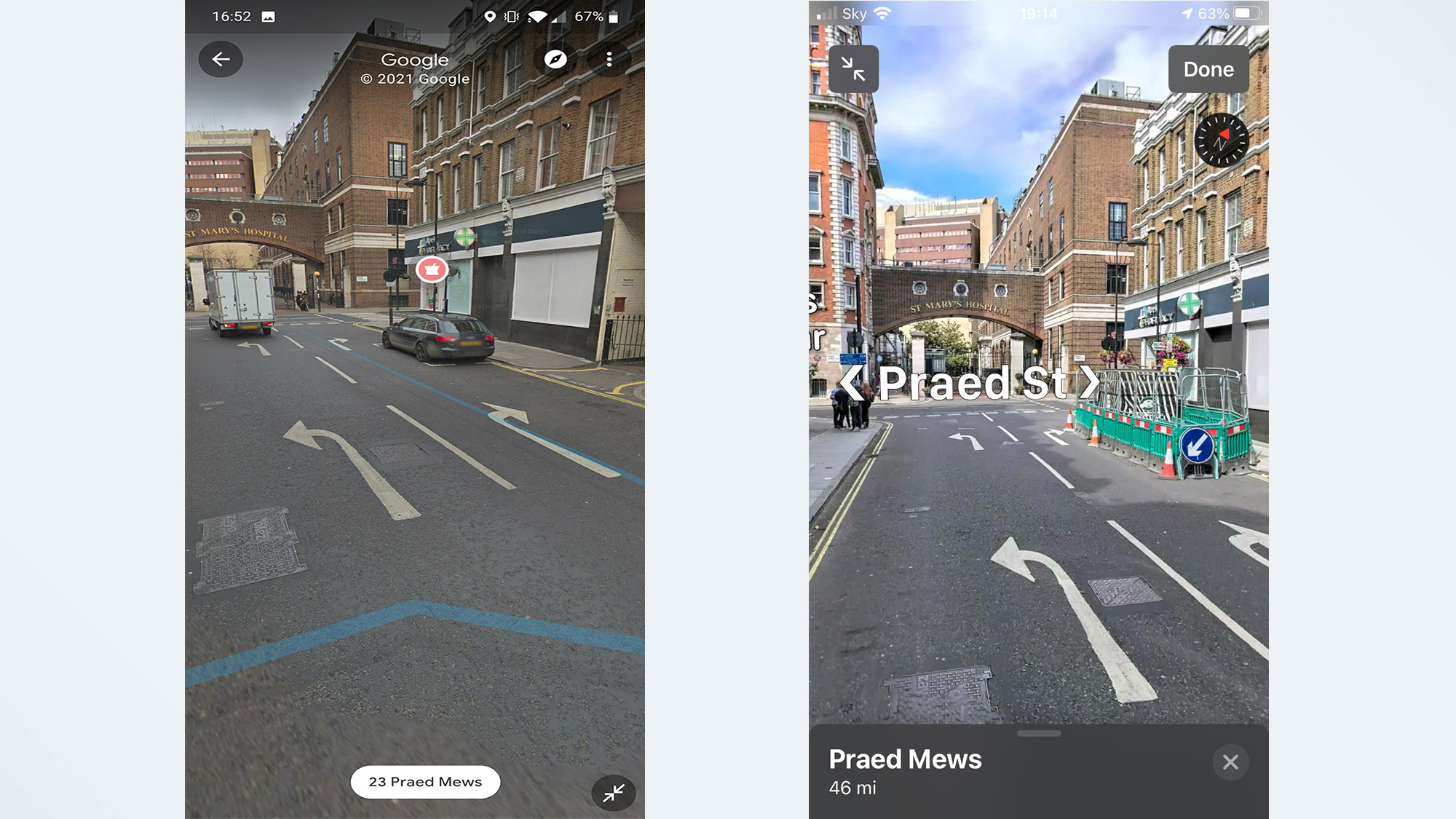
Accessing it is easy, and all you have to do is change the map type to the Street View option, and click an area highlighted in blue. You then have the choice to either navigate in a split-screen mode that relies on you tapping locations on the map to get around, or by tapping and swiping within Street View itself.
There's also the added advantage of Live View directions, which uses AR to overlay directions on what your phone can see — helping you navigate more effectively. Live View is also set to get upgrades in the near future, which should add even more value to this mode. That includes seeing business information and busyness levels, and the ability to search for specific services or locations. All from street level.
Eventually Google's 'Immersive View' will let you view the interior of business or location from your phone. But so far this feature is still officially "coming soon".
The downside to Live View is that relies on there being Street View coverage. Which is fine in a lot of public places, thanks to Street View's extensive coverage. But if you find yourself not covered, AR directions won't be available.
Apple Maps’ equivalent is called “Look Around,” and since it only launched in late 2019, it’s nowhere near as extensive. You’ll only find Look Around spots in major cities in the U.S., U.K., Japan, Ireland, and Canada right now. Accessing and navigating this mode used to be a little different, but things have changed.
In the past navigating meant physically selecting a spot on the map and scrolling around to go from place to place. That's no longer the case, and while the method still works you can now explore in much the same way as Google Maps. Tap a spot on screen and Apple Maps will take you there. Nice and easy.
iOS 15 also saw the launch of AR directions, with Apple users able to raise their iPhones to scan nearby buildings to work out exactly where you are — and show you where to go in a real world context. It's pretty much identical to how Google Maps does it, if you're already familiar with Google's equivalent.
With these two changes it means Google Maps and Apple Maps are functionally identical. However Google Maps still wins on account of its head start, and the sheer number of locations it's managed to document. Still, don't expect Apple Maps to stay on the sidelines for too long.
Winner: Google Maps
Google Maps vs. Apple Maps: AI
Both Apple and Google have put a lot of emphasis on AI recently, launching their own AI tools ad integrating the technology into their respective hardware and software. Sadly Apple has been a little slow to the mark compared to Google, and that means it's decided AI is better utilized in other areas — such as email, writing and the camera.
Right now, Maps has been completely ignored and lacks any kind of artificial Intelligence. But that hasn't been the case with Google Maps, which has been slowly adding AI features to its navigation tools over the past couple of years.

One of those features may look similar Apple Maps users, in fact. Immersive View bears a striking similarity to Apple's Flyover mode, generating a 3D view of certain cities. But the key difference is that Flyover is strictly an aerial view of certain landmarks, while Immersive View combines street and aerial photos to create more detailed views of an entire city.
Google later added Immersive view with Routes, which throw navigation into the mix. That way you can essentially walk through a trip virtually, and be ready when the time comes to do it for real. The Routes feature also combines weather forecasts and predicted traffic conditions to give you an even more immersive look at the journey.
Google has also been integrating Gemini's large Language Model (LLM) into Google Maps, allowing users to communicate with the app in more natural ways. The idea being that You can ask Google Maps "what's around here" or "what can I do" instead of looking for specific search terms.
Gemini also summarizes verified reviews, so you don't have to read every single one, and offers more navigational options — rather than the straight A to B you had in the past. Part of that includes offering up suggestions of things on the route that may be of interest — including EV chargers.
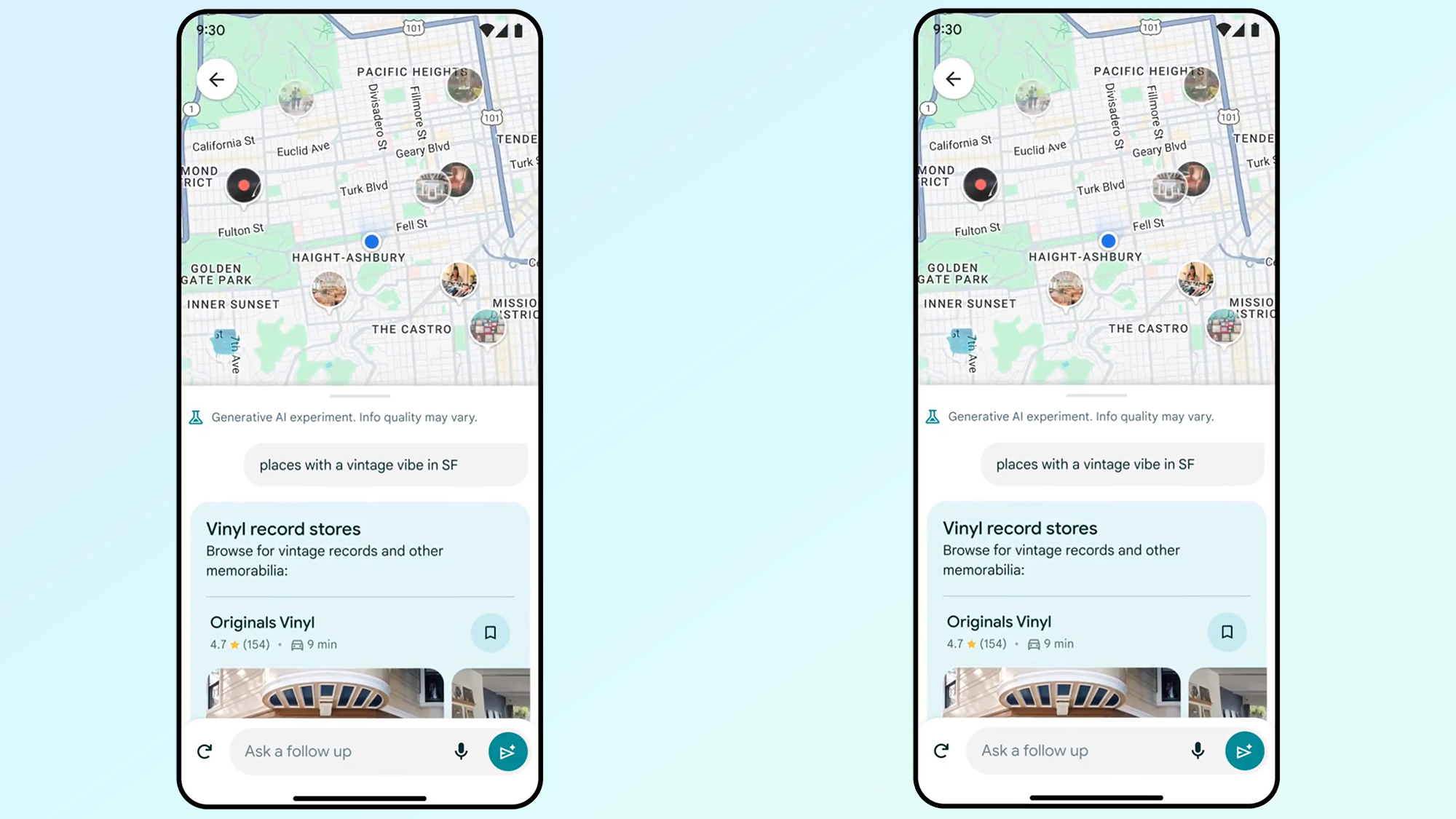
Generative AI is also being employed in discovery, helping you hunt down specific or niche locations more easily. The AI is essentially analyzing all the information it has on locations within a specific area and narrowing down the ones that it thinks you want. On top of that searches aren't standalone, with Gemini remembering what you asked for before and taking that into consideration.
Lens in Maps is also being utilized to let you see what's in the world around you — and find information on local businesses and restaurants. Which sounds an awful lot like Visual intelligence if you ask me, but so far Apple's new AI vision hasn't been integrated into the maps app.
It's inevitable that Apple will eventually integrate AI and Apple Intelligence into Apple Maps, but so far that hasn't happened. Meaning, for now, Google Maps is currently the king of AI navigation. At least, it is between these two.
Winner: Google
Google Maps vs. Apple Maps: Privacy
Apple has gone all in with privacy over the past few years, and Apple Maps is no exception. While privacy and live navigation seem pretty incompatible, Apple has developed a process called “fuzzing” that ensures anonymity.
Rather than requesting a route from A to B, Apple Maps sends off multiple requests with multiple identifiers that masks where you’re trying to go. The app also converts your precise location to a less-exact one after 24 hours, and Apple itself doesn’t store any information about where you’ve been or what you’ve been searching for. Plus none of the information that reaches an external server is associated with your Apple ID.
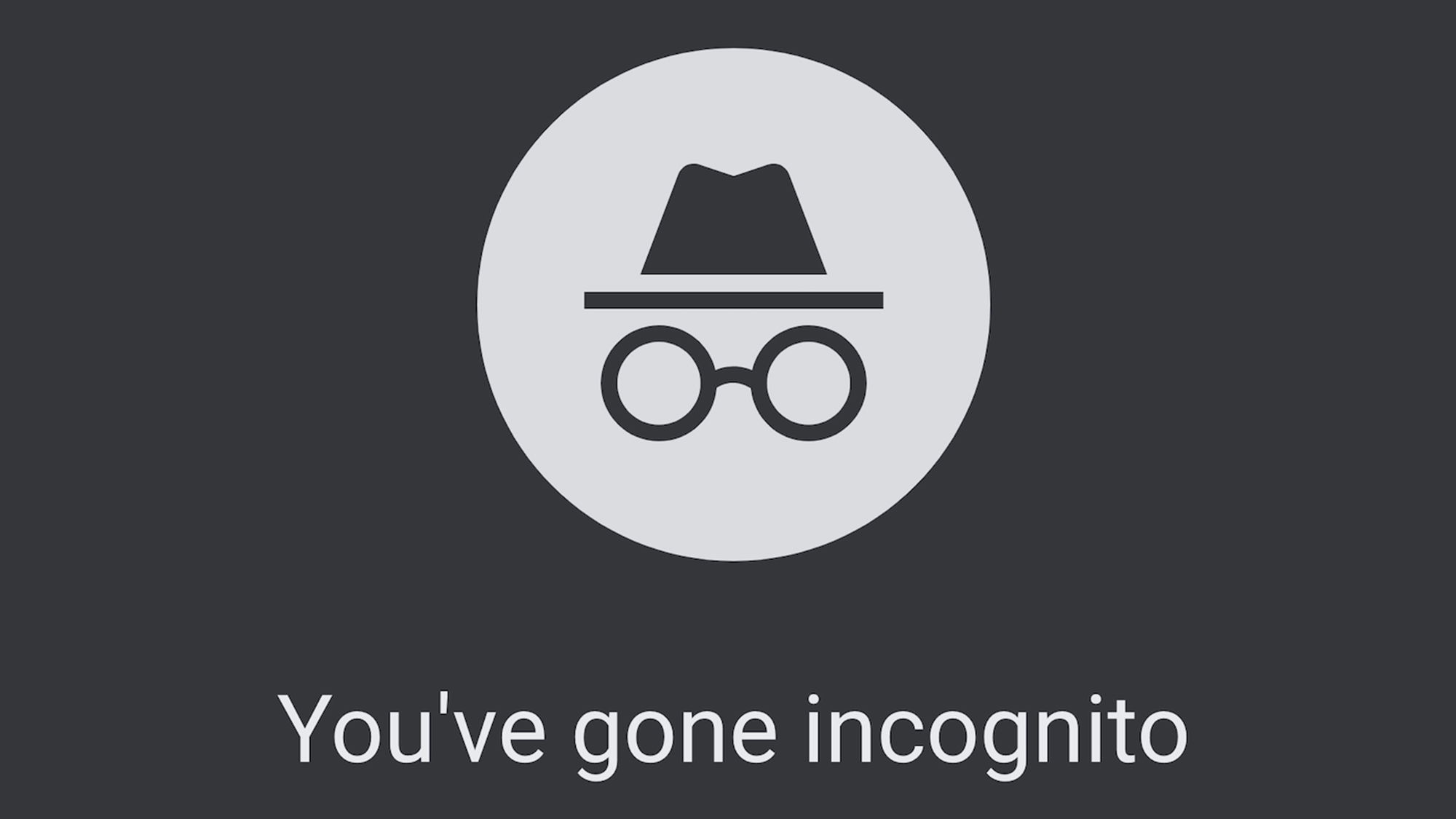
Any personalized data Apple Maps does have is stored on your device, rather than a server where it’s out of your control. That means you can go into the settings and delete it at any time, safe in the knowledge that it is gone for good.
Data can still be backed-up and synced across multiple devices, via your personal iCloud storage, but this doesn’t happen automatically. Because uploading that data to a server, no matter how secure, is riskier than keeping it on your device, you have to deliberately opt in first.
Google Maps does none of that. Instead pretty much everything you do gets routed through Google’s servers, and the information gleaned from your travels and searches can be used to better personalize Google’s ads. Because that’s how the company makes its money, and the more relevant the ads are to you the more valuable they become.
Measures are taken to ensure advertisers don’t learn too much about you as an individual, but it’s not entirely anonymized in the same way Apple Maps’ navigation requests are.
Google Maps does have an Incognito Mode, just like the Chrome browser, which limits the amount of data that is saved. However that doesn’t stop the fact everything has to go through Google servers first, so the only way to actively avoid Google Maps from keeping tabs on you is to stop using it and delete the app.
Winner: Apple Maps
| Row 0 - Cell 0 | Google Maps | Apple Maps |
| Availability | x | Row 1 - Cell 2 |
| Interface | Row 2 - Cell 1 | x |
| Map Design | Row 3 - Cell 1 | x |
| Navigation | x | Row 4 - Cell 2 |
| Traffic | x | Row 5 - Cell 2 |
| Public Transportation | x | Row 6 - Cell 2 |
| Discovery | x | Row 7 - Cell 2 |
| Hands-free control | x | x |
| Street View | x | Row 9 - Cell 2 |
| AI | x | Row 10 - Cell 2 |
| Privacy | Row 11 - Cell 1 | x |
| Total | 8 | 4 |
Google Maps vs. Apple Maps: Verdict
Google’s practice of data collection is key to making Google Maps a superior service to Apple Maps. Or that’s one way of looking at it. Since Apple Maps is run with a focus on user privacy, Apple can’t utilize data to make improvements. So Google can offer real time updates showing how busy a store or train might be, that’s always going to be well out of Apple’s reach.
But at the same time using Google Maps means knowing everything you do, and everything you search for, is being collected and analyzed for Google’s own benefit. When it comes to GPS and your actual location, that’s going to be too much for the more privacy-conscious.
Discovering new places is easy on Google Maps, but only just. Apple just needs to offer a full list of categories, rather than just giving you what it thinks is the most relevant. Similarly Google Street View is more widespread, but it also had a 12-year head start that puts Apple’s Look Around at a clear disadvantage. Apple Maps does offer a cleaner design and simpler interface, which is much more appealing than Google Maps’ relatively cluttered approach.
Most of these comparisons are arbitrary in the long run. Google Maps may well have won more categories than Apple Maps, but numbers don’t tell us everything. The most important thing to consider is the actual navigation, and it turns out there isn’t really a wrong answer here.
Google Maps’ and Apple Maps’ navigation performances were basically identical, and it means whichever one you pick you’ll be well served. It’s just up to you to decide which is right for you and what sort of journeys you plan to take.
If you value privacy above all else, or are happy with the default Mapping app on your iPhone, go with Apple Maps. However if you prefer a service that offers more information and puts your data to work improving what you see, then go for Google Maps. It’s all up to you.

Tom is the Tom's Guide's UK Phones Editor, tackling the latest smartphone news and vocally expressing his opinions about upcoming features or changes. It's long way from his days as editor of Gizmodo UK, when pretty much everything was on the table. He’s usually found trying to squeeze another giant Lego set onto the shelf, draining very large cups of coffee, or complaining about how terrible his Smart TV is.
