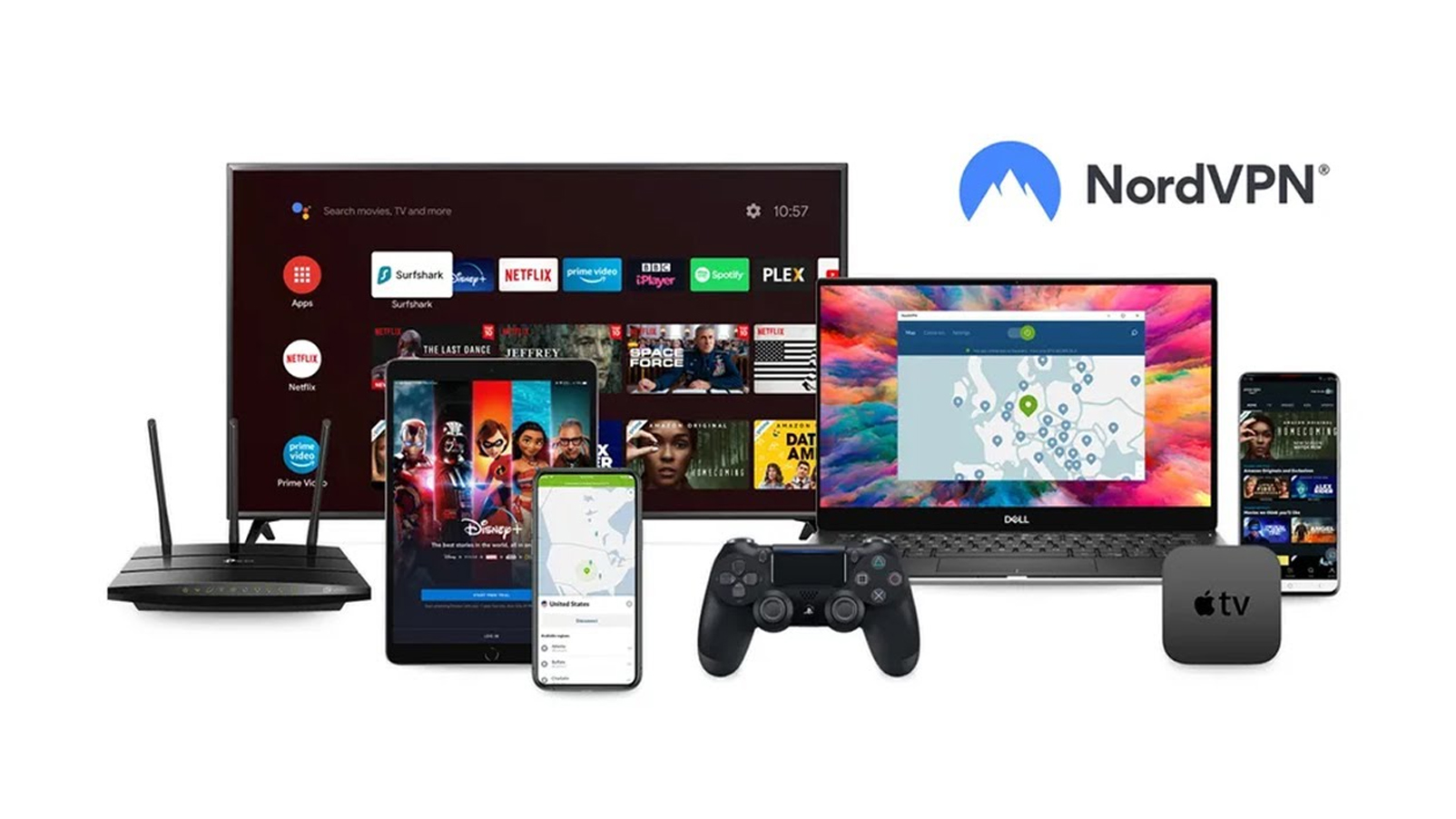Tom's Guide Verdict
The Ryze Tech Tello is a fun, simple drone to fly, but its programming feature could be easier to use, and its battery life is short.
Pros
- +
Small, fast drone
- +
Easy to control
- +
Comfortable remote control
Cons
- -
Scratch programming language is difficult to set up
- -
Battery life is short
Why you can trust Tom's Guide
Drones are fun, but they aren't generally educational. The Ryze Tech Tello ($99) aims to be both by allowing you to fly the drone with an app or an optional Bluetooth remote. You can also program the drone using Scratch, an open-source programming language developed by MIT. This simple but powerful language allows you to write programs by dragging and dropping blocks of code, like building a Lego model. Unfortunately, while the drone is enjoyable and simple to fly, the programming could be improved.
- Best drones
- Best cheap drones under $100
Design: Small and Sleek
The Tello is a small drone, measuring just 6 x 6 x 1.3 inches. It weighs just under 3 ounces, so it does not need FAA registration. Most of the weight comes from the battery that slides into the plastic-covered body of the drone, with the rotors around it. These are protected by prop guards that protect the fast-spinning blades in collisions. However, they don't completely cover the blades, so the Tello should be used only by those old enough to know where their fingers shouldn't go.

Control
The Tello can be controlled three ways: through an app, a remote control or through the Scratch programming interface. The Tello app is free for iOS and Android smartphones. This provides a touch-screen interface to control the drone as well as a preview of the image from the camera. It's a simple program to use and provides a good level of control for beginners and experienced fliers. Photos and video are saved through this app: The drone itself does not have any storage.

We also tested the Tello with the optional $34 Gamesir T1s game controller. This connects with the smartphone, which then sends the commands to the drone. Gamers will feel at home with the two analog joysticks on the front of the controller, and they provide a good degree of fine control over the drone.
Programming using Scratch
Finally, the Tello can be controlled through the Scratch programming interface. This is more complex to set up, and is only briefly described in the single-page documentation. To get this running, you have to install the offline version of Scratch (which also requires Adobe Air) and Node.js, a JavaScript engine that Scratch uses. (These apps are available for Windows and Mac.)
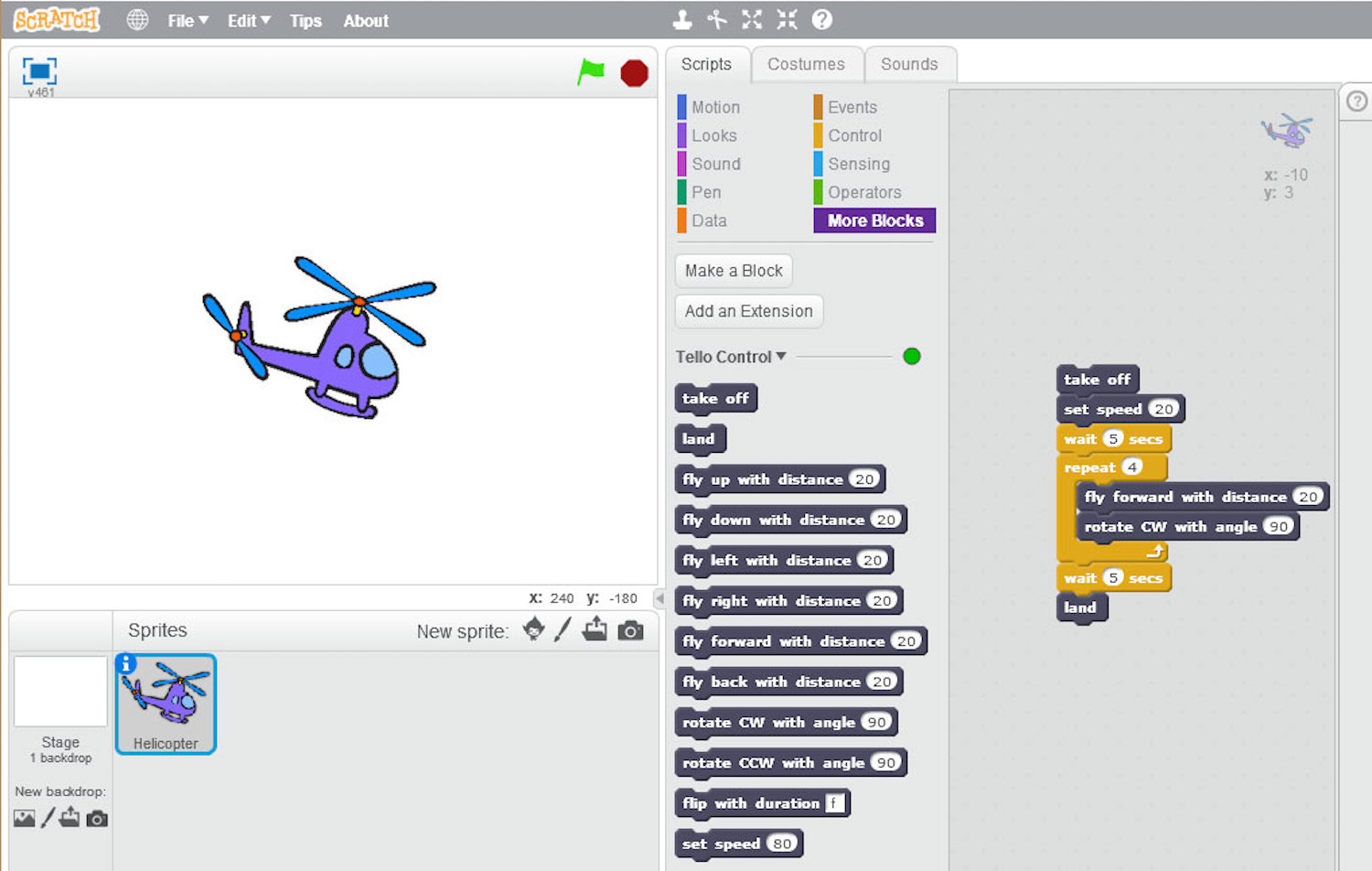
You then install the Tello Scratch extensions, and run Node.js to allow Scratch to talk to the drone. Finally, when you start Scratch, you have to enable these extensions by holding down Shift and selecting file>Enable experimental HTTP extensions. What the documentation doesn’t explain is that you also have to set the computer running Scratch to connect to the Wi-Fi network that the drone creates: The drone cannot join your existing Wi-Fi network.
MORE: How to Extend the Flight Time of Your Drone
Get instant access to breaking news, the hottest reviews, great deals and helpful tips.
Once you are all set up, you can use a series of Scratch coding blocks to do things like take off, turn, fly a certain distance or for a certain time in one direction, do a flip or land. When you combine this with the standard Scratch blocks, you can do things like build a simple on-screen remote control, set the drone to take off when the computer hears a sound, etc.

Unfortunately, there is no documentation for the Tello Scratch blocks, and there is no way to do more interesting things like capture video or images, use the camera on the drone to react to the world or do more than fly around a bit.
If that all sounds like a lot of hassle for a limited benefit, you would be right. The Scratch control over the Tello is half-baked, poorly documented and provides only a very limited amount of control.
By contrast, the Parrot Mambo can be programmed using one of several coding languages: Swift, Tynker, Workbench, Simulink, Python and Javascript.
Flying
The Tello is a fast, maneuverable drone with surprising speed for its size. We measured it at a brisk 20 mph in the fast flight mode, and it could stop and turn in about 6 feet. The slower speed mode limits this to a more manageable 8 mph, and you should leave it on that setting until you get used to it.

Taking off is easy: just put the drone on a flat surface, press the takeoff button and slide the on-screen confirmation. The drone then starts the motors, takes off and hovers about 5 feet above the ground. Alternatively, you can use the Throw & Go mode. Here, you activate the mode, then throw the drone into the air, where it will start the motors and hover in place. Be careful, though: the motors start rotating as soon as you activate the mode, and are rotating fast enough to cause a nasty bruise on any fingers that get in the way. Take my word for it.

From the app, you can activate several fun flight modes: 8D flips, Up & Away, 360, Circle and Bounce Mode. 8D flips is an acrobatic mode, where you slide the on-screen control and the drone flips in one of eight directions. Up & Away captures a video where the drone flies up and away from you. The 360 mode shoots video while the drone slowly rotates in place, while Circle records a short video as the drone rotates around the subject, keeping the camera pointing at it. Bounce Mode is a bit of an oddity: the drone bounces up and down between 2 and 6 feet above the ground as you move it around. It's great for amusing small children or annoying small dogs, but I can't see any real use for it beyond that. Depending on your children or dogs, that may be reason enough for the mode to exist, though.
MORE: Drone Buying Guide: Everything You Need To Know
There is no GPS on this drone, so you can't program a course and set the drone to follow it through the smartphone app. If the drone flies out of Wi-Fi range, it hovers in place until it reacquires the signal. You do get a warning in the smartphone app, but the drone does not stop automatically, or return to you.
When used with an iPhone 7 Plus, I found the Tello's range was rather short: the signal started to drop off at about 30 feet and was lost at about 40.
Photos and Video
The Tello captures 720P video at a resolution of 1280 x 720, and still images at 5 MP (2592 x 1936).
Both are clean and sharp, with good levels of detail and natural, bright colors. When flying over grass, the turf had a natural, vivid color while still showing the details of the blades.
Battery Life: Short
The 1100 mAh battery that powers the Tello provided about 3 to 5 minutes of flight time. That isn't long — about half that of the Parrot Mambo — especially if you are trying to use the programmable features of the drone, as it takes longer than that to get up and running.

In addition, the drone has an annoying habit of turning itself off after about 30 seconds if it does not detect a Wi-Fi connection. If you are struggling with trying to get the software running, that isn't long.
MORE: Cheap Drones (Under $150), Ranked From Best to Worst
Spare batteries are easily available, and cost $18 each.There is also an optional charger that can charge four batteries at once for $24. Other spare parts are widely available, including different colored shells for $8 and a spare set of rotor blades for $2. One set of spare rotor blades is included with the drone itself.
Bottom Line
The Tello drone is fun to fly with responsive controls that work for beginners and experienced pilots. The App is simple to use and captures nice (if somewhat jerky) video. But if you are thinking about this as a fun way to learn programming, forget it: the Scratch support is hacked-together, very limited and poorly documented, and feels like an afterthought.
In this price range, we prefer the Parrot Mambo, which is equally enjoyable to fly, but lasts longer on a charge, and offers more programming options. The base model is just $60, but can be configured with multiple accessories, such as first-person goggles and a 720p camera. But if you're looking for a beginner drone, the Tello is a pretty good option.
Credit: Tom's Guide
Richard Baguley has been working as a technology writer and journalist since 1993. As well as contributing to Tom's Guide, he writes for Cnet, T3, Wired and many other publications.