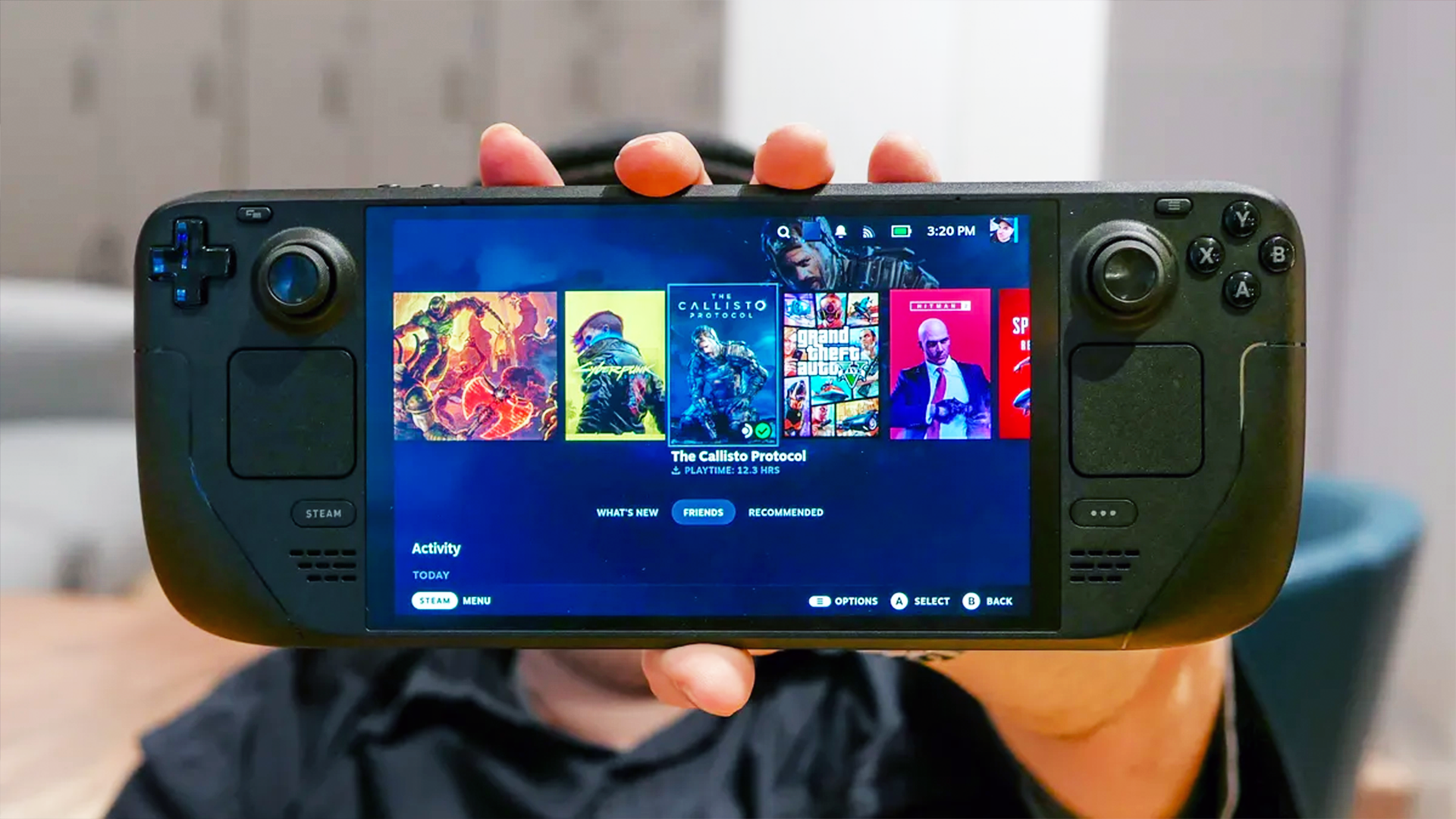How to Snooze Notifications in Android Oreo
Android Oreo lets you temporarily dismiss notifications, having them reappear later when you've got more time to deal with them. Here's how to hit the snooze button on your notifications.
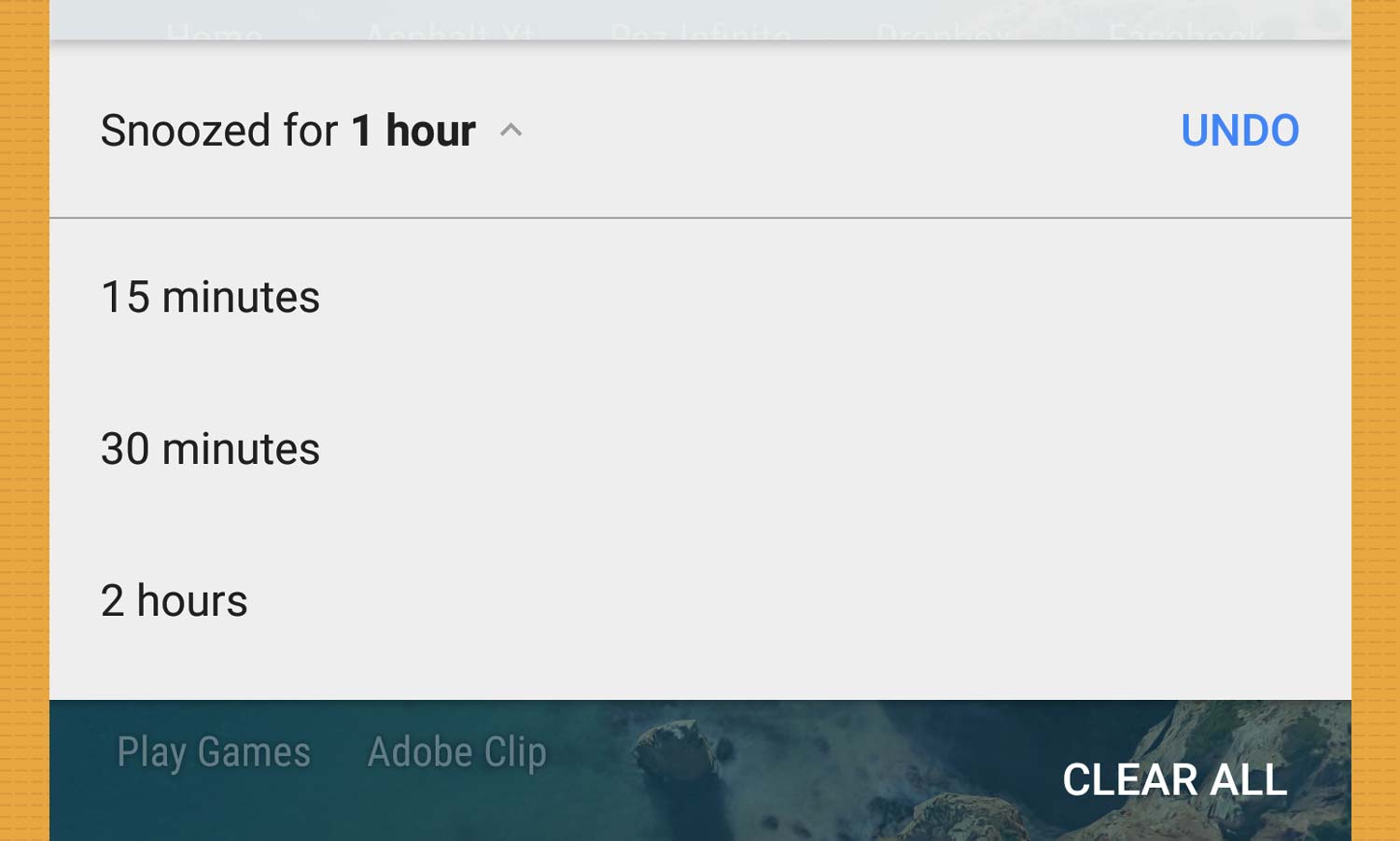
We’ve all had the misfortune of returning to our phones after leaving them unattended for a few hours, only to find a barrage of notifications waiting, all fighting for our attention. If you’re lucky, you can glance through the list as you hurriedly clean it up, but putting off actually dealing with the contents of each alert until it’s much too late or we’ve forgotten about them entirely.
Fortunately, Android 8.0 Oreo gives us another way to deal with this most common of dilemmas: notification snoozing. Now, you can set bundles of alerts to disappear temporarily, ensuring that they’ll surface again when you have more time to tend to them. (Or you could just snooze them again — it’s up to you).
MORE: Android Guide: Tips, Tricks and How-Tos
Here’s how to hit snooze on your notifications.
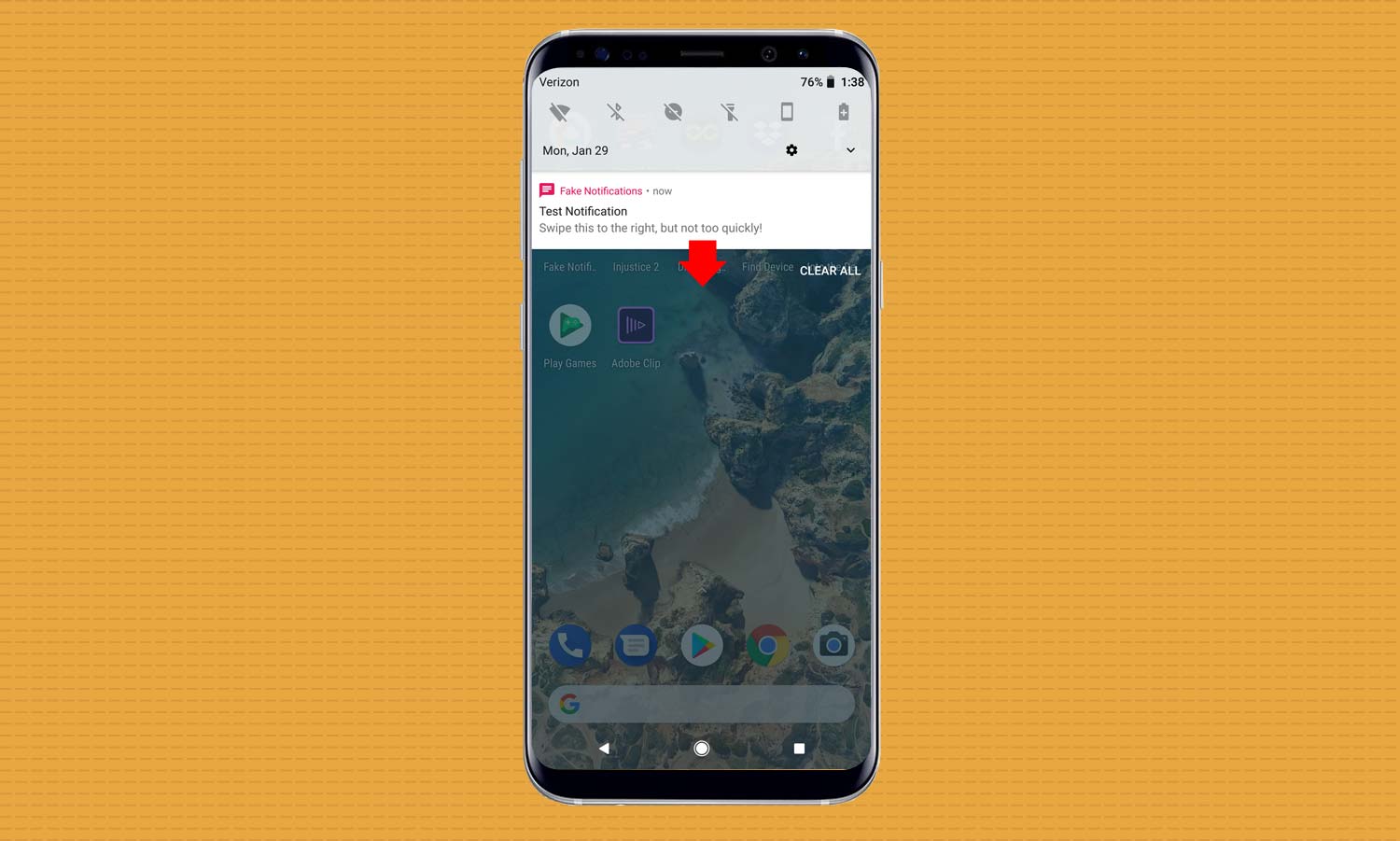
1. Pull down the notifications shade.
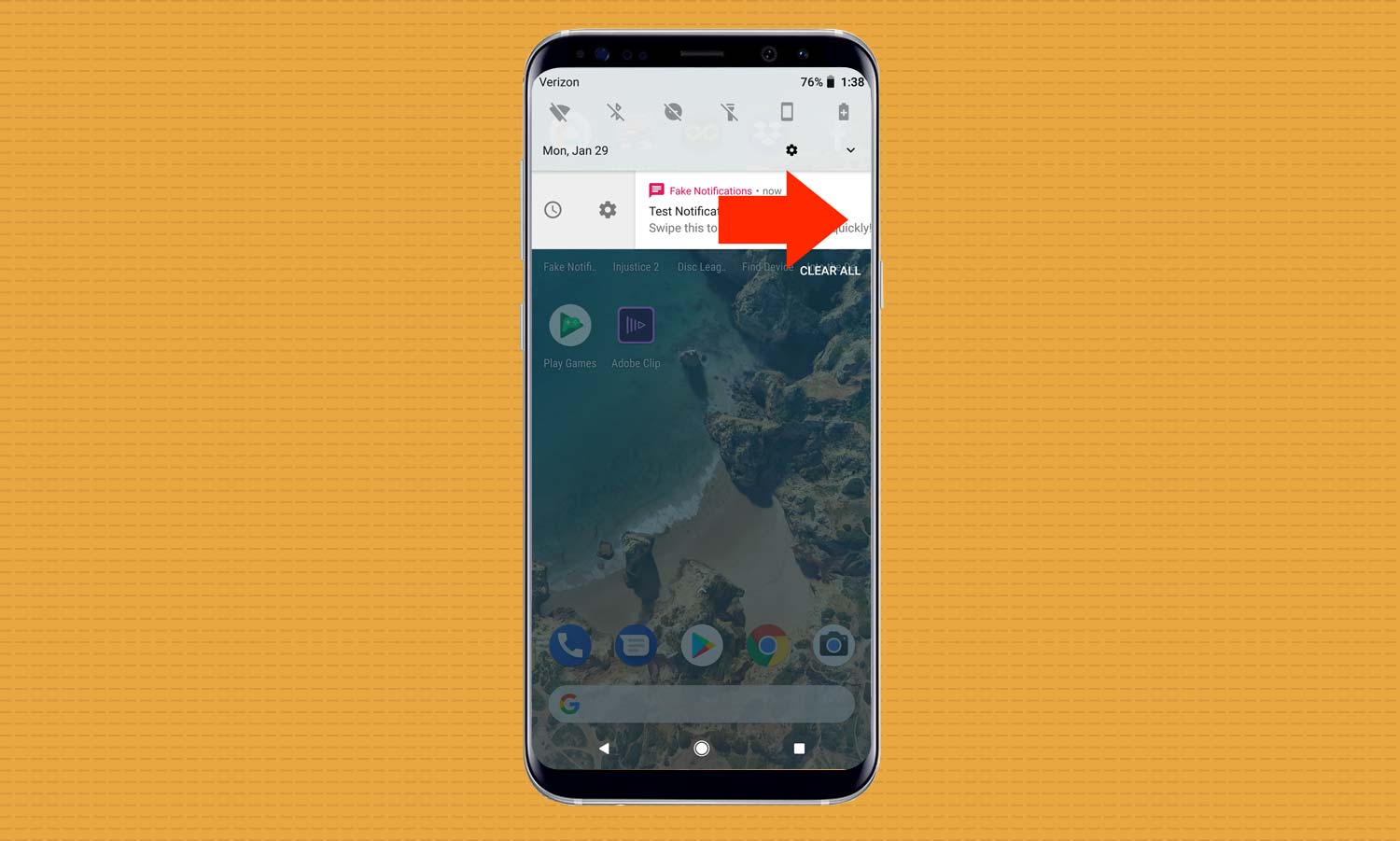
2. Identify the notification you want to snooze and slowly swipe it to the right, without going far enough to dismiss the notification completely. Stop once you see clock and gear icons appear to the left.
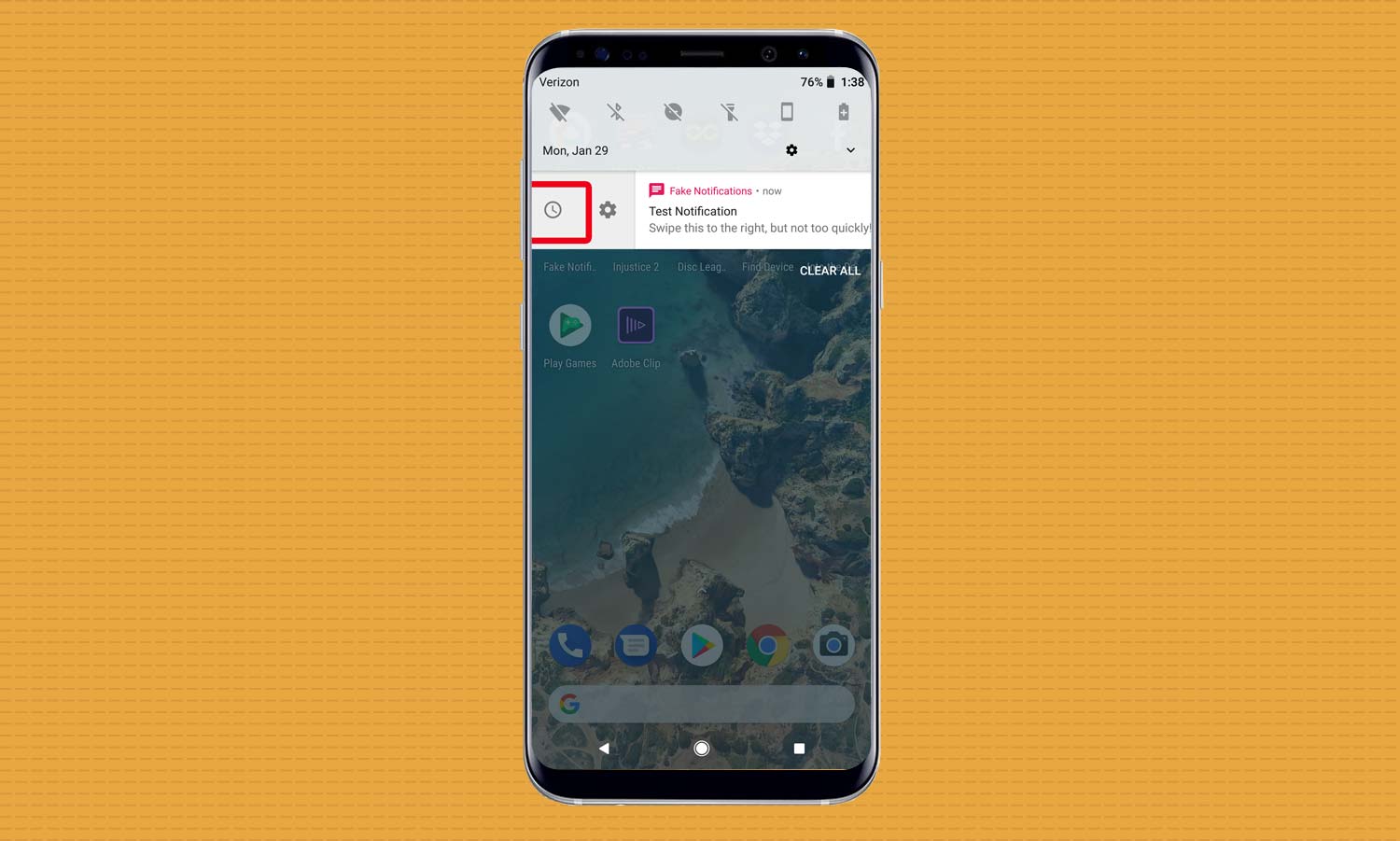
3. Press the clock icon.
Get instant access to breaking news, the hottest reviews, great deals and helpful tips.
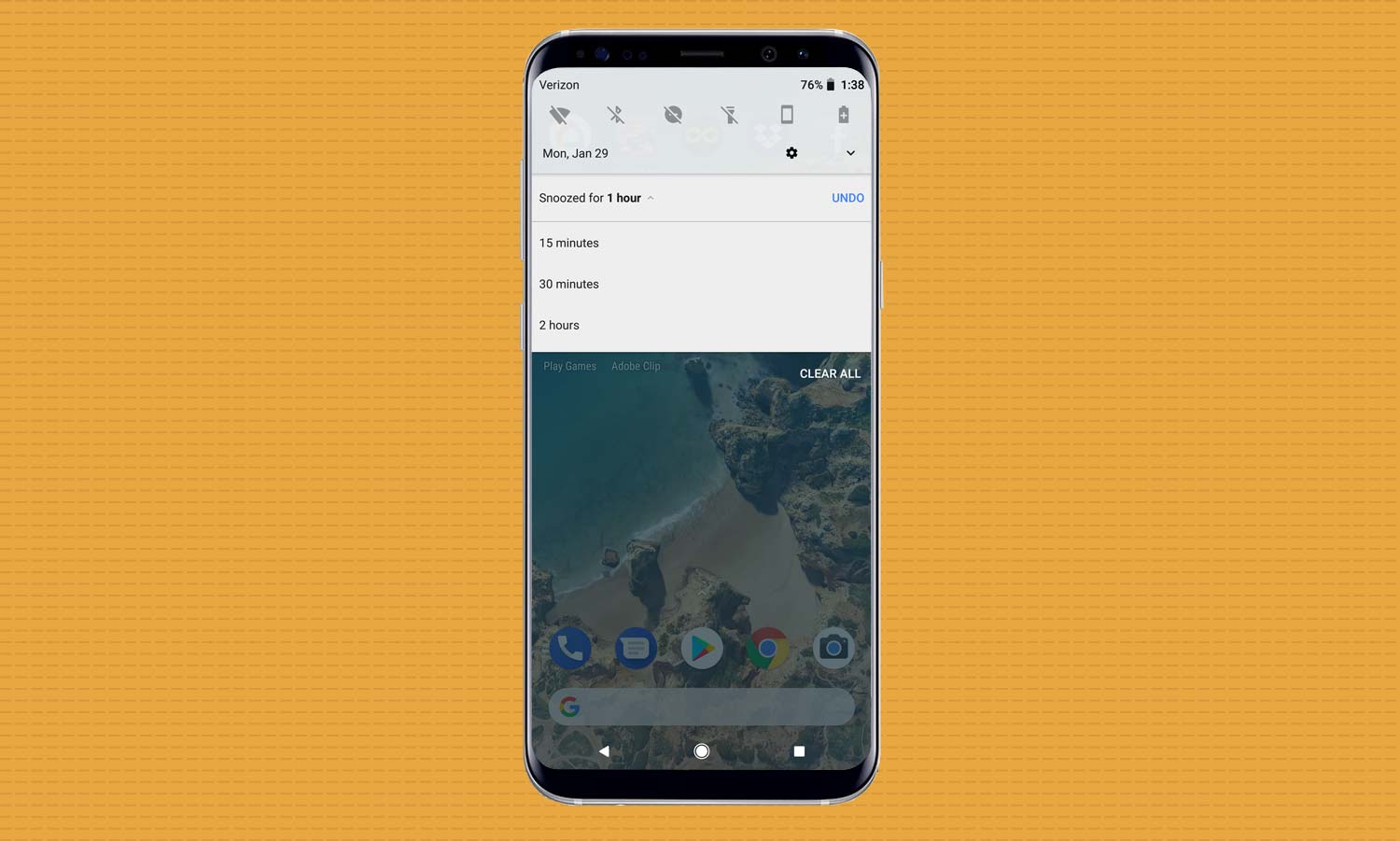
4. The default snooze time will be for one hour, but if you tap on the length, you can change it to 15 minutes, 30 minutes, or two hours.
Adam Ismail is a staff writer at Jalopnik and previously worked on Tom's Guide covering smartphones, car tech and gaming. His love for all things mobile began with the original Motorola Droid; since then he’s owned a variety of Android and iOS-powered handsets, refusing to stay loyal to one platform. His work has also appeared on Digital Trends and GTPlanet. When he’s not fiddling with the latest devices, he’s at an indie pop show, recording a podcast or playing Sega Dreamcast.