Tom's Guide Verdict
The Dell P2424HT is a solid 1080p touchscreen monitor that's remarkably maneuverable and well-suited to pairing with a laptop thanks to its USB hub and Ethernet port.
Pros
- +
1080p touchscreen works well
- +
USB hub is nice to have
- +
Articulated arm is highly adjustable
- +
Built-in speaker is nice to have
Cons
- -
Unimpressive brightness
- -
Some frustrating port placement
Why you can trust Tom's Guide
Screen Size: 24 inches
Resolution: 1920 x 1080 pixels
Refresh Rate: 60Hz
Inputs: HDMI 1.4, DisplayPort 1.2, USB-C 3.2 (x2), USB-A 3.2 (x3), RJ-45, audio line out
Dimensions: 21.2 x 12.6 x 9.8 inches w/ stand
Weight: 17.3 pounds
The Dell P2424HT ($519) is a 24-inch 1080p touchscreen monitor with a built-in USB hub and Ethernet jack, so it's tailor-made to sit on a desk waiting for someone to plug a laptop in and get to work.
But even if you don't plan on taking advantage of the wired Internet connection or USB ports built into this display, you may appreciate the excellent articulated arm which lets you move it around more than most monitors. With built-in cable routing and cushions to protect the bottom of the display you can swivel, tilt and raise or lower this 24-inch touchscreen every which way, and all the way down to rest on your desk.
After some time spent using one as my daily driver, I have to say I'm impressed with this display, even though it costs a pretty penny for what's effectively a fairly middling 1080p 60Hz monitor. With a name like "Dell 24 Touch USB-C Hub Monitor" you know this is device is built for business use, but I think you'll also get a lot of use out of it at home — especially if you like the idea of a touchscreen monitor that can lower to rest on your desk, yet offers plenty of USB ports.
While this display has a few weaknesses which hold it back from true greatness, I still think it could be one of the best monitors on the market for productivity-minded folks who want a business-minded monitor with a touchscreen.
Dell P2424HT monitor review: Price and availability
- $519 from Dell's website
The Dell 24 Touch USB-C Hub Monitor P2424HT is available for purchase right now from Dell's website for $519, though at time of publication it's $100 off for a limited time.
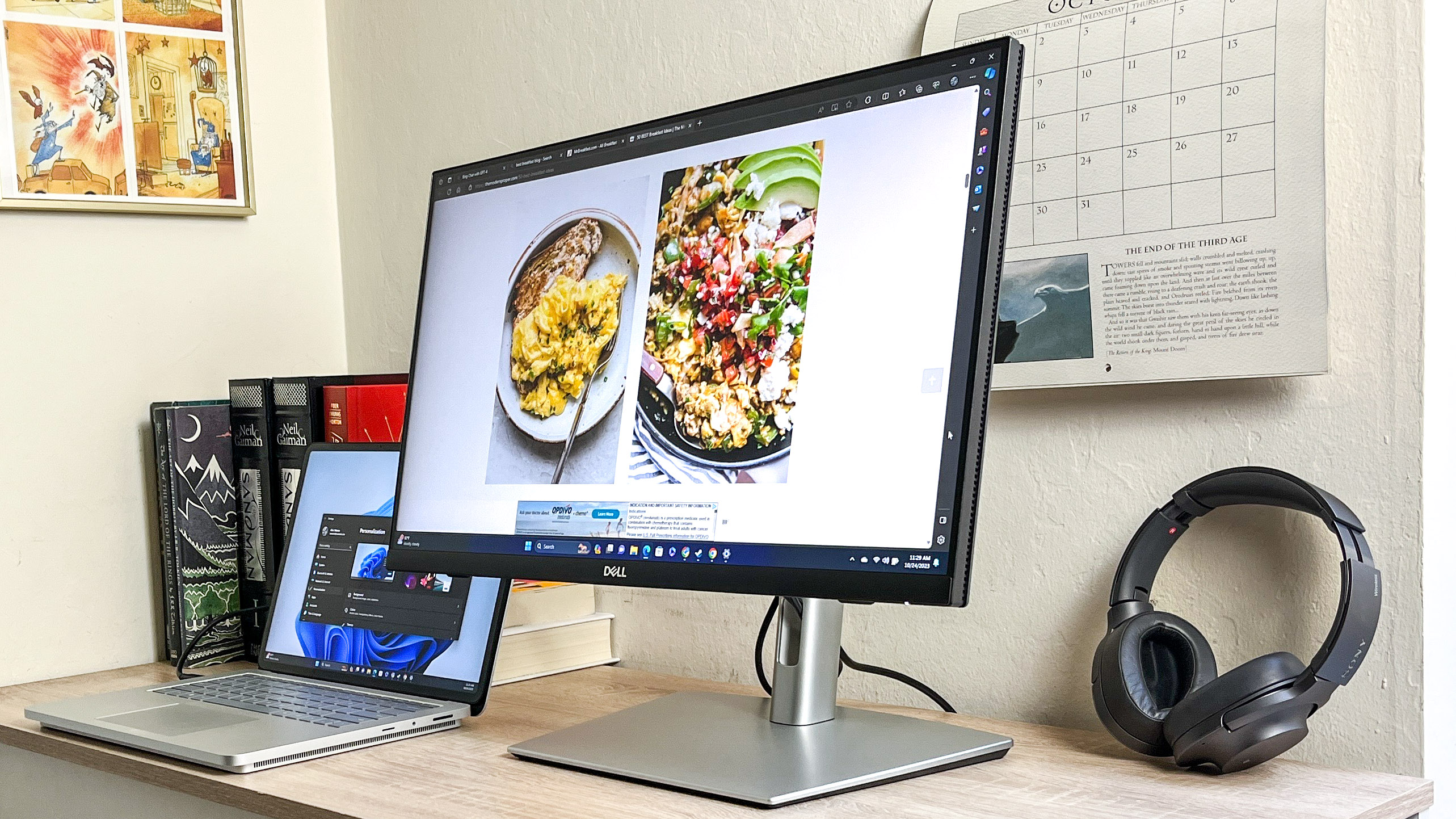
While that's the price for the 24-inch model we review here, Dell offers a range of monitors on the same page in different sizes, from 14-inch portable monitors all the way to 34-inch curved monitors. However, none of them offer the same combo touchscreen functionality and USB hub as the Dell P2424HT.
Dell P2424HT monitor review: Design
- Simple, austere design with lots of ports and room to tilt/swivel
- Articulated stand gives remarkable room for customization

The design of the Dell P2424HT looks deceptively simple at first glance. The 24-inch touchscreen is framed by simple black plastic bezels, with a 3W speaker built into the top bezel while the bottom bezel is emblazoned with a silver Dell logo.
Get instant access to breaking news, the hottest reviews, great deals and helpful tips.
Power button and a 4-way joystick to summon and control the OSI (on-screen interface) are mounted on the back, near the lower righthand side. The monitor stands on a plain silver stand with a wide wedge-shaped base supporting an articulated arm with a cutout you can route cables through.

The arm itself is worth calling out because it affords you remarkable leeway in how you position the monitor. In addition to being able to rotate the display roughly 45 degrees to either side you can tilt it up and down, though you get a lot more room to tilt it upwards while you can barely tilt it down past the point where it's perpendicular to your desk.
All of this articulation is easy to do, and the Dell P2424HT feels easy to move beneath my hands. But when you get your hands on this monitor you really start to see what makes it special.
First and foremost, the 1080p display is a touchscreen that works quite well with the touch-friendly interface of Windows 11. While it doesn't support multi-touch gestures the way the trackpads on many of the best Windows laptops do, it's still a comfortable way to tap and swipe your way through your workday.

In fact the design of this display suggests it's tailor-made to sit on a desk ready and waiting for a laptop to be connected, at which point your portable PC can tap into the USB-C hub and hardwired Internet connection of the Dell P2424HT. But it also works well (in my experience) as an additional 1080p touchscreen for a desktop PC, since you can lower it to your desk and tilt it all the way back for maximum comfort while tapping and swiping.
Dell P2424HT monitor review: Display
- Doesn't get very bright, but that's not always a bad thing
- Middling color quality
The 24-inch 1080p touchscreen on our Dell P2424HT review unit looks clean and elegant, and while the IPS panel never gets terribly bright or vivid it's more than good enough for browsing the web and getting work done.
In fact, I find the middling brightness of this monitor kind of nice because I have sensitive eyes and often find the extreme brightness that many modern displays can achieve (especially with HDR) uncomfortable to look at, especially in dark rooms.

But if you need a bright display, you should know this is far from the brightest monitor we've tested — neither is it great for color-accurate work (like photo/video editing and publishing) either.
| Row 0 - Cell 0 | Average brightness (nits) | sRGB color gamut | DCI-P3 color gamut | Delta-E |
| Standard (default) | 235.4 | 117% | 82.8% | 0.22 |
| Movie mode | 171.4 | 111.5% | 79% | 0.24 |
| Game mode | 239.2 | 116.4% | 82.4% | 0.24 |
| Warm mode | 224 | 118.9% | 84.2% | 0.23 |
| Cool mode | 173.6 | 110% | 77.9% | 0.24 |
Dell's P2424HT has 4 additional display modes in addition to its default Standard (Movie, Game, Warm, Cool) and as you can see from the chart of test results above, each mode offers subtly different viewing experiences.
While the Standard mode is one of the brighter and more accurate ones since it achieves one of the highest average brightness scores along with the lowest Delta-E value of all (the closer to 0 the Delta-E score is, the better), the Dell P2424HT is actually brightest in Game Mode.
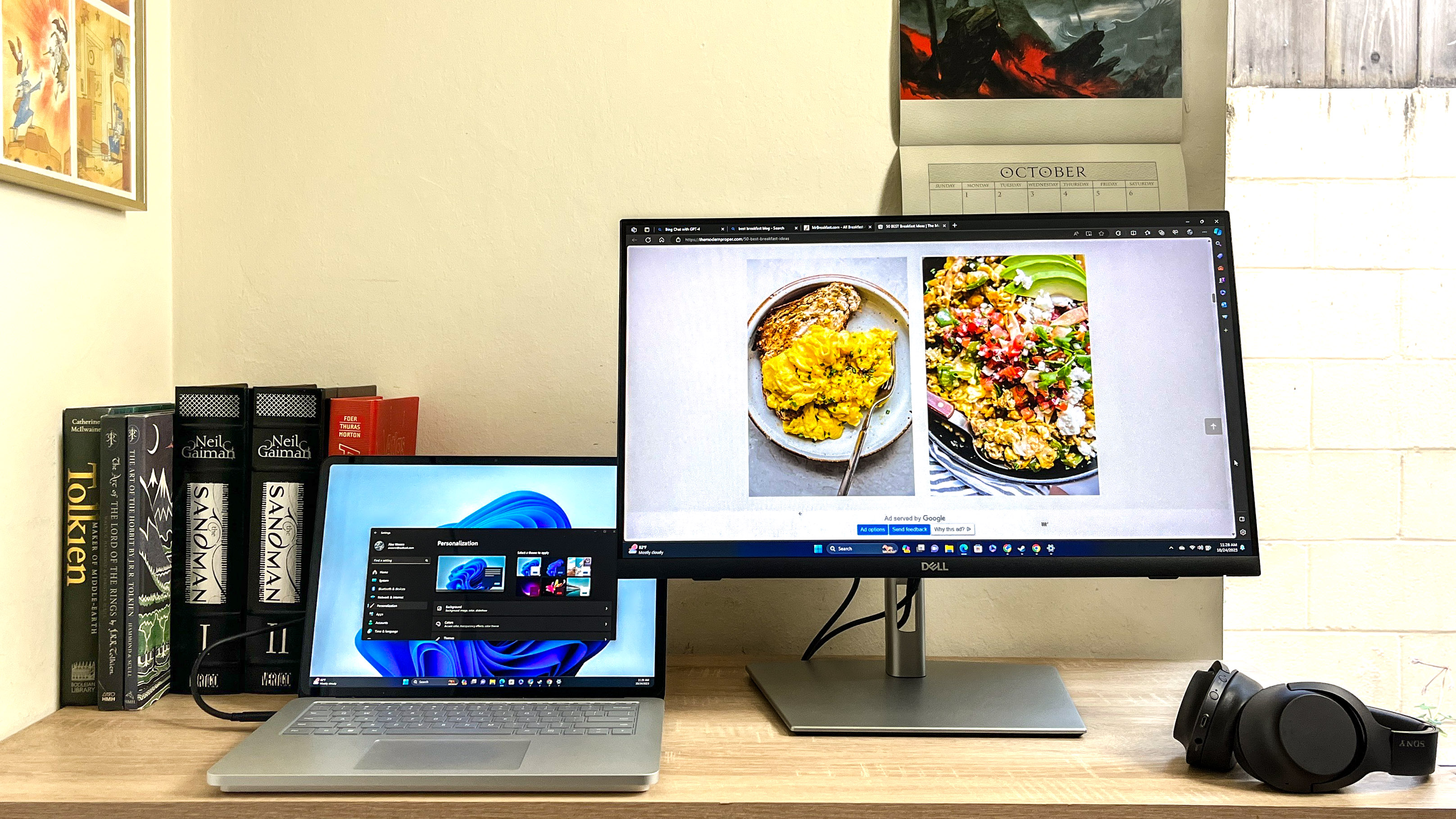
However, after using this monitor as my daily driver for a while I can tell you that I didn't really find any of these modes particularly great for what they claim to offer. Standard and Warm were the most comfortable to look at because they generally had warmer tones, for example, while Game Mode does seem to have a slight edge in brightness and clarity. But Movie doesn't really seem to make watching movies any more enjoyable, and in general I never felt much reason to change display modes once I landed on the one I liked.
Note that if none of these modes are to your liking there's also an additional "Custom Color" option that lets you customize your own display mode by adjusting RGB levels. However, there's not a lot of depth here — they all start at 100%, and you can dial them down as you like to change the look of the display.
Dell P2424HT monitor review: Ports
- RJ-45 Ethernet port nice to have when plugging in a laptop
- Ports on back and side, though having all upstream ports on the back is a hassle
One of the big features of the Dell P2424HT monitor is the fact that it has a built-in USB-C hub. That sounds high-tech, but it just means you get a slew of USB ports on the back which can be used to either connect accessories to your PC via the monitor, or connect your computer to the monitor itself via USB-C.

There are two sets of ports on the display: a pair of USB ports (one USB-A, one USB-C) are mounted about 3/4 of the way down the lefthand side, while the rest are clustered in a recessed area (covered by a removable panel) on the rear of the monitor.

Once you remove the rear panel (which I found frustrating to pop off and put back on) you'll see a row that includes the power port, an HDMI 1.4 port, a DisplayPort 1.2 jack, 2 USB-A ports, one USB-C port, an audio line-out and the RJ-45 Ethernet jack.
That's a solid array, which is complemented by the additional USB ports mounted on the side. However, I'm a little frustrated that the only USB-C upstream port (that is, one that can carry signal from your device to the monitor) is on the bottom of the display. In fact, all the upstream ports—HDMI, DisplayPort, and USB-C —are on the bottom of the monitor, which means you need to stick your head down there in order to plug in a laptop or PC.
And hey, that's often just part of using a monitor. But as a relatively tall person who hates hunching down and getting cricks in my neck, it's a real pain that hampers my enthusiasm for using most of the monitor's ports, which is a key part of this USB hub monitor's value. Luckily, you can tilt the screen up quite a bit to make the task easier.
Even so, I think the fact that the USB-C port on the side can't be used as an upstream port really hampers this monitor's usefulness for folks who like to drop in a laptop and go. If that's how you plan to use this display, you should know that you can only run video to the monitor from the hard-to-reach bottom-facing ports on the back.
Dell P2424HT monitor review: Interface
- Simple, easy-to-navigate interface
- No fancy extra features or settings to fiddle with
The on-screen interface for the Dell P2424HT is simple and easy to navigate using the small 4-way joystick built into the back of the monitor, just above the power button on the lower righthand side.
Simply press the joystick button in, and the OSI will appear in the lower-right corner of the display in cool blue text. You can move the joystick left or right to choose between three menus (Brightness/Contrast, Input Source or Preset Modes) and move the joystick up to select one.
That's all there is to it, and I appreciate the ease of use that affords you. There's not a lot of features to fiddle with here, but what you do get works well enough.
Dell P2424HT monitor review: Verdict
The Dell P2424HT (or Dell 24 Touch USB-C Hub Monitor - P2424HT, if you're feeling fancy) is a good monitor that could achieve true greatness in the right situation.
I say that because while the display itself isn't anything to brag about, the touchscreen functionality and Ethernet jack (relatively rare in monitors) make it a great companion for the laptop that you use every day. Factor in the built-in speaker and excellent port array and you've got a killer hub for your desk that you can drop a laptop into and instantly start using it as a hardwired productivity PC with the accessibility of a touchscreen.
While this monitor is clearly targeted at business and enterprise use, I have to say I'm thinking about getting one myself, just to have the convenience of a touchscreen on my PC that I can lower down to the desk when I want to give my arms a rest.

Alex Wawro is a lifelong tech and games enthusiast with more than a decade of experience covering both for outlets like Game Developer, Black Hat, and PC World magazine. A lifelong PC builder, he currently serves as a senior editor at Tom's Guide covering all things computing, from laptops and desktops to keyboards and mice.



