10 hidden AirPods 4 features you should be using

The AirPods 4 are a great pickup for those who want the premium Apple true wireless experience without splurging on the flagship AirPods Pro 2. Two versions are sold – one with active noise cancellation – each delivering hallmarks similar to their pricier sibling.
Many signature features are available on both models, including 5-minute quick charging, Adaptive EQ, audio sharing, automatic switching, “Hey Siri” voice activation, and Personalized Spatial Audio. The ANC version comes with extras like Adaptive Audio and the MagSafe charging case with built-in speaker and Find My integration.
However, there are numerous other functions and settings sprinkled throughout iOS that you either forgot about or never knew existed. A deep dive into the backend of your iPhone, iPad or Vision Pro will reveal many useful perks that optimize the AirPods 4’s performance.
Here are 10 hidden features you’ll want to try out on your new AirPods.
1. Vocal volume controls
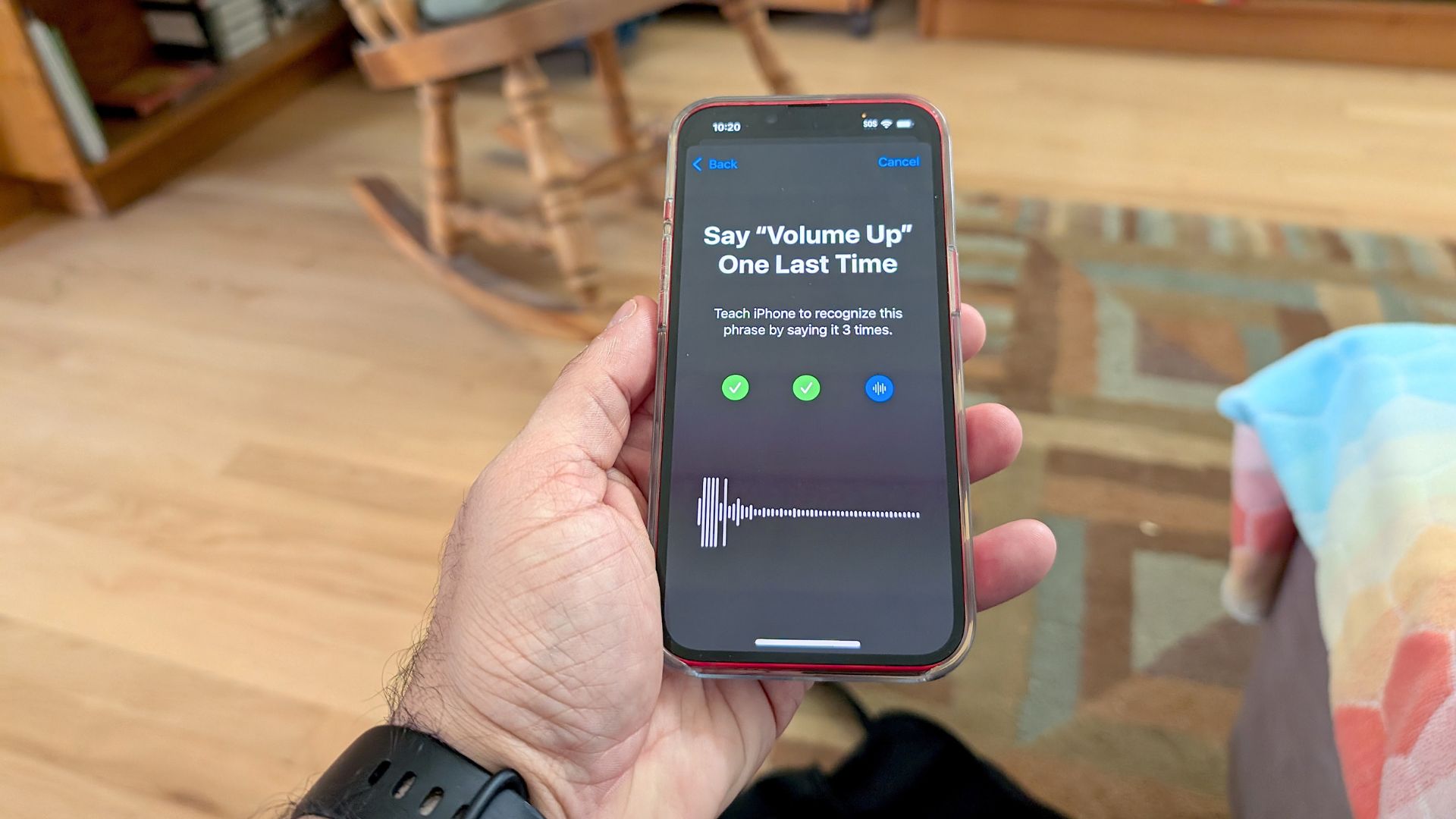
Despite the AirPods 4 using force sensors for enabling call management, digital assistant, and playback functions, they lack the AirPods Pro 2’s touch sensors for volume. This would have allowed you to seamlessly adjust volume on the stem through swipe gestures. Here’s a nice little workaround to gain instant volume controls.
Search for the Vocal Shortcuts setting and you’ll not only find action commands for volume, but multiple other functions (i.e., camera controls, scroll up, screenshot). After choosing an action, type out a custom phrase and say it 3 times as naturally as possible for accurate results.
- Settings > Accessibility > Vocal Shortcuts (enable setting) > Add Action > Choose Action > Speak action loudly (3X)
2. Sound Recognition
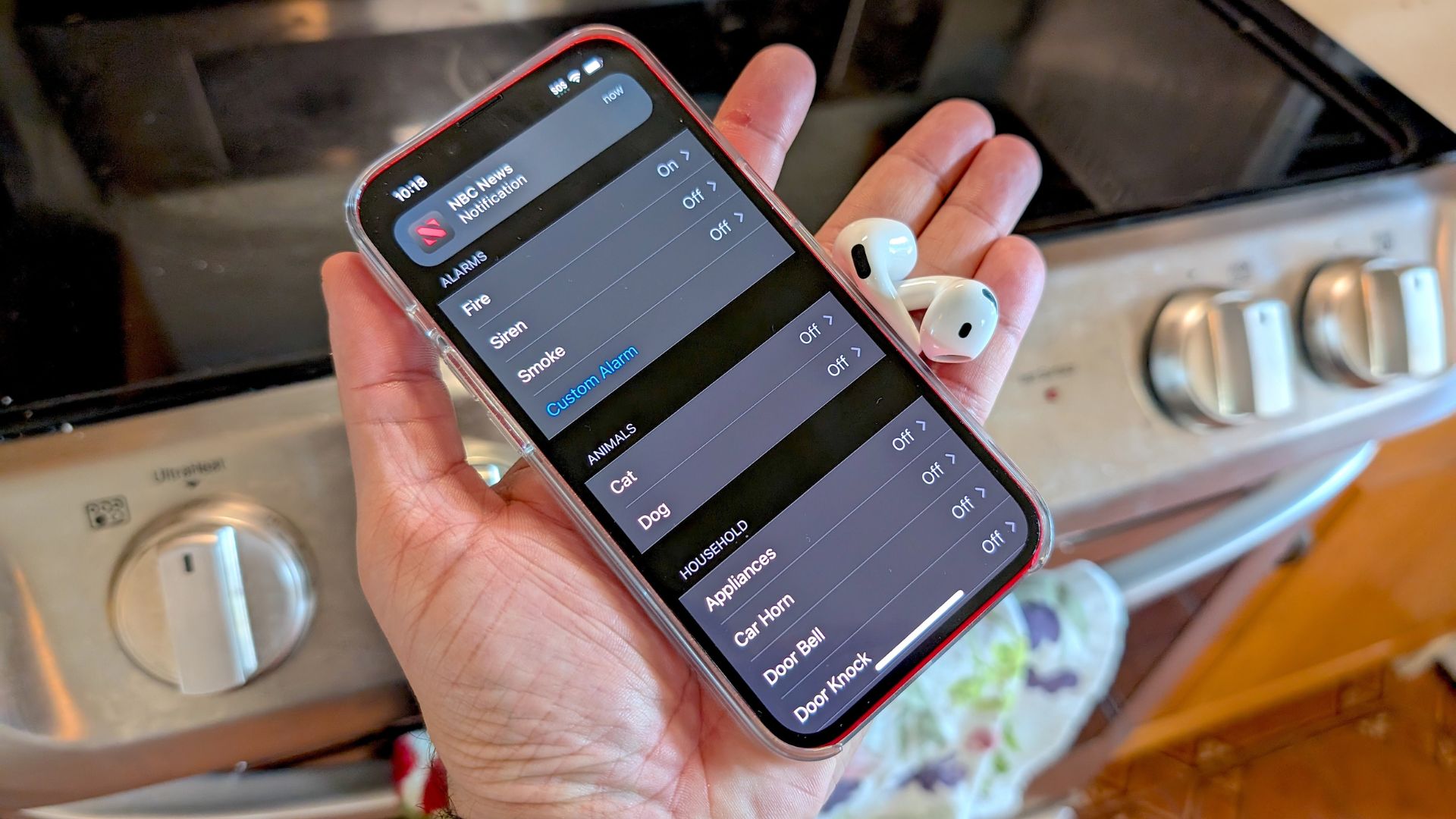
Listening to loud music with ANC or Transparency mode on won’t allow you to hear certain emergency sounds. That’s why you must turn on Sound Recognition. This special setting amplifies the AirPods’ microphones and sends a notification to your iPhone when picking up on certain noises. For instance, if the fire alarm in your building goes off, you’ll be immediately informed. The feature also works for other common noises made by animals, household appliances, and people. I recommend it for new parents who worry every time their toddler cries (select Baby Crying under the People field).
Get instant access to breaking news, the hottest reviews, great deals and helpful tips.
- Settings > Accessibility > Sound Recognition (enable setting) > Sounds
3. Double-tap pairing
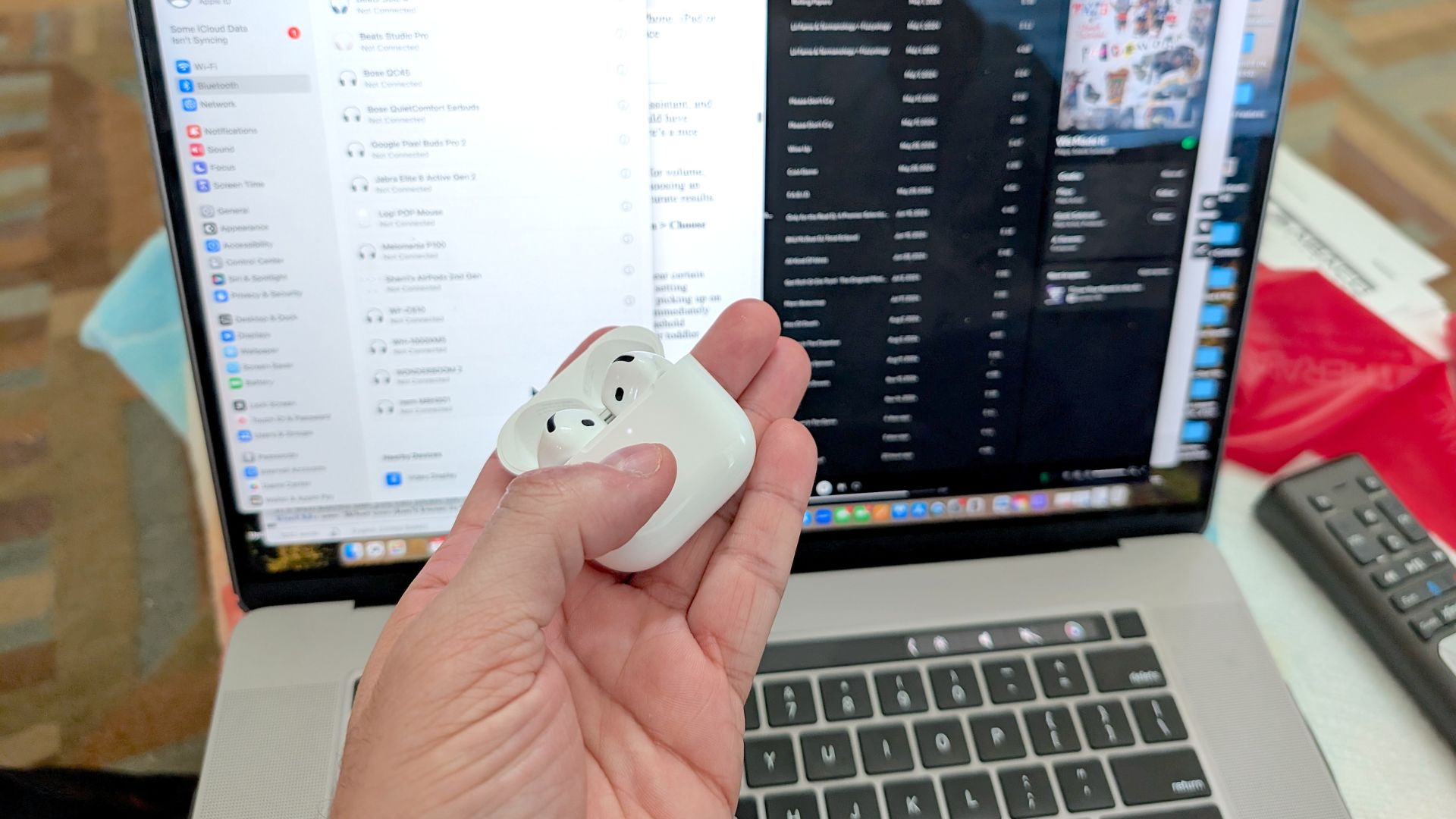
Most people don’t know that the AirPods 4 and AirPods Pro 2 have an invisible button on the front of their charging cases. Double-tapping the middle of the case when it’s charging will show the battery status. However, Apple expanded the button’s functionality on the AirPods 4. If you perform a double-tap when the status light is on, this will allow the buds to enter pairing mode, making it easier to connect to all Apple, Android, and Windows devices.
4. Left behind notifications
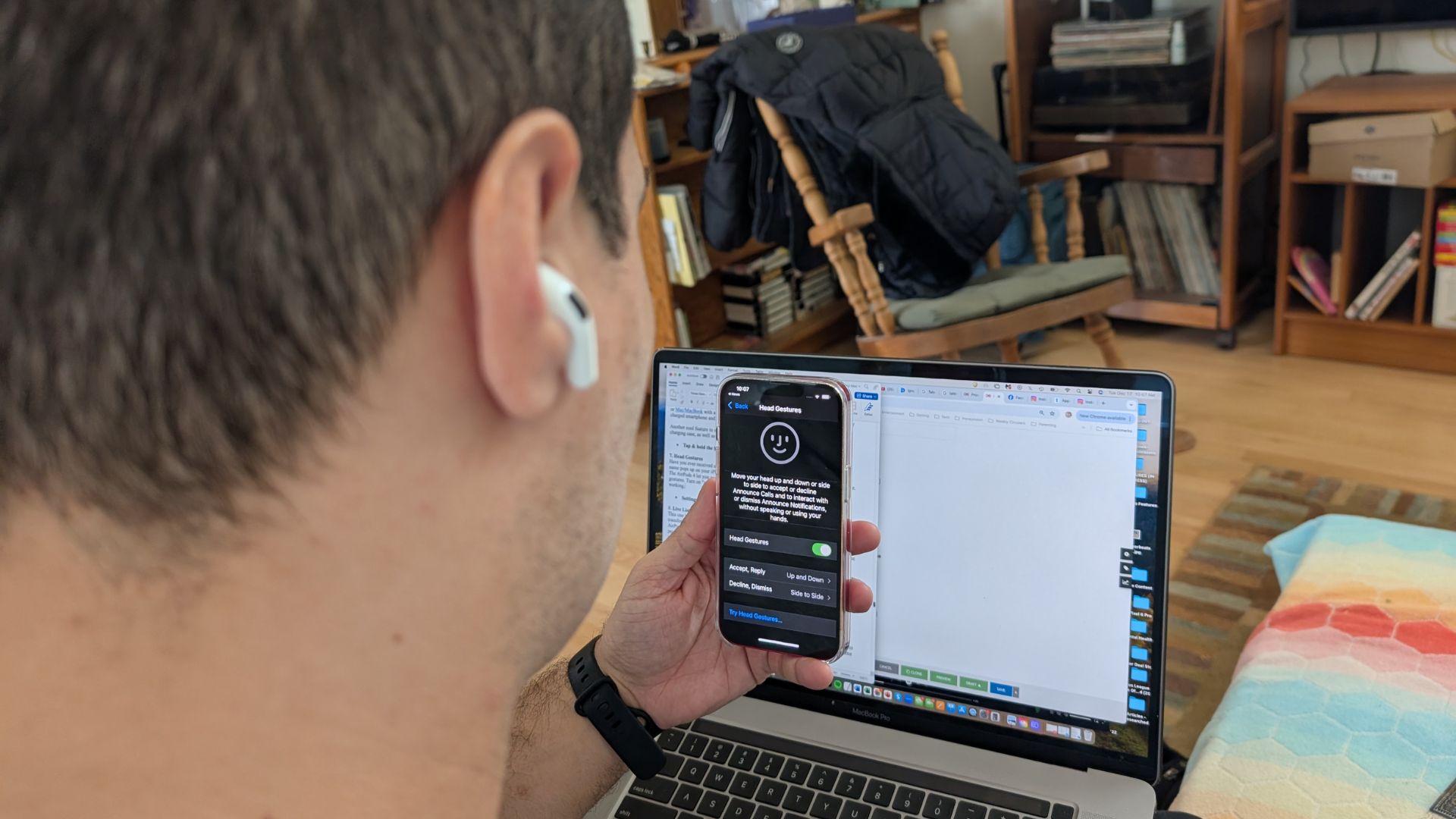
It’s well known that you can locate the AirPods 4 – either bud or the charging case – with the Find My app. What you don’t know is that a notification can be sent to your iPhone whenever leaving the product behind. Oddly, this is off by default, but you can go into the Find My settings and turn it on.
- Find My > select AirPods 4 > Notify When Left Behind
5. Conversation Awareness

This is Apple’s version of Sony’s Speak-to-Chat feature. It will automatically lower volume on your AirPods when speaking, while also increasing the sound of what others are saying. This is a more effective way to communicate without having to take off the buds.
- Settings > Conversation Awareness
- Control Center > long-press volume slider > select Conversation Awareness
6. Multiple charging options

You can power up the AirPods 4 via USB-C charging or wireless charging. Did you also know they could be charged using the Apple Watch charger? It’s true. Furthermore, the latest models support reverse charging, meaning you can juice them up when connected to any iPhone, iPad or Mac/MacBook with a USB-C to USB-C cable. This comes in handy when you have a fully charged smartphone and no wall adapter for your almost-depleted buds.
Another cool feature to share is the battery life widget that keep tabs on both buds and the charging case, as well as their charging statuses in real-time.
- Tap & hold the homescreen > Edit > Add Widget > Batteries
7. Head Gestures
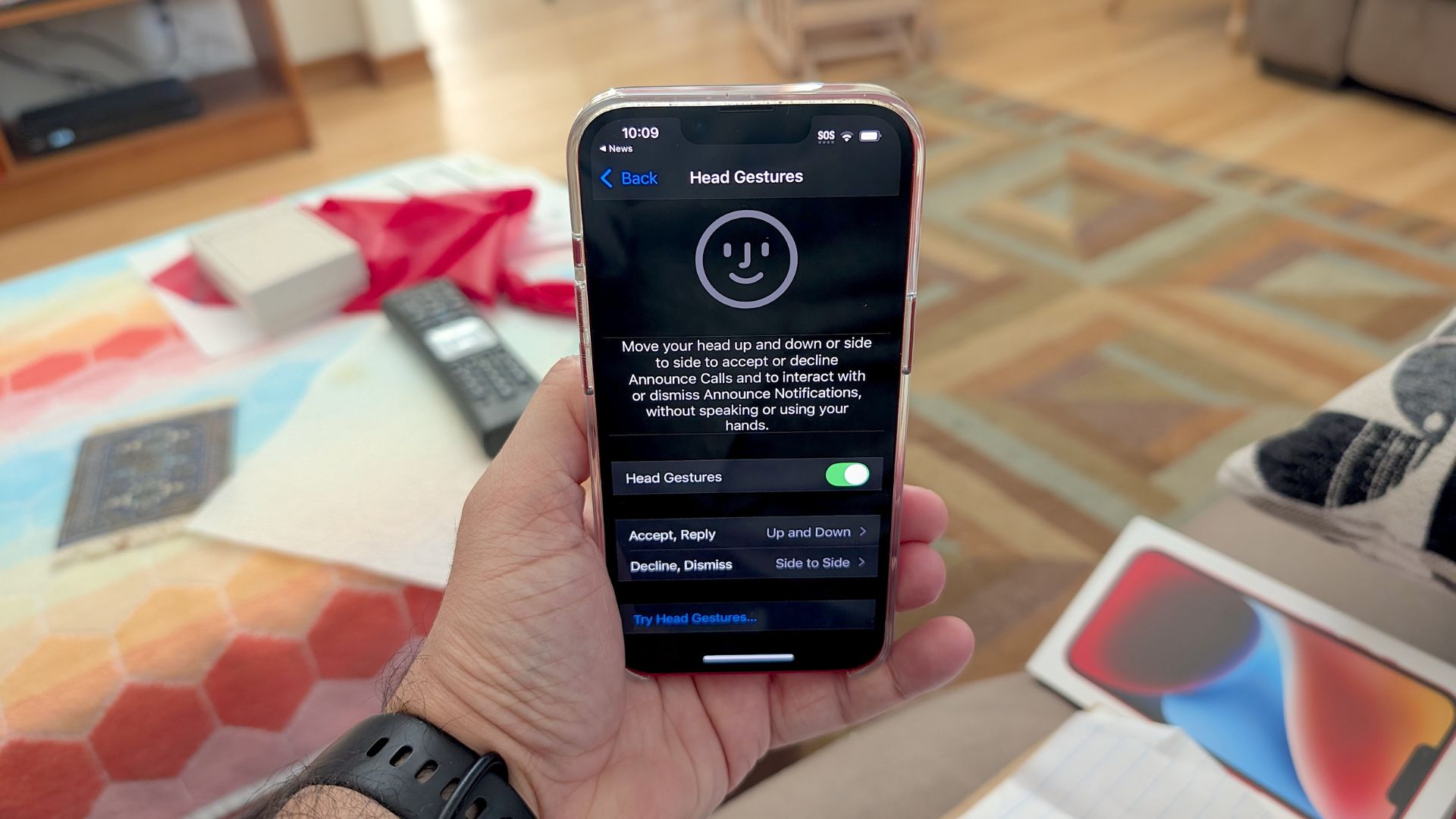
Have you ever received a call from someone that makes you sigh in despair every time their name pops up on your iPhone screen? Well, now you can decline their calls with a head shake. The AirPods 4 let you answer/reject calls, messages, and notifications with simple head gestures. Turn on “announce calls and notifications” in the AirPods 4’s settings to get this working.
- Settings > Siri > Announce Calls > Headphones Only
8. Live Listen
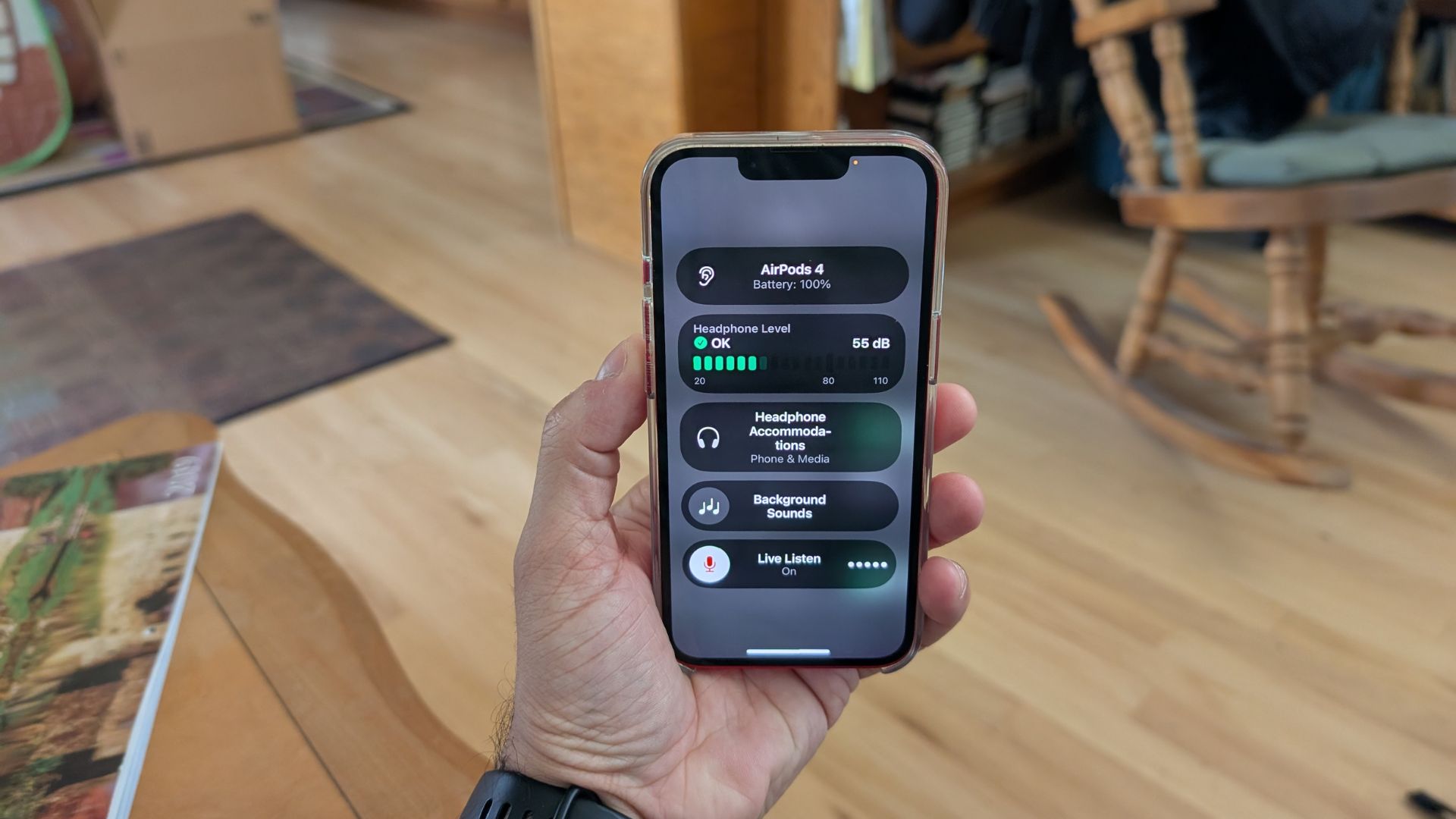
This one has been around for a few generations, but AirPods users forget it exists. Live Listen transforms your Apple smartphone into a live mic. Every sound it picks up can be heard on the AirPods. It’s another way of increasing situational awareness, but you could also eavesdrop on other people’s conversations when leaving your iPhone in their vicinity. Think about Live Listen the next time your in-laws are in town.
- Control Center > Hearing icon > Live Listen
9. Lossless audio on the Vision Pro

The best way to experience sound on Apple’s mixed reality headset is through Lossless Audio. Owning the AirPods 4 or AirPods Pro 2 get you that, so you can enjoy hi-res sound at up to 24-bit/192 kHz with ultra-low latency.
- Settings > Apps > Music > Audio Quality > Lossless Audio
10. Personalized Volume
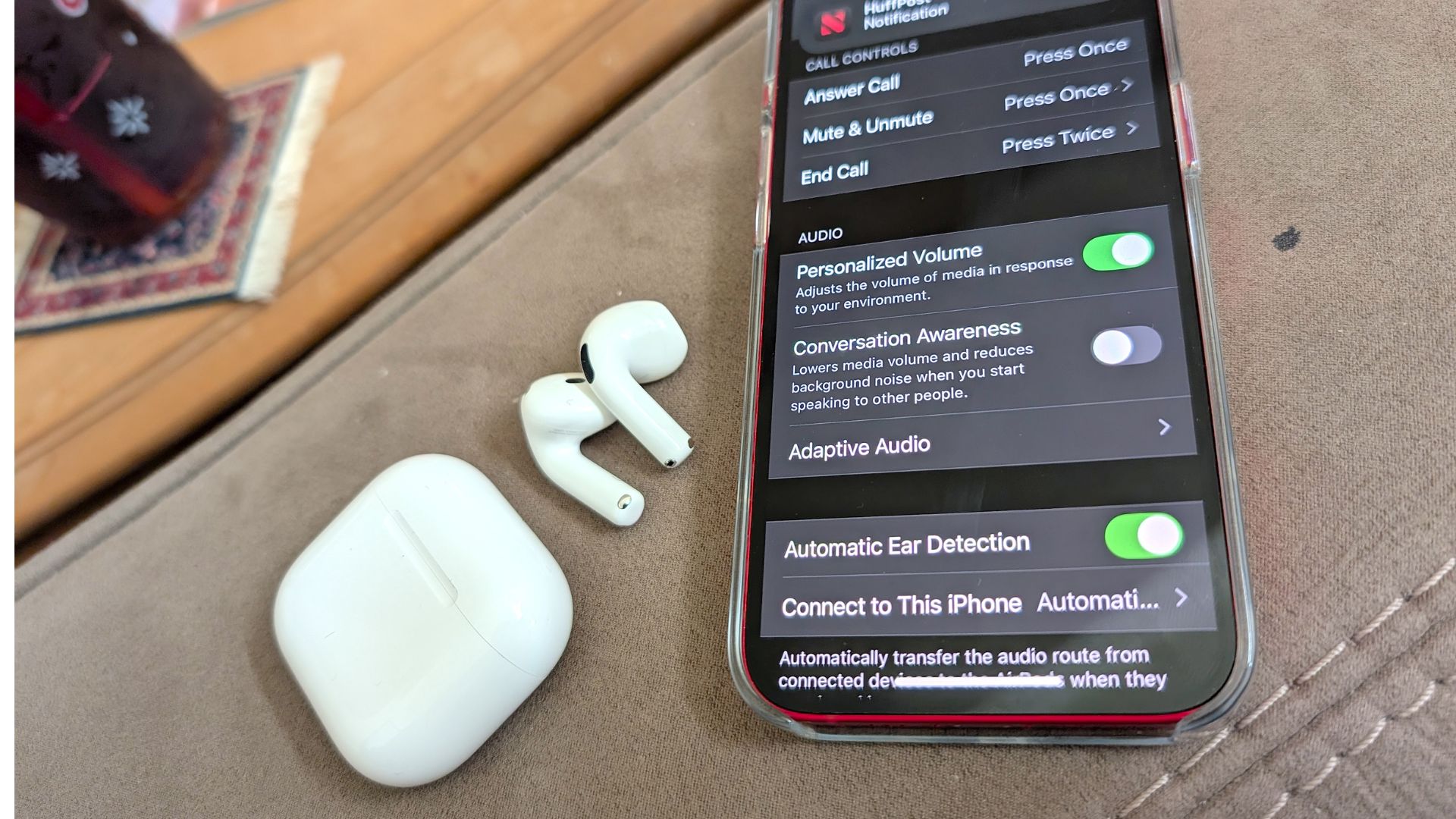
Apple’s Adaptive EQ already does a terrific job of tweaking sound on the go. However, it doesn’t do this with volume. Adaptive Audio changes that and offers three different features to enhance sound performance. Personalized Volume is one of them and it adjusts media volume based on your environment.
- Settings > Bluetooth > tap the More Info button next to your AirPods > Personalized Volume
More from Tom's Guide
A lifestyle journalist with an affinity for consumer products, Alex has over a decade of experience and has worked with popular publications such as Complex, Thrillist, Men’s Health, Gear Patrol, AskMen, and Hoop Magazine. He currently focuses on audio, reviewing the most coveted headphones in the market for both Tom’s Guide and Laptop Magazine.

