macOS Monterey developer beta — how to download it right now

The beta for macOS Monterey has arrived, but only for developers — Apple plans to release a beta intended for public use in July, so unless you have a really good reason to be monkeying around with Apple's next macOS today, best to sit tight and wait a month to see what Monterey has in store for you.
If you do have a good reason to be getting your hands dirty with the macOS Monterey developer beta, this guide will give you clear instructions on how to get ahold of it. Every beta release brings its own set of risks though, so you might not want to install Monterey on the system you use for work — try it out on a test system first instead, then move over when you feel comfortable (and after you've backed up all your work).
- macOS 12 Monterey compatibility: See if your Mac can run it
- iOS 15: All the new features for your iPhone
- Surface Laptop Go vs MacBook Air: Which laptop is better for you?
Before you try to download the macOS Monterey beta, verify that your test machine is compatible with the new OS. Here's the full compatibility list, straight from Apple:
iMac: Late 2015 and later
Mac Pro: Late 2013 and later
iMac Pro: 2017 and later
Mac mini: Late 2014 and later
Get instant access to breaking news, the hottest reviews, great deals and helpful tips.
MacBook Air: Early 2015 and later
MacBook: Early 2016 and later
MacBook Pro: Early 2015 and later
Of course, to download the beta Apple requires you to sign up for an Apple Developer account and pay $100 for the privilege, all of which can be done via the Apple developer portal. Again, if you're not a developer it's probably not worth spending a hundred bucks just to get a peek at Monterey a month before the rest of the public — it's smarter to save that money and wait until July, when Apple says it will release a version of the beta that the public can use.
Finally, you'll want to make sure your Mac is backed up. You could use Apple's Time Machine service, or a reputable third-party service like Backblaze. Our guide to the best cloud storage solutions offers even more recommendations for you.
How to download the macOS 12 Monterey developer beta
1. Navigate to developer.apple.com.
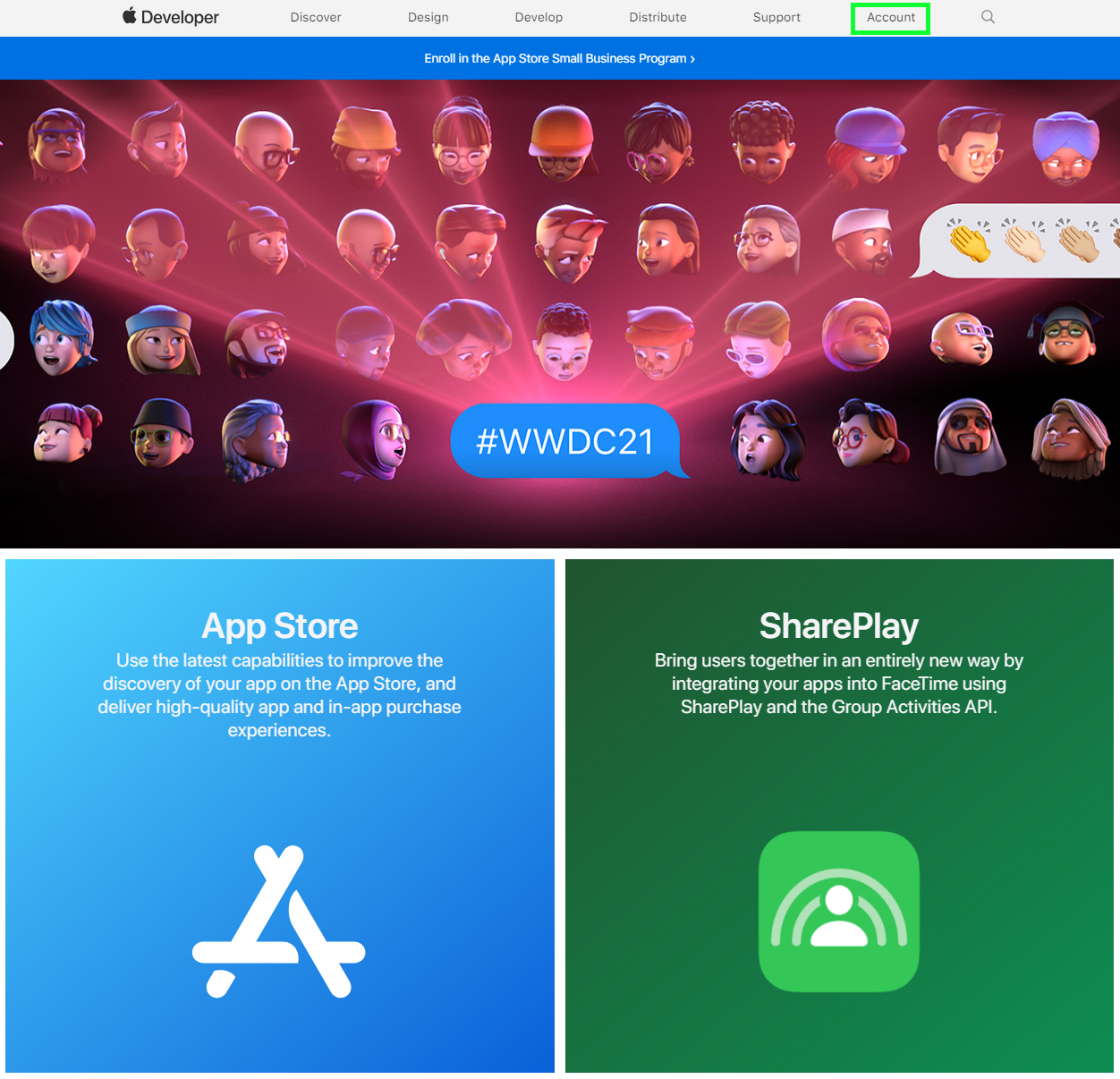
2. Click Account in the top right corner.
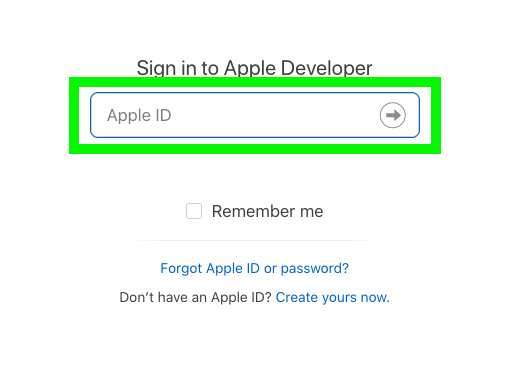
3. Sign in with your Apple Developer Account — if you don't have one, this beta really isn't for you!
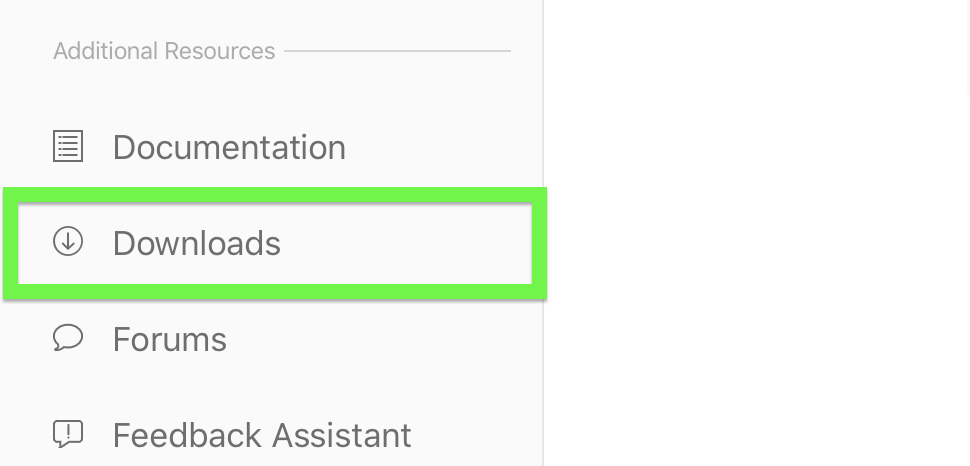
4. Click Downloads in the menu on the left-hand side of the screen.
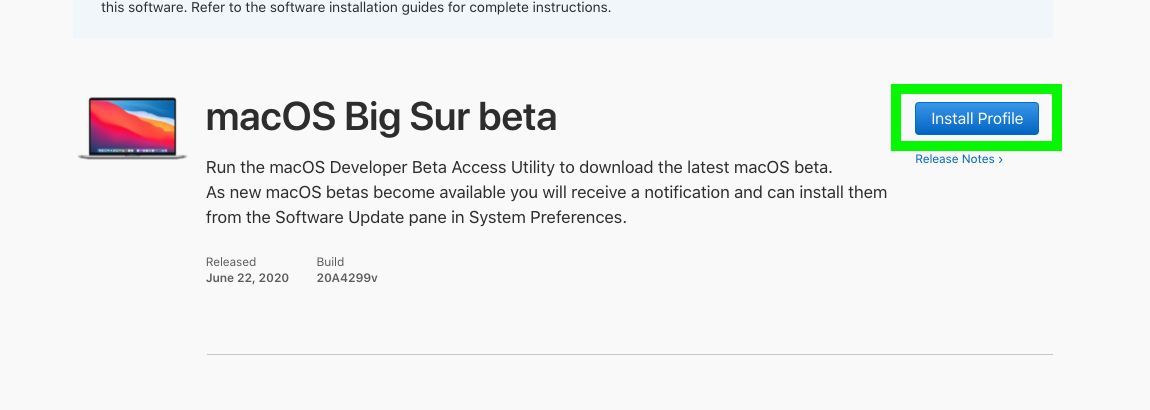
5. Click Install Profile to start the download.
6. From here on out, just follow all the remaining instructions presented on screen. Find and open the macOS Developer Beta Utility you just downloaded, and run the macOSDeveloperBetaAccessUtility.pkg file.
In System Preferences, go to Software Update, and you should get the option to download the beta, or refresh your system to get it. The macOS Monterey developer beta will now download, and come with prompts to approve and terms and services menus to agree to.
Now, it's time for your Mac to restart. Then, you'll be running the developer beta of macOS Monterey. Good luck, gentle reader — and watch out for bugs!
- More: The best Apple deals you can find right now

Alex Wawro is a lifelong tech and games enthusiast with more than a decade of experience covering both for outlets like Game Developer, Black Hat, and PC World magazine. A lifelong PC builder, he currently serves as a senior editor at Tom's Guide covering all things computing, from laptops and desktops to keyboards and mice.
